Runtime Error R6025: Fix it With These 4 Easy Solutions
Reinstalling the faulty app should fix this issue effortlessly
5 min. read
Updated on
Read our disclosure page to find out how can you help Windows Report sustain the editorial team. Read more
Key notes
- An internal issue usually causes the runtime error r6025 with the app triggering it.
- You can fix the issue by repairing and reinstalling the C++ redistributables.
- Another quick and effective solution is to uninstall and reinstall the faulty app.
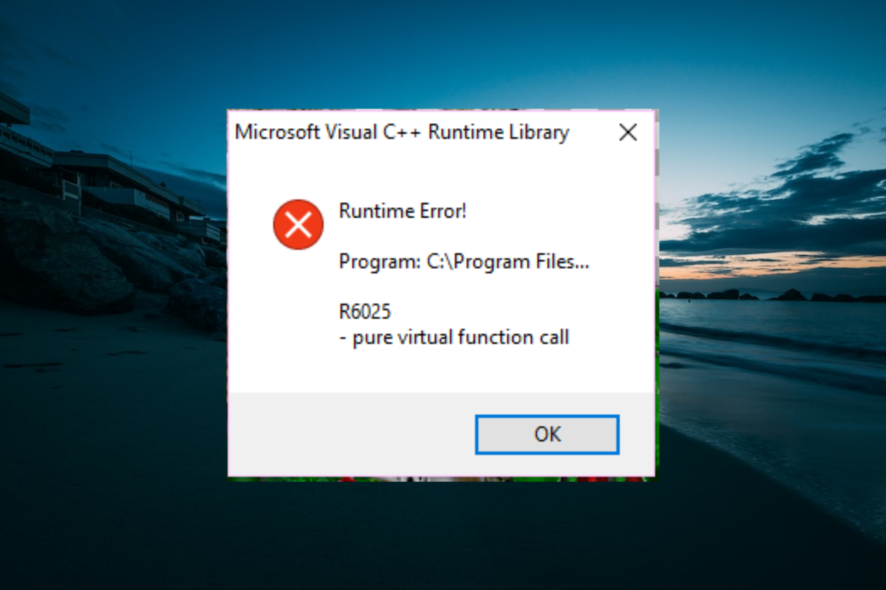
Runtime error r6025 warning usually appears when specific programs or processes are being simulated to stop forcefully.
This error is typically linked to the Visual C++ framework and occurs due to incompatibility with third-party software or missing program components. This guide will show you quick ways to fix this issue for good.
What causes Runtime error R6025?
The Runtime error R6025 error can be due to various factors. Below are some of the prevalent causes:
- Issues with the third-party app: The most common cause of the Runtime error R6025 error on Pure Virtual Function Call, Fallout New Vegas, Skyrim, Fallout 4, or Adobe edition is an issue with the affected app. The solution to this is to update or reinstall the app.
- Faulty display driver: This problem can sometimes be due to issues with your display driver. The best thing to do here is to reinstall or update the driver.
How do I fix Runtime Error R6025?
1. Uninstalling the faulty app
- Press the Ctrl + Alt + Del keys to launch the Task Manager.
- Right-click the problematic app and select End task.
- Now, press the Windows key + R, type appwiz.cpl, and click OK.
- Find the problematic app and right-click it.
- Select the Uninstall option.
- Next, press the Windows key, type cleanmgr, and hit Enter.
- Choose the drive to clean and click the OK button.
- Select the files you want clean, click the Clean up system files button, and follow the onscreen instructions to complete the process.
- Finally, restart your PC and reinstall the app.
You must uninstall Bing Desktop, Visual Studio 2030, AutoCAD, or any app you are running when you get the runtime error r6025. Ideally, you should check for updates available for the app before uninstalling it.
However the safest option is to reinstall because the error denotes an internal problem with the app.
2. Update the display driver
- Press the Windows key + X and select Device Manager.
- Double-click the Display adapters option to expand it and right-click the device there.
- Now, select Update driver.
- Finally, choose the Search automatically for drivers option and install any available updates.
Sometimes, the runtime error r6025 can be due to issues with your display driver. So the first thing to do is to check for updates. If the Windows update can not find the latest driver, you can go to the manufacturer’s website to download it.
If this does not work, you should try rolling back the driver and even reinstalling it if everything fails.
Another option would be to use a third-party program that can scan your PC and install the display drivers for you within seconds.
Tools like Outbyte Driver Updater have comprehensive driver databases and always find the best driver version for your hardware. It is easy to use and lightweight, and you can set it up to regularly check your drivers.
3. Repair/reinstall C++ 2010 for Skyrim
- Launch File Explorer and navigate to the path below:
C:\Program Files (x86)\Steam\SteamApps\Common\Skyrim - Open the folder named VCRedist.
- Now, double-click the vcredist_x86.exe file to run it.
- Click the Repair option when prompted.
- If the repair option does not fix the problem, run the installer in Step 3 again and select the Remove option.
- Finally, wait for the process to complete and rerun the installer to clean and install the redistributable file.
If you are getting the runtime error r6025 on Skyrim, it might be because of issues with the C++ redistributable file. You need to repair or reinstall the file to fix the problem. This also helps if you are faced with Run-time error 76.
4. Perform a clean boot
- Press the Windows key + R, type msconfig, and click OK.
- Select the Services tab, check the Hide all Microsoft services box, and click the Disable all button.
- Click the Startup tab at the top and select Open Task Manager.
- Next, right-click each of the apps there and select Disable.
- Finally, go back to the System Configuration window, click Apply, followed by OK, and restart your PC.
If you find it hard to pinpoint the app causing the runtime error r6025, you should perform a clean boot. This will disable all startup apps and processes and only start your PC with the necessary services.
If this fixes the issue, you must enable the apps in batches to find the faulty one.
We have come to the end of this detailed guide on fixing the runtime error r6025 – problems with the app triggering usually cause this issue. Thankfully, you should be able to fix it for good with the solutions in our guide.
If you are facing a similar issue, like runtime error r6025 in Visual C++ on Skyrim and Fallout, check our detailed guide to fix it.
Feel free to let us know the solution that helped you solve this problem in the comments below.
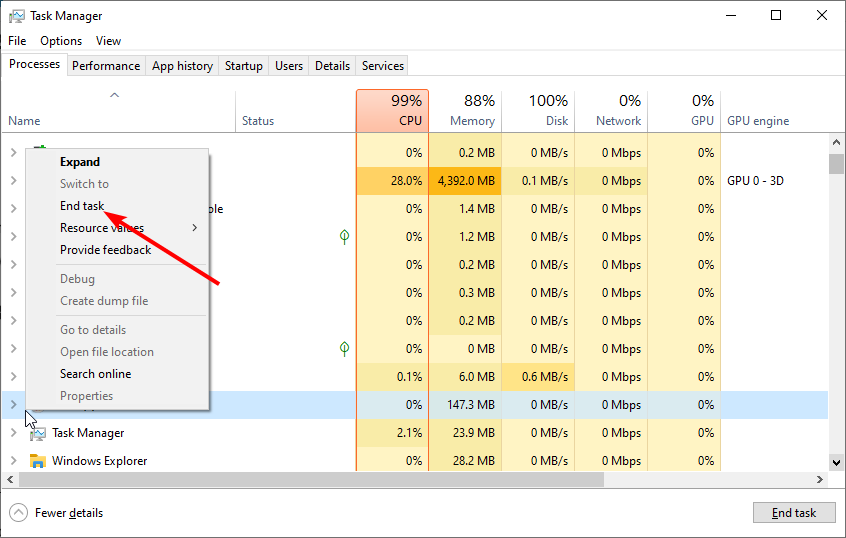
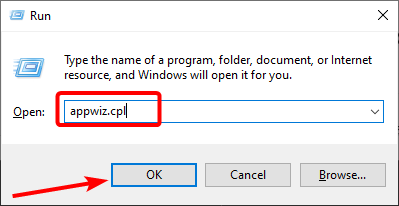
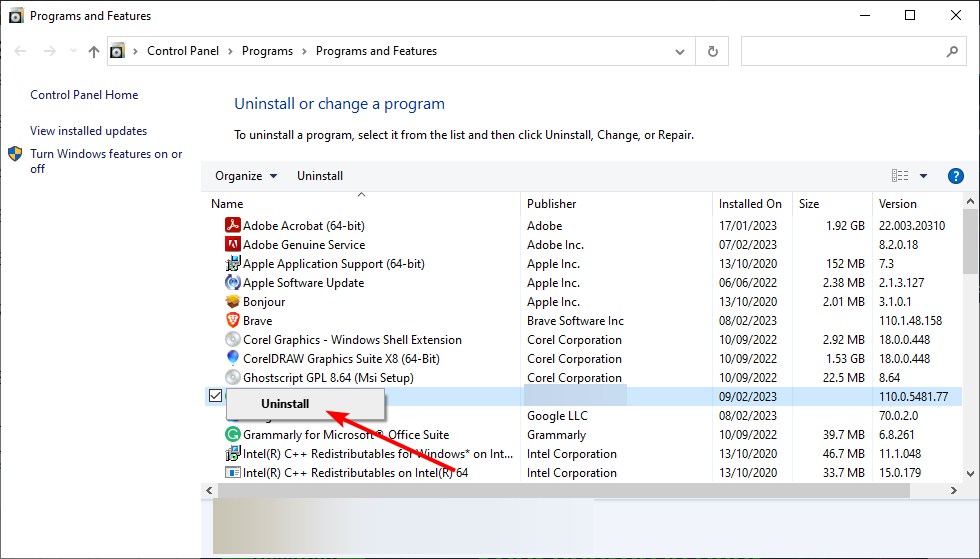
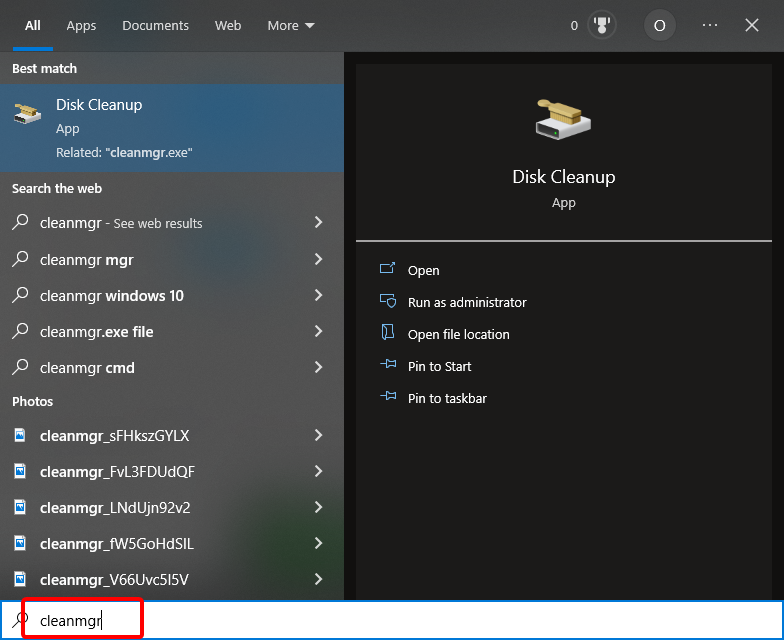
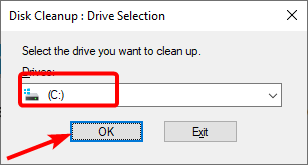
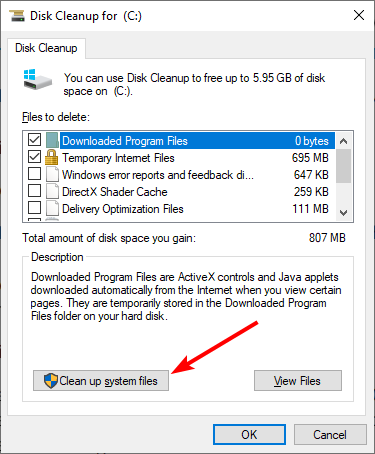
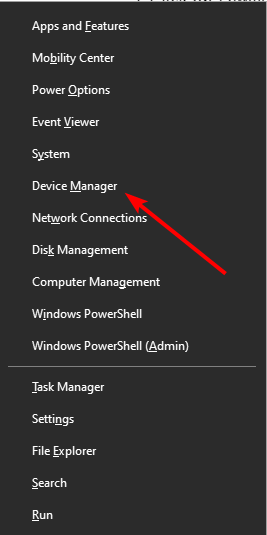
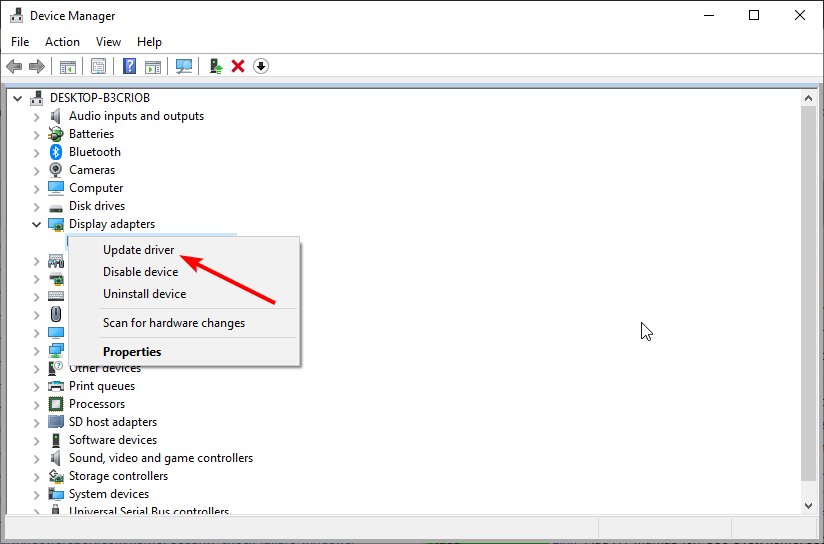
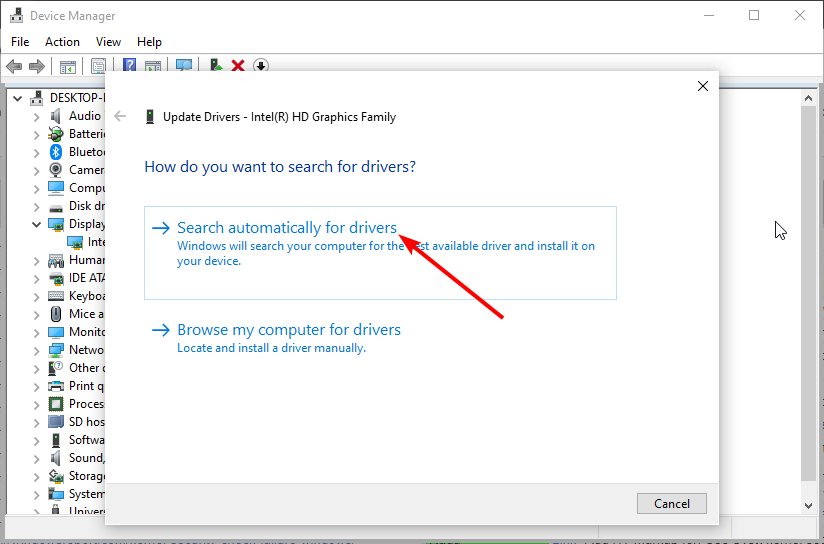
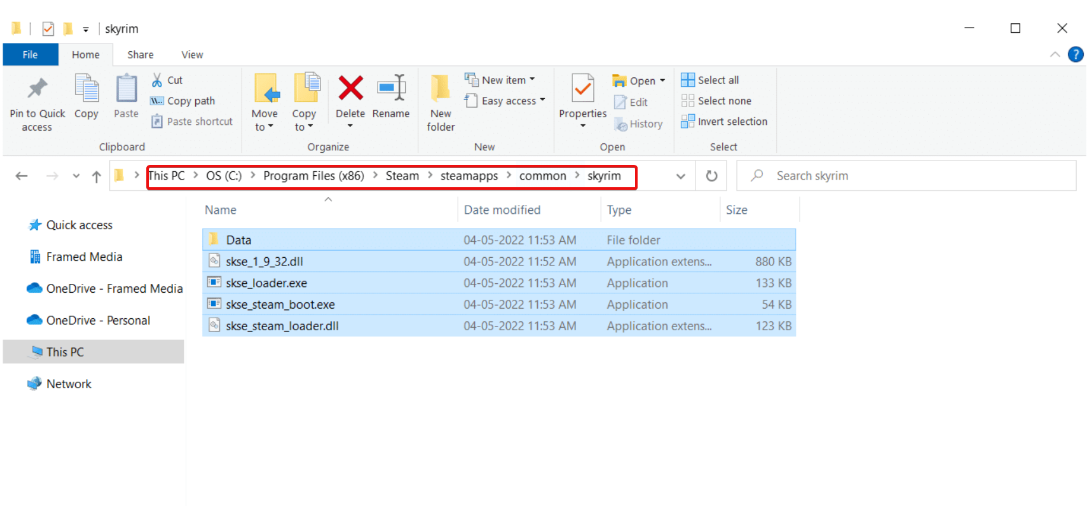
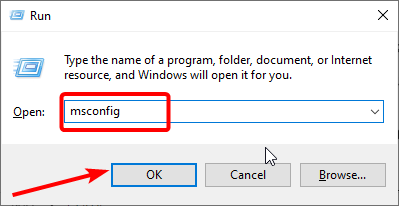
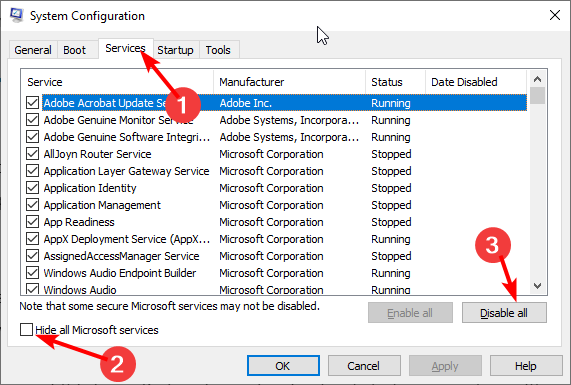
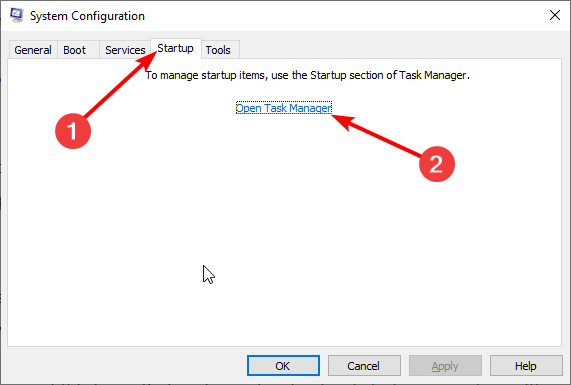
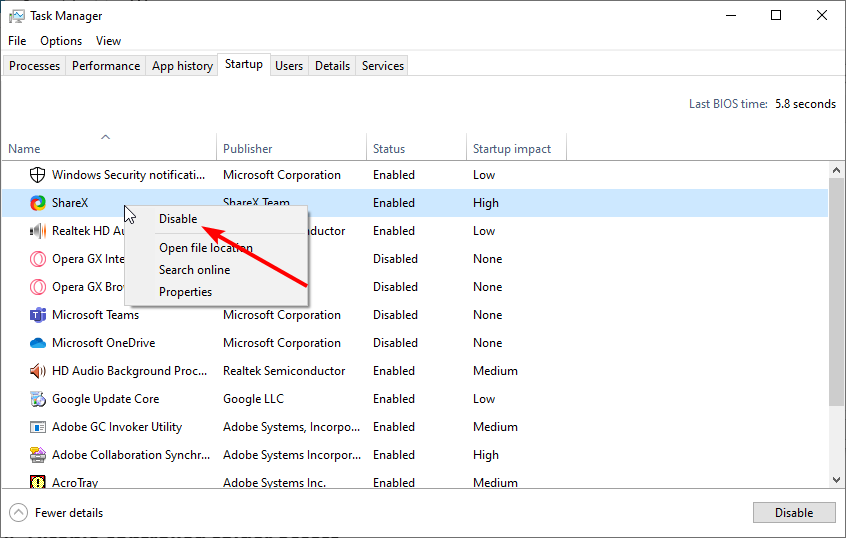
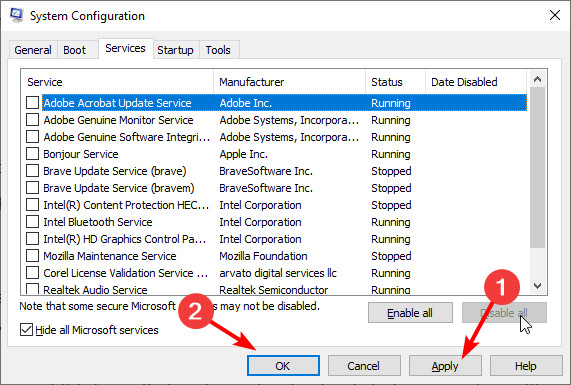
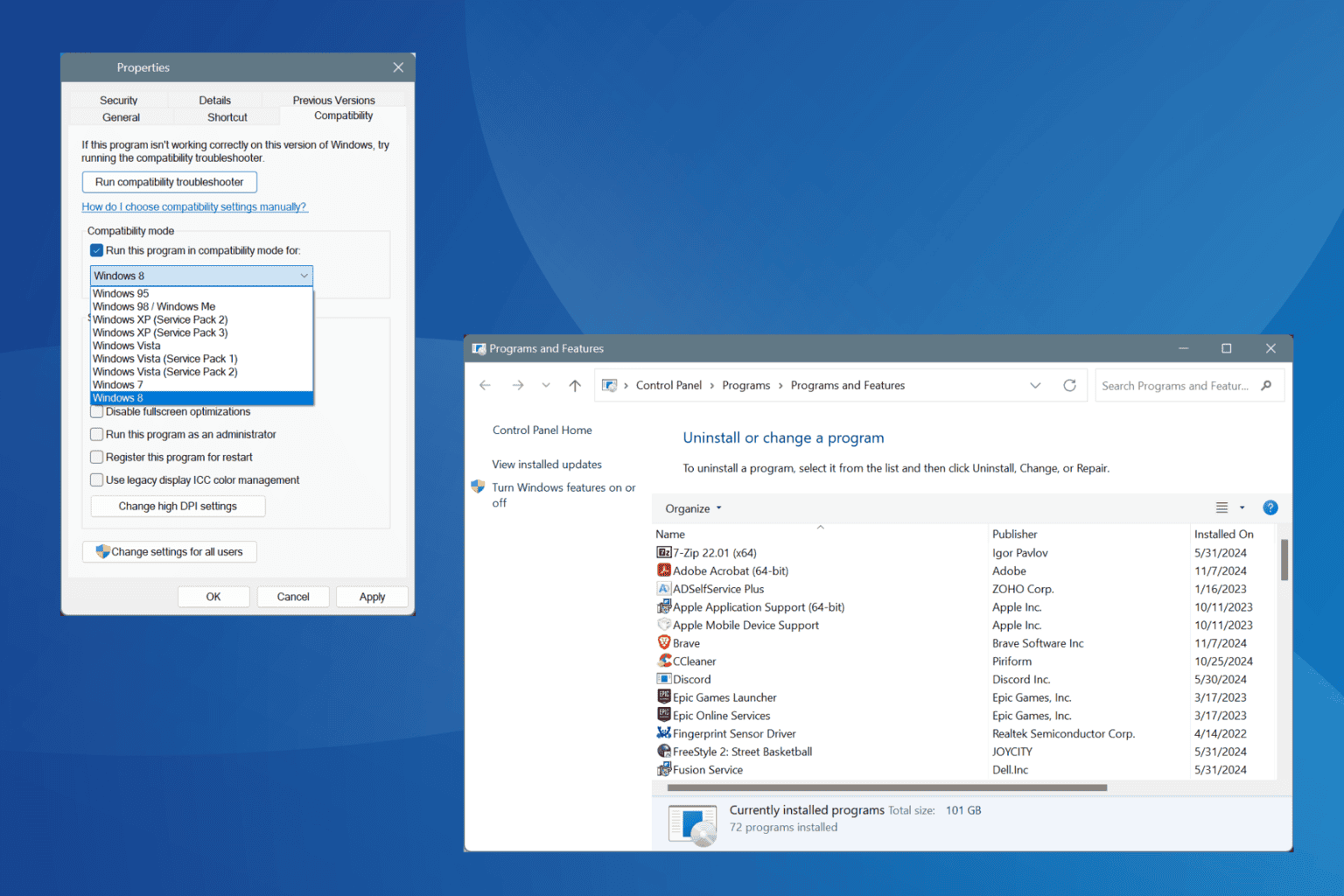
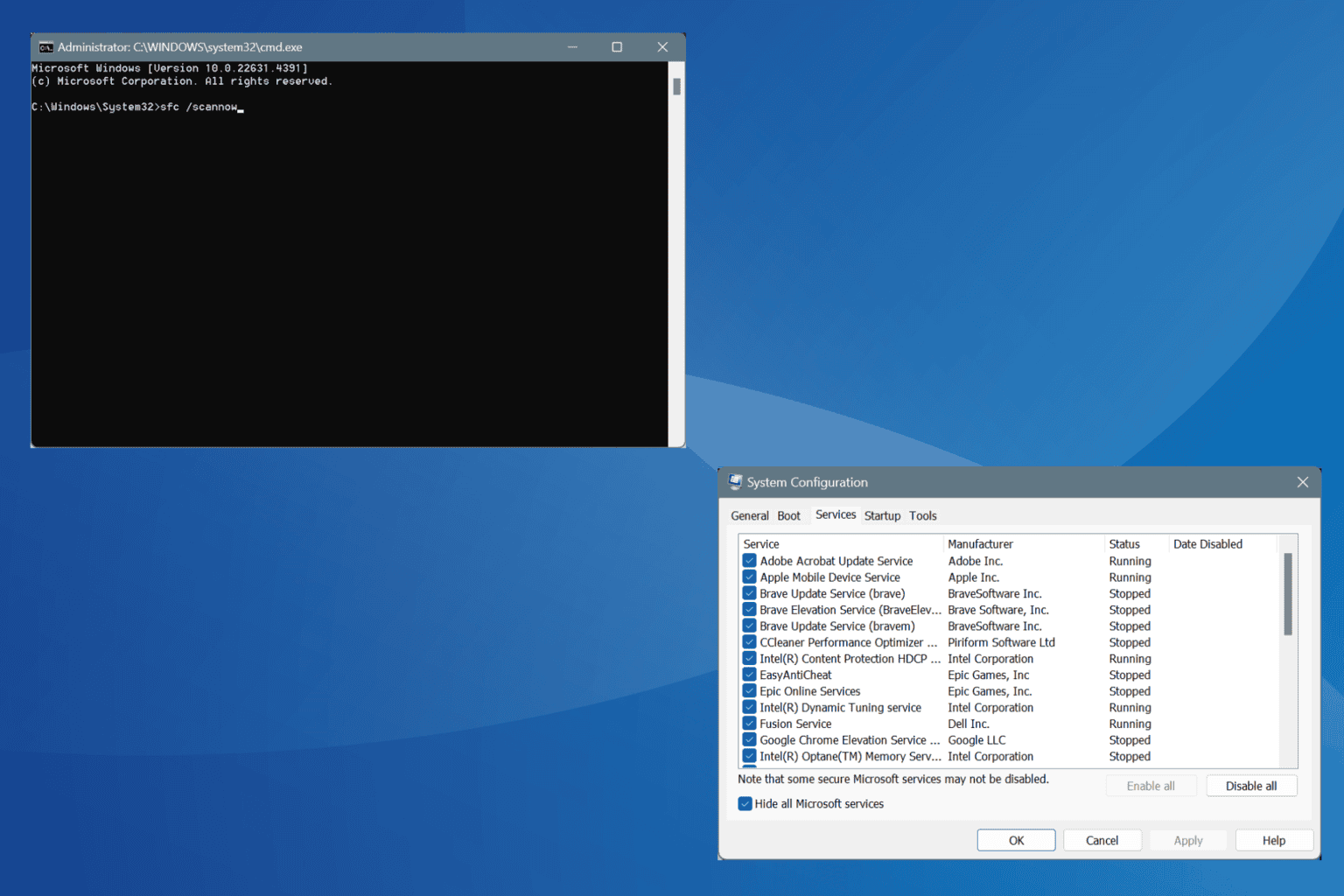
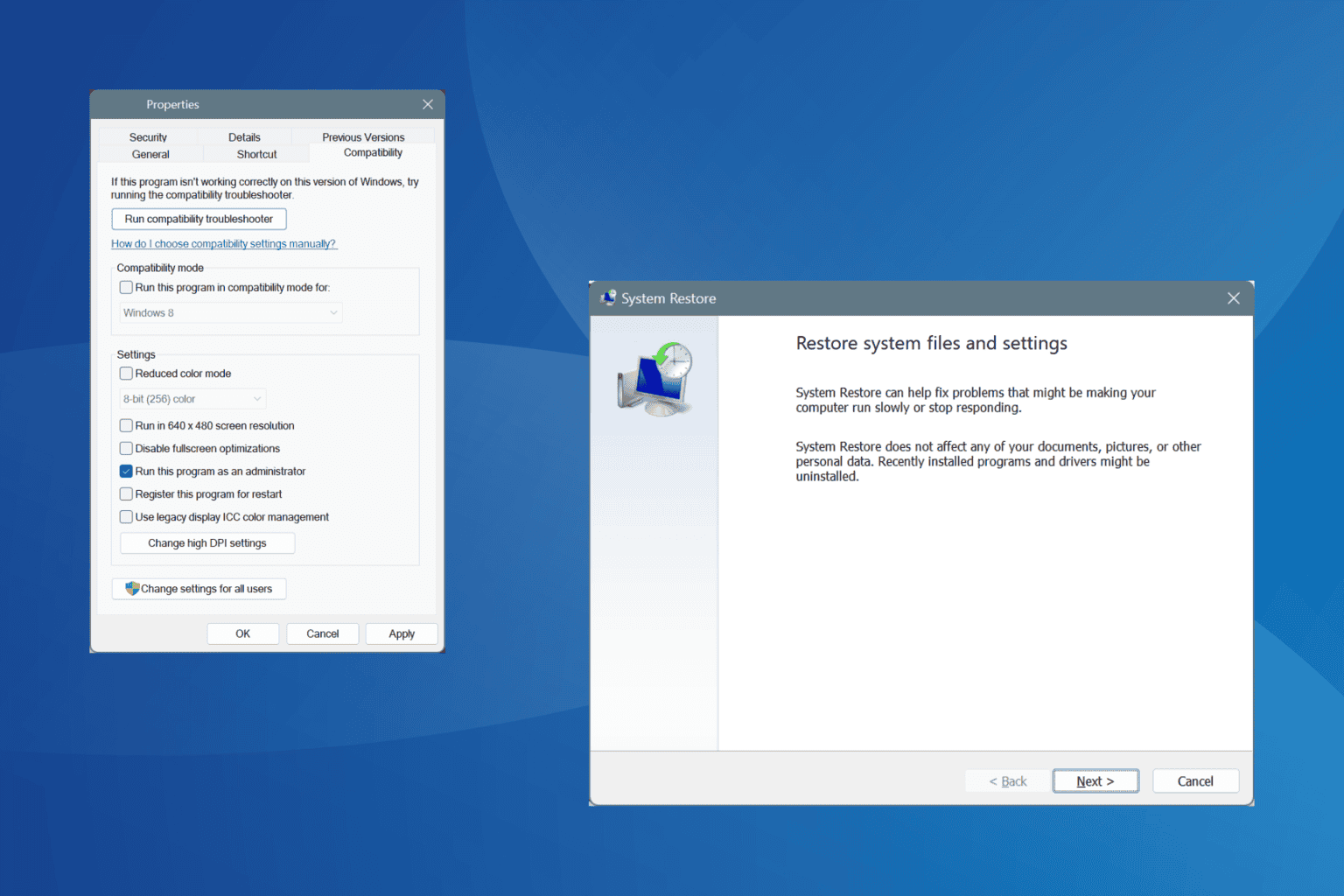
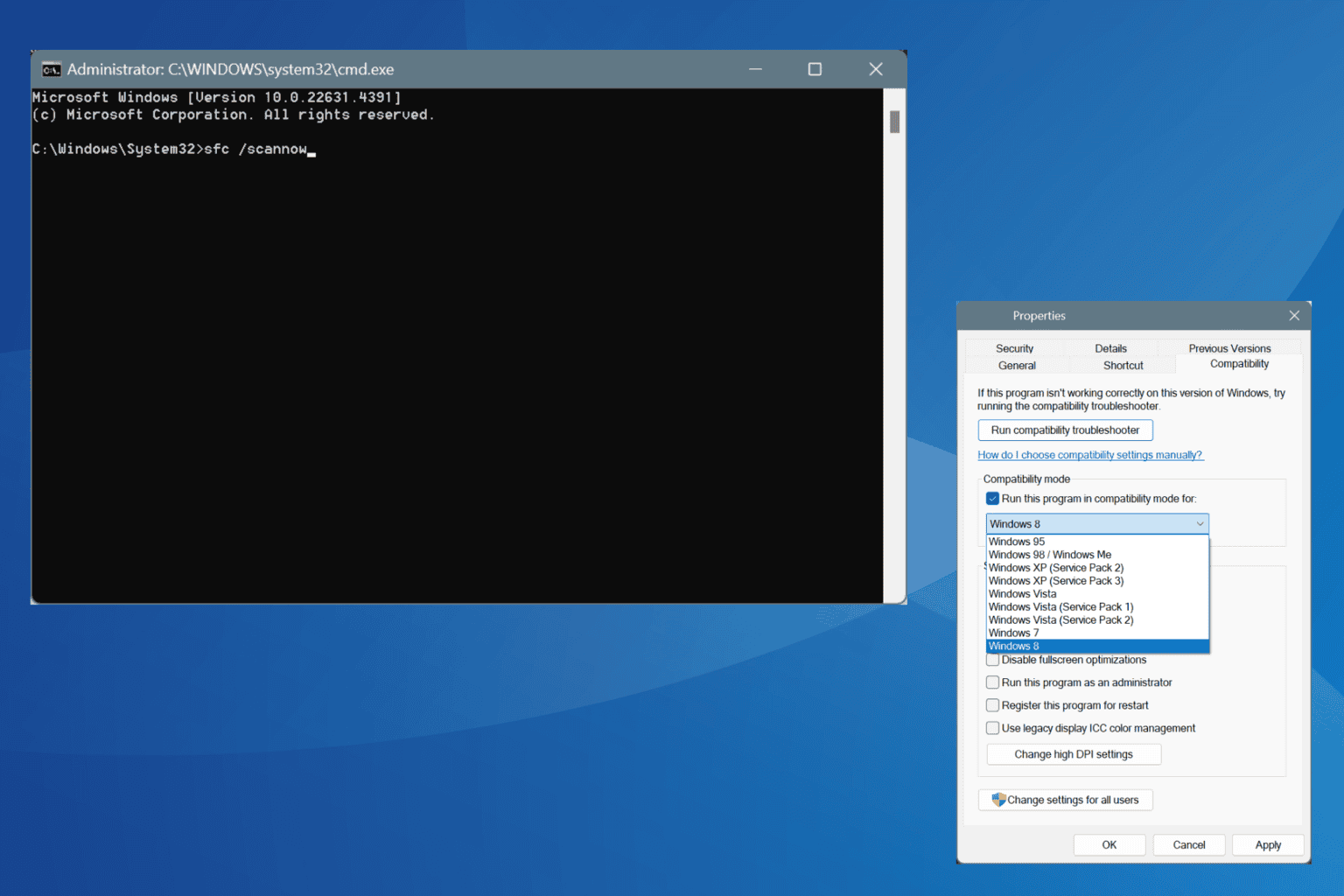
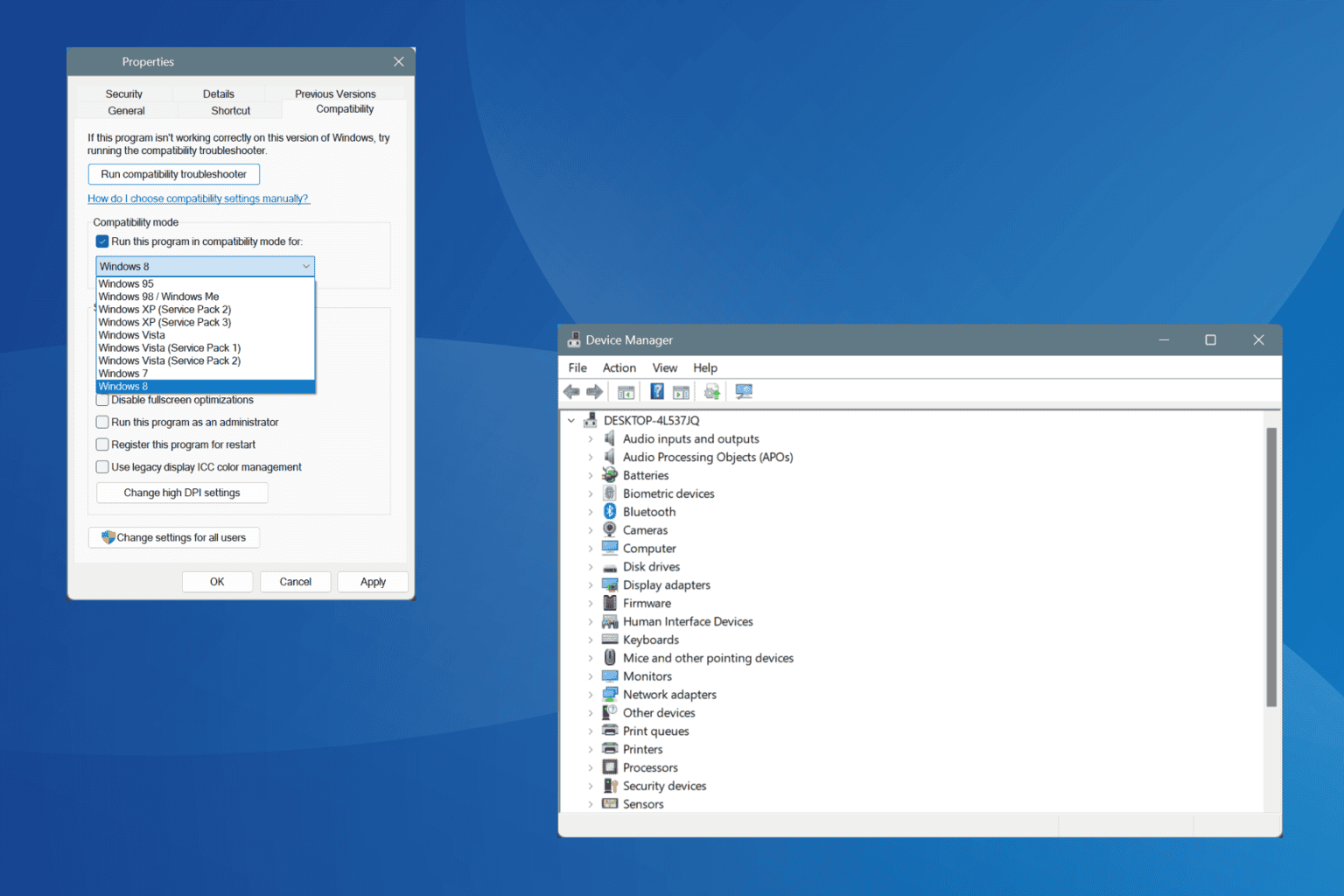
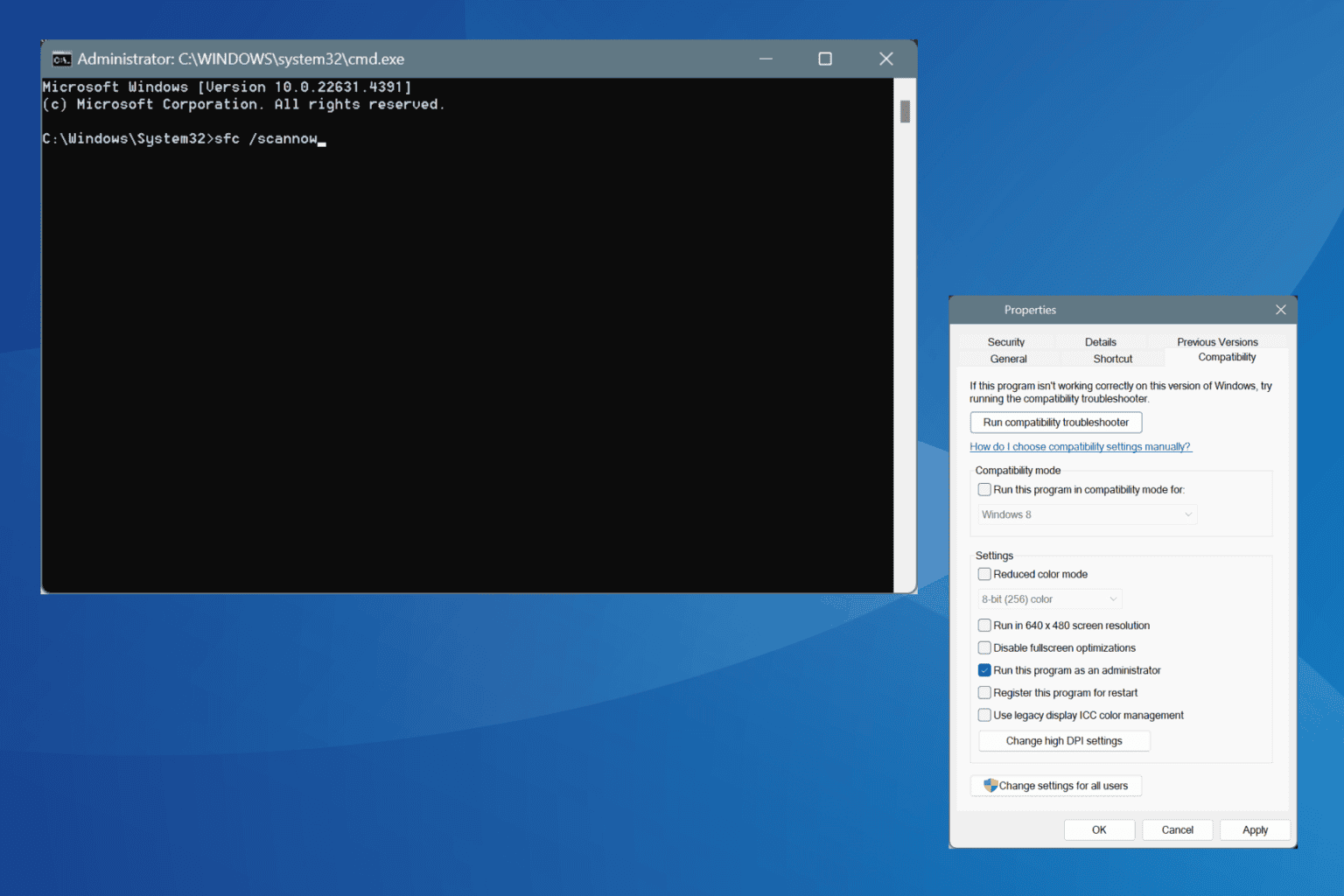
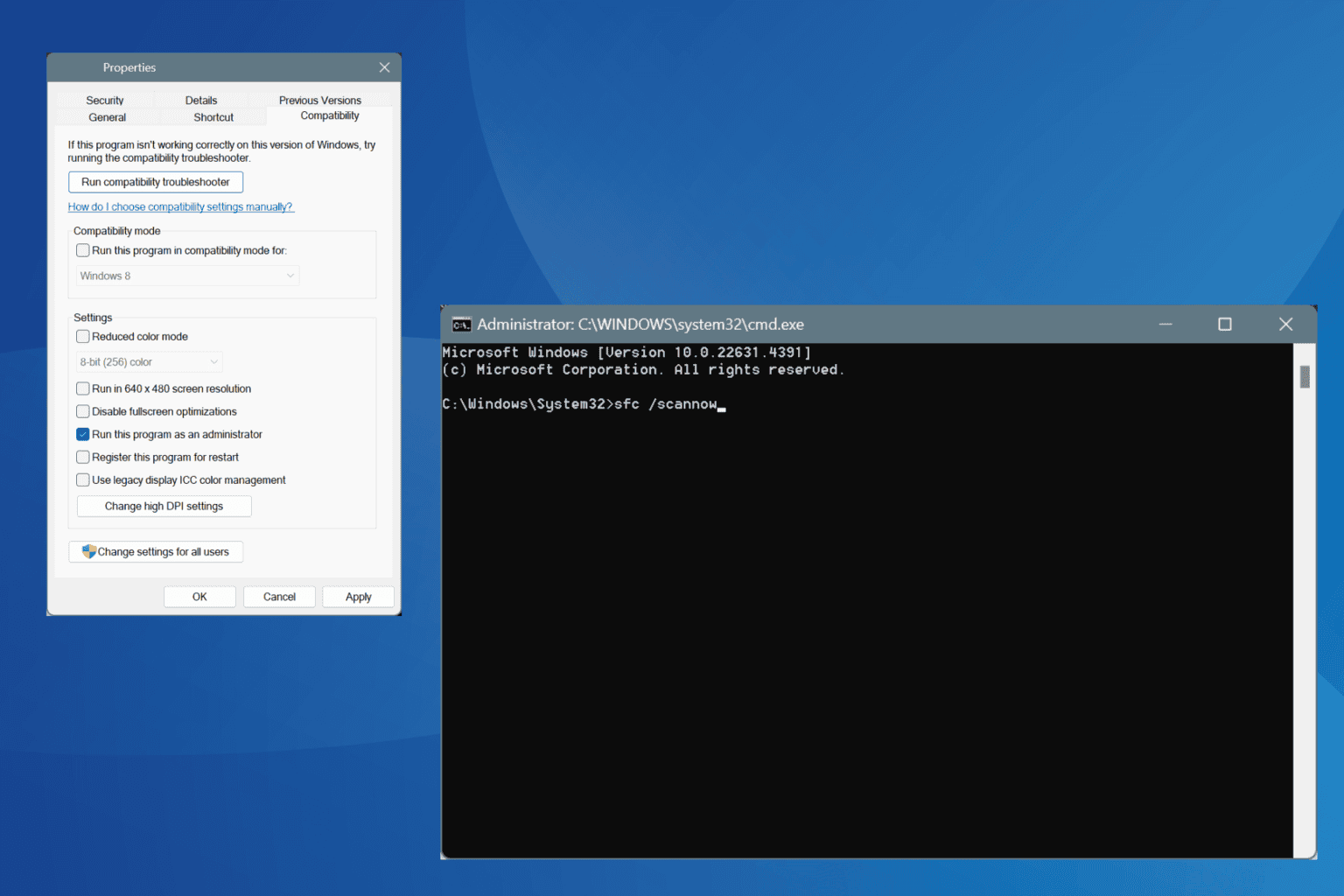
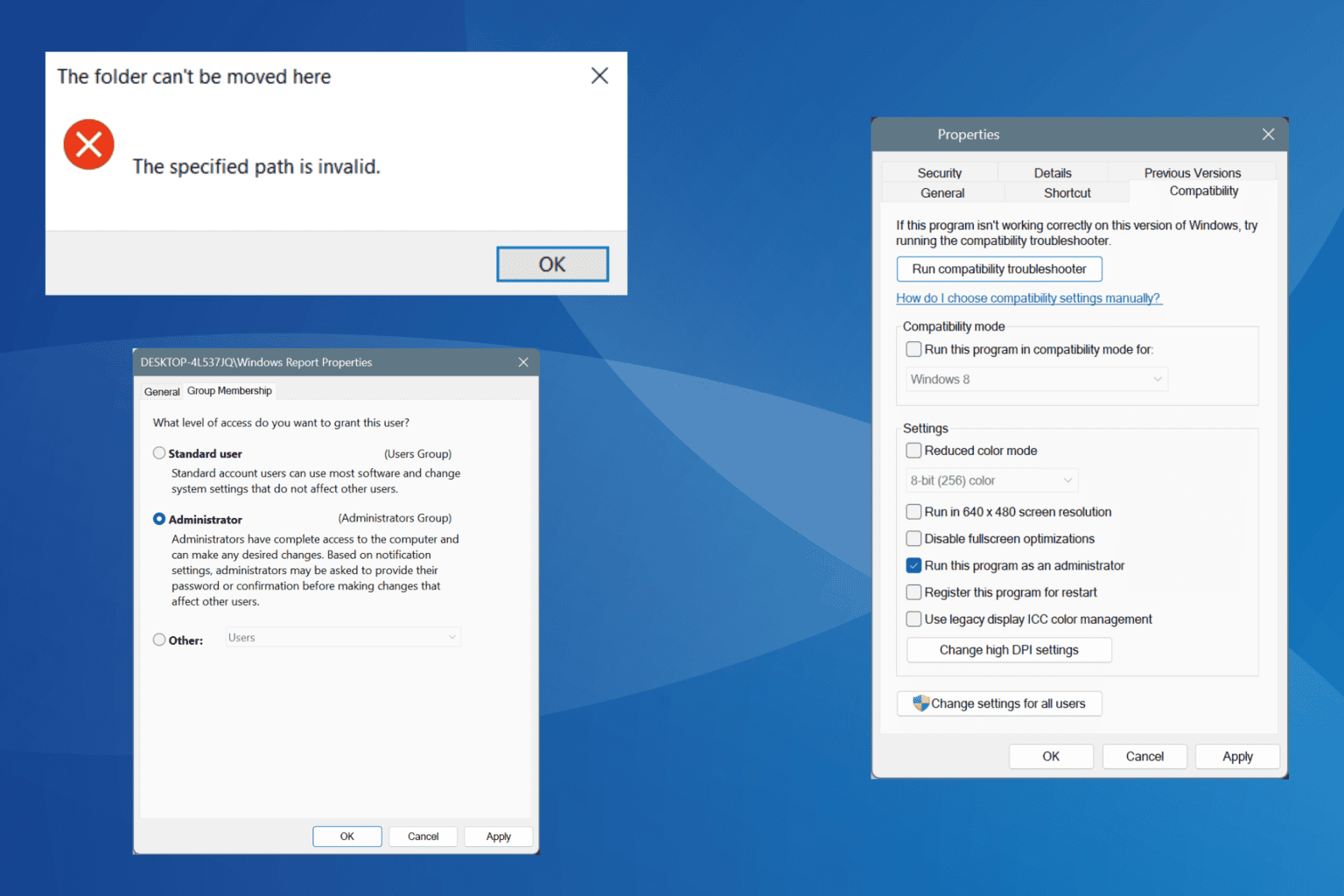
User forum
0 messages