Runtime Error 76: Path Not Found [Fix]
It's mostly the file path to blame
4 min. read
Published on
Read our disclosure page to find out how can you help Windows Report sustain the editorial team. Read more
Key notes
- To fix the Run time error 76, use the absolute path, reduce the character count in the file path, or restore the previous folder version.
- The problem arises when incompatible characters are present, or the program is not developed for the installed OS version.
- Keep reading to find out how our experts fixed things in no time!
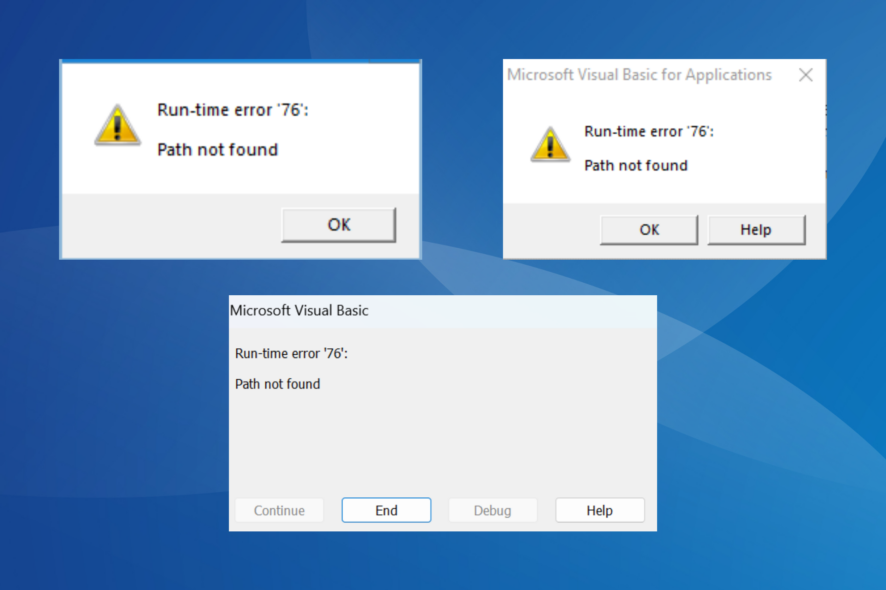
The Run time error 76 Path not found is encountered on all operating systems, including Windows and MacOS, and across programs, say Microsoft Office apps or World of Mixed Martial Arts 5 (WMMA5).
It could arise due to file corruption, incorrect file path, missing permissions, a conflicting antivirus software, or compatibility issues.
How do I fix runtime error 76?
Before we start with the slightly complex solutions, try these quick ones:
- Update the program throwing the error and also install the latest Windows version.
- Run the program as administrator.
- Shorten the file path by removing excess characters from the folder names. Also, remove any incompatible characters from the folder/file name.
- When facing the Run time error 76 path not found issue with VB6 on an application you developed, make sure the code references the absolute path instead of the relative path.
1. Run the program in compatibility mode
- Locate the affected program’s launcher, right-click on it, and select Properties.
- Head to the Compatibility tab, tick the checkbox for Run this program in compatibility mode for, and select a previous version of the OS from the dropdown menu.
- Once done, click on Apply and OK to save the changes, and verify whether the error message goes away.
2. Restore the previous folder version
- Right-click on the folder that stores the launcher for the affected program, and select Properties.
- Go to the Previous Versions tab, select a version from the list, preferably the oldest, and click Restore.
- Click on Restore in the confirmation prompt and wait for the process to complete.
- Finally, reboot the device and verify whether the Run-time error 76 path not found issue in Windows 10 is fixed.
3. Create the EnableLinkedConnectionsRegistry key
- Press Windows + R to open Run, type regedit in the text field, and hit Enter.
- Click Yes in the UAC prompt.
- Now, navigate the following path or paste it into the address bar and hit Enter:
HKEY_LOCAL_MACHINE\SOFTWARE\Microsoft\Windows\CurrentVersion\Policies\System - Right-click on the empty portion on the right, choose New, select DWORD (32-bit) Value, and name it EnableLinkedConnections.
- Double-click the EnableLinkedConnections DWORD.
- Enter 1 under the Value data field, and click OK to save the changes.
- Restart the PC and check for improvements.
4. Download the latest Visual C++ Redistributables
- Go to Microsoft’s official website and download the Visual C++ Redistributable package corresponding to your system’s architecture.
- Run the setup and follow the on-screen instructions to complete the installation.
5. Scan the PC for malware
- Press Windows + S to open Search, type Windows Security in the text field, and click the relevant result.
- Click on Virus & threat protection.
- Click on Scan options.
- Select Full scan here, and then click the Scan now button.
- Wait for the built-in antivirus to detect any malware or threats and eliminate/quarantine them.
You can use an effective antivirus solution instead of Windows Security. Also, a virus scan will fix Runtime error 255.
6. Reinstall the affected program
- Press Windows + R to open Run, type appwiz.cpl in the text field, and hit Enter.
- Select the affected program from the list and click Uninstall.
- Follow the on-screen instructions to remove the program.
- Now, reboot the device and re-download the program from an official source.
Often, an improper initial installation or file corruption can lead to Run time error 76 in Excel and other programs. Reinstalling the program also helps with Run time error 217.
7. Perform a system restore
- Press Windows + S to open Search, type Create a restore point, and click the relevant result.
- Click the System Restore button.
- Now, select Choose a different restore point and click Next.
- Pick another restore point from the list, one created before the error first appeared, and click Next.
- Verify the details and click Finish to start the restore process.
When nothing else works against Run time error 76 path not found in Word or other apps, reverting to a stable state where things worked fine should do the trick.
Remember, when faced with the Run-time error 76, your primary approach should be to identify the culprit file and fix it. And when that’s not possible, program or OS-specific solutions always come to the rescue.
Also, in some cases, you will have to update the drivers, for instance, Runtime error R6025.
For any queries or to share more solutions with us, drop a comment below.
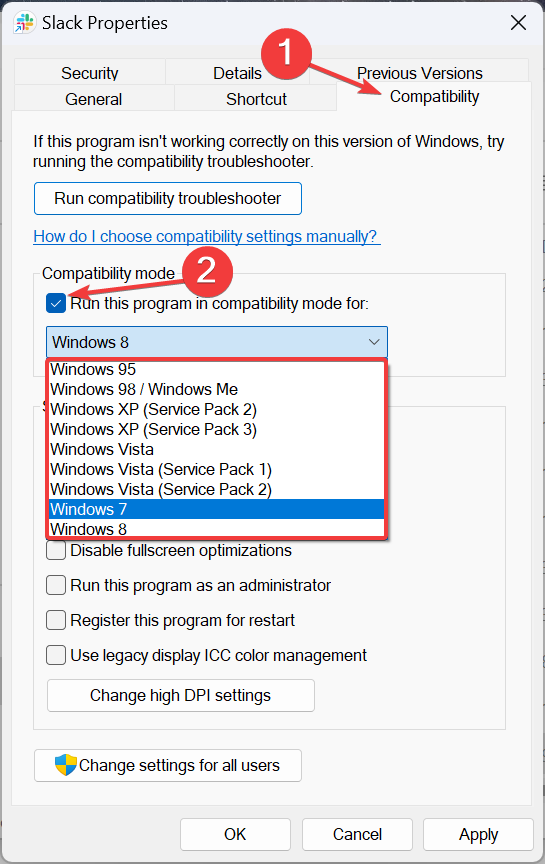
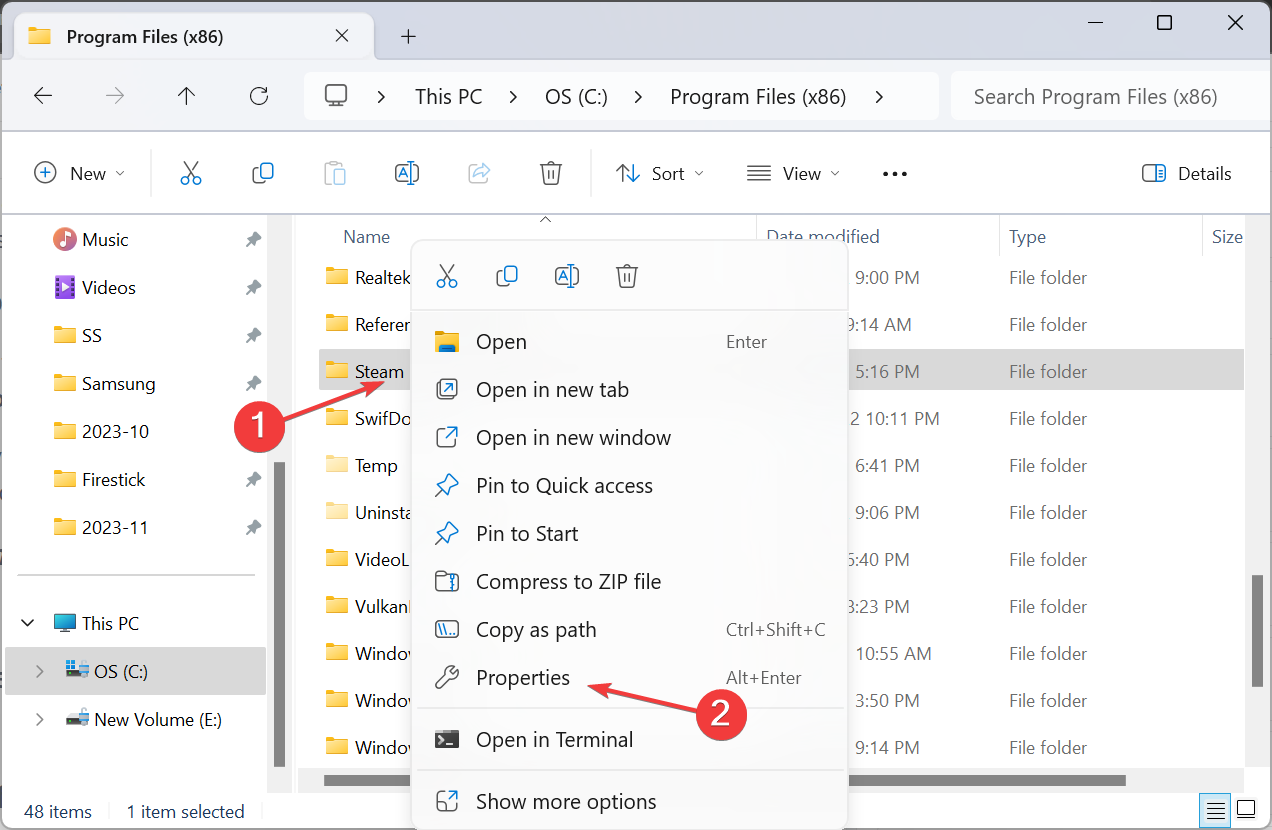
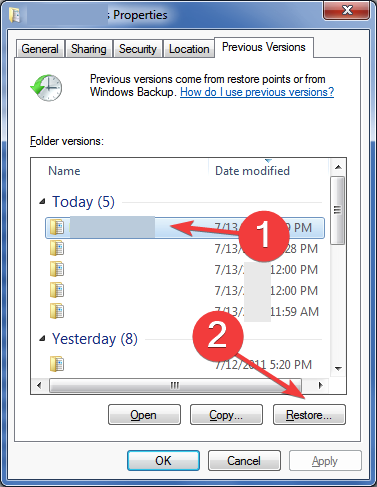
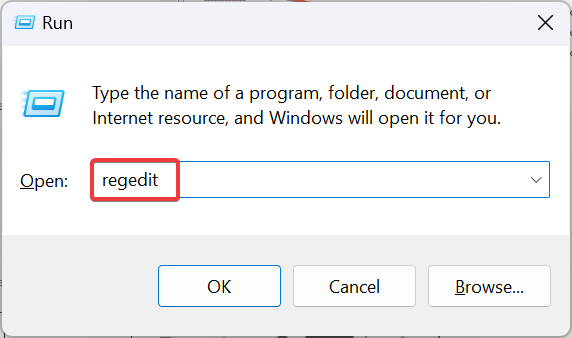
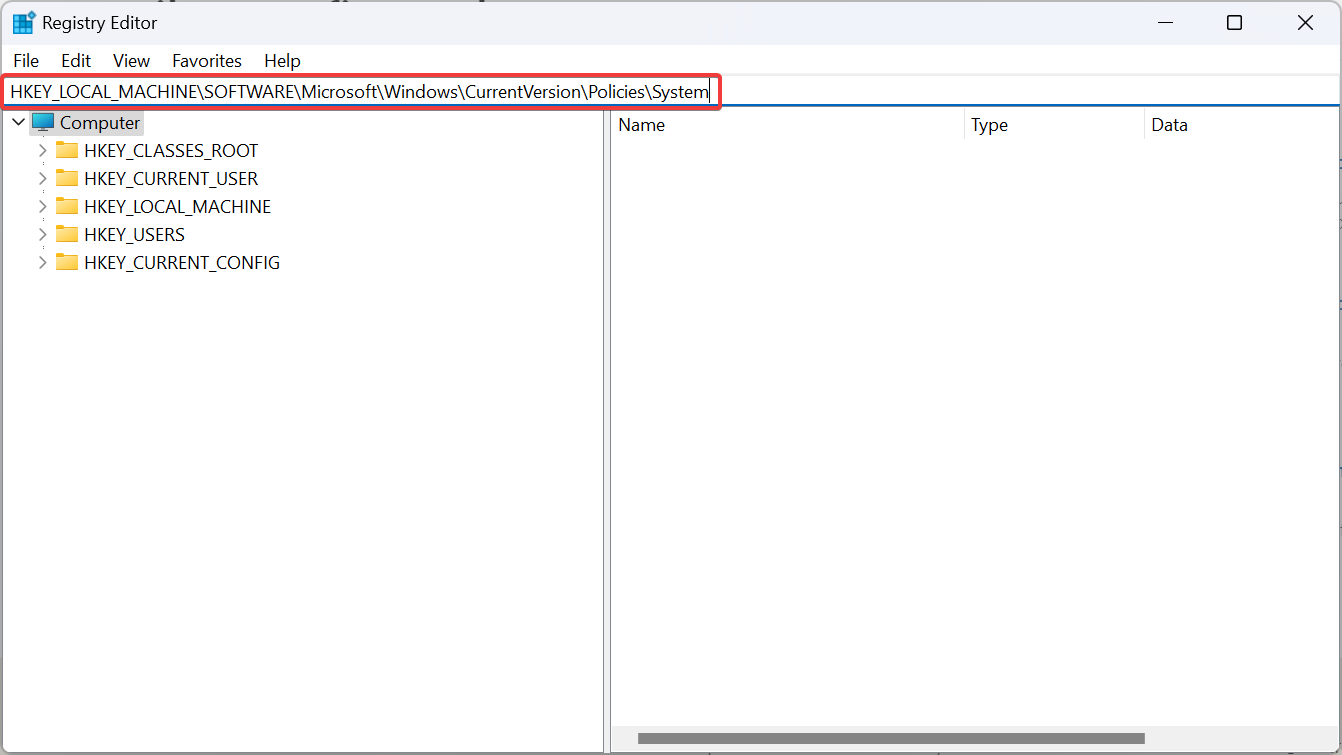
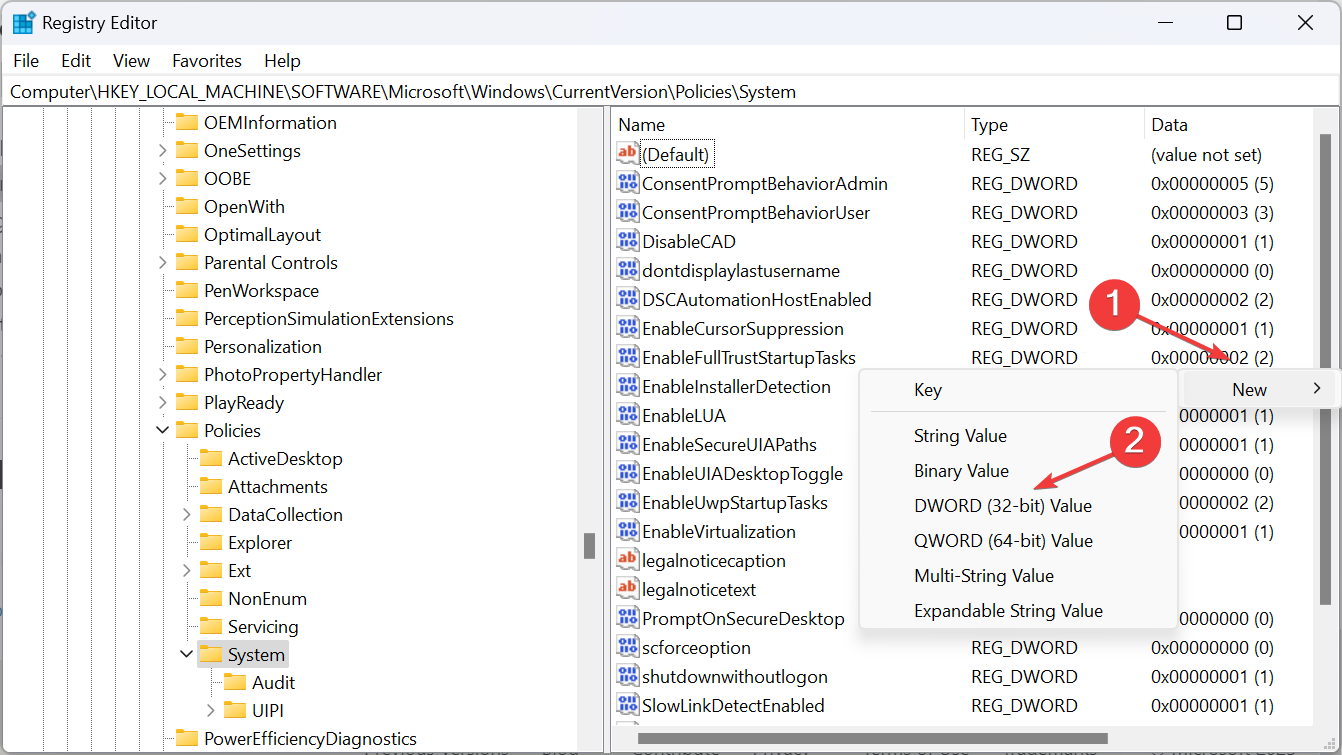
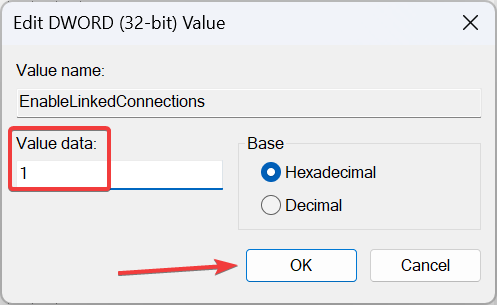
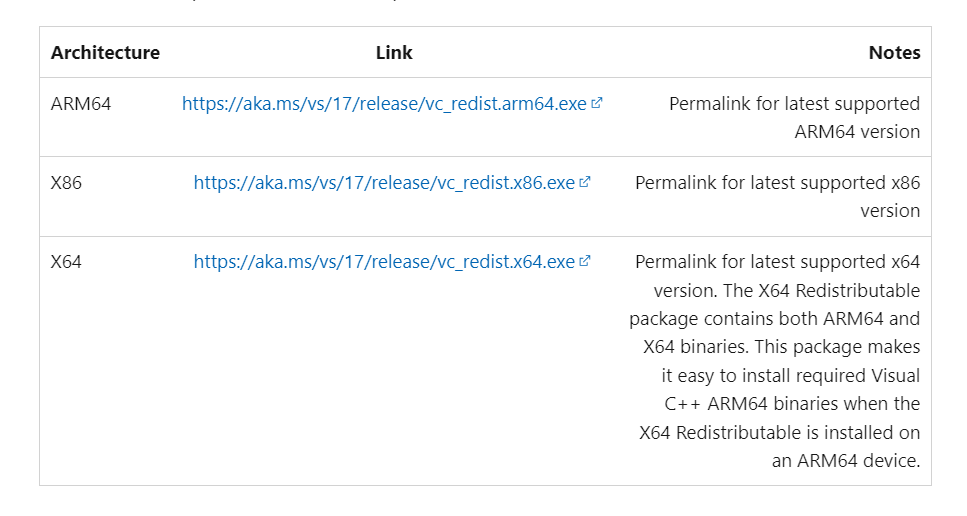
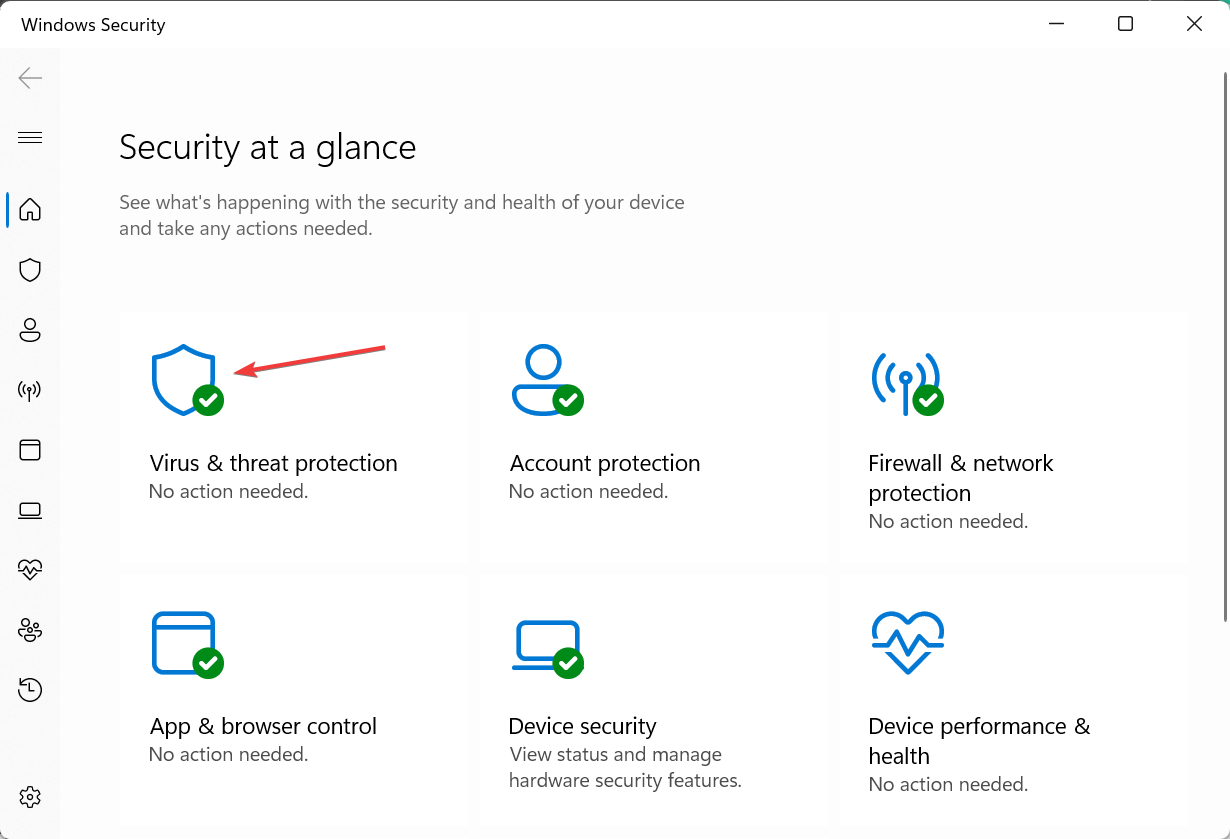
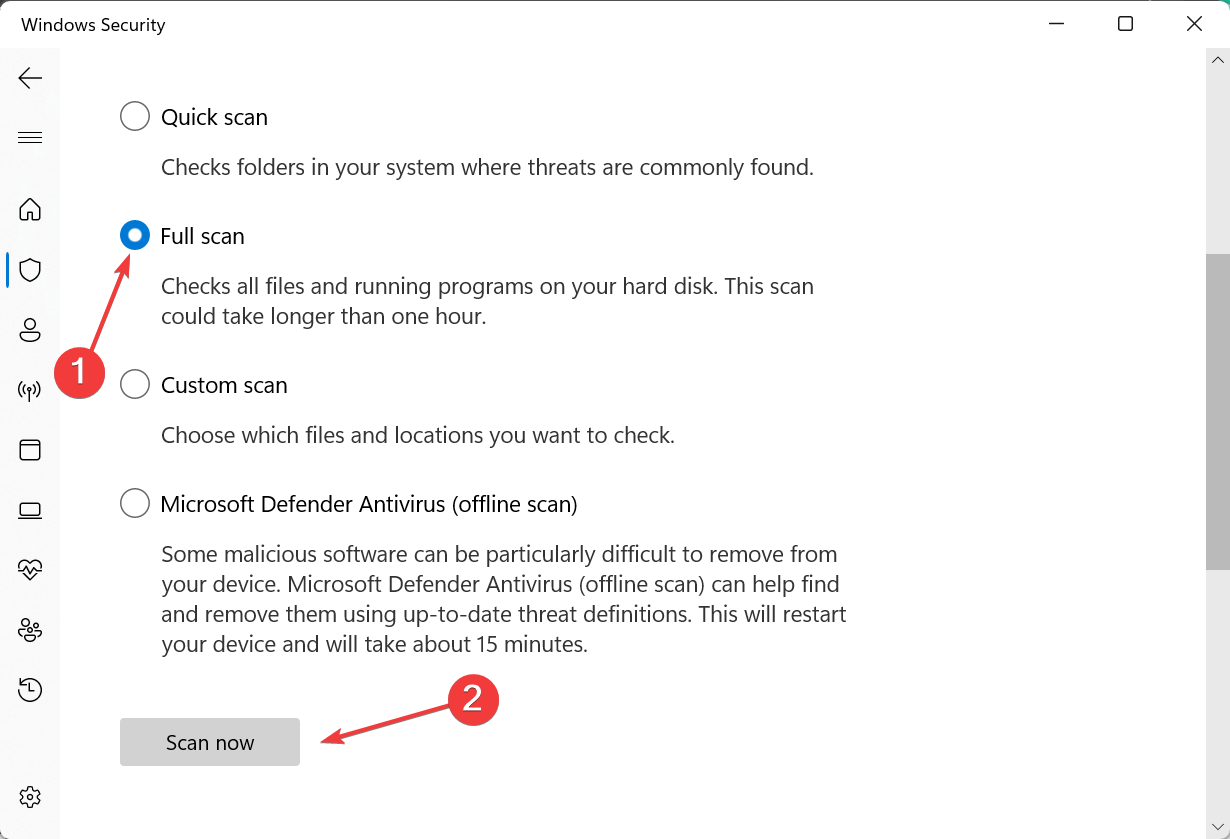
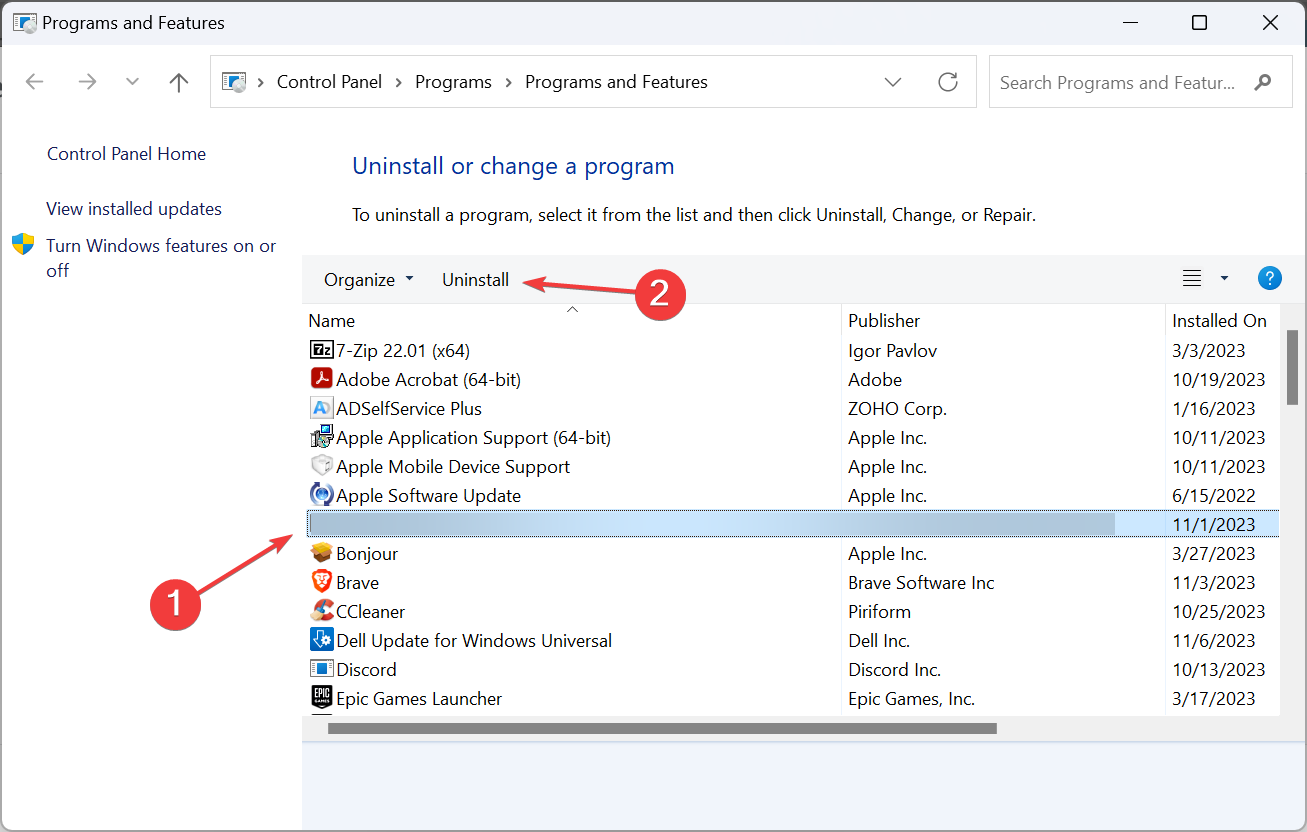
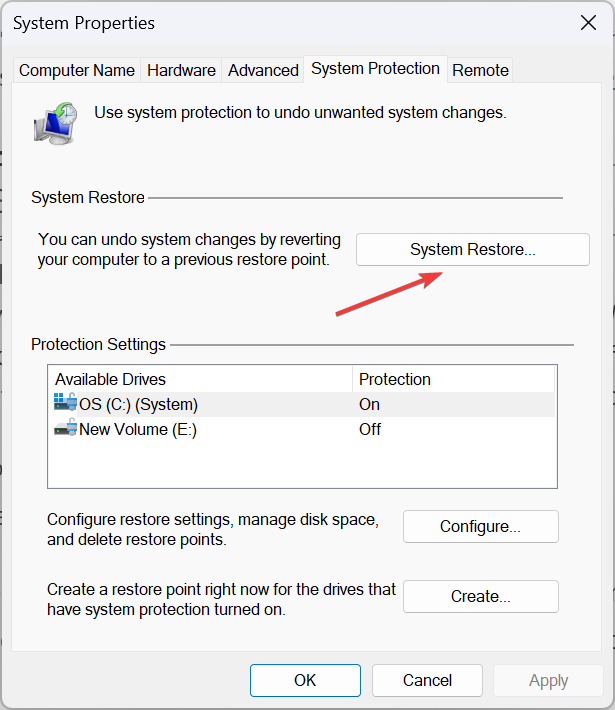
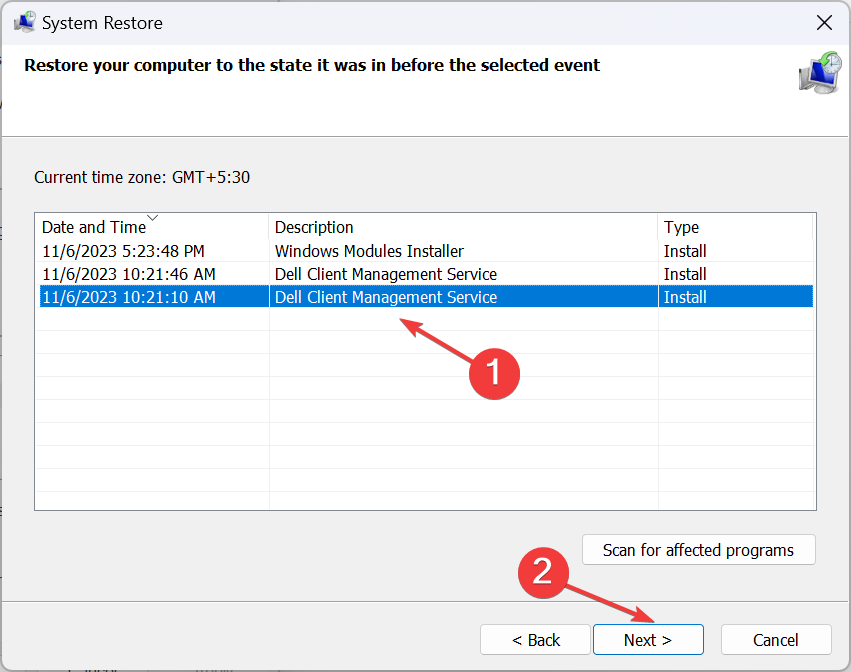








User forum
0 messages