FIX: 0x00000003 stop error
4 min. read
Updated on
Read our disclosure page to find out how can you help Windows Report sustain the editorial team. Read more
Key notes
- The 0x00000003 stop error is one of the many instances of a Blue Screen of Death issues.
- This code might be followed by similar codes, in the same blue screen, but the cause is the same.
- It usually comes down to hardware failure or outdated drivers.
- And the easiest way to fix this is by running a general BSoD troubleshooter, to get rid of all the bugs.

Your Windows system may crash with the 0x00000003 stop error due to hardware failure or driver issues. This blue screen of death can occur when playing games or browsing the web.
Several users have reported this error in the Microsoft community forum.
Hello. I’ve been having trouble with a Blue Screen Error past few days. The code is as follows:
STOP 0X00000F4 0X00000003 0XFFFFFA800A502370 0XFFFFFA800A502650 0XFF80000338E460
Memory Dump Failure 0xC0000010
To fix the issue, try restarting your system. If the issue persists, check out the troubleshooting tips in the article below to resolve the 0x00000003 stop error in Windows.
How do I fix the 0x00000003 stop error?
1. Restart in Safe Mode
- Press Windows key + R to open Run.
- Type msconfig.msc and click OK.
- In the System Configuration window, open the Boot tab.
- Check the Safe Mode box under Boot options.
- Click Apply and OK to save the changes.
- Click Yes when prompted to restart the system in safe mode.
Alternatively, you can also boot into Safe Mode from the Advanced Options.
- Press Windows Key + I.
- Go to Update & Security.
- Open the Recovery tab.
- Scroll down to Advanced Startup
- Click the Restart now button.
- Go to Troubleshoot > Advanced Options > Startup Options.
- Click the Restart button.
- After the Restart, you will see the Startup Settings menu.
- Press the F4 key to start Windows in Safe Mode.
Once booted into Safe Mode, check if the 0x00000003 stop error occurs again. If the error does not occur, you may have third-party software or hardware triggering the error.
Try to uninstall the most recently installed programs to see if that helps you resolve the error. Restart the PC to get out of Safe Mode.
2. Run a BSoD troubleshooter
A BSoD troubleshooter is the easiest way to deal with such situations, especially if you’re unsure of the cause. Such a tool will safely scan your system and fix all the bugs. No action is necessary on your side.
You might have to do this while also in Safe Mode.
3. Rollback device driver
- Press Windows + Key + R.
- Type devmgmt.msc and click OK to open Device Manager.
- In Device Manager, expand the category of the device that you want to roll back the driver for.
- Right-click on the device and select Properties.
- Open the Driver tab.
- Click the Roll Back Driver button. Click Yes to confirm.
- Windows will now roll back the driver for the selected device and install the previously available driver.
Rolling back the device driver can help you fix the issue if the error is triggered by a newly installed device driver. Try disconnecting and reconnecting all the external devices connected to your computer to find the peripheral causing the error.
4. Install Windows updates
- Click on Start and select Settings.
- Go to Update and Security.
- Click on Check for updates now button.
- Download and install all the pending Windows updates.
Installing the latest version of Windows can help you resolve the blue screen of death issues. The newer releases come with updated Windows as well as third-party drivers.
5. Perform a full virus scan
- Click Start and open Settings.
- Go to Update and Security.
- Click on Windows Security.
- Click on the Virus and Threat Protection option.
- Select the Scan Options.
- Choose Full Scan and then click on Scan now.
- Windows Defender will now scan the system for virus and other malicious software that may be triggering the error.
You can also use third-party antivirus solutions to perform a deep scan and remove malware and adware from your system.
6. Use System Restore Point
- Press the Windows key and type Restore Point.
- Click on Create a Restore Point option.
- In the System Properties window, click on System Restore.
- Check the “Show more restore points” box.
- Select the most recently created restore point and click Next.
- Read the description and click on Finish.
The restoration process may take some time. If successful, your computer will be restored to the state it was in before the event in the description.
7. Update the SSD firmware
- If you are using an SSD for storage, check the manufacturer website for any updates.
- You may also want to clean your system for dust and reinsert the SSD drives, RAM stick, and GPU.
- Also, make sure you have the latest version of BIOS installed.
The 0x00000003 stop error is just another blue screen of death error in Windows 10 and can occur due to various reasons. We have listed the most common solutions to fix this error on your computer.
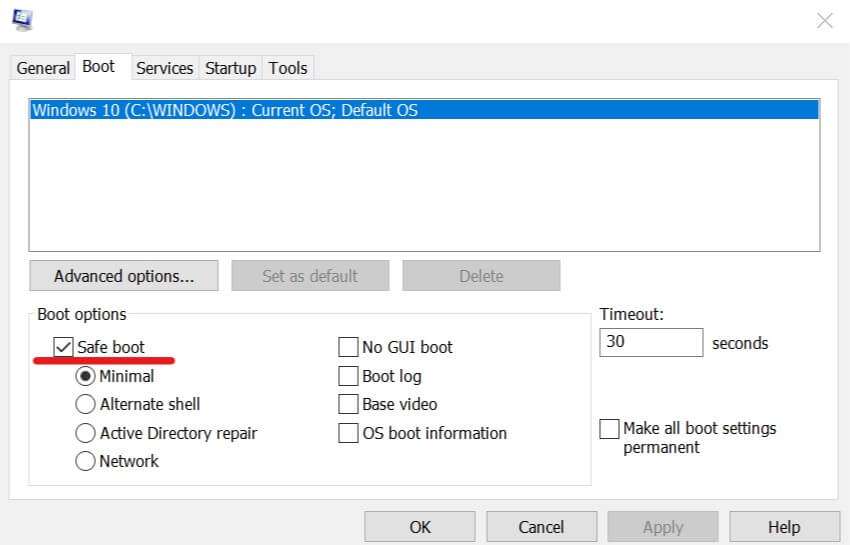
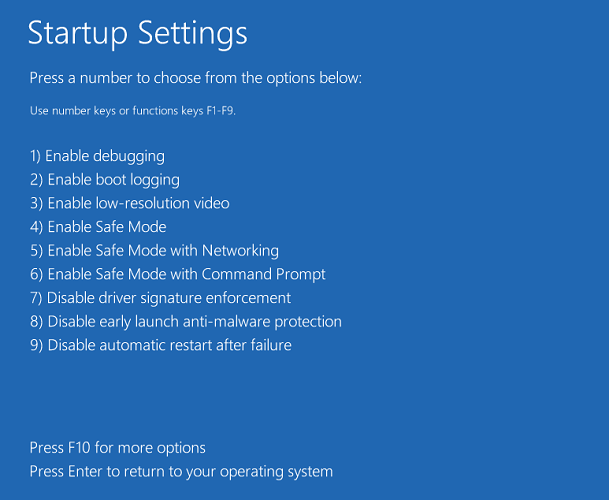
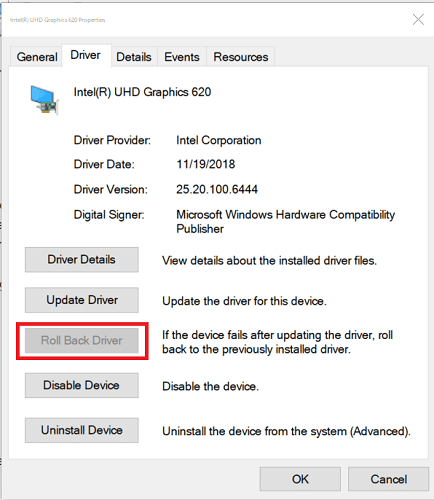
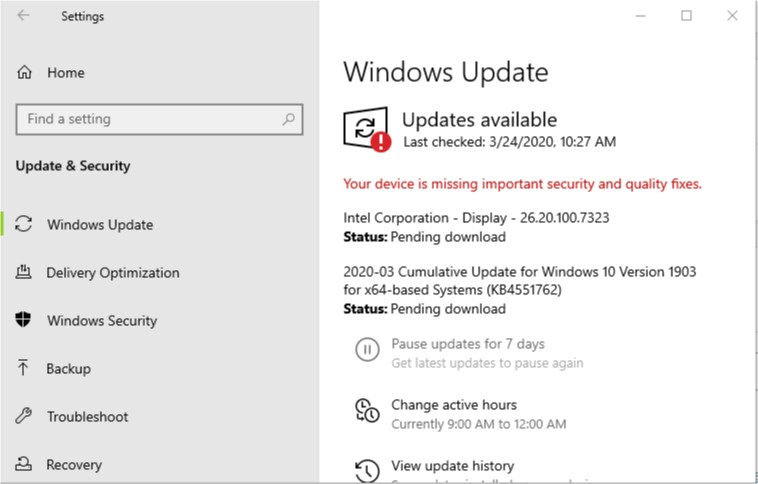
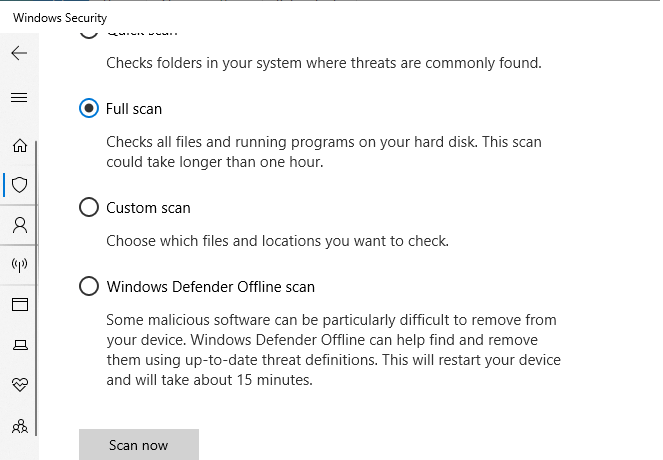
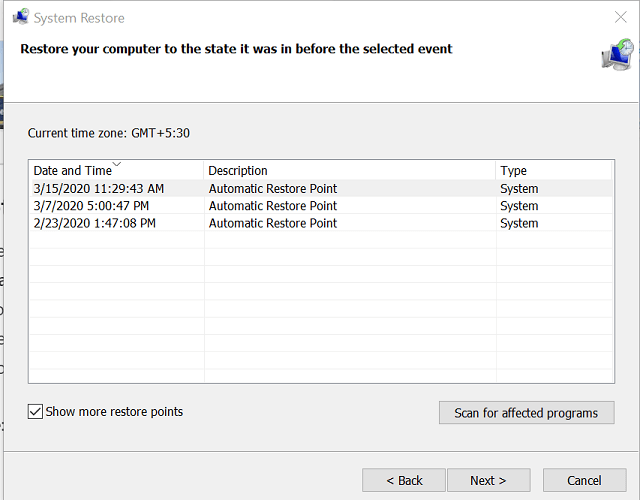









User forum
0 messages