Mac keyboard not connecting? Here's a simple fix
3 min. read
Updated on
Read our disclosure page to find out how can you help Windows Report sustain the editorial team. Read more
Key notes
- Not being able to connect your keyboard to your MacBook can be extremely frustrating, but we have some fixed for it.
- To connect your keyboard, you will need to make sure that both your wireless keyboard and Bluetooth are turned on and then follow the next methods.
- If you want to check out more effective guides, visit our Mac Fix Hub.
- To make you're always up to date with new info, consider bookmarking our handy Mac section.
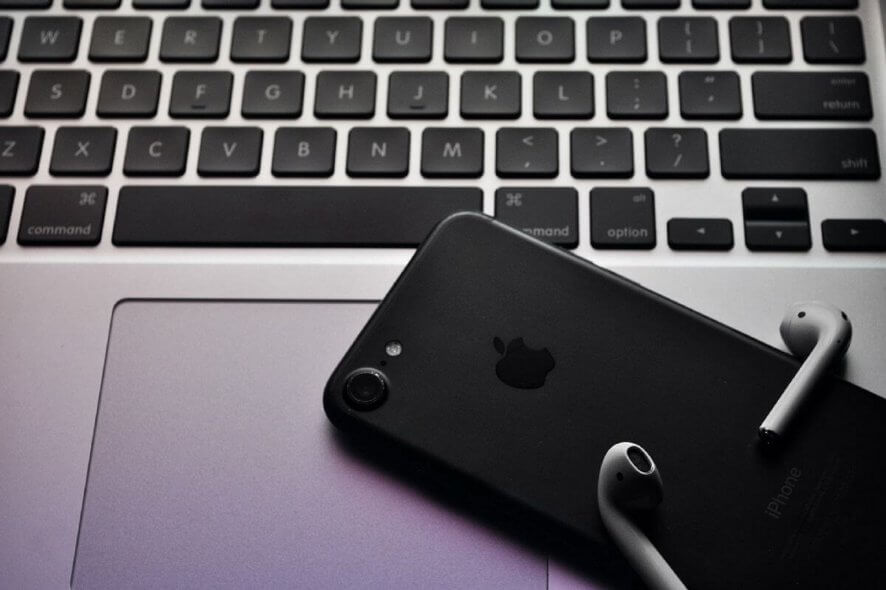
Some users prefer using an external keyboard with their MacBook, but what if your MacBook keyboard isn’t connected or recognized for some reason? This can be a big problem, but we have a way to fix this issue.
How to fix MacBook keyboard connect issues
1. Make sure that both your wireless keyboard and Bluetooth are turned on
If your MacBook keyboard isn’t recognized, make sure that it’s turned on. These keyboards usually have a power switch that you need to slide in order to turn them on, so be sure that the switch is in the on position.
In addition, you need to ensure that the Bluetooth is turned on. To turn it on, do the following:
- Go to the Apple menu and select System Preferences.
- Navigate to Bluetooth and make sure that it’s enabled.
After turning on both Bluetooth and your keyboard, you should be able to pair them without any issues.
2. Check if the keyboard is charged
To ensure that everything is working properly, be sure to check your keyboard and make sure that it’s charged. If not, fully recharge the device and check if that helps.
3. Try restarting your keyboard and Bluetooth
Sometimes a minor glitch with your keyboard and Bluetooth can occur, and in order to fix it, it’s advised to turn your keyboard off and on. If that doesn’t help, try turning Bluetooth off and on and check if that solves the problem.
4. Disconnect all other USB devices and connect the keyboard directly to your MacBook
Other USB devices can sometimes interfere with the USB keyboard on your MacBook, and in order to avoid that, it’s advised to disconnect them all before connecting your USB keyboard.
If disconnecting the other devices doesn’t help, try connecting your USB keyboard to a different port. If you’re using a hub, try removing it and connect the USB keyboard directly to your MacBook.
There you go, a couple of quick and easy solutions that can help you if your keyboard isn’t recognized on MacBook. If you found our solutions helpful, let us know in the comments section below.
FAQ: Learn more about Mac keyboards
- Why are some keys on my keyboard not working?
If only some keys don’t work on your keyboard, then it is most likely a mechanical failure. You should visit an Apple Store for more guidance in this matter.
- How much does it cost to replace the keyboard on MacBook?
- What is the Option button on a Mac?
The Option button on a Mac allows you to use different key shortcuts to activate or deactivate a variety of features/options.
[wl_navigator]












User forum
0 messages