Can't connect to websites on Mac? Try these simple methods
4 min. read
Updated on
Read our disclosure page to find out how can you help Windows Report sustain the editorial team. Read more
Key notes
- If your MacBook isn't connecting to websites, you won't be able to access any online content.
- Start by troubleshooting your network using Advanced Network Care.
- For more helpful and comprehensive guides on this subject, visit our Mac Troubleshooting Hub.
- Don't hesitate to bookmark our extensive Mac Hub for more up to date information.

If you can’t connect to websites with your MacBook, that can be a big problem. But there’s a way to fix that, and in this article, we’ll show you how to do that.
What can I do if I can’t open some websites on my Mac?
1. Try removing proxies
- Go to System Preference and click on Network.
- Select your connection.
- Go to Advanced, then select Proxies.
- Remove all the active proxies.
When you’re having network problems it’s pretty hard to pinpoint the actual issue because there are many possible causes for it.
That’s why it’s much more simple to use special software to troubleshoot the problem and we recommend Advanced Network Care for this task.
This smart tool designed by IObit features a network diagnosing feature that can assess the network situation and detect any problem regarding Ethernet & AirPort Connectivity, Proxy, IP, and DNS.
Advanced Network Care also features a dedicated Wi-Fi monitoring option that will locate all the connected devices and will detect any possible hacks.
This solution has another surprise because it will boost your Internet connectivity right out of the box.

Advanced Network Care
With Advanced Network Care will troubleshoot your network and boost your Internet connection right away.2. Make sure that your antivirus is up to date
According to users, sometimes you might not be able to connect to a certain website if you don’t have the latest antivirus updates.
Users reported that this was an issue with McAfee on Mac so be sure to keep your antivirus up to date at all times.
But while you’re at it, you should switch to a more reliable antivirus like Antego’s Mac Internet Security. This solution features two big components: VirusBarrier and NetBarrier.
VirusBarrier scans the files when you access them to keep your Mac malware-free. And the Mac antivirus software doesn’t leave things up to chance to check for the latest updates automatically.
The other component, NetBarrier, is a firewall that adjusts its settings according to your environment, whether you’re at work, at school or in a public place.
Another advantage of Mac Internet Security is that it also detects PC-related threats so that you don’t spread the infected files to other computers without knowing.
”Mac
”Mac
3. Delete the contents of the LaunchAgents folders
Sometimes certain files can cause this issue to appear, but several users reported that removing the contents of the LaunchAgents folder fixed the issue. Be sure to remove the contents of the following folders:
~/Library/LaunchAgents
~/Library/LaunchDaemons
After doing that, check if the problem is resolved.
4. Delete your Wi-Fi connection and add it again
- Go to the Network Preferences.
- On the left side, there should be a Wi-Fi icon. Select it and click Delete
- Turn off or restart your MacBook.
Once your MacBook boots again, add the Wi-Fi connection and check if the problem is still there.
Not being able to connect to a website on your MacBook can be a big problem, but as you can see, there are a few solutions to fix that problem for good.
If you have any suggestions don’t hesitate to use the comments section below.
FAQ: Learn more about MacBook connection issues
- Why is my Mac having trouble connecting to Wi-Fi?
The most common reasons are your router not working properly, a missing update on your laptop, or being out of range of your network. If the Wi-Fi is not configured, this guide will help you.
- Why does my MacBook Wi-Fi keep disconnecting?
Your MacBook might be disconnecting from your Wi-Fi network because it is not set as the default network in settings. Fix the problem with this great guide.
- How do I stop my Macbook from disconnecting from WiFi?
To stop your MacBook from disconnecting to your WiFi, make sure to set the network as the default option, and also ensure that you’re not out of range.
Editor’s Note: This post was originally published in May 2020 and has been since revamped and updated in October 2020 for freshness, accuracy, and comprehensiveness.
[wl_navigator]


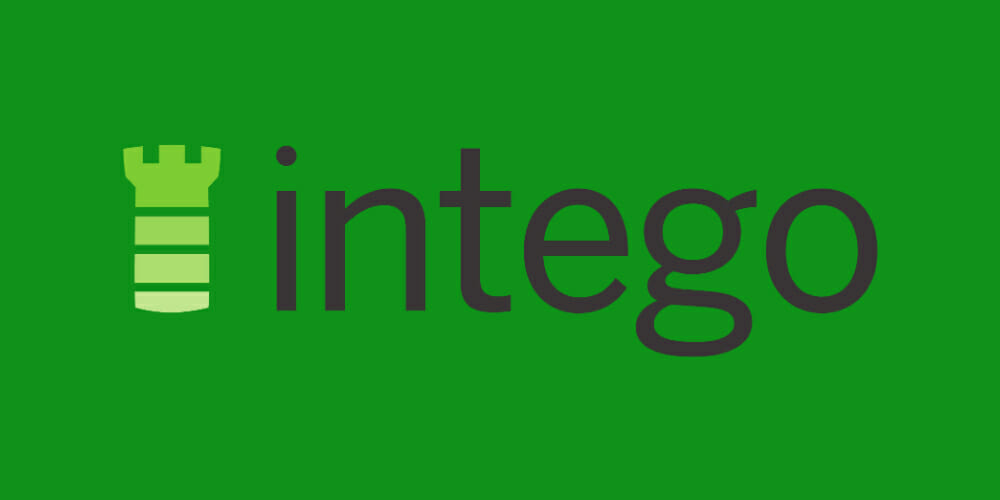
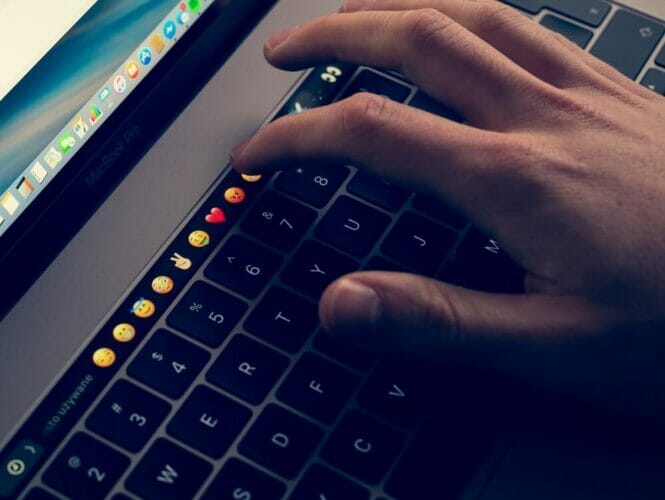








User forum
0 messages