How to use Photoshop in browser
2 min. read
Updated on
Read our disclosure page to find out how can you help Windows Report sustain the editorial team. Read more
Key notes
- Photo editing is a complicated process, and therefore many professionals prefer Photoshop as their software of choice.
- In this article, we’ll answer whether you can use Photoshop in your web browser.
- Photoshop is a great tool, and we covered various guides and news in our Photoshop section.
- Web browsers are versatile tools, and for more information, head over to our Browsers Hub.
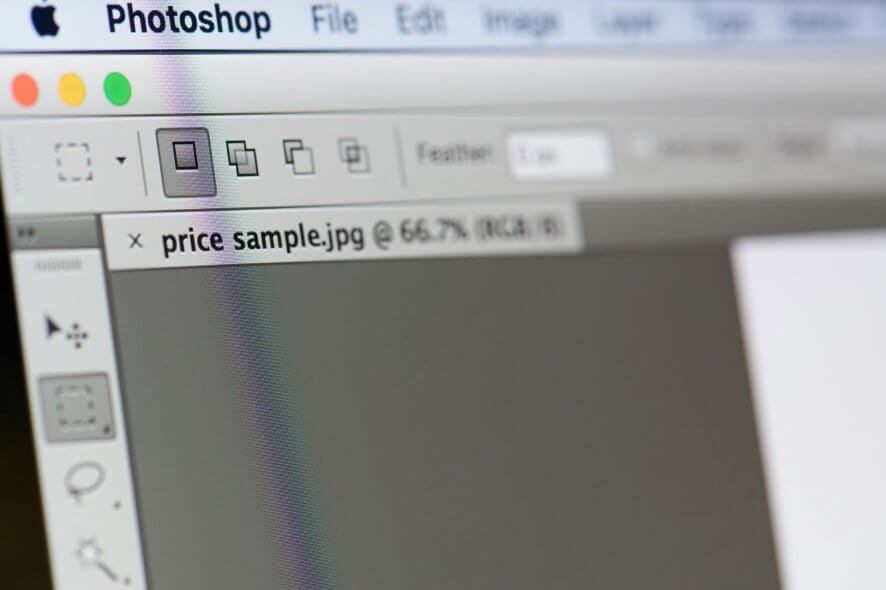
Photoshop is one of the best image editors on the market, but not everybody can afford it. You may not know, but you can use Photoshop, or at least similar alternatives, in your web browser.
In today’s article we’ll show you how to use Photoshop in your web browser, so let’s get started.
Quick Tip:
Although these web apps work in every browser, for the best performance it’s advised to use a light web browser such as Opera One.
Opera One is light on your resources, so it can handle demanding tasks such as photo editing with ease, and this can be handled even easier via specialized extensions like Edit with Adobe Photoshop.
The browser is based on Chromium engine, and it’s quite similar to Chrome and it even works with Chrome extensions. Opera One also has its own Ad blocker, VPN and AI.

Opera One
Need a light and powerful web browser that can handle a load of editing images via Photoshop? The Opera One is the way to goHow do I use Photoshop in the browser?
1. Photopea
Photopea is an online alternative to Photoshop, and it has almost all the basic features of Photoshop available.
All tools and image adjustment features are there, as well as effects, and the interface of Photopea is designed to strongly resemble Photoshop.
Overall, it’s a great online alternative that you should try out.
2. Pixlr E
Pixlr E is another great alternative to Photoshop that you can use right from your web browser. The app has a flat and slick design and it looks similar to Photoshop.
As for the features, most image editing tools are available so you can adjust your images as you like. It’s worth mentioning that certain effects are missing as well as the Pen Tool from Photoshop.
Other important features are all there, so you might as well give Pixlr E a try.
Although there’s no official online version of Photoshop, there are great alternatives available, and we hope you’ll give them a try after reading this article.










User forum
0 messages