FIX: Update Agent Installer Encountered Unrecoverable Error
5 min. read
Updated on
Read our disclosure page to find out how can you help Windows Report sustain the editorial team. Read more
Key notes
- When you get a notification that Windows Update Agent Installer encountered unrecoverable error it means that your system has encountered a serious problem while trying to update.
- To keep your computer safe, you have to address this issue as soon as possible. We are exploring some options in the article below.
- This article is part of a larger collection that focuses on Windows Update errors.
- We encourage you to also take a look at our Windows 10 Troubleshooting Hub for complete guides on everything that you might want to fix on your computer.

Keeping your computer up to date is vital not only to make sure you have the latest operating system fixes and security improvements but also to have an environment that runs efficiently.
Usually, the latest updates are automatically installed when rebooting your computer. However, manual updates are sometimes necessary. Unfortunately, users have sometimes reported a message saying that the Windows update agent installer encountered an unrecoverable error.
This has occurred especially after forcing Windows to check for updates trying to fix the process, or after manually updating the Windows Update Agent.
The bottom line is, the error is a failure to correctly run one of its normal operations by a system or application component. There are several recommended solutions to fix this and we’re going to discuss them.
How do I fix Windows update agent installer error?
1. Use a dedicated repair tool
You can always use a specific software tool that quickly scans your computer to update, fix, and repair any corrupted or outdated drivers or apps.
We recommend PC HelpSoft Driver Updater, which helps detect and update outdated drivers efficiently. The scanning speed is just perfect to acquire your driver status in no time.
The software has a very straightforward UI. Just let it run a scan of your PC. Upon your approval, the tool with update and repair any outdated, damaged, or missing drivers on your PC.
It is safer to use dedicated tools because this way you completely remove the risk of permanently damaging your PC by installing a mismatched driver.
PC HelpSoft Driver Updater is light and can be set to automatically update and repair your drivers on a regular basis. You can let it run in the background and never worry about this issue again.
⇒ Get PC HelpSoft Driver Updater
2.Run the Windows Troubleshooter
- Open Settings > Update & Security.
- Click on Troubleshooter > go to Windows Update section.
- Click on Run the Troubleshooter.
This is the simplest method to allow Windows to detect the problems and also to fix them. If the problem is not complicated (missing or corrupted registry files, for example), the system will find resources to solve the issue with no other intervention.
Otherwise, the process will also tell you if additional steps are necessary.
3. Run the System File Checker
- In the search bar, type cmd from the keyboard.
- Launch it as an administrator.
- In the command prompt window, type in sfc /scannow and press Enter.
This process may take several minutes and should detect and repair any issues with the registry files or system references.
It is very likely that running this command will not fix the Windows Update Installer Agent error but at least the log files will show where the problem is. You can then move on to another solution.
Note: If, for whatever reason, you can’t run Command Prompt as an administrator, try these solutions.
4.Run the DISM image repair tool
- Open Command Prompt as in the previous step and run as administrator.
- One by one, enter the following commands:
DISM /Online /Cleanup-Image /CheckHealthDISM /online /cleanup-image /scanhealthDISM /online /cleanup-image /restorehealth
The system should again repair any faulty file it can find. However, many users mentioned that they were able to run the process, it repaired some files, but the Windows Update Installer Agent error was still not fixed.
In this case, you should move on to another solution.
5. Reset Windows components manually
- In the search bar, type Services > Run as administrator.
- Find the Background Intelligent Transfer Service.
- Right-click and choose Start.
- Then, open Command Prompt as before.
- Type the following commands:
net stop bits (press Enter)net stop wuauserv (press Enter)
- Then type the following and, again, press Enter:
Del "%ALLUSERSPROFILE%Application DataMicrosoftNetworkDownloaderqmgr*.dat"
- Type the following command and press Enter:
cd /d %windir%system32
- At this point, you have to re-register the BITS files and the Windows Update files. So type the following commands and press Enter after each one:
regsvr32.exe atl.dll
regsvr32.exe urlmon.dll
regsvr32.exe mshtml.dll
regsvr32.exe shdocvw.dll
regsvr32.exe browseui.dll
regsvr32.exe jscript.dll
regsvr32.exe vbscript.dll
regsvr32.exe scrrun.dll
regsvr32.exe msxml.dll
regsvr32.exe msxml3.dll
regsvr32.exe msxml6.dll
regsvr32.exe actxprxy.dll
regsvr32.exe softpub.dll
regsvr32.exe wintrust.dll
regsvr32.exe dssenh.dll
regsvr32.exe rsaenh.dll
regsvr32.exe gpkcsp.dll
regsvr32.exe sccbase.dll
regsvr32.exe slbcsp.dll
regsvr32.exe cryptdlg.dll
regsvr32.exe oleaut32.dll
regsvr32.exe ole32.dll
regsvr32.exe shell32.dll
regsvr32.exe initpki.dll
regsvr32.exe wuapi.dll
regsvr32.exe wuaueng.dll
regsvr32.exe wuaueng1.dll
regsvr32.exe wucltui.dll
regsvr32.exe wups.dll
regsvr32.exe wups2.dll
regsvr32.exe wuweb.dll
regsvr32.exe qmgr.dll
regsvr32.exe qmgrprxy.dll
regsvr32.exe wucltux.dll
regsvr32.exe muweb.dll
regsvr32.exe wuwebv.dll
- Reset Winsock and press Enter:
netsh winsock reset
- Restart the BITS service and the Windows Update service:
net start bitsnet start wuauserv
This is the default method to reset the Windows Update Agent and it should fix the problems. If it’s not helpful, there are a couple of other solutions that you can try.
6.Install a clean Windows image
- Gather your installation CD, product key, and anything necessary for a re-installation of the OS.
- Type Windows Security in the search bar > Open.
- Go to Device performance& health.
- Scroll to Fresh Start > Additional info.
- Click on the Fresh Start button and follow the process. Reboot the device after the process is finished.
Troubleshooting Windows errors is never fun, but we hope that you found this article helpful. If you found another successful solution, please share it with the community in the section below.
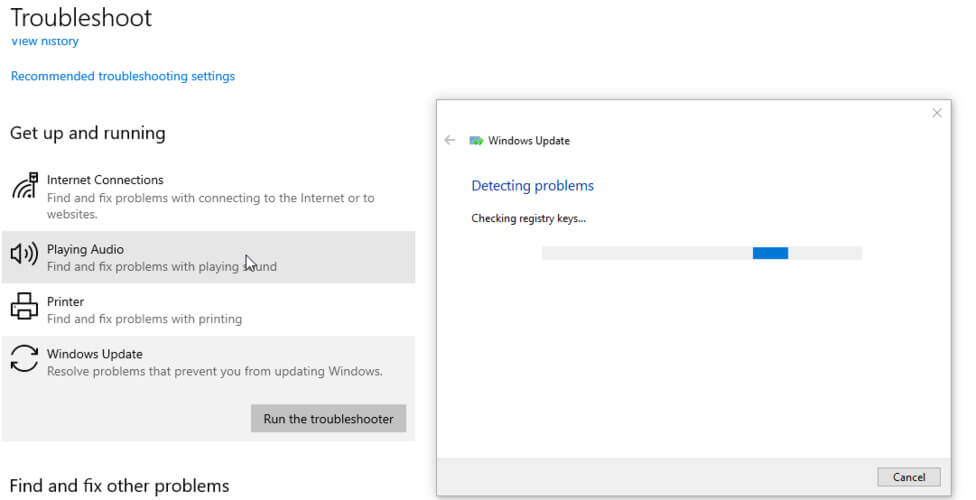
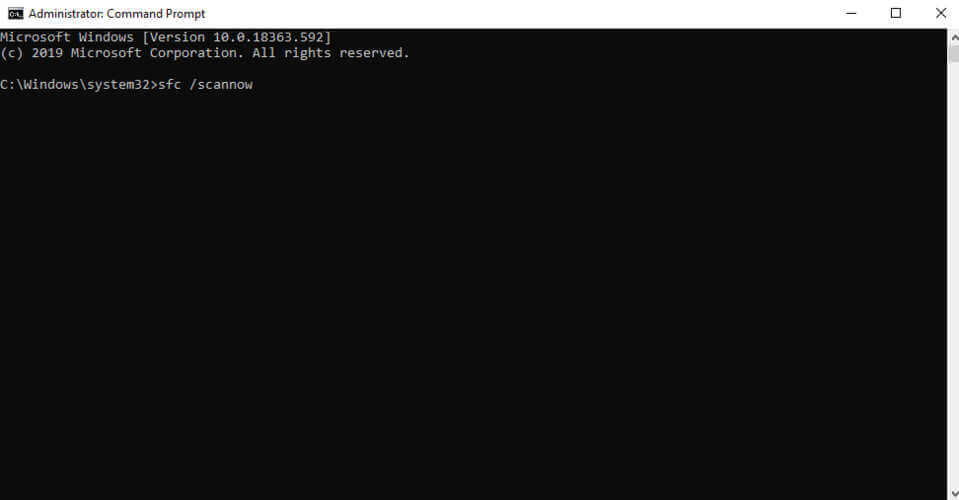
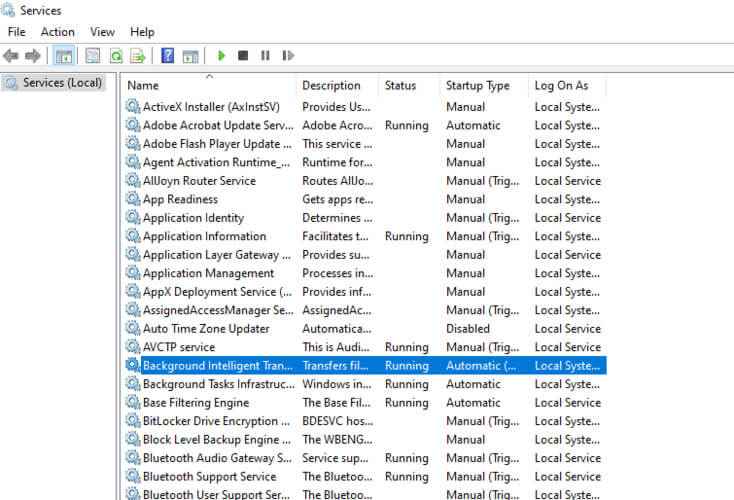
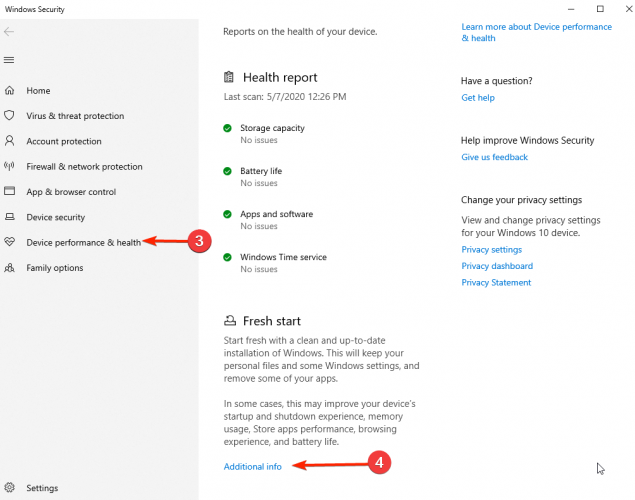







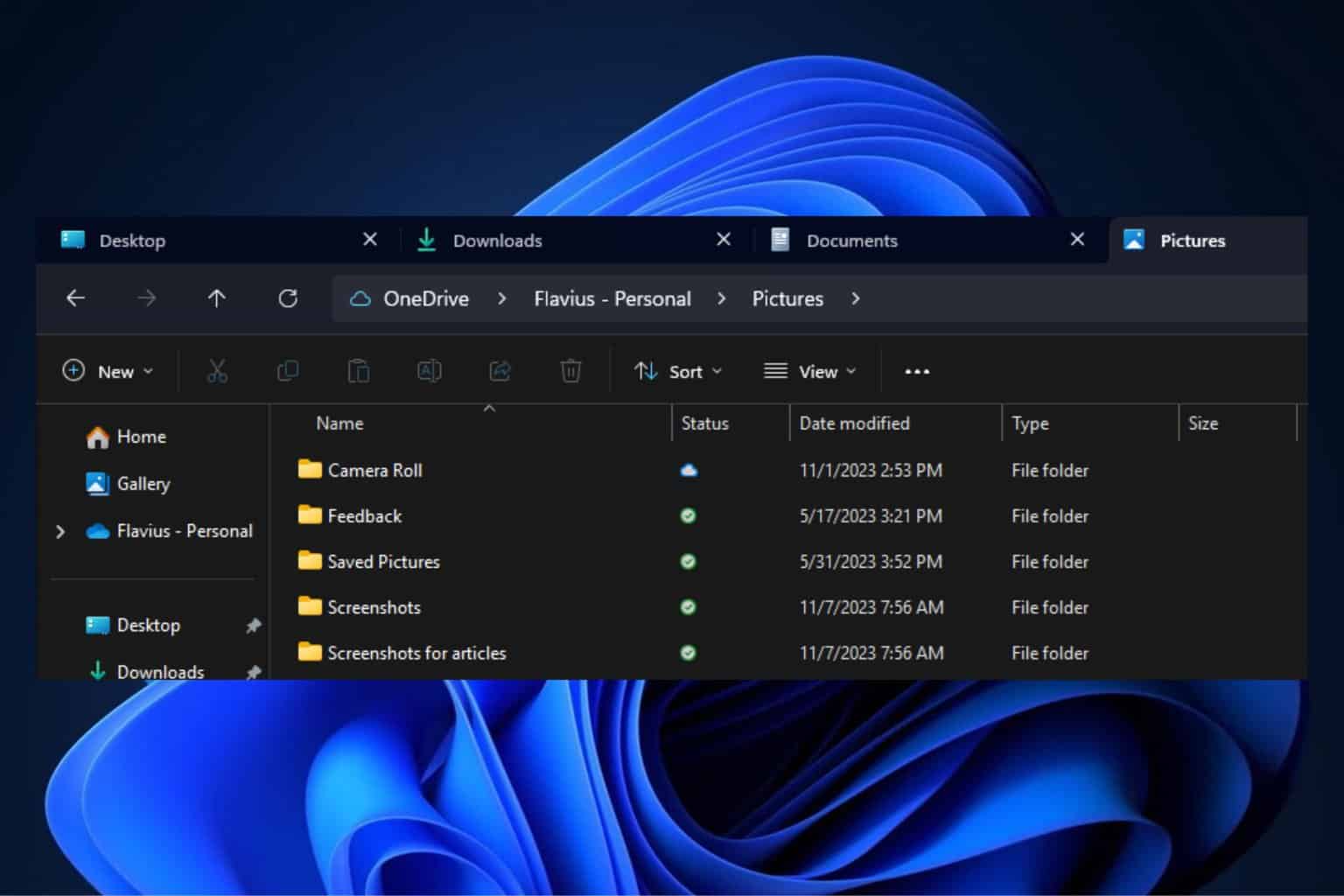
User forum
0 messages