How To Use Dashlane In All Modern Web Browsers
Maintain your password with a reliable and robust tool
5 min. read
Updated on
Read our disclosure page to find out how can you help Windows Report sustain the editorial team. Read more
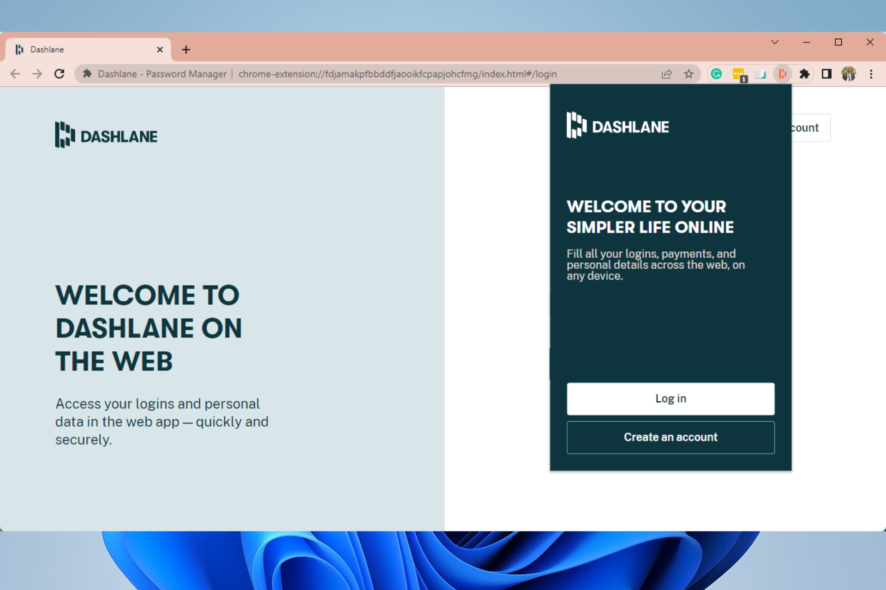
As the internet has grown, so has the number of services we need to use and register. The problem is that we need to create and safeguard new passwords constantly. At a particular stage, this becomes humanly impossible, and the only option is to use a password manager.
Using a password manager is a great way to protect all your online accounts, and one of the most popular password managers is Dashlane.
Using Dashlane in your web browser is incredibly simple, and in today’s article, we’ll show you how to do that properly using Dashlane extensions.
Optionally, you may try using any other secure password manager for Windows 10 and 11.
What browsers does Dashlane support?
Dashlane works with the Edge, Chrome, Firefox, Opera One, and Safari browsers and is accessible on the Windows, iOS, Mac, and Android operating systems.
The web app is accessible in most browsers as a light add-on. You may store and automatically fill out forms and logins while you explore the internet by using the Dashlane add-on.
Additionally, you can visit the online app to obtain additional information, including the Password Health, and copy, view, and create passwords.
How do I use Dashlane in my browser?
1. Dashlane extension for Opera One
- Visit the Dashlane page on Opera Web Store.
- Now click on the Add to Opera button.
- Click Add extension.
- After the extension is installed, click Create an account; if you do not have one, or for old users, enter your email address and click Next.
- Once you have followed the steps of creating an account or login in, you should be able to use the service to store and manage all your passwords on the browser.
While Dashlane is a great way to protect your online accounts, Opera One as a browser offers some great security features as well.
First, Opera One has tracking protection, blocking all tracking cookies and scripts automatically and thus speeding up webpage loading time.
Opera One also has crypto mining protection and a built-in ad blocker, so you won’t have to deal with ads anymore.
For an extra layer of protection, there’s a free VPN with unlimited bandwidth available. Opera One also has advanced tab management so that you can organize tabs into workspaces and tab islands.
An lastly but not least, Opera One comes with a built-in AI and a modular AI-ready design for integration of current and future AI technologies.
The browser is available on all desktop and mobile platforms, so if you want a secure and reliable browser, try Opera One out.

Opera One
Get seamless access to web services with the help of this high-speed and customizable web browser2. Dashlane extension for Chrome
- Visit the Dashlane page on Chrome Web Store.
- Now click Add to Chrome button.
- After the extension is installed, click Create an account; if you do not have one, or for old users, enter your email address and click Next.
- Once you have followed the steps of creating an account or login in, you should be able to use the service to store and manage all your passwords on the browser.
3. Dashlane browser extension for Firefox
- Go to the Dashlane Firefox page.
- Now click the Get Dashlane for Firefox button.
- When a confirmation dialog appears, click on Continue to Installation.
- Click on Add.
- On the privacy window, click Agree.
- After the extension is installed, click Create an account; if you do not have one, or for old users, enter your email address and click Next.
- Once you have followed the steps of creating an account or login in, you should be able to use the service to store and manage all your passwords on the browser.
4. Dashlane browser extension Edge
- Visit the Dashlane page on Edge Add-ons store.
- Click the Get button to download the extension.
- After the extension is installed, click Create an account; if you do not have one, or for old users, enter your email address and click Next.
- Once you have followed the steps of creating an account or login in, you should be able to use the service to store and manage all your passwords on the browser.
Which is better Dashlane or LastPass?
The two password managers are both excellent cybersecurity tools. A premium version from Dashlane has additional features and is more fully featured, but it is also somewhat more costly.
The free edition of LastPass is more liberal, and while the subscription version is less expensive, it offers fewer features.
So, you can choose, but in the end, you will get good value for your money regardless of the tool you choose.
Please note that the process for getting the Dashlane browser extension for Safari is similar to all the browsers described in this article.
It is a great tool that gives you the flexibility of management across different browsers. Since it is safe and reliable, you can rest assured that it will secure your passwords.
Dashlane is a great password manager, and installing it is usually a breeze. However, the service has a few issues, and we recently wrote about Unexpected error occurred please try again in Dashlane, so don’t miss it.
What is your password manager of choice? Let us know in the comments below.
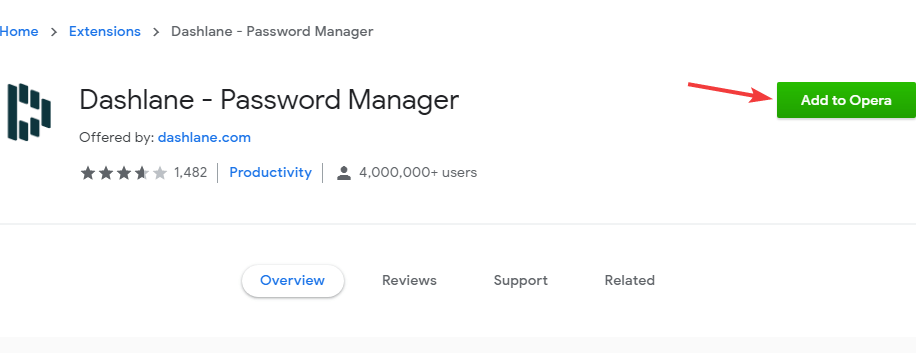
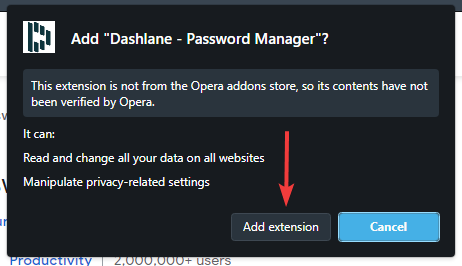
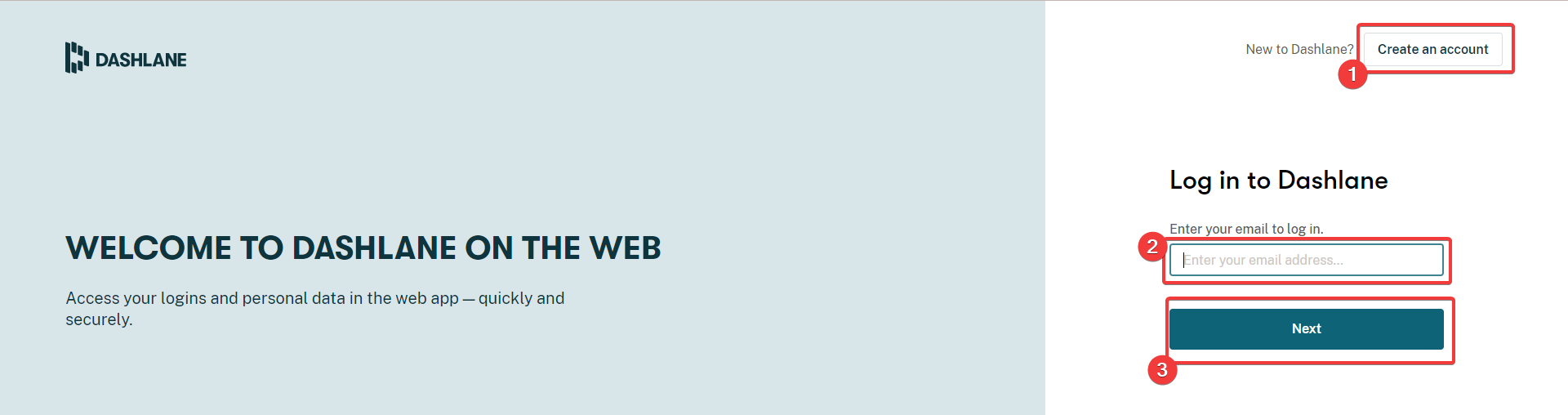
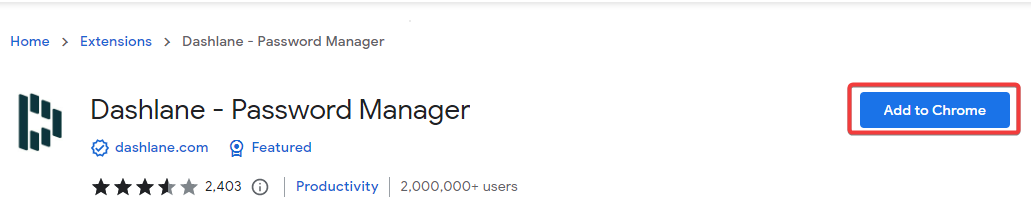
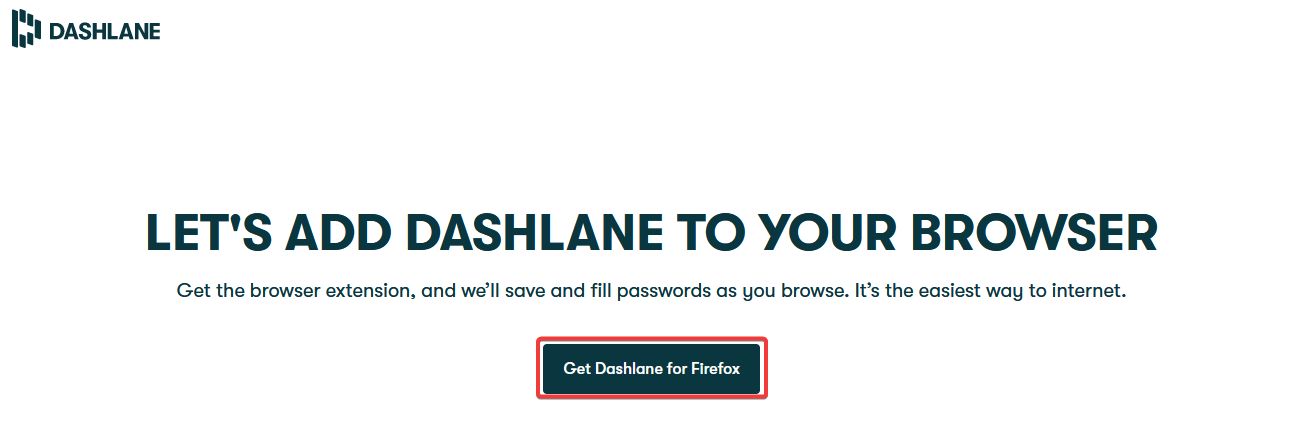
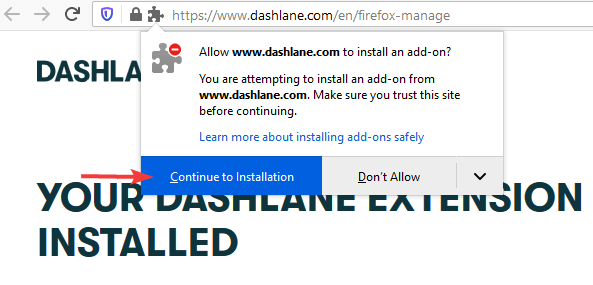
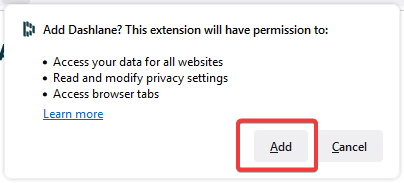
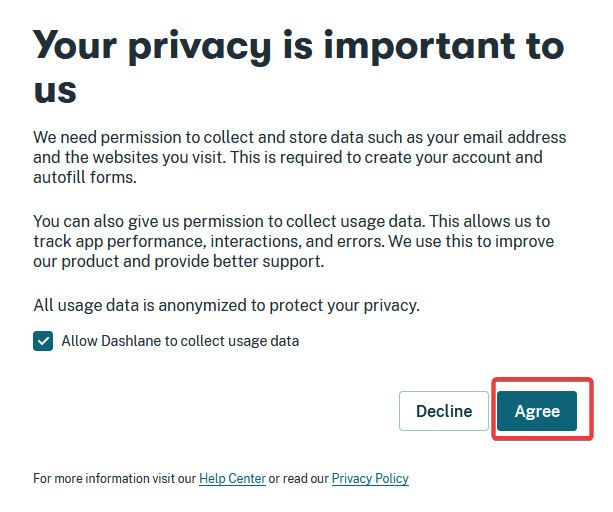
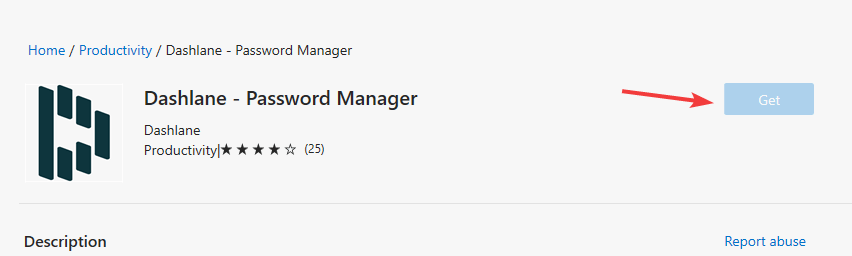
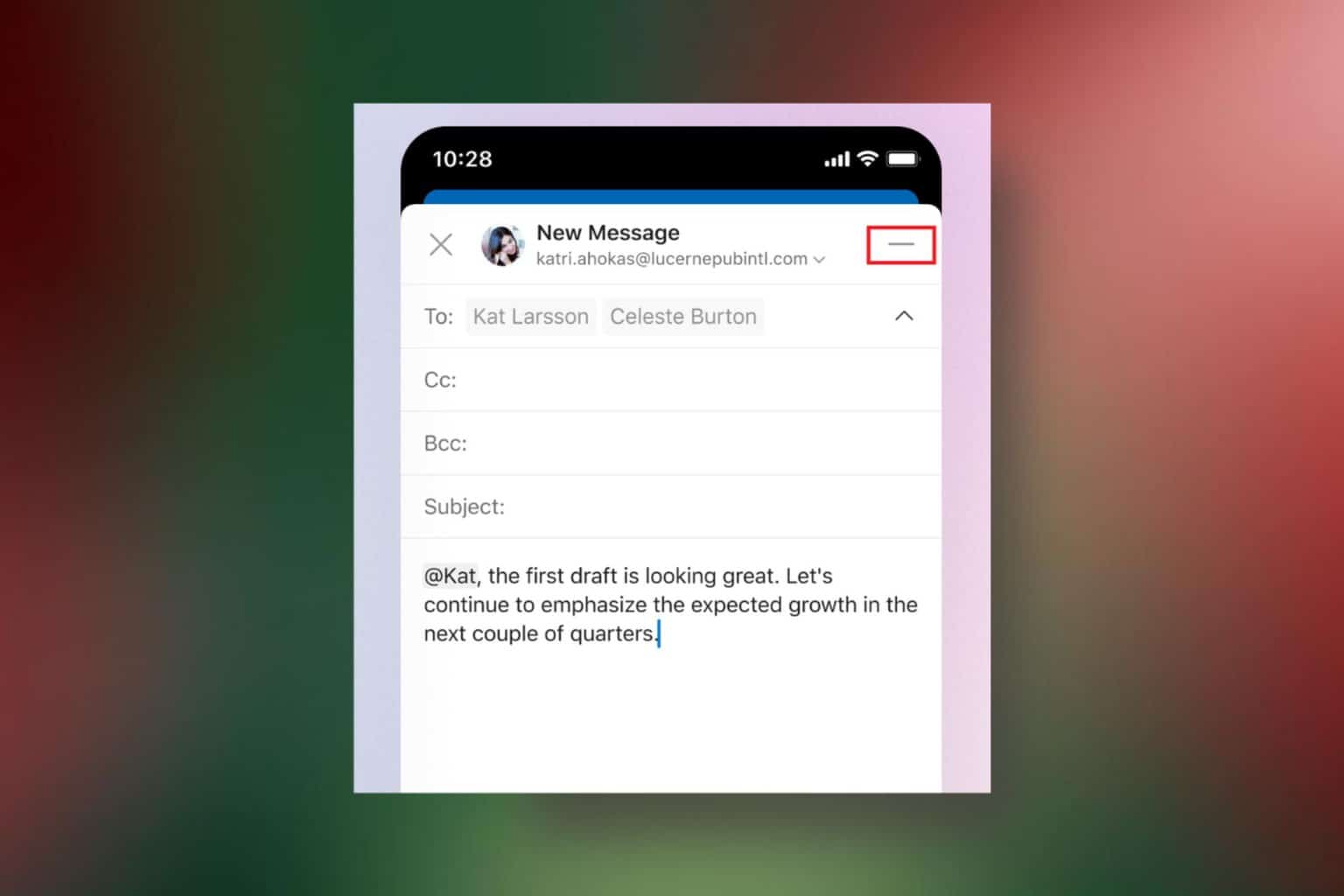
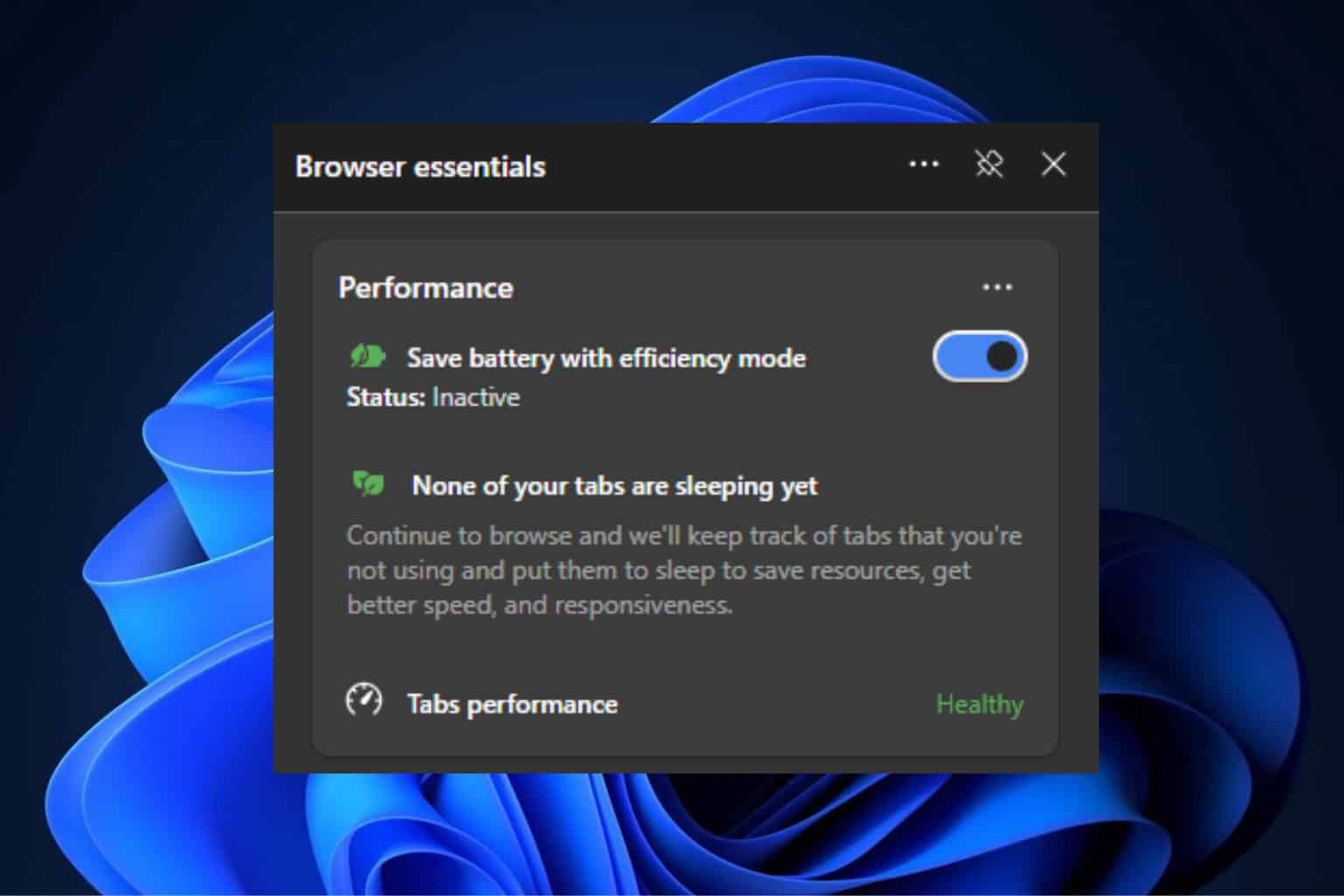
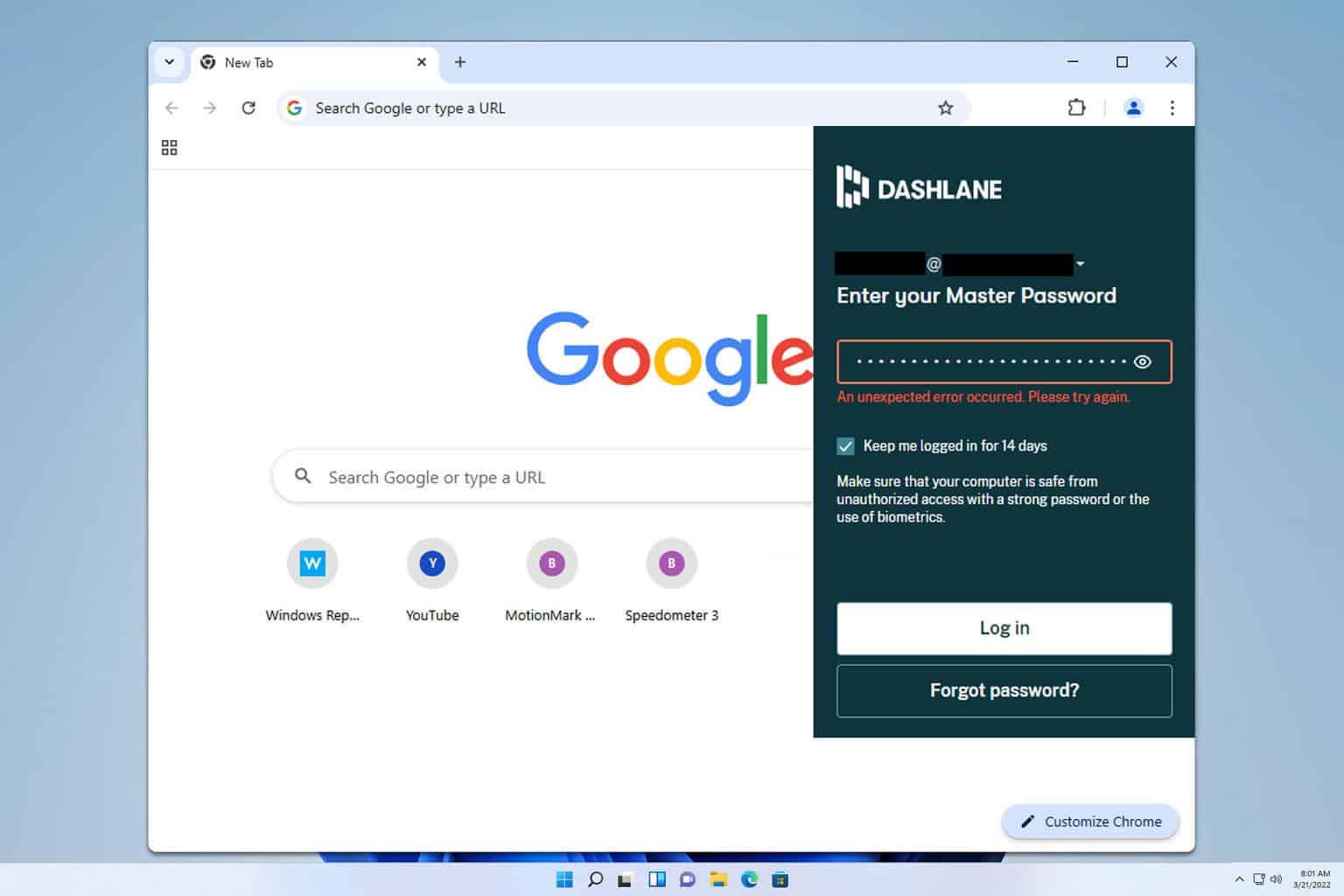
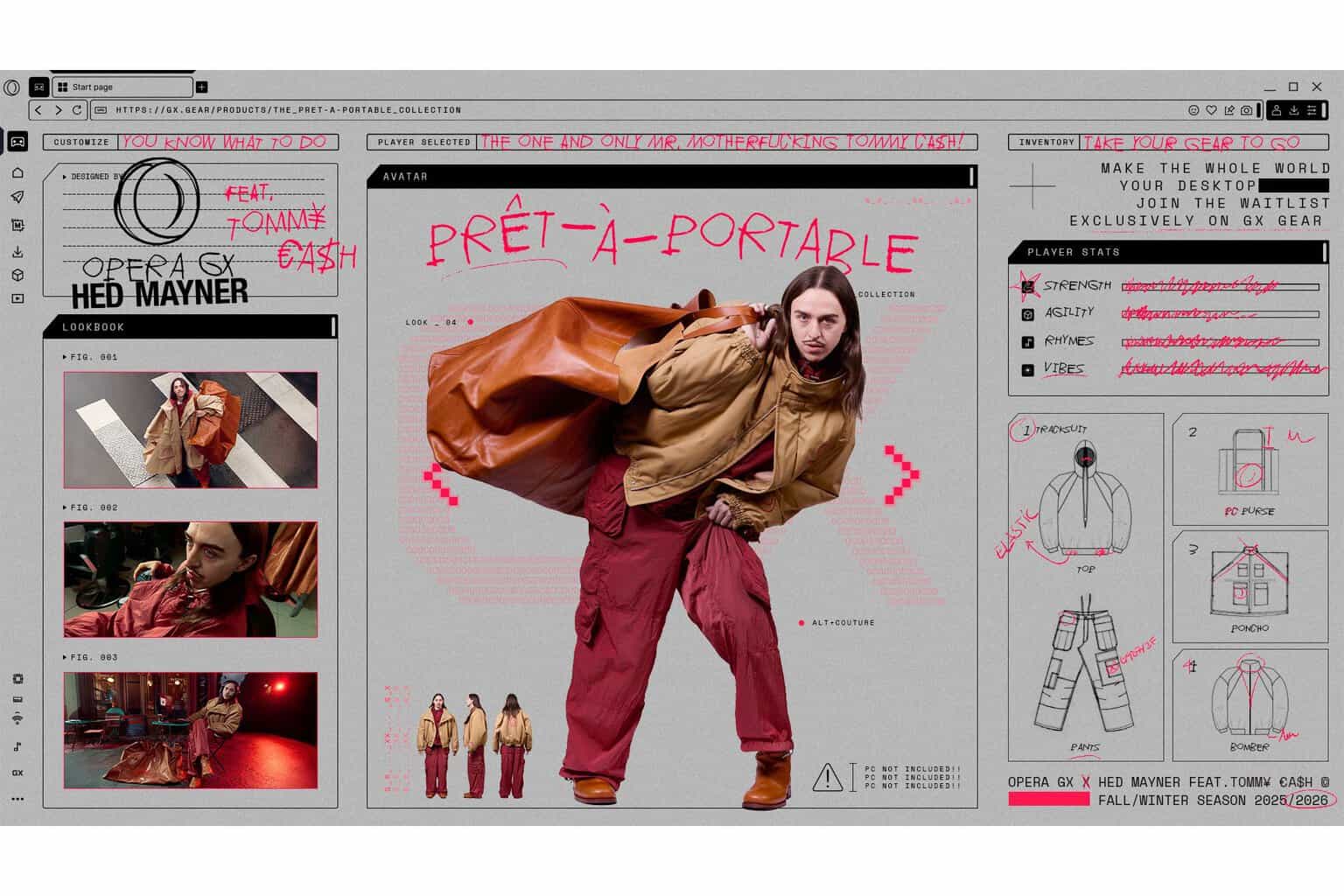
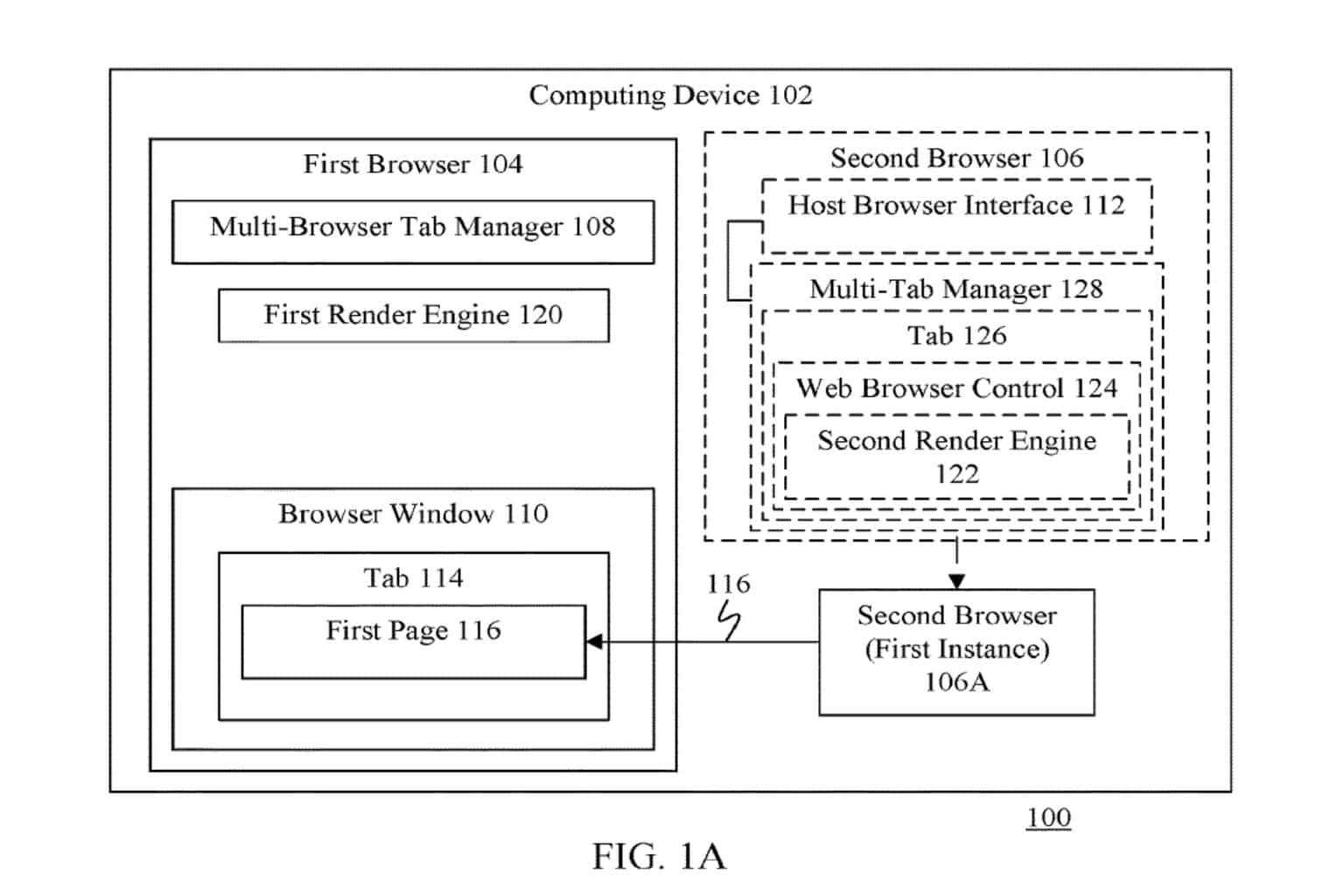
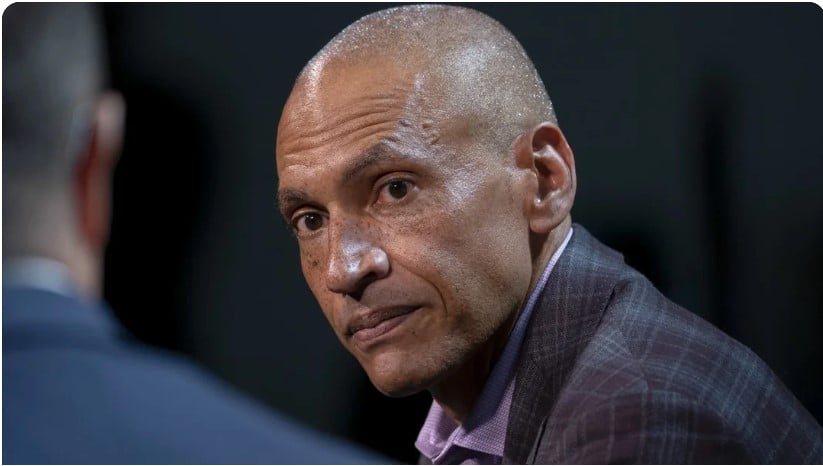


User forum
0 messages