iTunes could not connect to this iPad error? We got fixes
3 min. read
Updated on
Read our disclosure page to find out how can you help Windows Report sustain the editorial team. Read more
Key notes
- If you own an iOS device, you most likely have used iTunes in the past.
- Many users reported iTunes could not connect to this iPad, an unknown error occurred message, and today we’ll show you how to fix it.
- We already covered various Mac issues, and you can learn more about them in our Mac Troubleshooting section.
- For more Mac fixes and guides, be sure to visit our dedicated Mac Hub.

If you own an iOS device, such as an iPad, you’re most likely familiar with iTunes. Speaking of which, many users reported certain issues with iTunes and iPad.
The error that many users are getting is iTunes could not connect to this iPad, an unknown error occurred, and in today’s article, we’re going to show you how to fix it.
How do I fix iTunes could not connect to this iPad error?
1. Put your iPad into recovery mode
- Back up all the files from your iPad.
- Make sure that your iPad is connected to your computer.
- Press and quickly release the Volume Up button.
- Do the same for the Volume Down button.
- Press and hold the Top Your device will begin to restart.
- Keep holding the Top button until your device enters the recovery mode.
- Once you enter the recovery mode, choose the option to restore/update your iPad.
Note: Older iPad models require different steps in order to enter the recovery mode.
2. Check your cables
- Try using a different USB cable. Always use Apple-certified cables.
- Make sure that the cable isn’t damaged.
- Use a different USB port.
- Try using a different computer.
3. Use the DFU mode
- Make sure that you back up your files.
- Connect your iPad to the computer.
- Make sure that iTunes and Finder are running.
- Press Volume Up and Volume Down buttons quickly.
- Press and hold the Power button until the Power off slider appears. Drag the slider to turn off the device.
- Press and hold the Power button for 3 seconds. Don’t release it yet.
- While holding the Power button pressed, press and hold the Volume Down button.
- Hold both buttons pressed for about 10 seconds. In case the Apple logo appears, it means that you held the buttons for too long. Go back to Step 3 and repeat the process.
- Release the side button but keep the Volume Down button pressed for 5 seconds. If you see Plug into iTunes message, go back to Step 3.
- Once you enter DFU mode, restore your phone.
iTunes could not connect to this iPad, an unknown error occurred message can be problematic, but we hope that you managed to fix it using our solutions.
FAQ: Learn more about iTunes
- What does Error Code 4013 mean on iTunes?
iTunes error 4013 means that your system is out of date or that you’re having issues with the USB cable or connection.
- What does error 0xE80000A mean?
iTunes error 0xE80000A usually appears if your privacy settings aren’t configured properly or if the Lockdown directory is corrupted.
What do you do if your iPad is disabled and won’t connect to iTunes?
- If your iPad is disabled, you’ll need to use the recovery mode or DFU mode to restore it.
[wl_navigator]



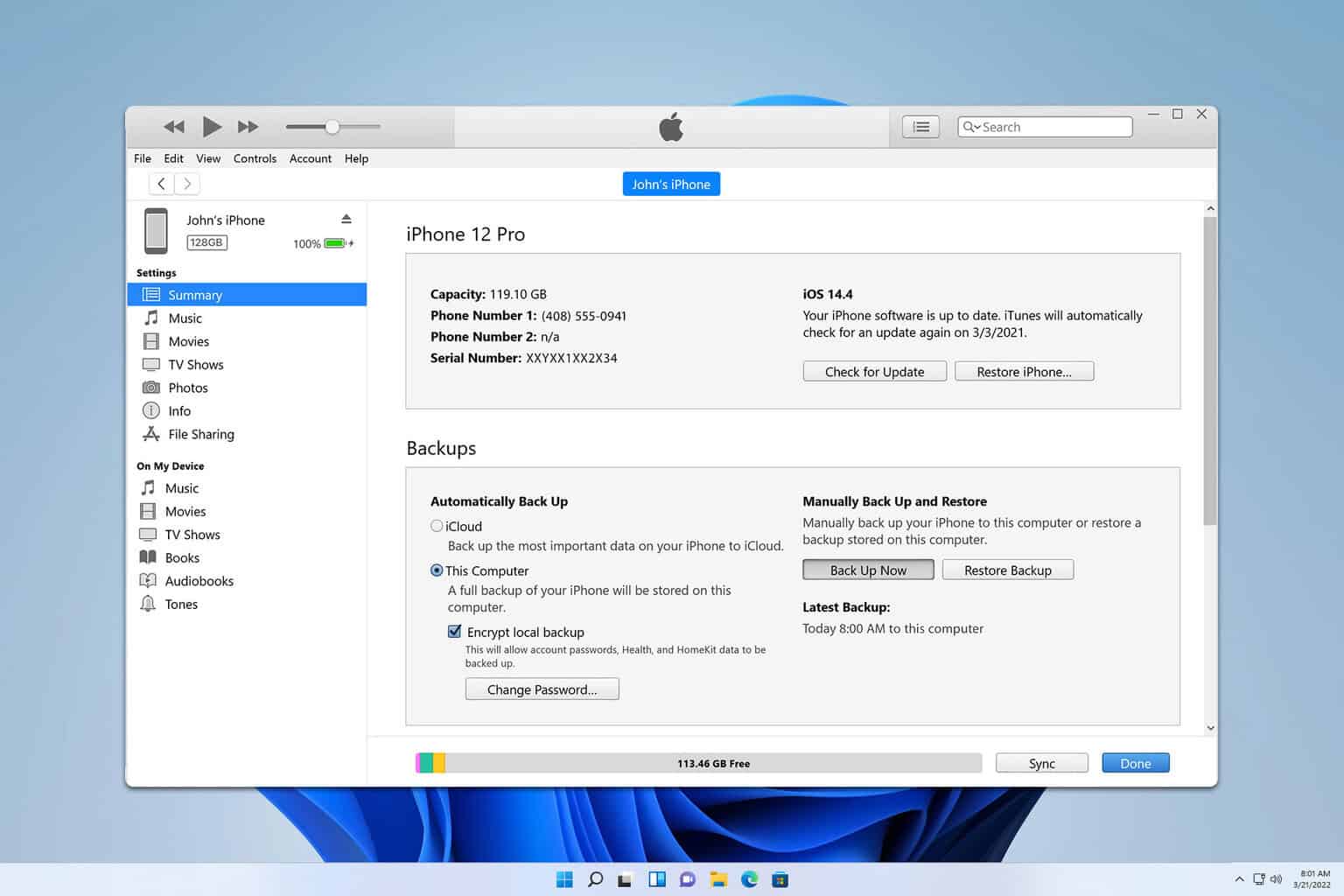
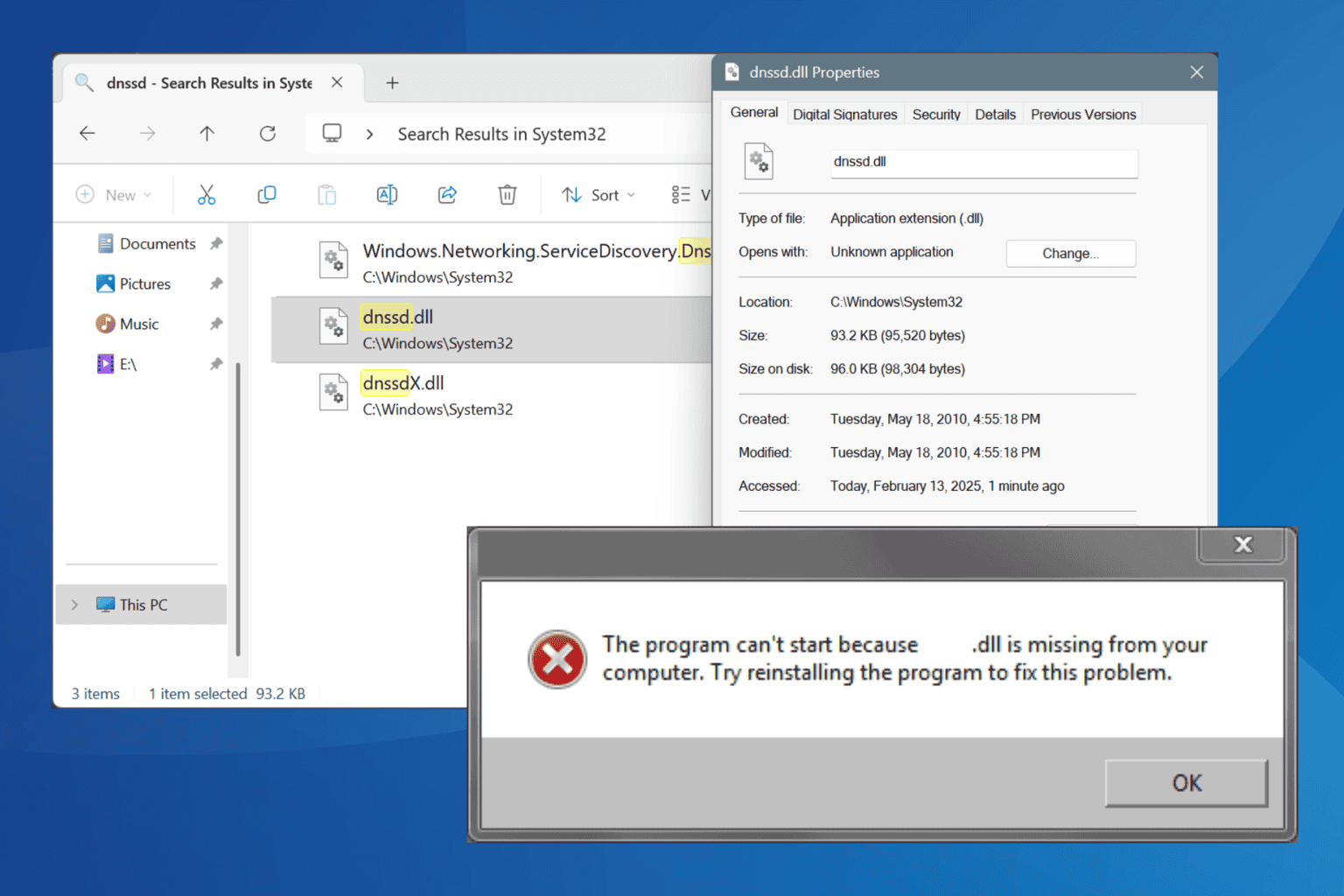

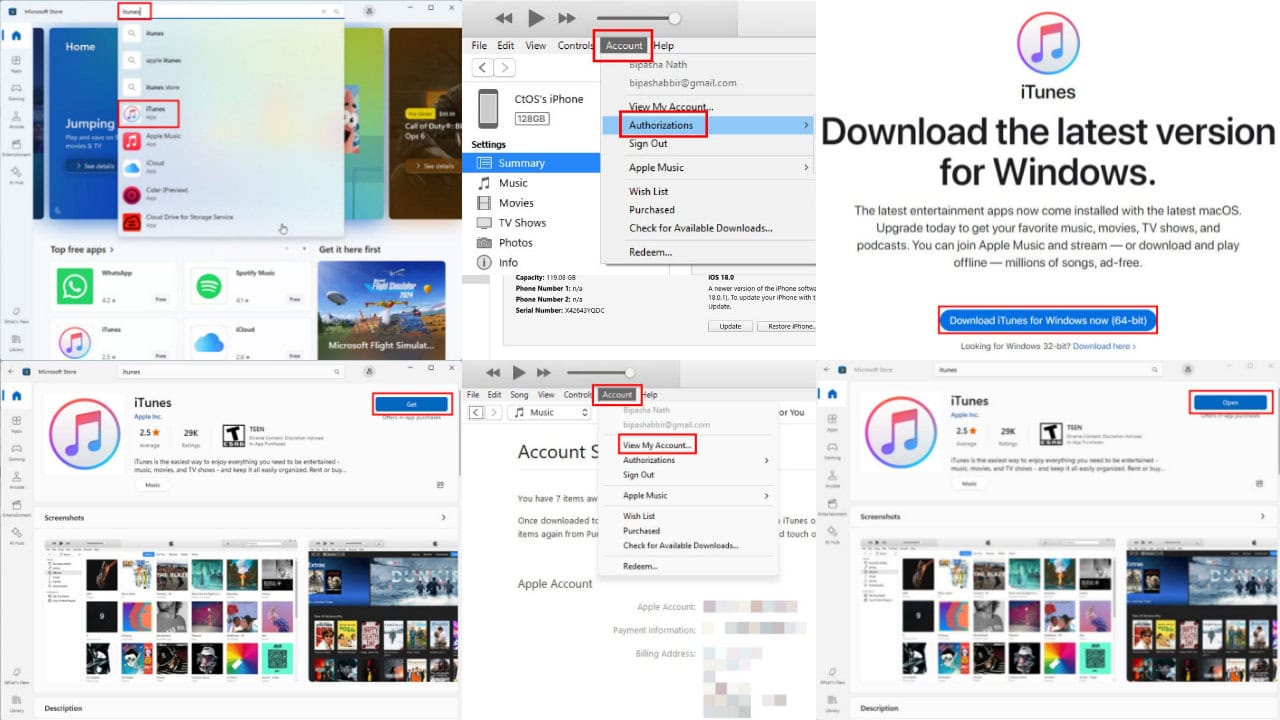


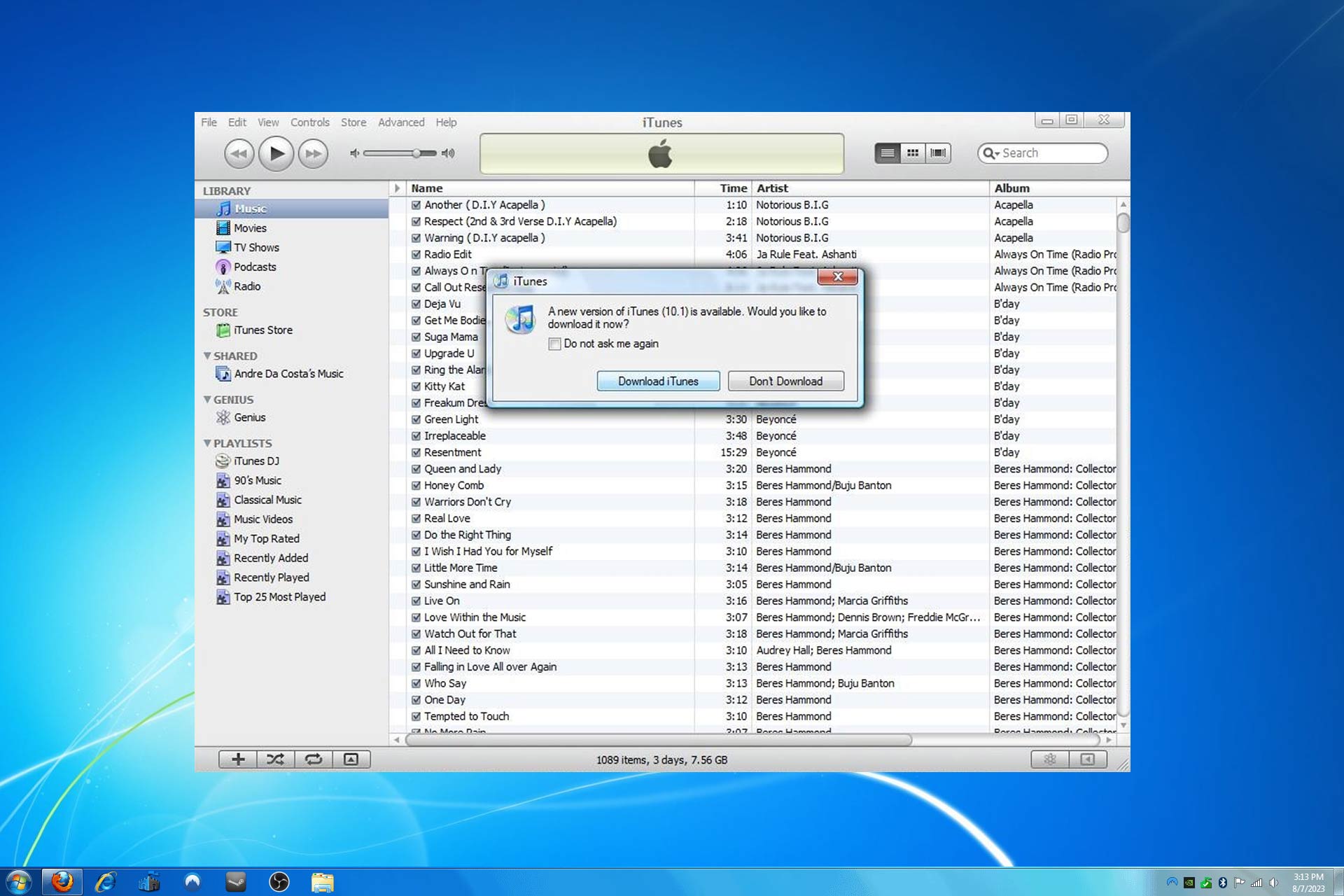
User forum
0 messages