ETrade Pro not Launching: Use These 5 Methods to Open it
Surefire fixes to get back to trading on your favorite platform
4 min. read
Updated on
Read our disclosure page to find out how can you help Windows Report sustain the editorial team. Read more
Key notes
- If ETrade Pro is not launching, it might be due to interference from your antivirus software.
- You can fix this issue by performing a full malware scan.
- Another excellent solution is to disable or uninstall your third-party antivirus.
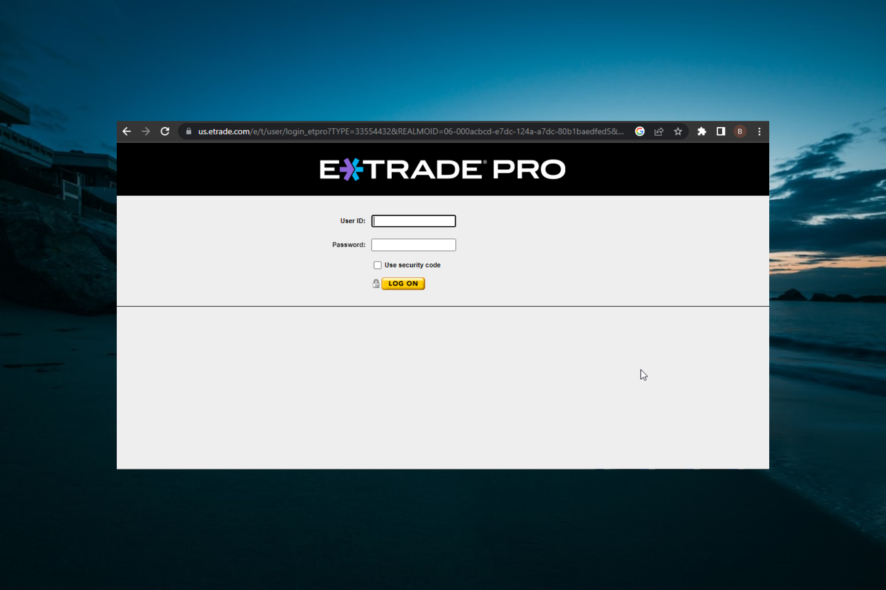
ETrade Pro is a popular web-based trading platform available on Windows PC. However, some users have reported the ETrade Pro is not launching for some reason.
If you are also troubled by this problem, here are some troubleshooting steps to help you resolve it effortlessly.
Why is ETrade Pro not working?
If ETrade Pro is not launching on your PC, below of the factors that can cause it:
- Presence of malware: In some cases, this issue can occur if there are viruses on your PC. It would be best to eliminate these viruses using Microsoft Defender or one of the best antivirus software for Windows 10.
- Interference from third-party apps: Third-party apps like your antivirus software can cause this issue. You need to uninstall these apps to launch your trading platform.
How can I fix ETrade Pro if it’s not launching?
1. Scan your PC for adware
- Press the Windows key, type virus, and select Virus & threat protection.
- Select Scan options.
- Now, select the Full Scan option and click the Scan now button.
Adware sneakily gets installed when you install some freeware from the internet. However, these programs create issues and can cause the ETrade Pro not launching issue.
To eliminate this, you need to perform a full malware scan. However, if you need to eliminate adware issues once and for all, an efficient antivirus can stop adware immediately.
This antivirus option provides all-in-one security, including powerful antispyware and antimalware features. Adware threats will be therefore erased every time it’s needed, thus not blocking other applications.
⇒ Get ESET HOME Security Essential
2. Disable suspicious startup apps
- Press the Windows key + X and select Task Manager.
- Click the Startup tab at the top.
- Now, right-click any suspicious app and select Disable.
Sometimes, when web surfing, some adware gets installed and starts with your PC. These apps might be the reason ETrade Pro is not launching.
This way, you prevent other apps from interfering with your trading platform and fix this issue without installing or uninstalling anything from your PC.
3. Launch the Java version of ETrade Pro from the web
- Open the ETrade website and log in to your account using the credentials.
- Go to Research and select Products.
- Select E-Trade Pro from the list.
- Next, launch the Java version.
E-Trade Pro allows you to launch and use their software from the web if the desktop app is not working. While this is more of a workaround than a solution, it should help you work with the platform till the issue is resolved.
4. Disable antivirus and firewall
- Press the Windows key, type security, and select Windows Security.
- Select Firewall & network protection in the left pane.
- Now, select your active network.
- Toggle the Microsoft Defender Firewall switch backward to disable it.
- Next, return to the Windows Security page and select Virus & threat protection in the left pane.
- Click Manage settings.
- Now, toggle the switch for Real-time protection backward to disable it.
- Finally, if you use a third-party antivirus, right-click its icon on the taskbar, and select Disable.
Some users have reported that the ETrade Pro not launching issue can be caused by antivirus or firewall. This is especially true for the Kaspersky Internet Security software.
Disabling the security software should fix the issue.
5. Uninstall antivirus software
- Press the Windows key + I and select Apps.
- Select your antivirus software and click the Uninstall button.
- Finally, follow the onscreen instructions to complete the process.
You should uninstall the app if disabling your antivirus software does not fix the ETrade Pro not launching issue. With this, you should be able to resolve the issue for good.
We have reached the end of this guide. We believe you now have everything needed to fix the ETrade not launching issue.
If you need a list of the best Trading software for Windows PC, check our detailed guide for the top options available.
Let us know the solution that helped you fix this issue in the comments below.
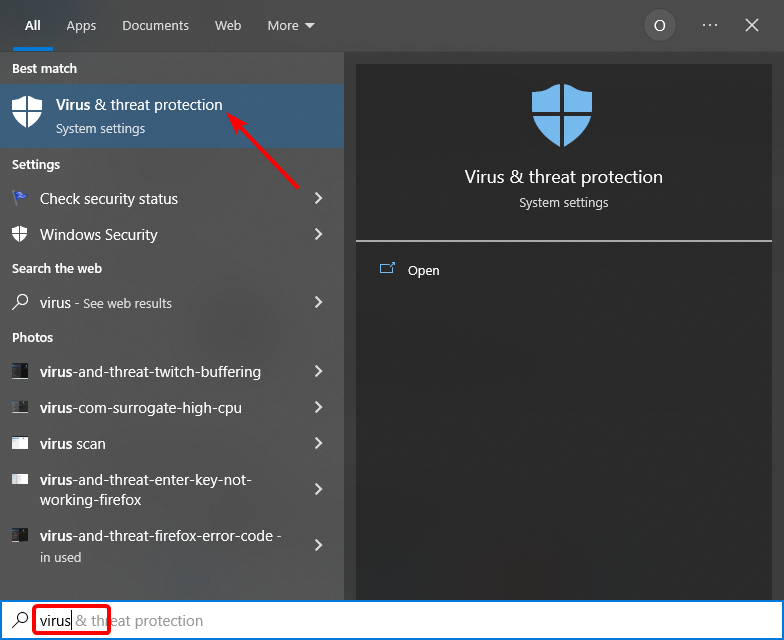
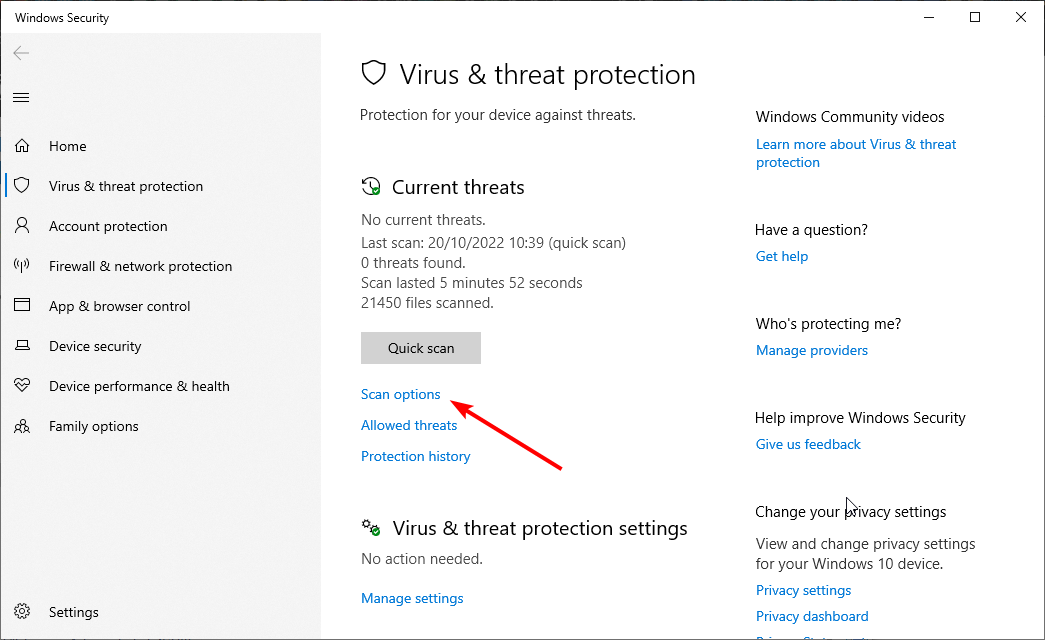
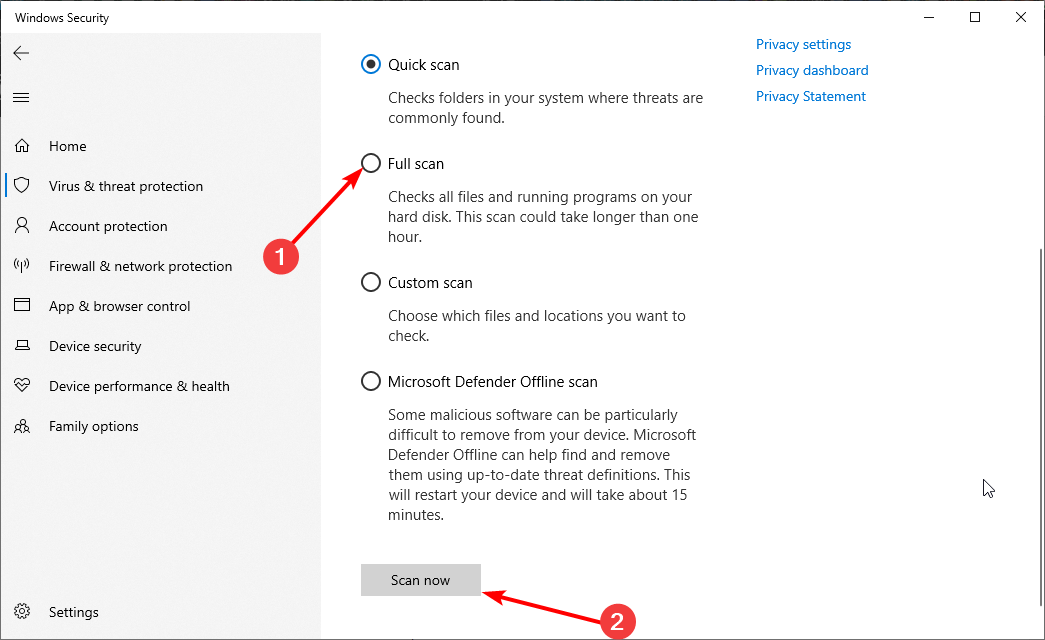
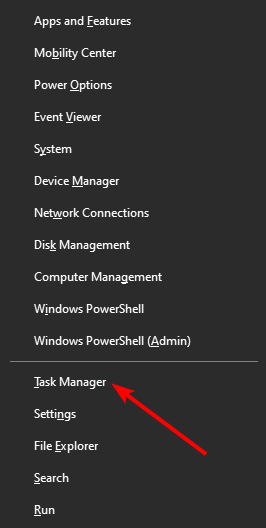
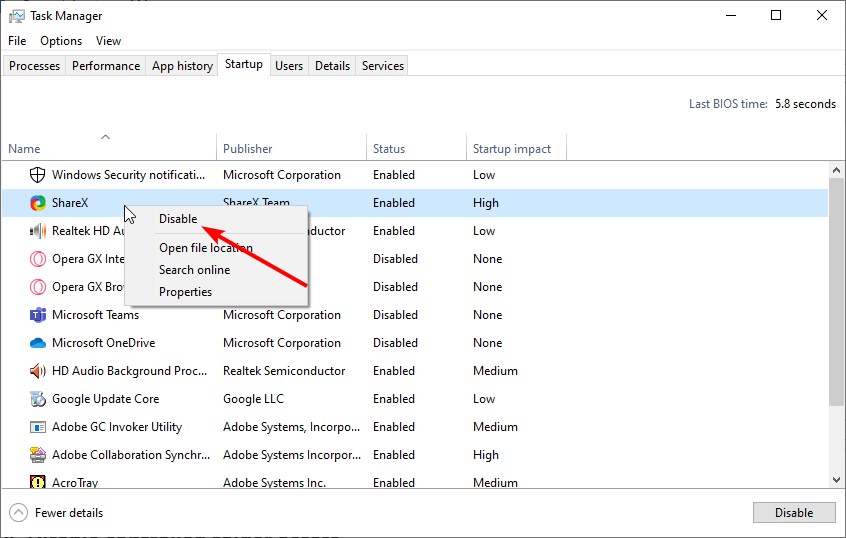
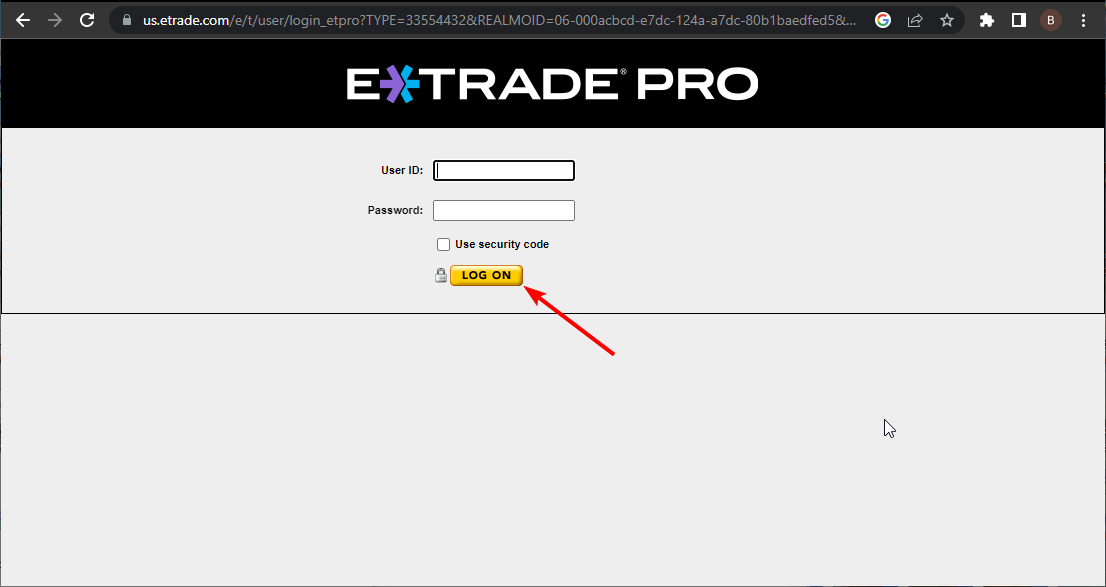
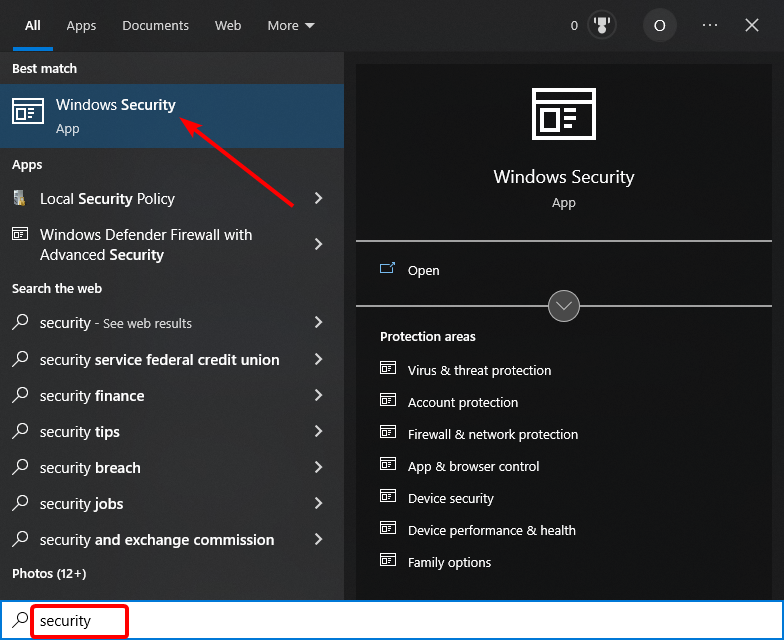
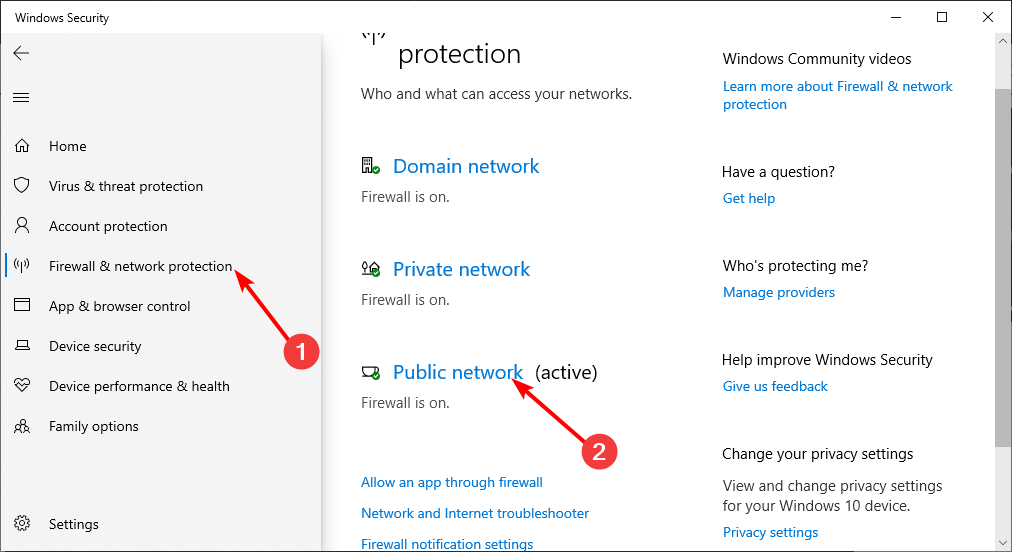
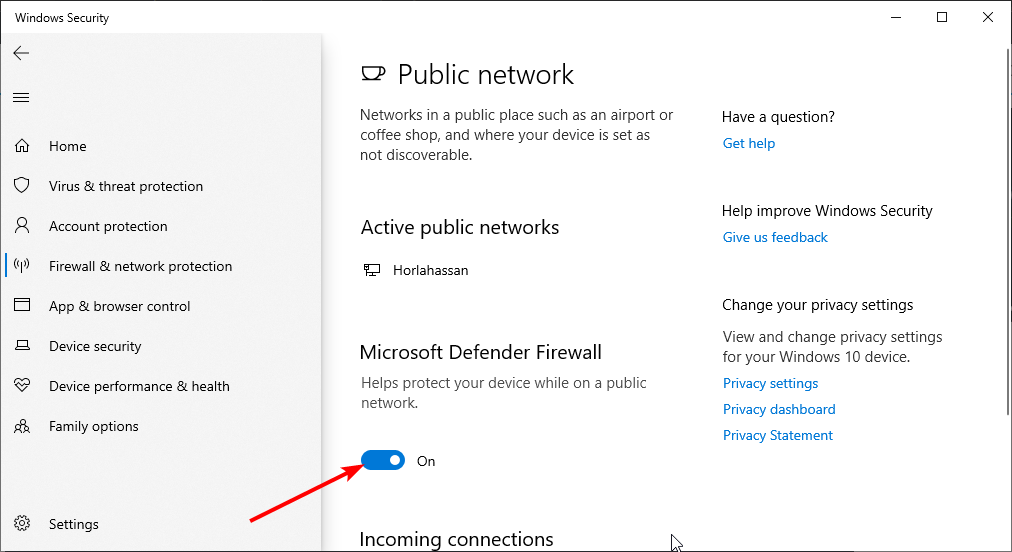
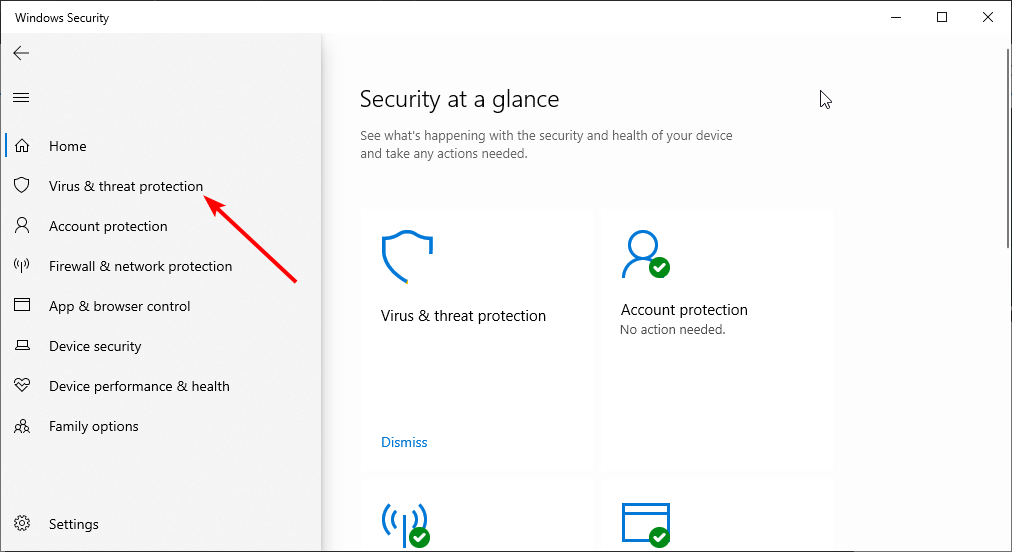
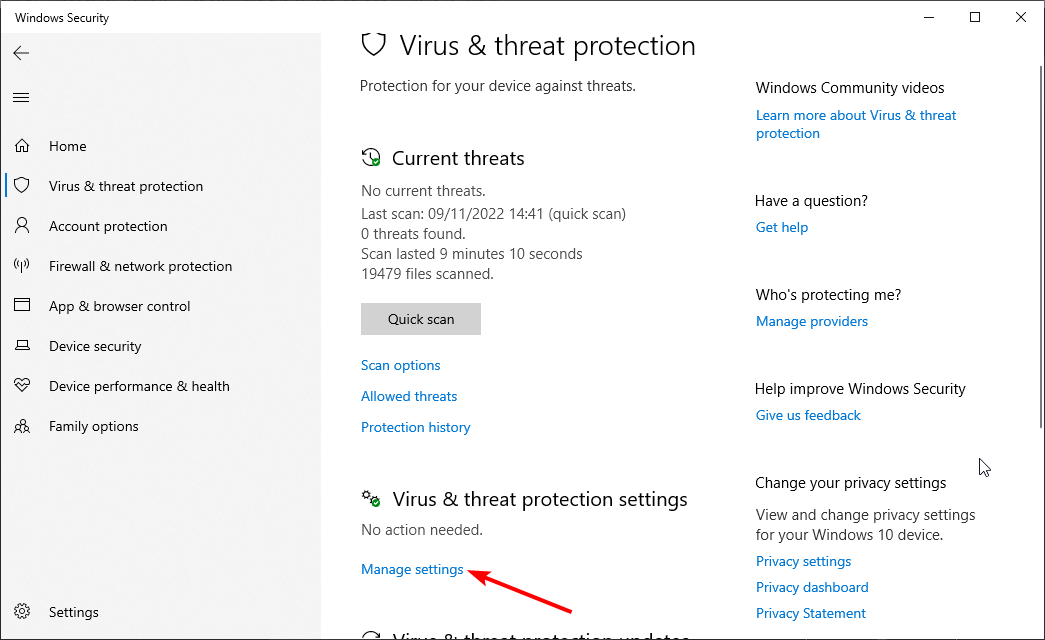
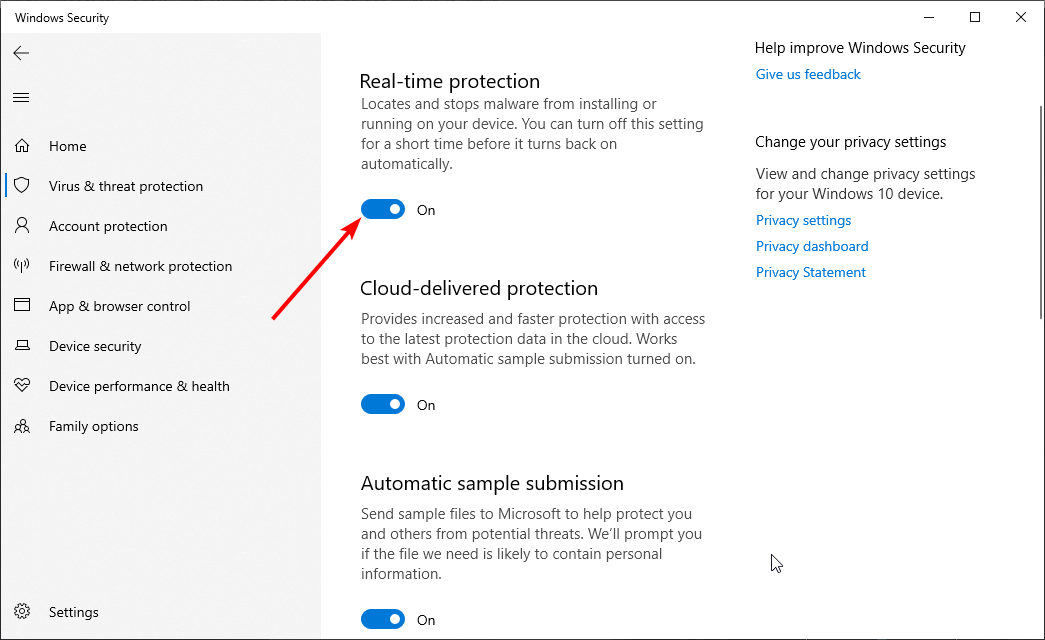
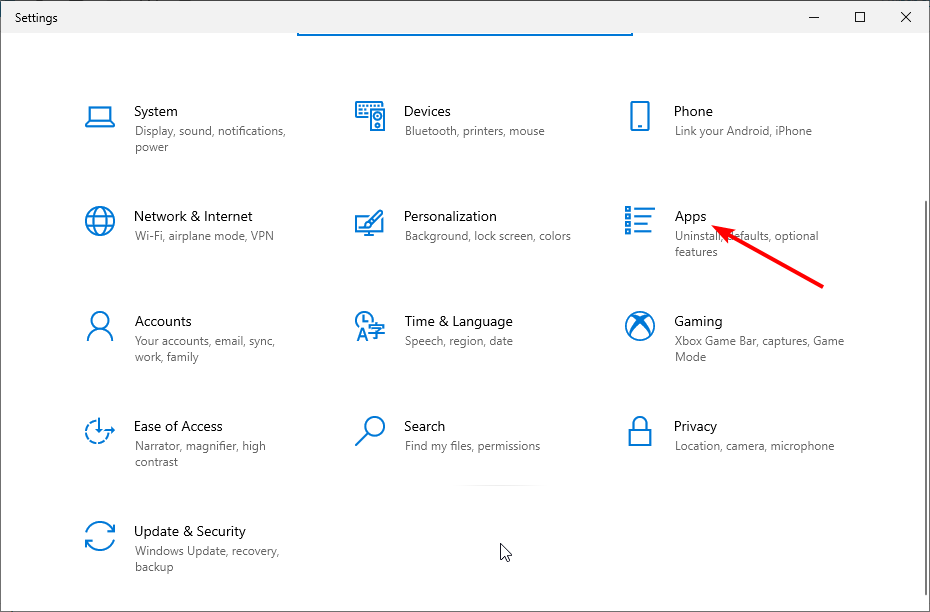
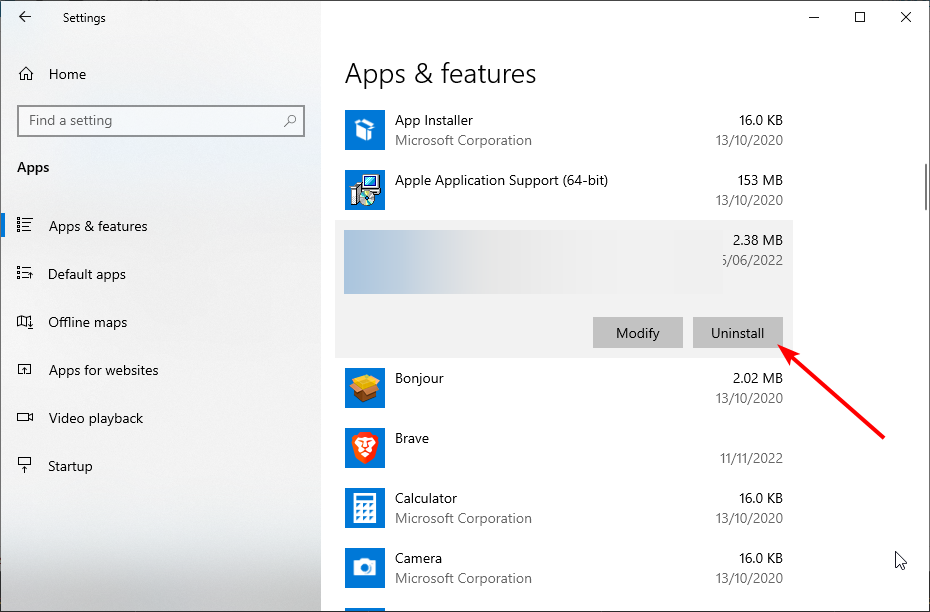





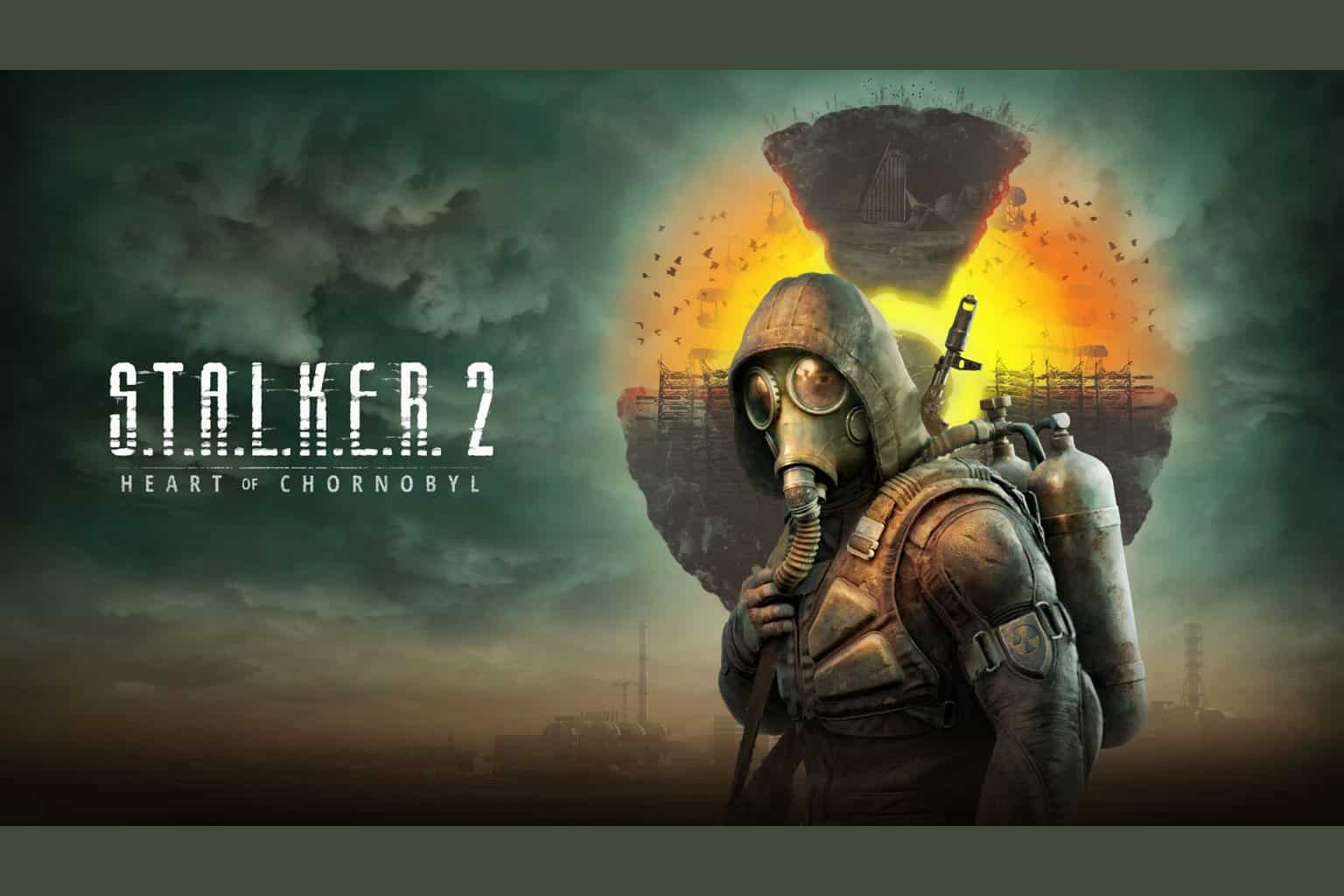

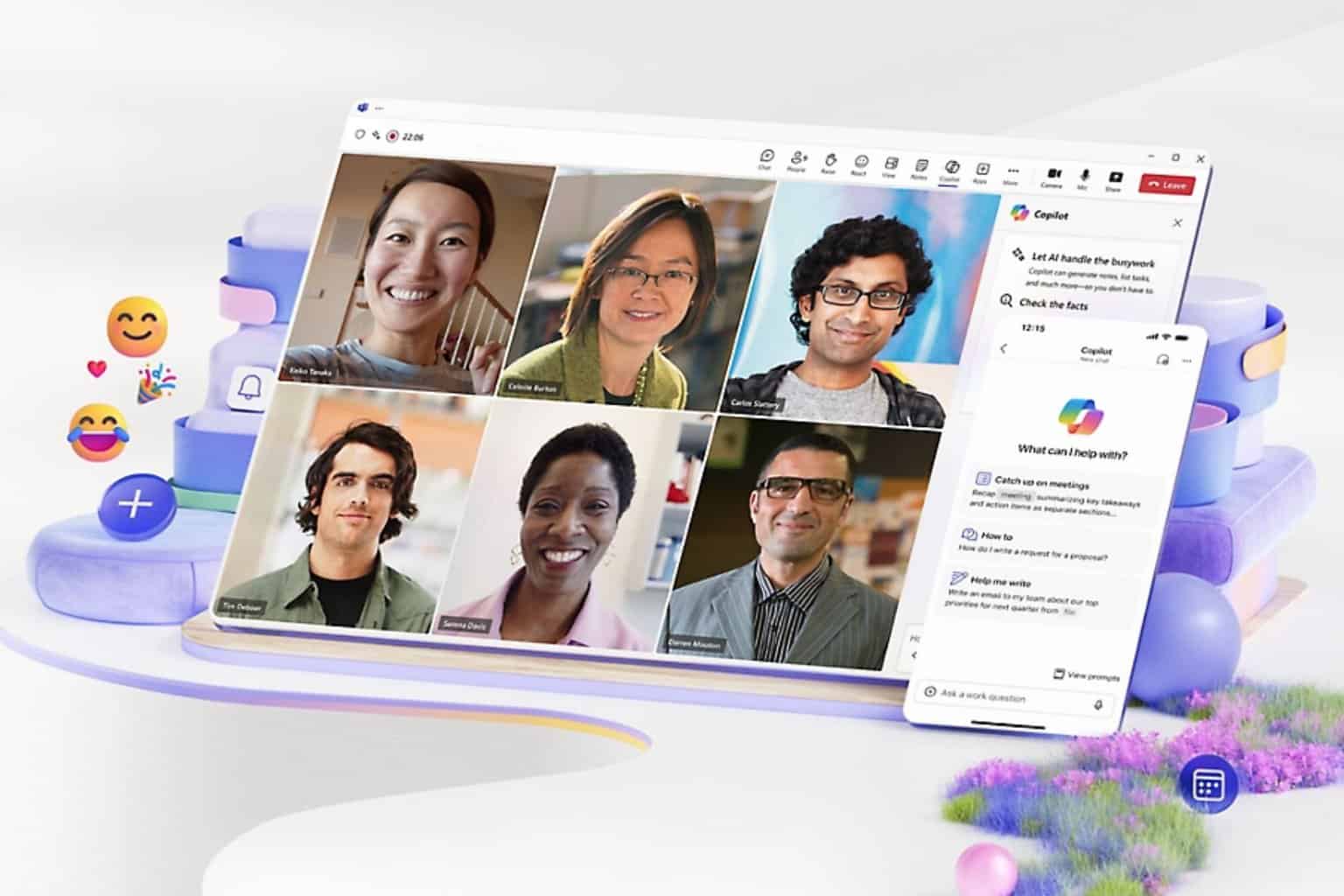
User forum
0 messages