Can't delete VPN connection? Here's how to fix it quickly
4 min. read
Updated on
Read our disclosure page to find out how can you help Windows Report sustain the editorial team. Read more
Key notes
- A VPN can be your trustworthy ally when it comes to online privacy, but sometimes even VPNs can trigger some annoying issues.
- For instance, you might find it difficult to remove VPN profiles completely from your computer. But you shouldn't worry; we got you covered.
- Check out the best VPNs that you can use on your computer.
- Make sure to visit our How-To Hub to discover more awesome troubleshooting guides.
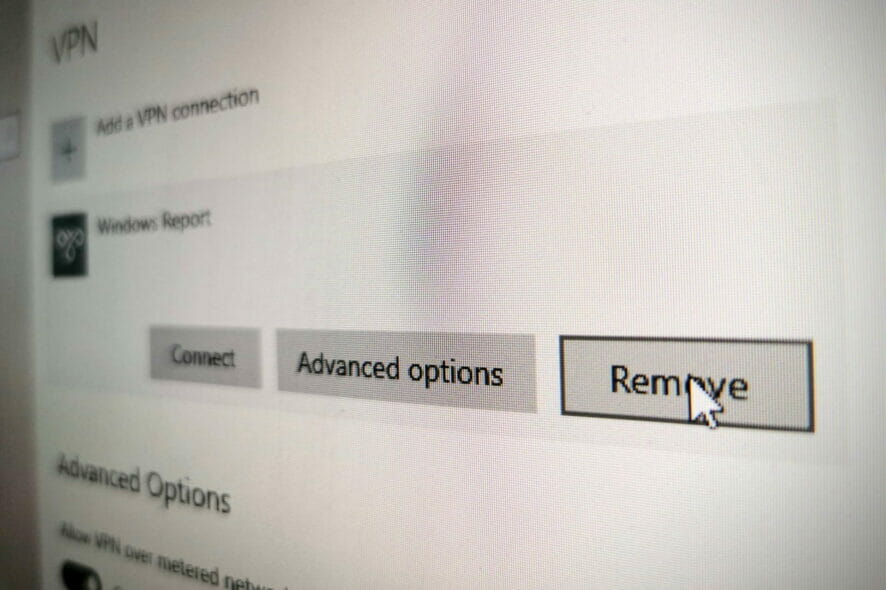
We can all agree and acknowledge that a VPN can save you from a lot of hassle. From a connection’s privacy and security standpoint, of course.
It’s really easy to use a VPN, too. Granted you picked the right tool for the job, securing your connection is a matter of clicking once or twice. You just launch get your VPN client into view and select a server.
The VPN client should handle every other step so that you can enjoy a clean, secure, and private browsing experience without putting too much time and effort into it.
But things might not be so great all the time, since VPN, like any other software, is prone to occasional errors. Not errors per se, but issues.
Either way, sometimes certain VPN events might hinder your ability to enjoy this type of service as you should.
For instance, you might discover that you can’t delete a VPN connection from your PC.
Note that this is not the same as not being able to disconnect from your VPN, which we previously covered. Turns out there are a few steps you can take if you discover you’re suddenly unable to pull the plug on your connection.
However, not being able to remove a VPN connection profile from your computer has some different implications. And naturally, it can be solved in a different manner.
How to delete a VPN connection?
1. Uninstall the VPN app
- Hit the Win key on your keyboard
- Type Add or remove
- Select the Add or remove programs option
- Locate the VPN app you wish to remove from your PC
- Select the VPN app
- Click the Uninstall button once it becomes visible
- Follow the on-screen instructions to proceed with the removal
Once the uninstall process comes to an end, you shouldn’t be able to see a VPN profile any longer.
Reliable VPNs such as Private Internet Access treat privacy seriously and keep a clean shop, whether it’s installation or removal we’re talking about.
More so, you won’t get bombarded with offers, ads, and surveys upon your decision to remove the program.
2. Remove the VPN connection manually
- On Windows 10, open the Settings app
- Head to the Network & Internet section
- Click the Change adapter options button
- Locate your VPN connection profile
- Right-click the VPN connection
- Select Delete from the context menu
That should’ve removed any old connection profile that still lingered after you’ve uninstalled the client. Note that attempting to delete an active connection won’t work.
Thus, make sure you’ve uninstalled the app before you attempt to delete the VPN connection profile. If a connection is active, or the VPN client still installed/service still running, the Delete option will be greyed-out.
3. Delete old, outdated TAP drivers
- On Windows 10, hit the Win key on your keyboard
- Type Device on your keyboard
- Select Device Manager from the Start Menu
- Expand the Network adapters section in the manager
- Right-click any unwanted, old TAP Driver adapter
- Select Uninstall from the combo menu
- Confirm its removal
That’s it, you’ve managed to delete a VPN connection from your computer entirely. Not only have you removed the client, but also made sure that there’s no residual connection profile or TAP driver associated with the VPN on your computer.
Sometimes it’s necessary to perform these seemingly useless operations, as many VPN providers intentionally leave these files behind.
The reason why they do this is that if you change your mind one day and reinstall their service, the process will be less complicated.
However, multiple TAP drivers and/or connection profiles that are no longer used or working might impede another VPN‘s ability to run as intended. This type of situation creates conflicts between VPN software and should be avoided.
Deleting a VPN connection is not a complicated task
All things considered, removing a VPN connection from your computer entirely is not exactly rocket science.
Yes, it involves doing more than double-clicking, but that doesn’t mean it’s any more complicated than, say, configuring subtitles for your movie.
The bottom line is that some VPN clients will intentionally leave some residual files behind. The reason why they resort to this is that you might want to reinstall their service later on, and if you do, the service can simply pick up where it left.
However, if you’re pondering on removing your VPN to replace it with another service, it would be a wise thing to perform the steps we’ve described above.
Keeping old configuration files, connection profiles and TAP drivers can seriously affect your new VPN‘s ability to perform as intended.



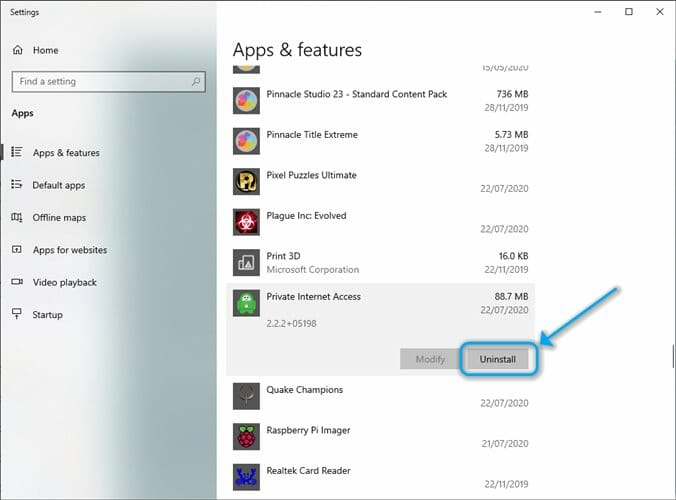
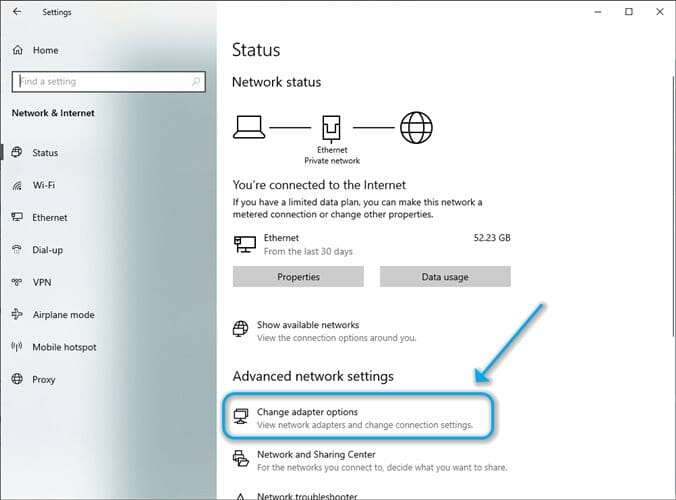
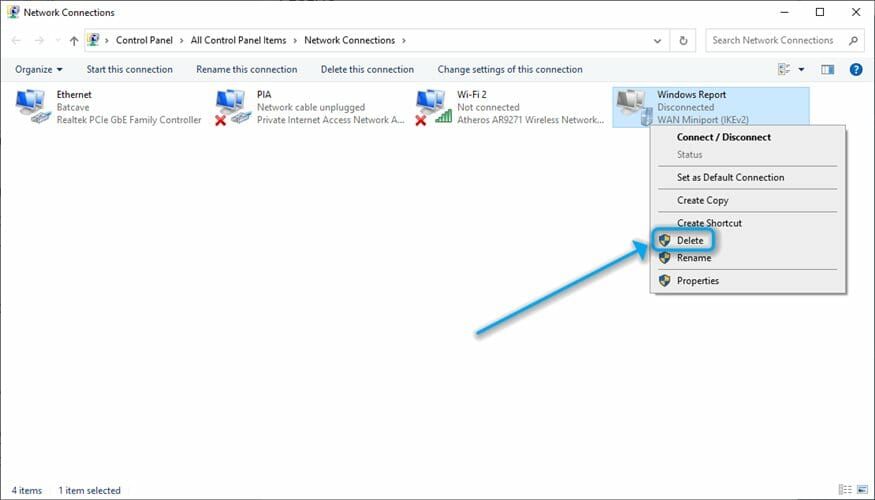
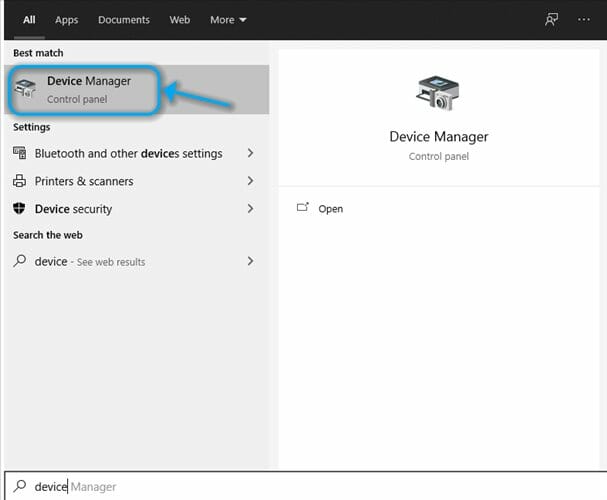
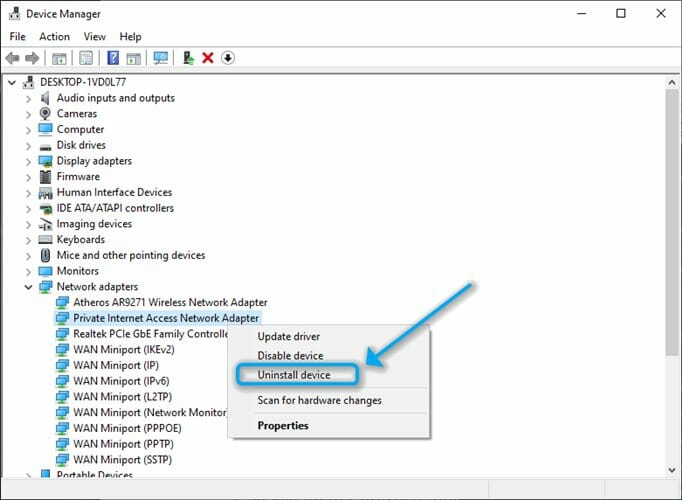


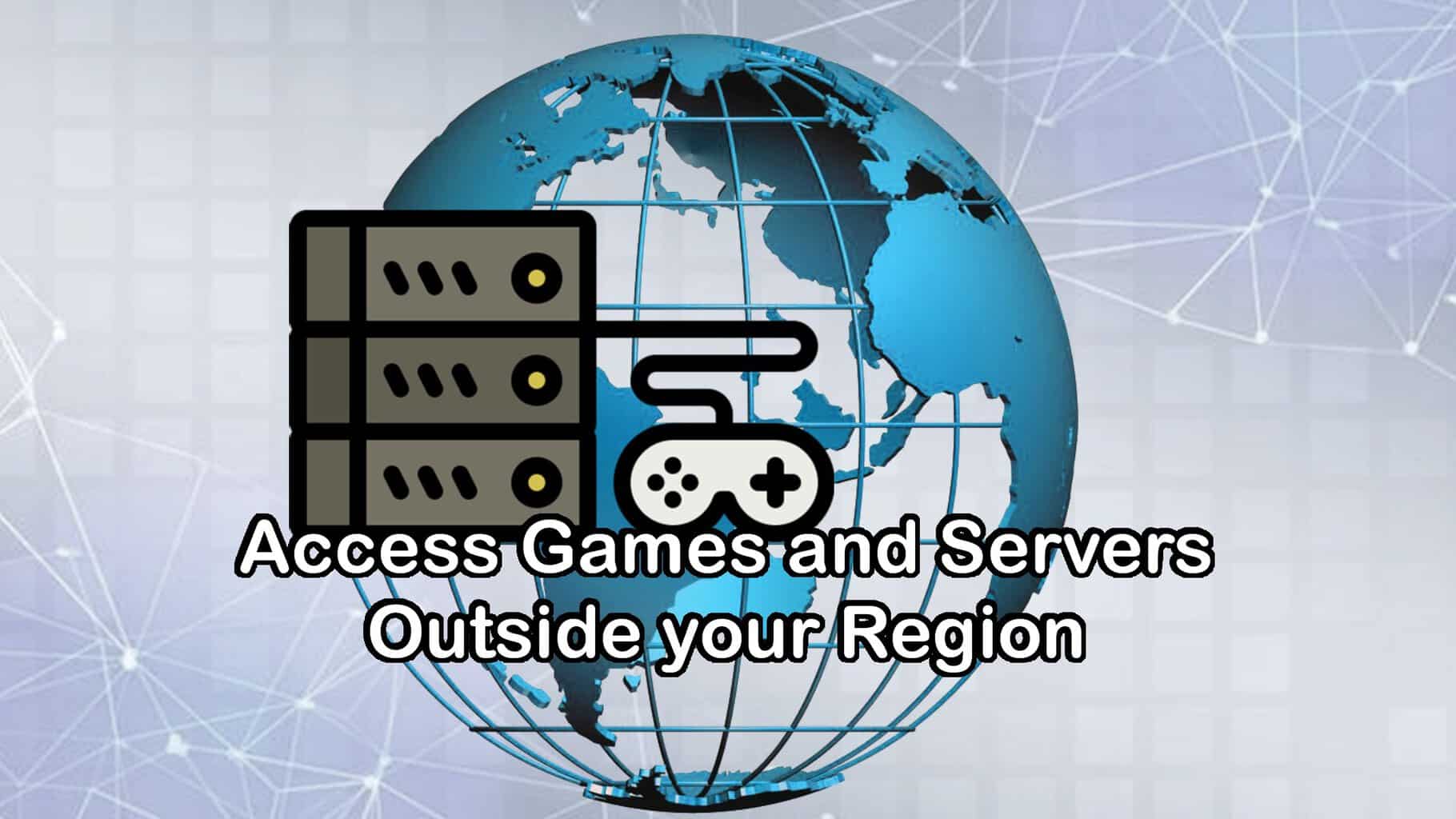






User forum
1 messages