How to fix common FIFA 17 issues on Windows PCs
5 min. read
Updated on
Read our disclosure page to find out how can you help Windows Report sustain the editorial team. Read more

FIFA 17 is an impressive game that will definitely have you hooked you for hours in front of your computer screen. But as impressive as it is, playing FIFA 17 has been a bumpy ride for many Windows PC owners due to various issues.
The bad news is that for some issues, there are no workarounds available yet. The good news is that the majority of bugs can be fixed. We’ll list the solutions in this article.
Fix common FIFA 17 issues
1. VC++ runtime error
Many gamers reported that the following error message appears during the installation process: “VC++ runtime redistributable package was not installed successfully. Setup cannot continue.”
- Go to
C:Program Files (x86)Origin GamesFifa 17_Installervc - Run the vcredist_x64.exe file
- Immediately go back to your Origin Library and install the game.
2. Issues with saving the resolution option when starting the game
- Go to: C: > Documents > FIFA 17, open the fifasetup.ini file
- Add your customized resolution at the RESOLUTIONHEIGHT and RESOLUTIONWIDTH options
- Save the file and go back to the game.
3. The game crashes when launched
- Go to the Origin game library.
- Right-click on the game and select Repair.
If you’re experiencing the issue on Windows 10, follow these steps:
- Go to the FIFA 17.exe file > right-click on it > select Properties.
- Select the Compatibility tab > check the option “Compatibility Mode” > select Windows 7.
If your computer has two graphics cards, use this workaround:
- Go to Control Panel and run your graphics card.
- Go to Add > make profiles for fifaconfig.exe and fifa15.exe
- Launch regedit > change the value of the following two keys from 1 to 0
HKEY_LOCAL_MACHINESOFTWAREMicrosoft
WindowsNTCurrentVersionWindowsRequireSignedAppInit
HKEY_LOCAL_MACHINESOFTWAREWow6432Node
MicrosoftWindowsNTCurrentVersion
WindowsRequireSignedAppInit
4. E0001 error
This error is caused by graphics card incompatibility issues. The only solution to get rid of this error is to run the game on low settings.
5. FIFA 2017 doesn’t start; the game never worked
- Start Origin as the game administrator
- Use CCleaner to clean your registry.
- Delete the Origin cache files.
- Check your hardware, by running the chkdsk command in Command Prompt to eliminate potential issues.
- Make sure your antivirus software/firewall are not the culprits. Adding the game to the exceptions’ list doesn’t always solve the problem. Nevertheless, add the following programs to your exception list: authorizationUI, TS4.exe, Origin.exe.
- Comodo Firewall is notorious for blocking FIFA 17.
- Start the game in windowed mode. If the game runs, lower the settings and then put it back to full-screen.
- Reinstall Origin and the game and make sure they are on the same drive.
- Repair the game through Origin
- Go to the Origin game library.
- Right-click on the game and select Repair.
- Clean boot your PC
- Make sure that you don’t have programs with known conflicts with Origin.
- Update your graphics drivers.
- VPNs can lead to potential conflicts with the game. Turn off your VPN and check if this solves your problem.
- Update your Windows version.
- Update FIFA 17: right-click on the game in Origin and select Search for Updates.
- Flush the DNS Cache.
6. Fix graphics issues
- Update your graphics drivers.
- Turn down shadows and adjust graphics settings.
- Disable third-party background apps and then set FIFA 17 in High Priority in Task Manager.
- If your computer is equipped with an Nvidia GPU, go to Settings and set Power Management Mode to Maximum Performance.
7. The people in The Journey don’t have faces
- Go to NVIDIA Control Panel > Manage 3D settings > Program Settings.
- Select FIFA 17.
- Choose the desired graphics processor: High-performance NVIDIA processor.
- Check the box next to Application-Controlled.
8. Cannot join an online session
If you want to play online in multiplayer mode, you need to fully install the game. If you can’t accept invites, it may be because the game needs to be completely installed.
Game Fire is a game booster that will get rid of freezes, lags, low FPS and other annoying issues while playing. Try it for free for a better gaming experience.
Many gamers are also reporting the game randomly freezes and this appears to be the most severe issue so far.
Despite the various workarounds gamers have tried so far, there seems to be no permanent solution for these annoying freezes.
DirectX crashes represent another common bug that has been ruining the gaming experience for thousands of FIFA 17 gamers.
Players developed various workarounds to fix this problem but again, none of them are permanent solutions. It appears that at this stage, the only solution for the DirectX crashes and the random freezes in FIFA 17 is a hotfix.
Game freezes also plagued FIFA 16 and EA released a fix on October 6, 2015. Let’s hope EA reacts as promptly as it did last year and releases a fix for FIFA 17 as soon as possible.
We also have a dedicated guide what to do if FIFA 17 is not launching, so don’t miss it for more solutions.
How has your FIFA 17 experience been so far? Is the game running smoothly for you or you have encountered Fifa 17 issues? In case you’ve encountered other workarounds for the issues mentioned above, you can list the troubleshooting steps in the comment section below.
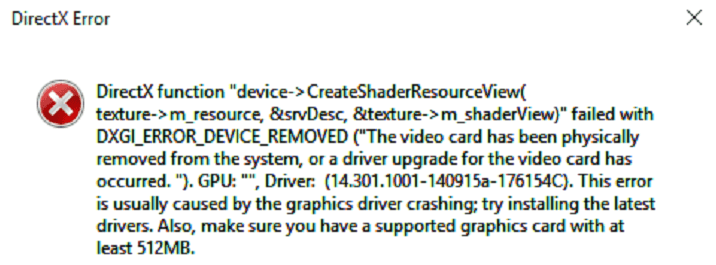








User forum
8 messages