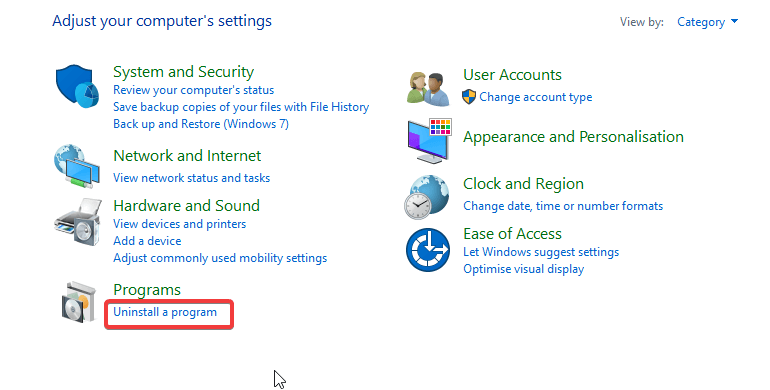FIFA 17 Won't Start [STEP-BY-STEP FIX GUIDE]
5 min. read
Updated on
Read our disclosure page to find out how can you help Windows Report sustain the editorial team Read more
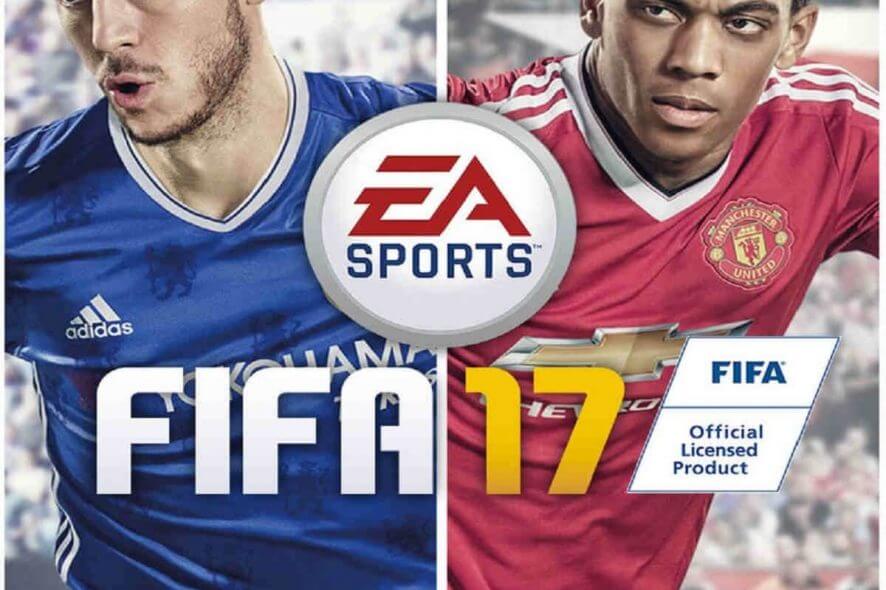
We’re in the middle of the season, and the majority of players have already created their Ultimate Team squads. However, even though FIFA 17 is now a few years old, some players seem to still have issues related to the game.
One of the most common issues in not just FIFA 17, but also in just about any game of the franchise, is the problem with launching the game.
This is probably the most serious issue in FIFA you can possibly face because you can’t even get yourself exposed to other bugs if you’re not able to launch the game.
With this in mind, we’ve wandered around the web for answers and found a couple of them that might solve the problem. So, if you too can’t launch FIFA 17, keep reading this article.
What can I do if FIFA 17 doesn’t start on Windows 10? The easiest solution is to update your drivers. Commonly, an outdated driver or an incompatible one can trigger the issue. After that, install the service pack for Windows 7 and then repair the VC++ packages.
To learn how you can do that, check the steps below.
How to fix FIFA 17 not launching on Windows 10
- Run the game as Administrator
- Update your drivers
- Make sure you meet minimum system requirements
- Install service pack for Windows 7
- Repair the VC++ packages
1. Run the game as Administrator
Many members of the EA/FIFA community suggest that running the game as Administrator fixes the launching issue. So, that’s exactly the first thing you should try. And if you’re not sure how to follow these instructions:
- Right-click on the FIFA 17 desktop shortcut.
- Select Properties.
- Click on the Compatibility tab, and check the box at the bottom under Privilege Level where it says Run this Program as an administrator.
- Click OK.
After setting the game to run in this compatibility mode, try to launch it again. If the problem still persists, move on to another solution.
2. Update your drivers
As FIFA 17 is a relatively complex game, it requires the latest drivers to be installed on your computer. So, if you haven’t updated your graphics card driver in a while, now’s the time to check.
If you’re not sure how to update you graphics card drivers, follow these instructions:
- Go to Search, type devicemng, and open Device Manager.
- Find your graphics card drive in the list of installed hardware.
- Right-click the driver, and select Update driver software.
- If the update is available, it will automatically update the driver, so just follow along.
There may be some other hardware in your computer that needs to be updated. In that case, check out our article about updating drivers in Windows 10, for additional info.
If you want to go for other methods than the one mentioned above, we suggest you try a reliable updater tool to update your drivers automatically with the latest versions from a large database with a single click.
3. Make sure you meet minimum system requirements
This probably sounds silly, but a lot of people usually don’t pay attention to their computer’s configuration, and whether it’s compatible with a certain game.
That’s the case with FIFA as well, as some players found out that their computers don’t support the game.
Minimum system requirements for FIFA 17 are:
- OS: Windows 7 (SP1) /8.1/10 – 64-Bit
- CPU: Intel Core i3-2100 @ 3.1GHz or AMD Phenom II X4 965 @ 3.4 GHz
- RAM: 8GB
- Hard Drive Space Required: 50.0 GB
- Minimum Supported Video Cards: NVIDIA GTX 460 or AMD Radeon R7 260
- DirectX: 11.0
So, if you’ve found out that the game requires more than your computer is able to provide, maybe it’s time for the upgrade.
4. Install service pack for Windows 7
Speaking of compatibility, as you can see from the list of system requirements above, FIFA 17 is not compatible with the original version of Windows 7, as you need to have the Service Pack 1 installed on your computer.
That’s exactly the main source of launch issues for players who still use Windows 7.
So, if you run the original version of Windows 7, and fail to run FIFA 17, make sure to update to Service Pack 1! You can find the download link, along with additional instructions and info at Microsoft’s website.
On Windows 8 and Windows 10, you can try to run it in Compatibility mode if other solutions fail.
5. Repair the VC++ packages
Microsoft Visual C++ Redistributable is essential for the game to run properly. Sometimes, the VC++ packages can be corrupted and need repairing. To do that, follow the steps:
- In the Windows search box, type Control Panel and hit Enter.
- In Control Panel, under Programs, click on Uninstall a program.
- In the new window that appears, search for all Microsoft C++ Redistributable packages.
- Right-click on each and select Change.
- When Microsoft C++ Redistributable Setup appears, click on Repair.
- Hit Close once the setup completes.
- Repeat the step for every C++ package you have.
That’s all, as you can see, the main reason for FIFA 17 to fail to launch are mainly compatibility issues with your system. So, after performing some of these solutions, we’re sure you’ll be able to run the game again (or for the first time).
If you have any additional questions or suggestions, or maybe know about some other solution we didn’t list in this article, please let us know in the comments section below.