What to do if VLC player is not finding Chromecast? [Solved]
4 min. read
Updated on
Read our disclosure page to find out how can you help Windows Report sustain the editorial team. Read more
Key notes
- Your firewall configuration or an app glitch can stop VLC media player from finding or casting to Chromecast.
- In this article, we explore a few troubleshooting steps to help you resolve the problem in no time.
- Can’t get enough of this amazing video player? Find more tips and tricks by exploring our dedicated VLC webpage.
- For more video players and casting solutions check out our dedicated Software section.

VLC added Chromecast support to stream video and audio files from VLC media player on PC to your Chromecast connected to your TV. However, several users have reported the VLC player is not finding Chromecast issue.
Your VLC media player may fail to find your Chromecast if there is a temporary glitch with the media player. In other instances, it can also happen due to audio file incompatibility issues.
In this article, we explore a few troubleshooting steps to help you resolve the VLC player is not finding Chromecast issue in Windows 10.
How to fix VLC not casting to Chromecast? Try these solutions
1. Switch 2.4Ghz band
If your WiFi supports both 5Ghz and 2.4Ghz bands, try switching to only 2.4Ghz band. Some users have reported the Chromecast to have failed to cast from VLC media player when connected to a 5GHz network.
Switch to a 2.4Ghz network on your PC and TV, and then try casting from your VLC media player. Although, a temporary solution, it should work till you find a permanent fix.
2. Restart your Chromecast
If the issue persists or triggered again, try performing a power cycle. A power cycle will reset the device and fix any temporary problems occurring due to bad connection or configuration.
Disconnect Chromecast from your TV. Reboot your Windows laptop. Reconnect Chromecast to your TV and then try casting again to see for any improvements.
3. Check your firewall
- Click on Start and select Settings.
- Go to Update and Security.
- Click on Windows Security.
- Open Firewall and Network Protection, and choose Public/Home/Private profile.
- Toggle the switch to turn off Windows Defender Firewall. Click Yes if prompted by UAC.
Once the firewall is off, turn off your Antivirus as well. You can disable it from the system tray. Try to cast your VLC media player to Chromecast and see if it works.
If it works, you can zero down the issue to Windows Defender Firewall blocking the VLC media player connection. Here’s how you can add the VLC player to the white list.
- Press the Windows Key + R.
- Type control and click OK.
- In Control Panel, go to System and Security.
- Open Windows Defender Firewall.
- Click Allow an app or feature through Windows Defender Firewall from the left pane.
- Click the Change settings button on top.
- Scroll down and locate VLC media player.
- Check the both Private & Public boxes.
- Click OK to save the changes and close the Control Panel.
Note that, if you have a third-party security solution like Avast controlling your firewall, make sure to allow permission from Avast Firewall settings.
Make sure to enable Windows Defender Firewall and the Antivirus and then try casting to Chromecast. Adding the VLC media player to Windows Defender Firewall list should fix any issues caused due to your firewall.
4. Update VLC Media player
- Launch VLC media player on your PC.
- Click Help and choose Check for Updates.
- Download and install any update if available. If none available, you will see a ‘You have the latest version of VLC media player installed’ message.
If updating to the latest version did not work, try downgrading to an earlier version of VLC. You can download the previous version of VLC from the VLC releases page.
Cast via Chrome
- Launch Google Chrome.
- Click the three dots and select Cast.
- Select Chromecast from the devices list and select Desktop as Source.
- Launch the VLC media player and play any video that you want to cast.
While some quality may be lost, it should allow you to caste your VLC media player on your TV.
The VLC player is not finding Chromecast is a common problem and can occur due to a VLC media player glitch or firewall blocking the connection. Try the steps in this article to fix the problem for good.
[wl_navigator]


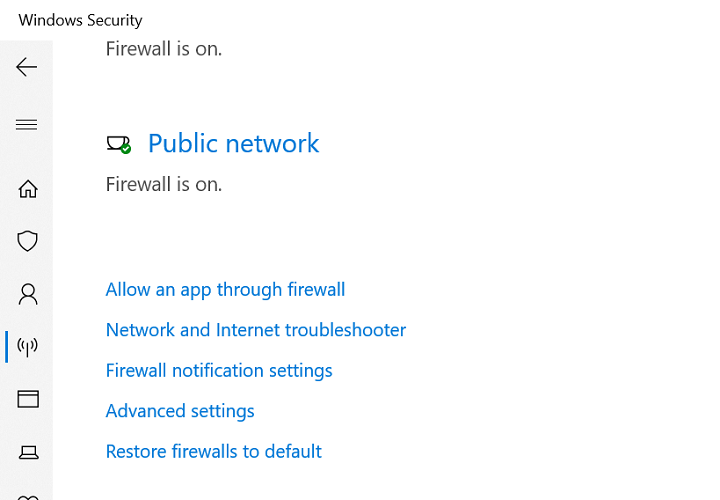
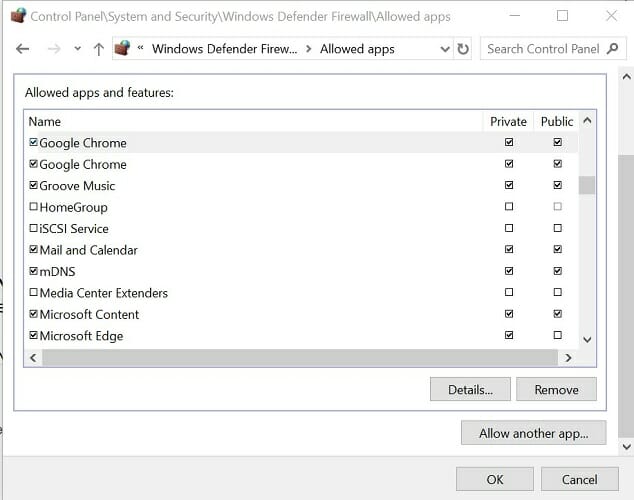
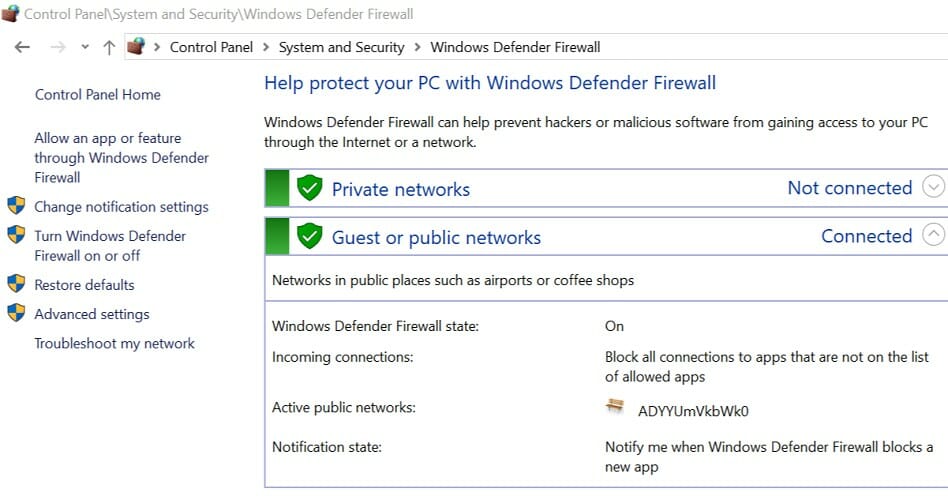
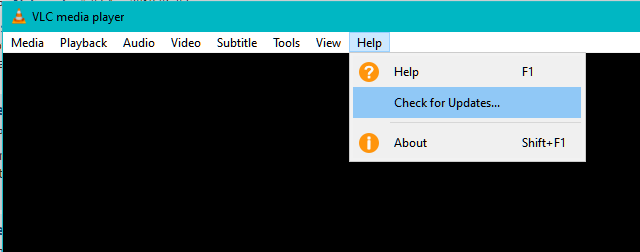
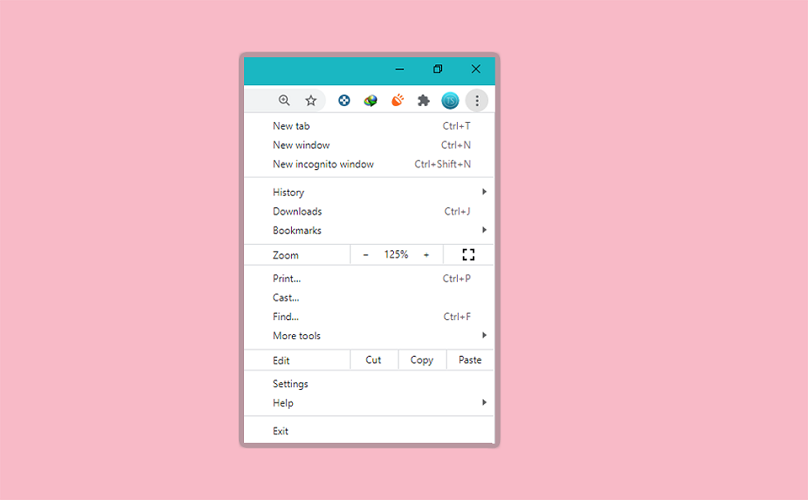


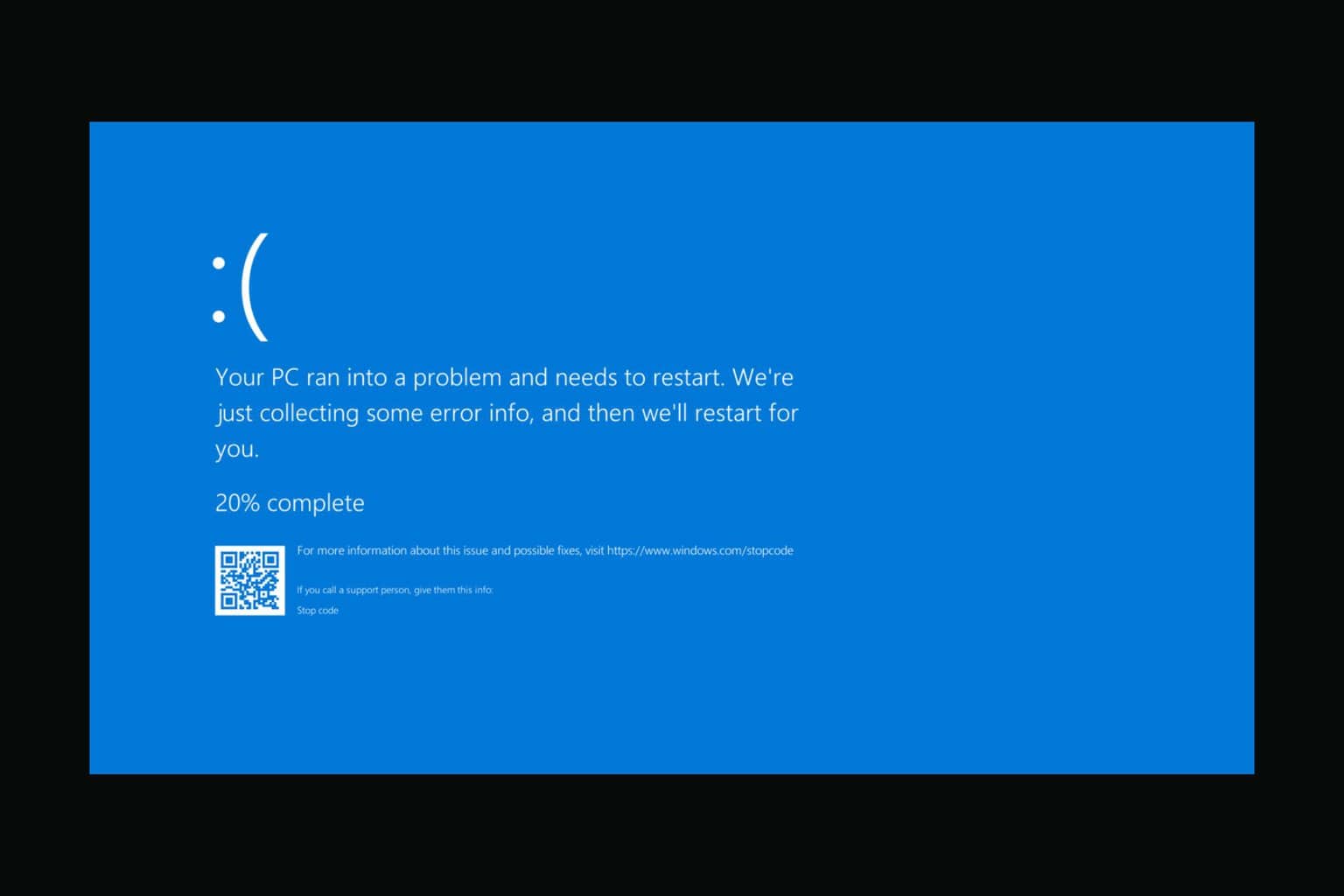
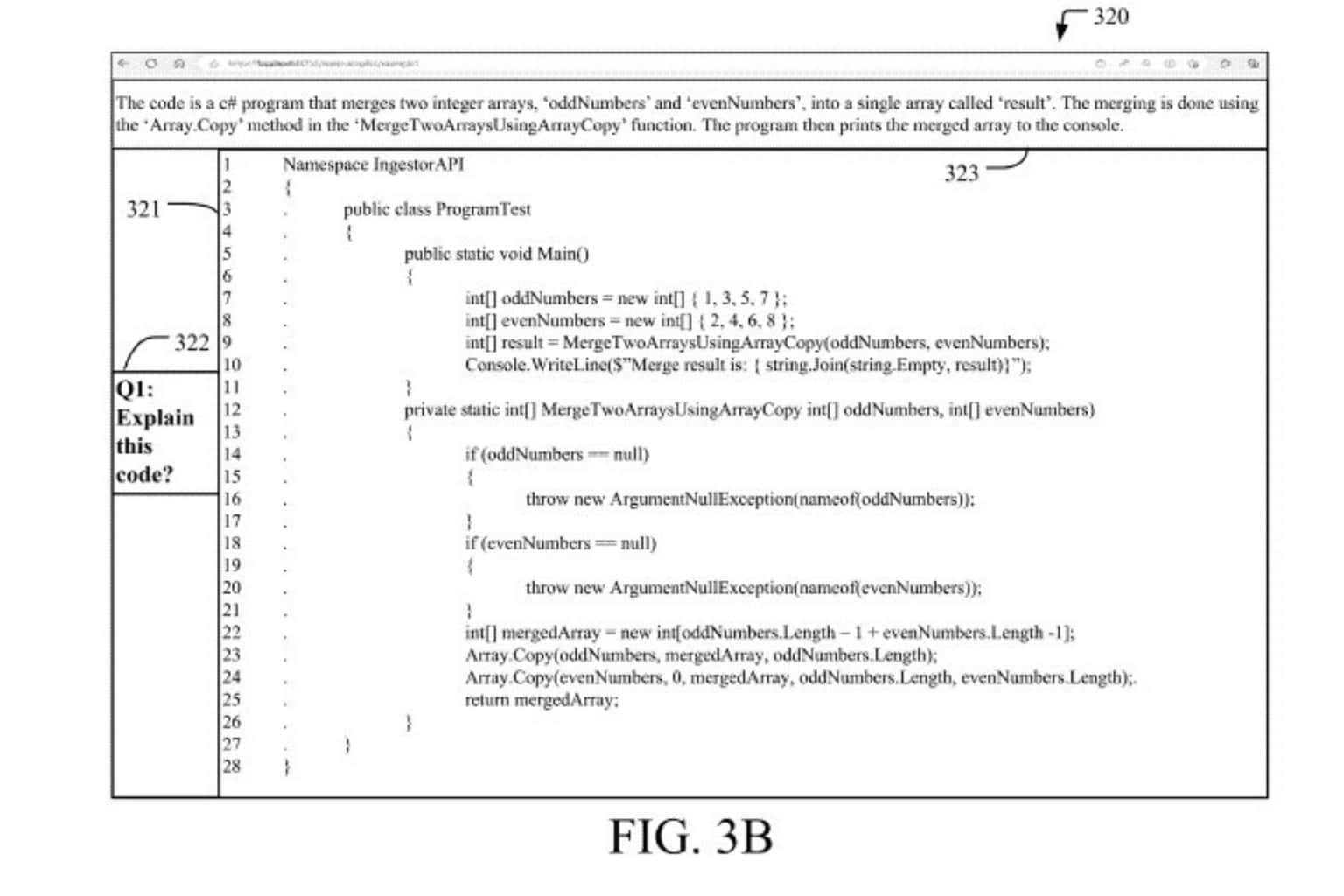

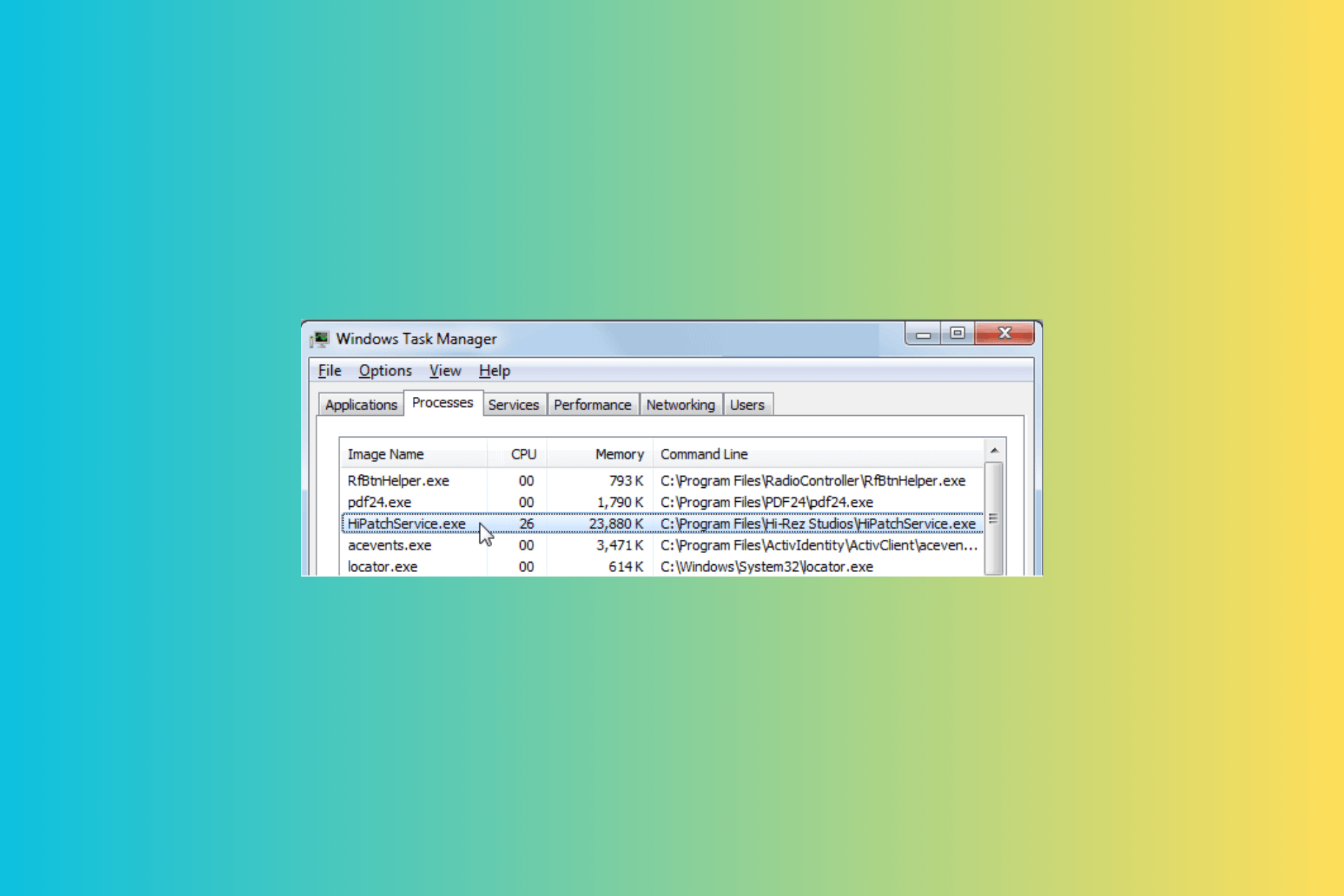

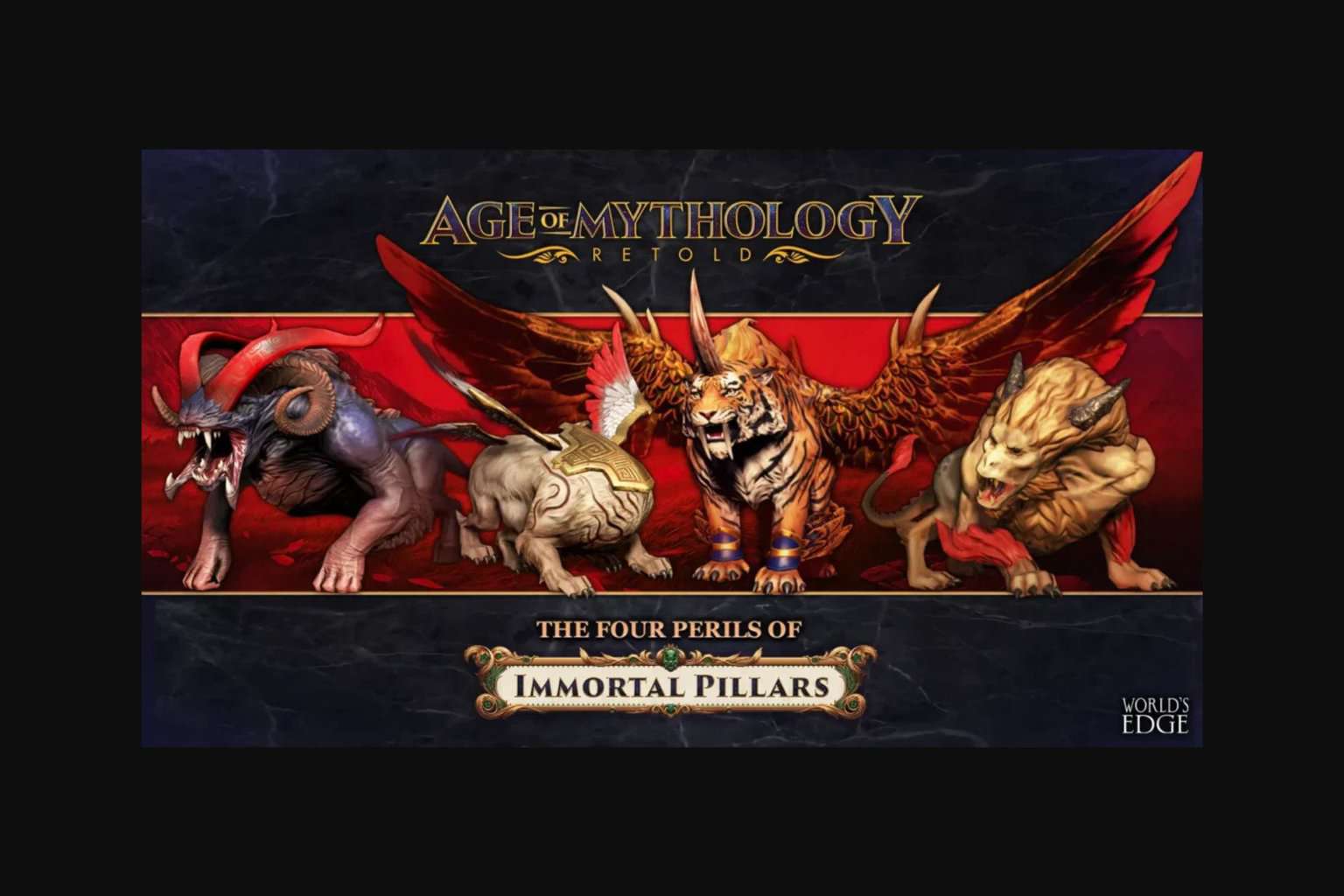
User forum
0 messages