Contents of this file cannot be extracted with this program
3 min. read
Updated on
Read our disclosure page to find out how can you help Windows Report sustain the editorial team. Read more
Key notes
- One of the best ways to save space or to send multiple files is by using a file archive.
- Mac users reported The contents of this file cannot be extracted with this program error which can be annoying.
- Fixing Mac issues is pretty simple, and for more guides like this, check our Mac issues section.
- Are you having additional problems with your Mac? Our Mac Hub has all the solutions that you need.

We often use file archives to send multiple files, but some users reported The contents of this file cannot be extracted with this program on their Mac computer.
This error will prevent you from opening and extracting the archive, but there are several methods that you can use to fix this problem, and today we’re going to show you how to do that.
How can I fix The contents of this file cannot be extracted with this program error?
1. Use WinZip
Many users reported The contents cannot be extracted error with the Unarchiver software, and if you want to get rid of that error, you might want to try using WinZip.
The software has a long history, and it’s one of the best-known and most used file archivers. There’s support for more than 25 different formats, including ZIP, RAR, 7Z, GZ, ISO, IMG, TAR, etc.
Regarding compression, the software can compress PDF, MP3, video files, images, and folders. We also have to mention that software supports PDF conversion as well as watermarking.
WinZip can also extract multiple archives simultaneously, and in case your archive gets damaged, there’s a repair option available as well.
When it comes to archiving files, WinZip is the best choice, regardless of the platform that you’re using, so be sure to try it out.
Other great features:
- AES 128-bit and 256-bit encryption
- Password protection for your archives
- Built-in file manager
- Ability to split large files
- Cloud backup
2. Make sure that you’re using an archive file
The contents of this file cannot be extracted with this program error can appear on your Mac if you’re trying to open a non-archive file.
Users reported this error while trying to open .exe or .bin files for example. You should know that .exe files won’t run on Mac, instead, they can only run on Windows, or in Boot Camp with Windows installed.
If you want, you can install Windows 10 on Mac with ease in order to open that .exe file. In case you’re trying to install Mac software, be sure that the downloaded file is in a Mac-compatible format such as .dmg.
On the other hand .bin files are disk image files, and they aren’t designed to be unzipped, instead, you need to mount them on your Mac to access them.
3. Use the Terminal
- Go to Applications, click on Utilities and start the Terminal.
- One the Terminal starts, run one of the following commands:
unzip ~/Downloads/myarchive.zip
to unzip the file in the current directoryunzip ~/Downloads/myarchive.zip -d ./output-directory
to unzip the file in the desired output directory
Keep in mind that we used these commands just as an example, so be sure that file paths and file names on your computer match the location of your files.
The Terminal is a great alternative, especially if you don’t want to use third-party software and you’re comfortable with using the Terminal.
If you want something more user-friendly with a graphical user interface, then WinZip might be the right choice for you.
The contents of this file cannot be extracted with this program error on Mac will prevent you from opening certain files, but to avoid this issue, be sure that you’re trying to open an archive file, and not a different file type.
If you’re getting this error message in Unarchiver, then this might be a perfect time to switch to WinZip or use the Terminal to extract your files.
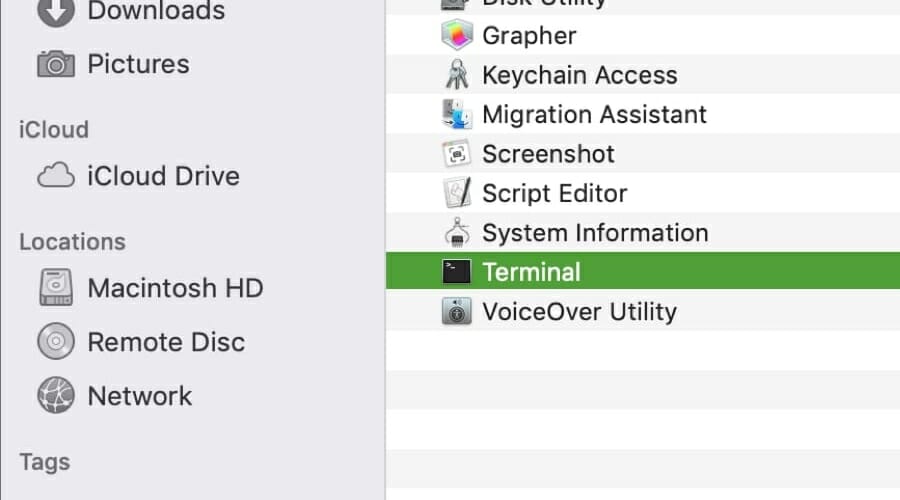



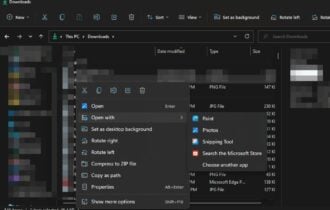

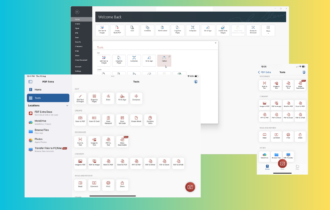


User forum
0 messages