Microsoft is now pushing Edge to Internet Explorer users
2 min. read
Published on
Read our disclosure page to find out how can you help Windows Report sustain the editorial team. Read more
Key notes
- If you use Internet Explorer to visit a certain incompatible site, you’ll be redirected to Microsoft Edge.
- You’ll then see a one-time dialog and some prompts in order to copy your data to the new browser.
- In case of encountering more issues, take a look at our Internet Explorer Troubleshooting section.
- Don’t hesitate to bookmark this Microsoft Edge Strategies Hub to find more useful tips in the future.

The new Chromium-based Microsoft Edge browser is more and more prepared to take Internet Explorer’s place.
Starting from the latest Microsoft Edge versions, whenever you use Explorer to visit an incompatible site, the browsing session will automatically be launched in Microsoft Edge.
The list of incompatible sites currently includes 1,156 sites and it’s growing. For example, this happens when using Yahoo Mail, Google Drive, Facebook, Instagram, Microsoft Teams, Twitter, and more.
On redirection to Microsoft Edge, you’ll see a one-time dialog. There will also be a few prompts for consent to copy your browsing data and preferences to Edge.
That’s what Microsoft reveals:
The following browsing data will be imported: Favorites, Passwords, Search engines, open tabs, history, settings, cookies, and the Home Page.
How can I disable Internet Explorer redirection to Edge?
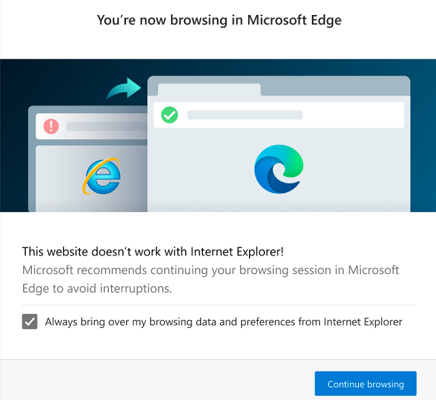
- Firstly, set the RedirectSitesFromInternetExplorerRedirectMode policy to Disabled to stop redirecting as soon as the policy takes effect.
- Then, also set the RedirectSitesFromInternetExplorerPreventBHOInstall policy to Enabled to uninstall the BHO after the next Edge update.
If you want to disable the redirection after updating to Microsoft Edge Stable version 87, take a closer look and apply the above steps.
As you can see, the actual redirection from Internet Explorer to Microsoft Edge requires an Internet Explorer Browser Helper Object (BHO) known as IEtoEdge BHO.
The RedirectSitesFromInternetExplorerPreventBHOInstall policy is the one that establishes if this BHO is installed or not.
In order to disable the redirection procedure before updating to Microsoft Edge Stable version 87, you simply need to set the RedirectSitesFromInternetExplorerRedirectMode policy to Enabled.
Wait for the policy to take effect and you’ll be good to go. What do you think of these latest changes regarding the browser that you’ve used for years? Let us know in the comments area below.
[wl_navigator]
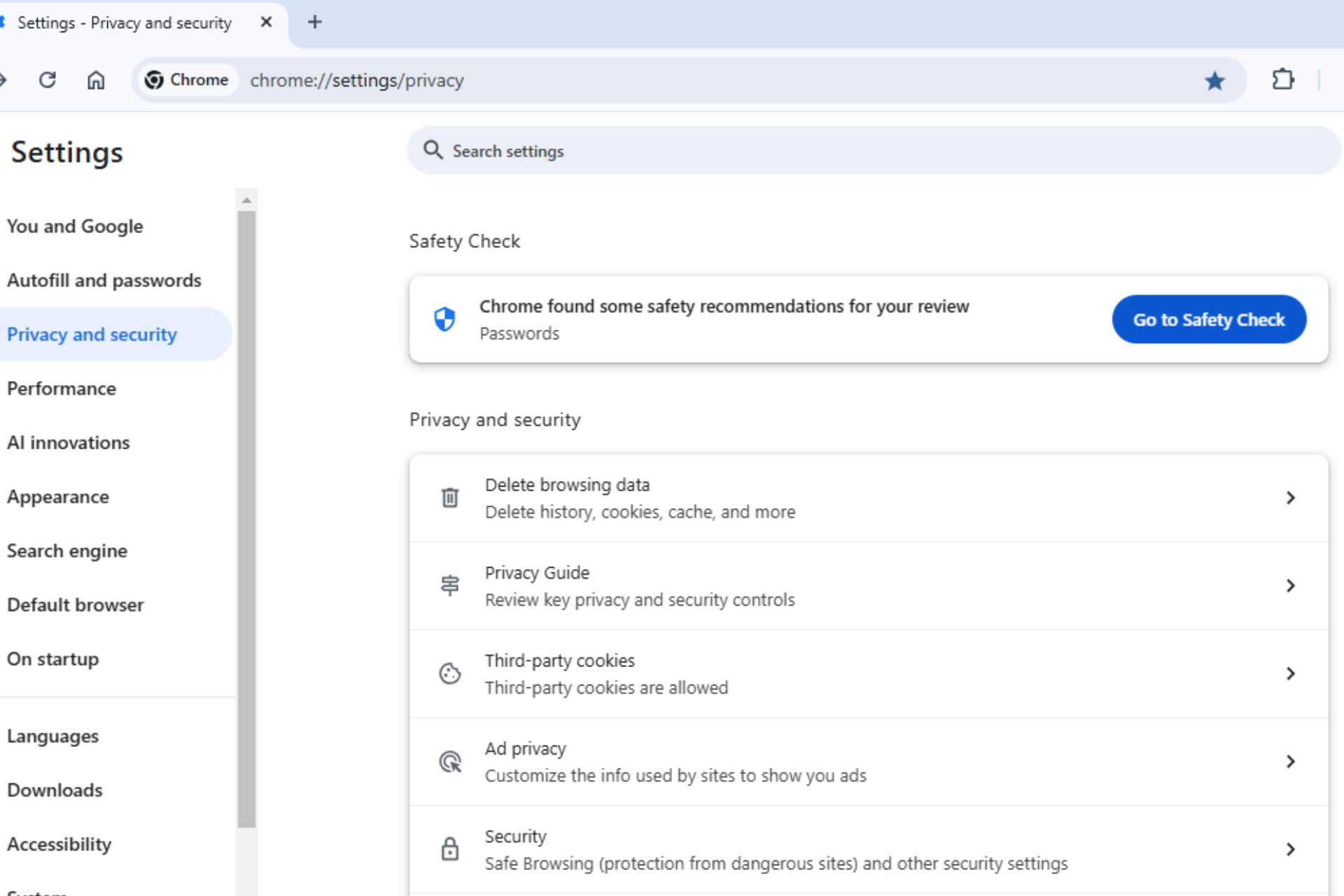







User forum
1 messages