Discord Overlay Flickering: Use These 4 Quick Solutions
Fix Discord overlay issues adjusting hardware acceleration settings
4 min. read
Updated on
Read our disclosure page to find out how can you help Windows Report sustain the editorial team. Read more
Key notes
- Discord is a great software, but many reported that Discord overlay is flickering on their PC.
- Your primary approach should be to ensure that other applications aren't interfering with Discord.
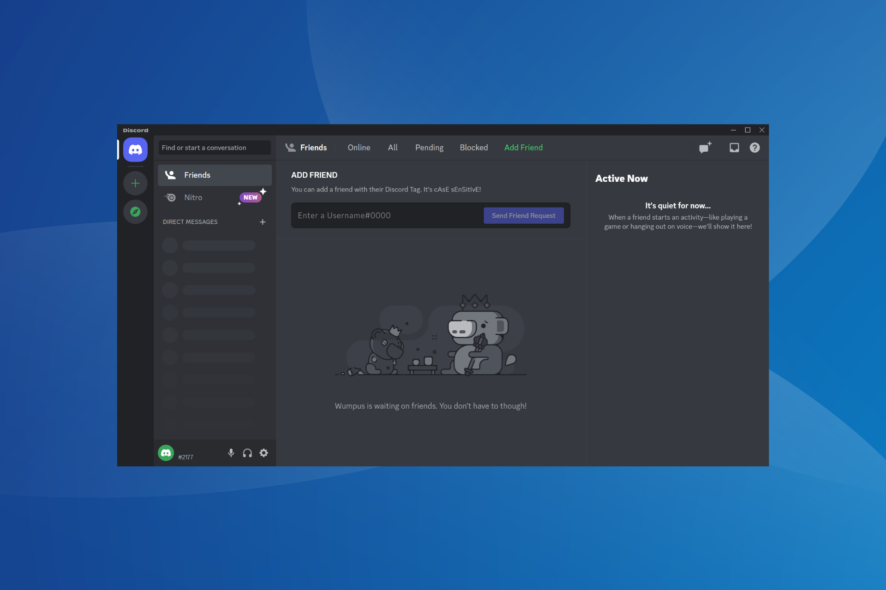
It is one of the most popular browser messaging apps, but many users reported that the Discord overlay is flickering on their mobile/PC. This could be pretty annoying, and if it’s happening to experience it, you better keep on reading.
In this article, we’re presenting you with an easy troubleshooting guide on how you can fix this problem by yourself. Before anything else, let’s start with a series of reasons why this error may appear.
Why is Discord overlay flickering?
- Third-party apps – Sometimes third-party applications and Discord are sharing Direct2D graphics stack, and that can cause issues with the overlay. One app that is reported as the main cause is Paint.net, but there are others that can cause it as well.
- GPU settings – The the PC isn’t detecting GPU or if Discord has trouble accessing it, you might encounter this problem.
How do I fix Discord screen flickering?
1. Change Paint.NET settings
- Access Paint.net, and click on the Settings icon in the upper right corner.
- Turn off Hardware accelerated rendering (GPU).
- Restart Discord.
As mentioned before, today’s issue may be determined by the injection into the Direct2D graphics stack, which is also used by Paint.NET. However, after changing this setting, the Discord overlay flickering should be gone.
2. Enable GPU on Discord
- Now, go to Discord, and choose User Settings in the bottom left of the app.
- It the left pane, select Appearance. Now, turn on the Hardware Acceleration.
- Restart Discord.
After changing this setting, check if the Discord screen flickering on Android/PC is gone. If not, proceed to the next solution.
3. Use a dedicated browser
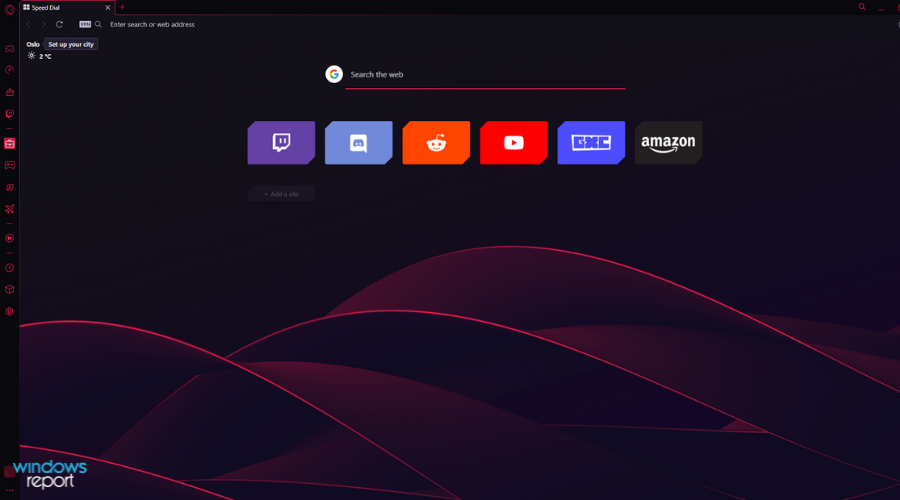
A great workaround to resolve the Discord overlay flickering issue is to launch the web app in a dedicated browser.
If you only used the desktop application for Discord, trying the web version may resolve screen flickering while using this popular chat app.
In addition, you can improve your Discord functionality using the right browser, Opera GX.
This gaming browser offers worthwhile functionalities for users, such as gaming apps like Discord or Twitch in the sidebar, GX Corner with the best game deals, limits on RAM and network usage, etc.
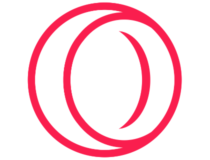
Opera GX
Get the most out of your Discord experience and give Opera GX a try.4. Assign Discord and OSU to the same GPU
- Press Windows + I to open Settings, search for Graphics, and click on the relevant result.
- Pick the app and click on Options.
- Select an option here from the three, System default, Power saving, or High performance, and click on Save. Try each until you find the right one.
- Repeat the steps for the OSU game to fix the Discord overlay flickering in OSU.
If the flickering appears when you’re using the Screenshare feature from Discord, you need to make sure that the Discord app and the OSU game you are playing are using the same GPU.
 NOTE
NOTE
What other Discord overlay issues should I be aware of?
Like any other app, Discord may get into several troubles. Look at the following information and be prepared for any Discord overlay problem.
- Discord overlay not working at all – This is one of the most common and annoying problems. Fortunately, there are always available solutions to fix it.
- Discord overlay 404 error – Being a 404 error, it might mean that Discord was looking to make a connection to somewhere outside the user’s connection. It can also indicate that the game is blocked from working.
As you can see, it’s not that difficult to solve the problem regarding the Discord overlay flickering when you play OSU if you follow carefully the steps presented in our article.
However, while some users may like the extra features, others prefer to disable the Discord overlay to keep it clean.
We hope that our guide helped you resume your fun in no time. That’s why we’d like to hear more about your experience, so please feel free to use the comment section below.

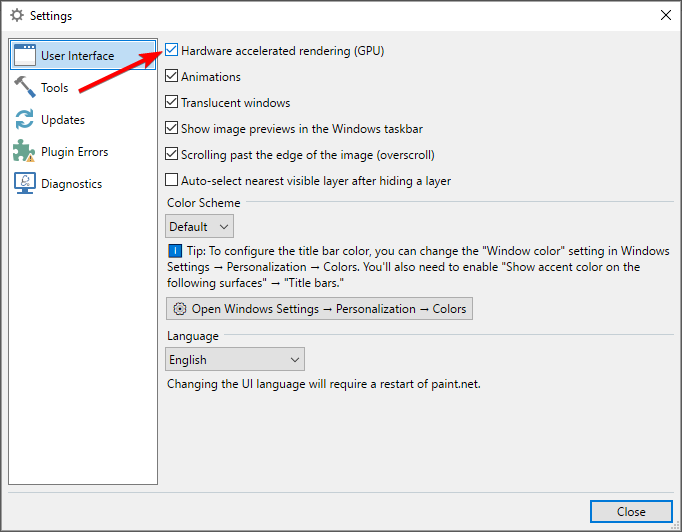

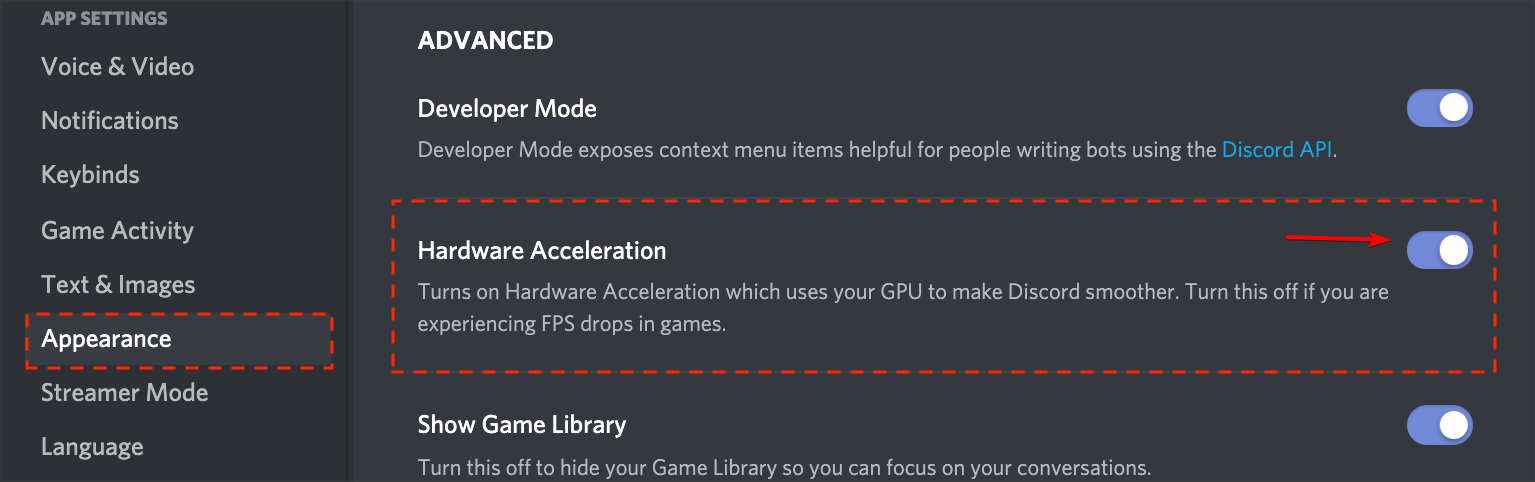
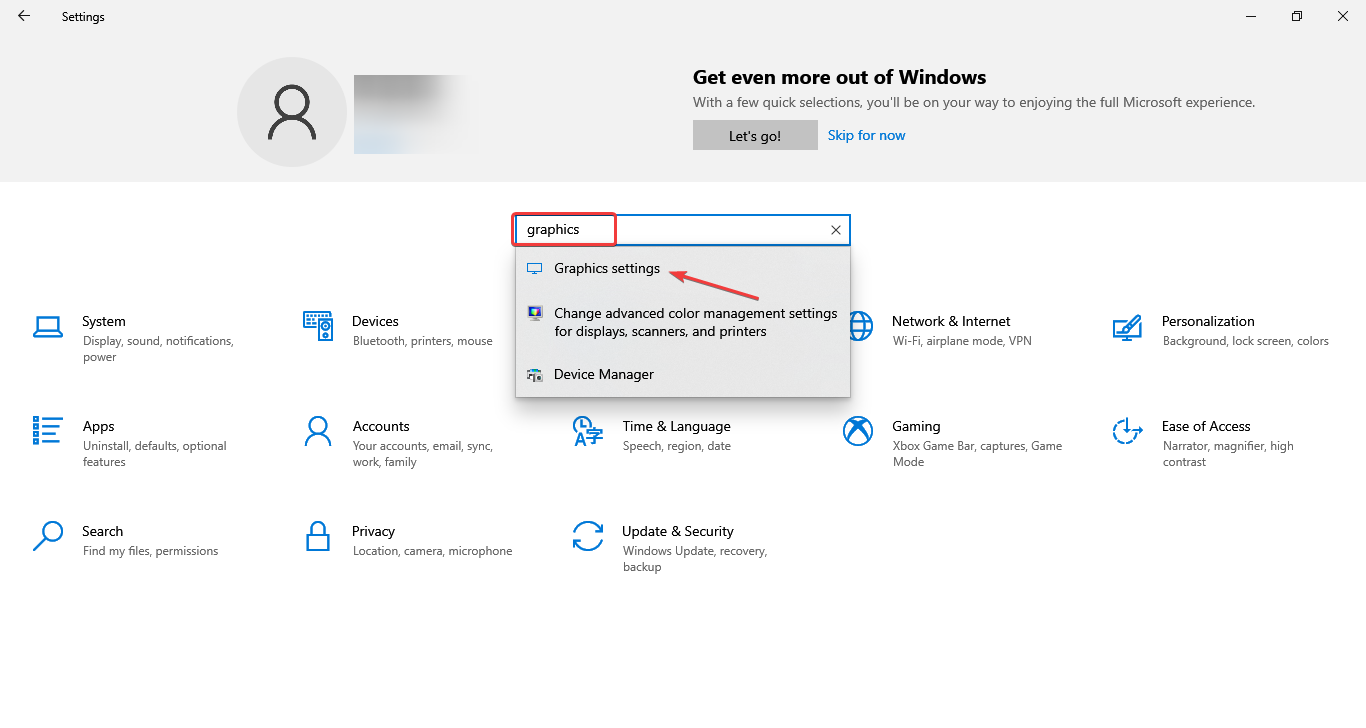
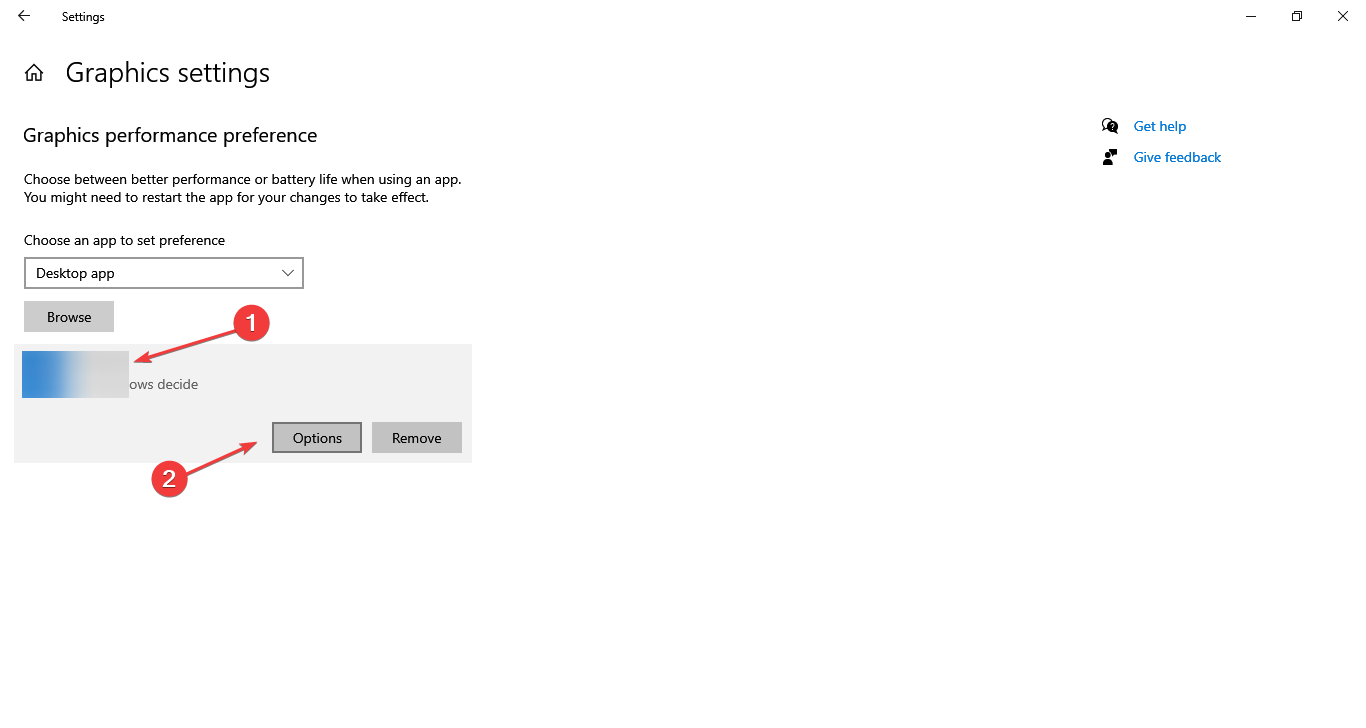
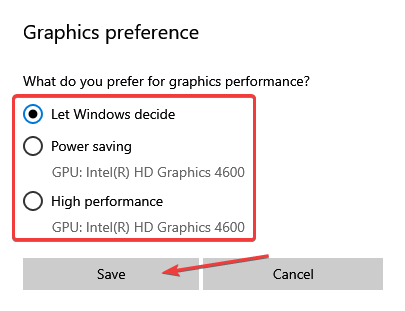
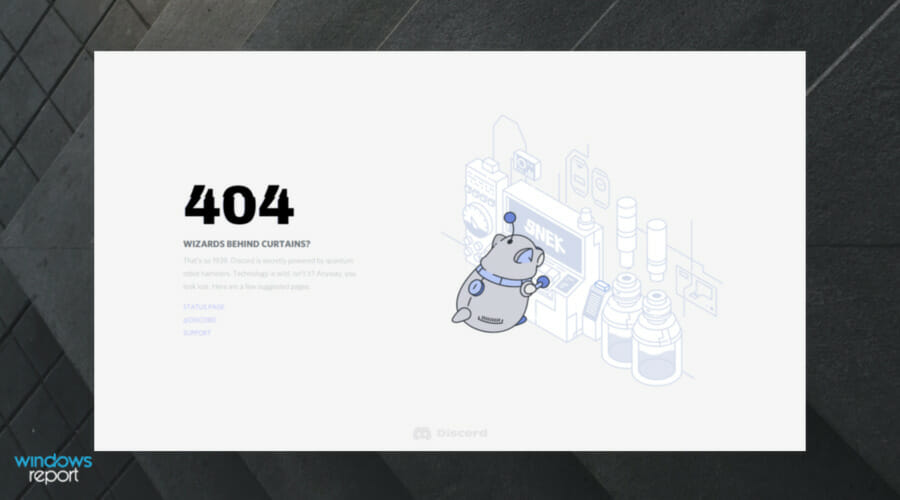








User forum
0 messages