Fix: Cyberpunk 2077 Doesn't Launch
3 min. read
Updated on
Read our disclosure page to find out how can you help Windows Report sustain the editorial team. Read more
Key notes
- Cyberpunk is the biggest RPG from CD Projekt Red, set in a Sci-Fi environment where you can do anything.
- Unfortunately, many user's have been reporting that there are bugs that prevent the game from launching.
- To learn more about this amazing title, check out our dedicated Gaming section.
- Need help with other games and software that need fixing? Visit our website's Fix section.

Cyberpunk 2077 is the latest rage in terms of RPG games, and many have awaited the official launch despite being delayed so many times.
Well, the game is out, but many users have been facing issues with it, many of them reporting that they are having problems launch the game in the first place.
Because the game is so popular, we’ve decided to create a step-by-step guide on how you can fix this issue, and finally make Cyberpunk 2077 launch properly on your PC.
How do I make Cyberpunk 2077 launch properly on Windows 10?
1. Make sure that your PC meets the minimum system requirements
One cannot deny that Cyberpunk is a mammoth of a game, and that you need a powerful gaming PC to run it properly.
That being the case, check out the official system requirements of Cyberpunk 2077:
If you notice that your PC is well-below even the minimum system requirements, then maybe your should consider some upgrades:
2. Update your display drivers
As mentioned above, Cyberpunk 2077 need a powerful PC to run, the core being your device’s GPU.
However, it’s not enough to have the hardware if the device drivers are only, missing, or installed in a faulty way, and that is when a dedicated driver updater can come in handy.
The best driver updater currently on the market is Outbyte Driver Updater, and not only will this tool scan your PC for outdated drivers, it will also fix the broken one, and find you the missing ones.
The program is lightweight, since the library of drivers is entirely online, and it is constantly updated to the latest version, so you know your PC will always be taken care of.

Outbyte Driver Updater
Your GPU’s drivers are the main cause of visual bugs, and games not launching. Play whatever you want by using Outbyte Driver Updater!3. Uninstall all Microsoft Visual C++ redistributables

- Press Start
- Press control and launch the Control Panel
- Select Uninstall a program
- Select your Microsoft Visual C++ redistributables one by one, right-click them, and select Uninstall
- Go to Microsoft Support to download them again again and perform a clean reinstall
4. Disable apps with in-game overlay before launch

Since Cyberpunk 2077 is still relatively new, it may have issue interacting with apps that offer in-game overlay.
That being the case, disable these following apps:
- GeForce Experience
- MSI Afterburner
- MSI Gaming app
- Riva Tuner
- Overwolf
- Uplay
- Fraps
5. Launch Cyberpunk 2077 in Clean Boot mode
- Press Start
- Type in msconfig and select System Configuration
- Open the Services tab
- Click Hide all Microsoft services
- Click on Disable all
- Open the Startup tab
- Click on Open Task Manager
- Select each item in the Startup tab, and disable them all
- Close the Task Manager
- Click OK
- Restart your PC, and try launching Cyberpunk 2077 again
By following these steps, you should be able to launch Cyberpunk 2077 properly, and enjoy another amazing RPG brought to your by CD PROJEKT RED.
Other gamers complained about Cyberpunk 2077 corrupted or missing scripts file but our guide will help you fix it.
Have you tried any other trick that worked that we haven’t covered? Let us know by leaving a message in the comments section below and we will update the article accordingly.
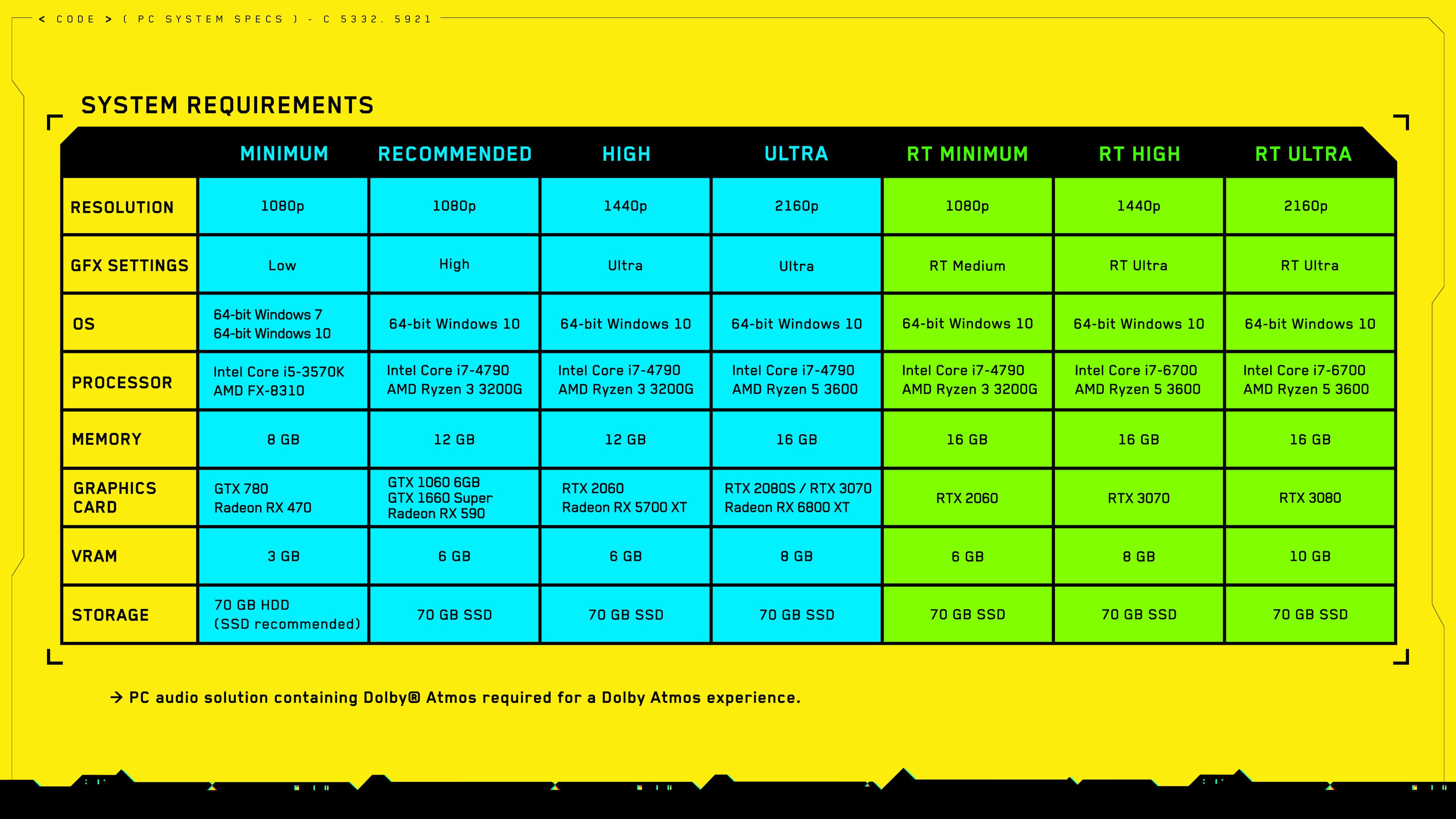
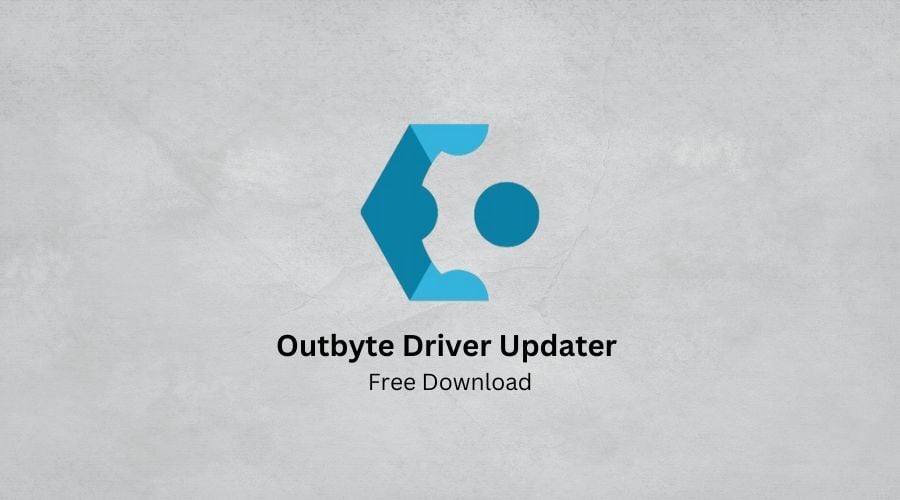

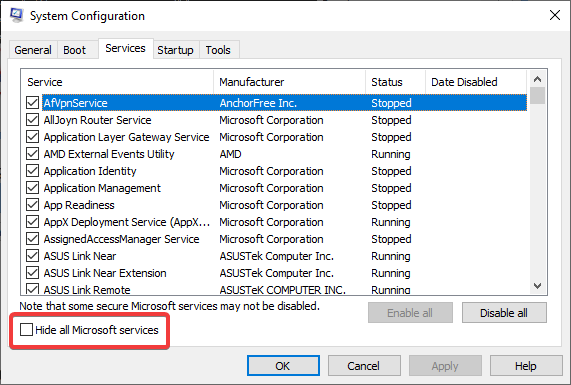
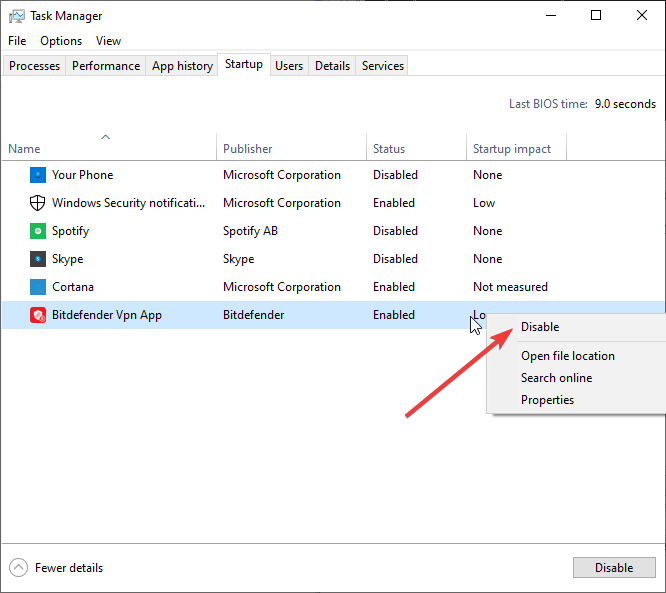

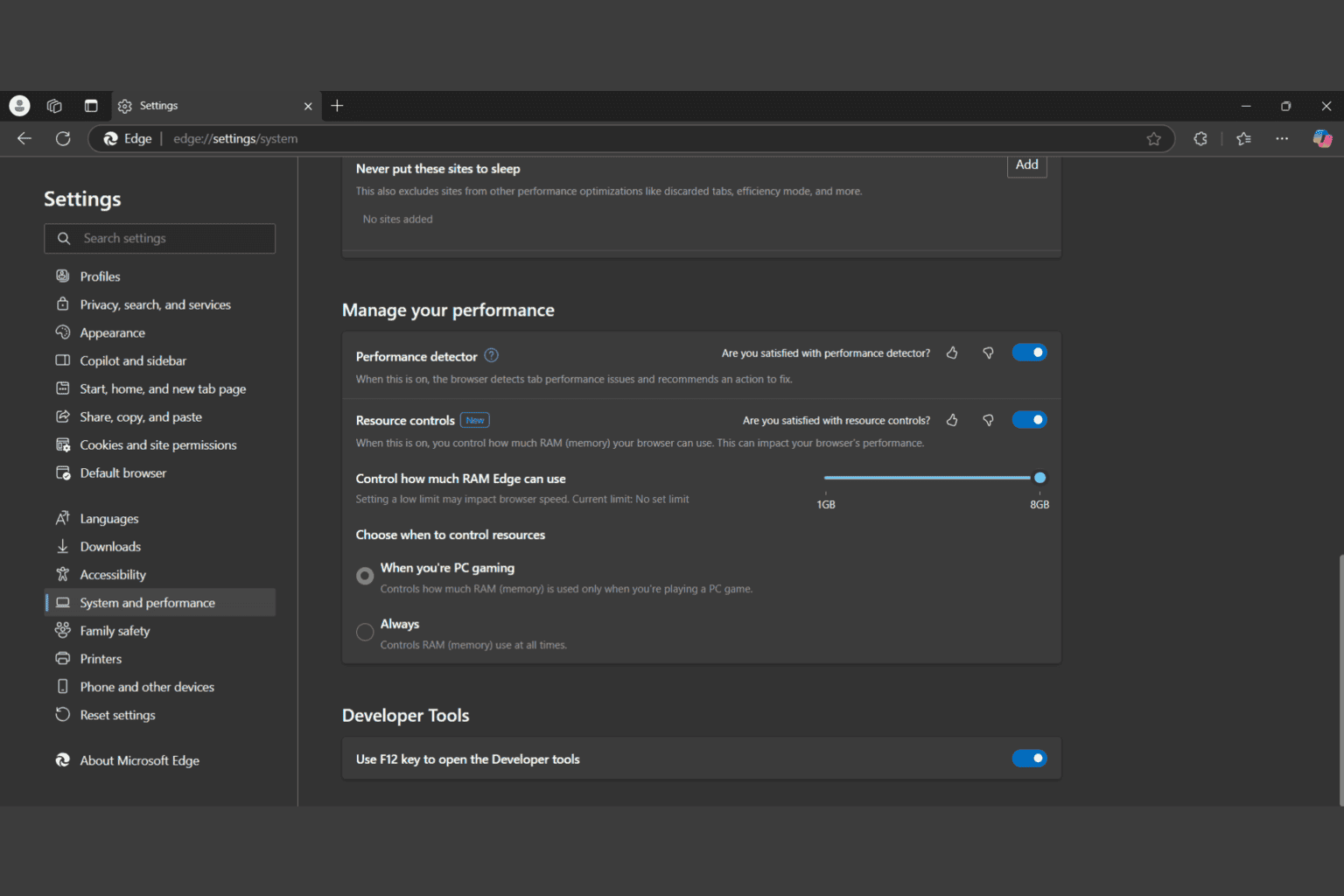






User forum
1 messages