Fix: Outlook.pst Is Not Valid Error [Invalid Path]
4 min. read
Updated on
Read our disclosure page to find out how can you help Windows Report sustain the editorial team. Read more
Key notes
- The Outlook.pst is not valid error arises when Outlook can’t find PST data for user profiles or when the PST files are corrupted.
- To start resolving the Path specified for outlook.pst is not valid problem without stress, we recommend that you use specialized software.
- Another possible solution to the Outlook.pst not valid error is to refresh your Outlook accounts list.
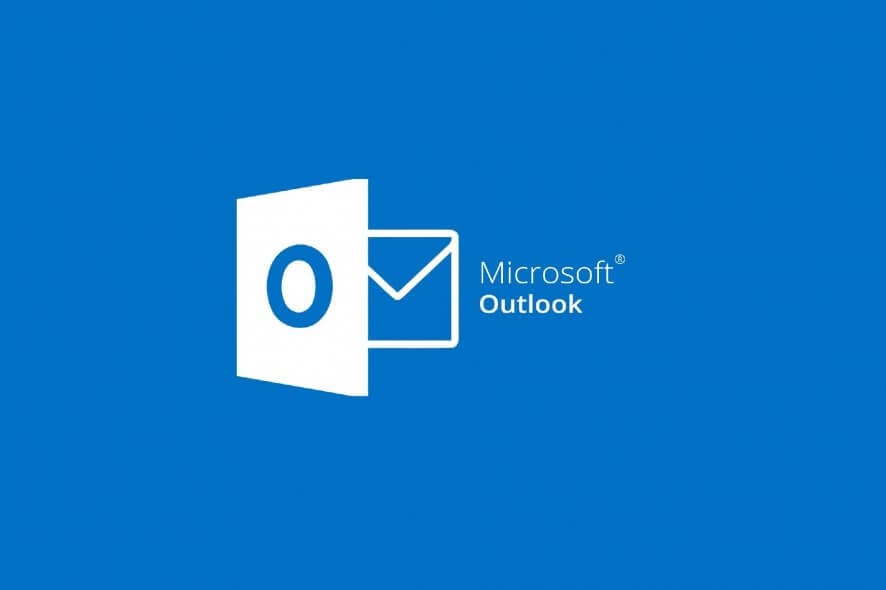
Some Outlook users have posted on Microsoft’s support forum about an Outlook.pst is not valid error.
When those users open the Outlook application, an error message pops up that states, The path specified for the file (PST) is not valid. Therefore, Outlook can’t find PST data for a user profile.
The Outlook.pst is not valid error often arises when the PST file for an Outlook user account doesn’t exist at the location specified in the error message.
It might have been moved to another location or deleted. However, if the PST file is at the specified location, that data file is probably corrupted.
How can I fix the Outlook.pst error efficiently?
1. Use Stellar Repair for Outlook
If your Outlook PST file is corrupted, you can repair it with Stellar Repair for Outlook. Stellar Repair is a highly rated PST file recovery tool that can restore heavily corrupted PST files.
Stellar Repair can scan very large PST without restrictions and provides an enhanced preview window for recoverable mailbox data.
Its users can then select all, or more specifically, recoverable mailbox items within its preview window to restore the recovered PST data file.
This being said, using this performant tool guarantees the recovery of your Outlook mailbox and fixes PST files quickly, so consider Stellar Repair for Outlook.
Other useful features
- Enables users to split or compact larger PST files
- Exports mailbox data in PST, HTML, PDF, EML, and RTF formats
- Provides detailed log reports for PST files it recovers
- The Technician Edition exports recovered PST data directly to Office 365
2. Relocate the Outlook PST file
- Press the Windows and R keys at the same time to launch Run.
- Type Control Panel in Run, and select the OK option.
- Next, click Mail (32-bit) in the Control Panel to open the window in the snapshot directly below.
- Press the Data Files button.
- Select the default PST file, and click the Open File Location button.
- If you can’t find the PST at its specified location, the file might have been moved to an alternative folder path. To search for the PST file, press the Windows key + S hotkey.
- Then enter the title of the PST file, as listed on the Data Files tab, in the search box.
- If the search box finds the PST file, right-click it and select Open file location.
- Then move the PST data file into the folder path (location) specified for it on the Account Settings window’s Data Files tab.
To learn more about PST files, our guide on Outlook PST file location should provide you with all the necessary information.
3. Check if the PST file is in the Recycle Bin
- Click the Recycle Bin icon on your Windows desktop.
- If there’s a lot in your Recycle Bin, enter the PST file title in the search box.
- Right-click the PST file in the Recycle Bin and select the Restore option.
- Check that the PST is restored to its original Outlook location.
- Thereafter, open Outlook.
- Click File > Import/Export to open the window shown directly below.
- Go through the Import and Export Wizard to import the PST file you restored from Recycle Bin.
4. Remove Outlook account links with old, deleted PST file
- Open the Mail Setup window from the Control Panel as outlined within the first three steps of the second resolution above.
- Click the Show Profile button.
- Select the Outlook profile that you need to fix the issue for, and click the Properties option.
- Select the Data Files tab.
- Select an alternative PST file to be your default one, and click the Set as Default option.
- Then select the deleted PST file listed there, and click the Remove option.
5. Restore previous Outlook PST file versions
- Open File Explorer in Windows.
- Next, open this folder path in File Explorer:
C:UsersUserNameDocumentsOutlook Files - Right-click the Outlook Files folder to select the Restore Previous Versions option.
- Choose a previous version to restore from there, and click the Apply button.
This resolution will only work for users who have enabled File History to back up the Outlook Files folder.
So, that’s how users can fix the Outlook.pst is not valid error. First, check if the PST file is in the specified location via the Data Files tab.
You might find the PST file in the Recycle Bin or with Windows’ search utility if it isn’t.
PST repair software might be the only feasible resolution if the file is where it should be.
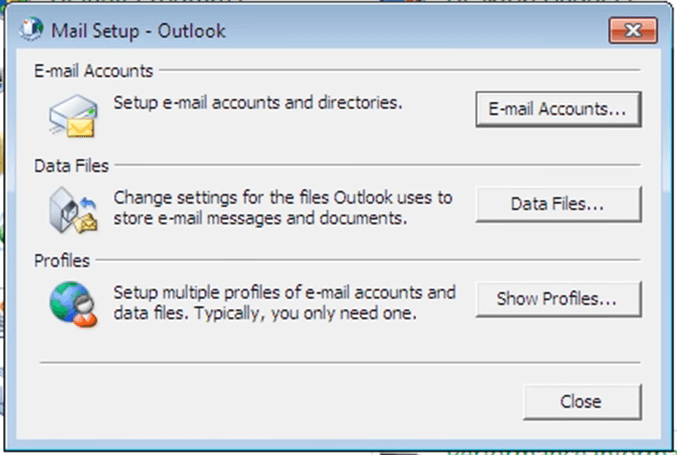
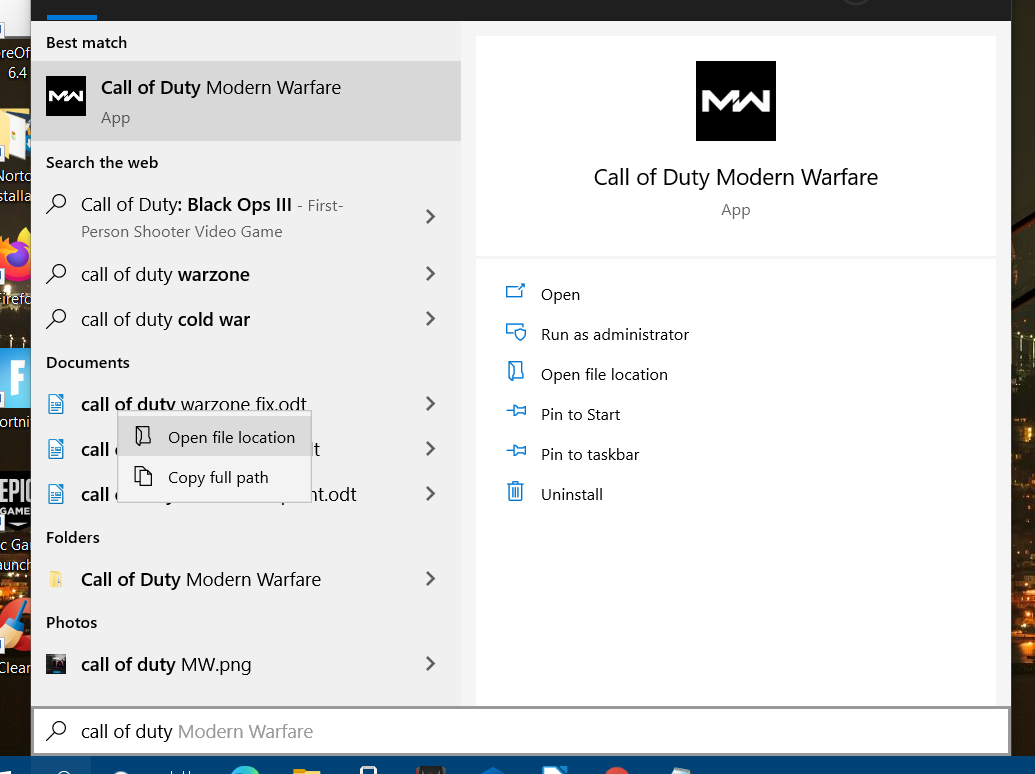
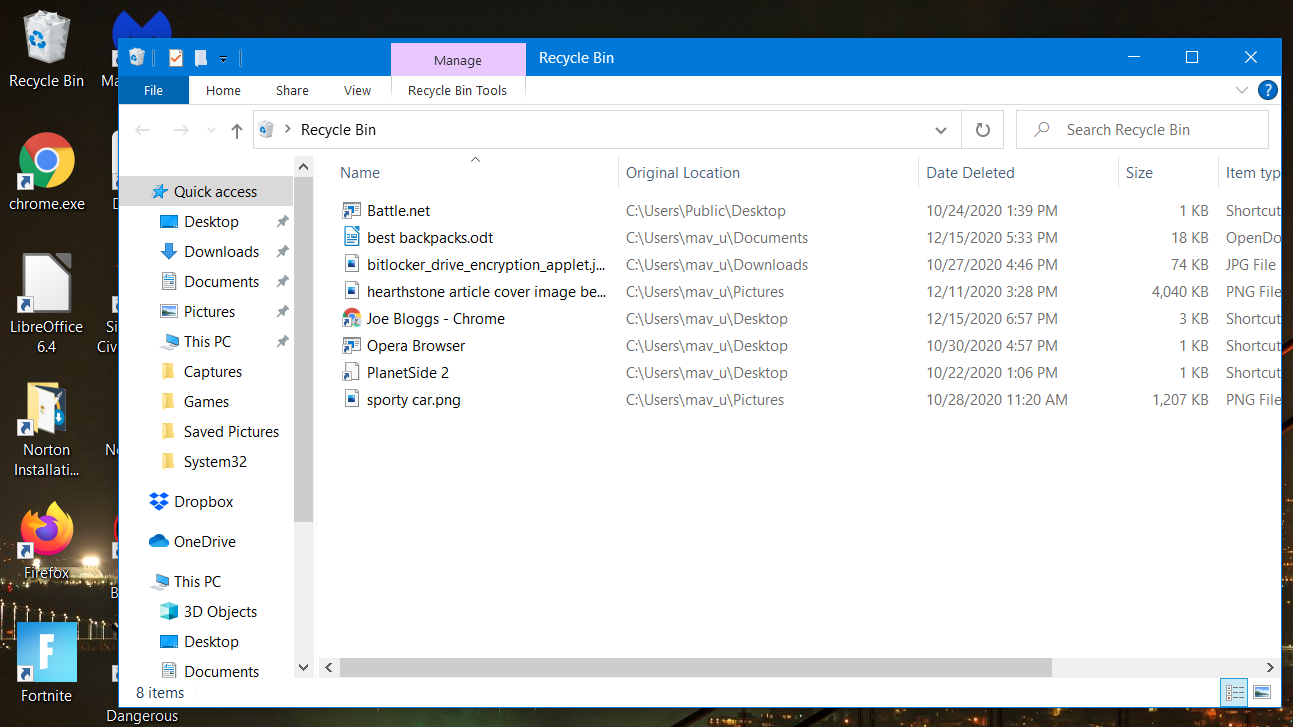
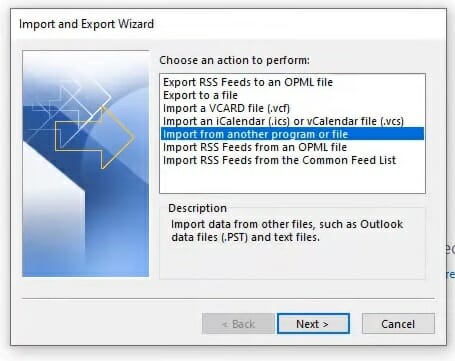
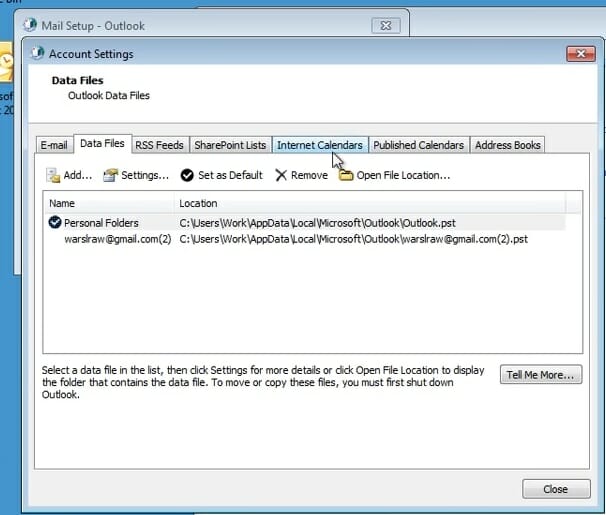
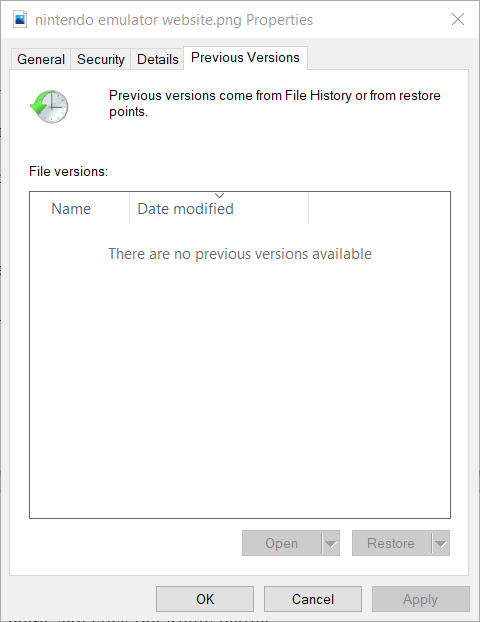








User forum
0 messages