Esent Error [Event ID 455] On Windows: Quick Fix
The Esent error is also known as Event ID 455
3 min. read
Updated on
Read our disclosure page to find out how can you help Windows Report sustain the editorial team. Read more
Key notes
- The Esent Event ID 455 in Windows can result in freezing and crashing issues.
- This error usually occurs due to missing directories that are required by Windows 10 to create log files.
- The Windows error Event ID 455 Esent issue can be resolved efficiently by using the Command line.
- Make sure to check the reliability history and the Event Viewer to diagnose the issue.
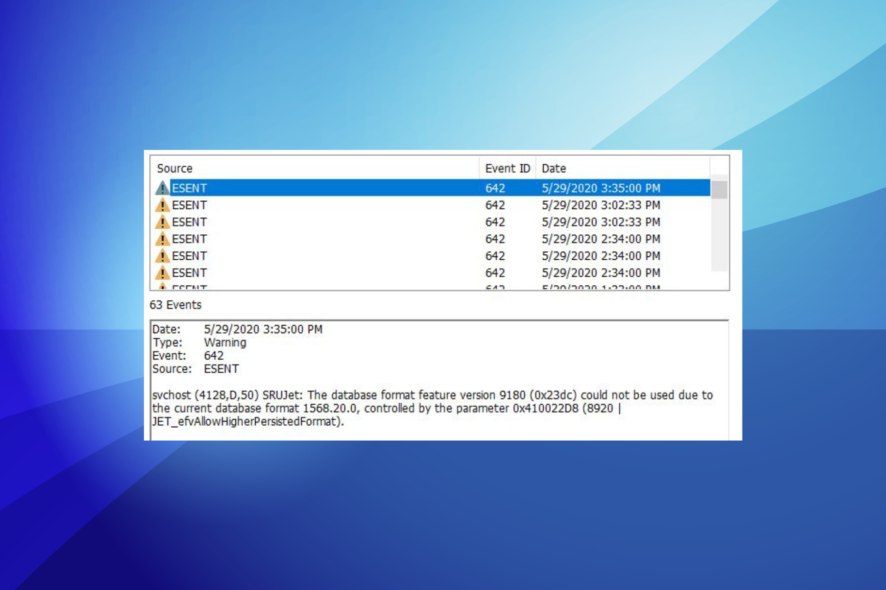
The Esent Event ID 455 has reportedly been appearing in the Event Viewer for many users on Windows 10. The error seems to be frequently occurring after updating to the latest version of Windows 10.
The error can trigger several computer issues, including freezing when playing CPU and GPU-intensive tasks like games. At times, it may also lead to loud noise blasting through the speakers.
What is an Esent error?
When an issue occurs, Windows saves error details in logs to help the user identify issues if required. The main reason behind the Esent error also seems to be due to a missing log EDB.log file in the following location:
C:\WINDOWS\system32\config\systemprofile\AppData\Local\TileDataLayer\Database\EDB.logIf you are also troubled by this error, here is how to fix the Windows 10 error Event ID 455 Esent for good.
How can I fix the Esent Event ID 455 error?
1. Create missing folders
 NOTE
NOTE
- Open File Explorer and navigate to the following location:
C:\WINDOWS\system32\config\systemprofile\AppData\Local - Once in the folder, right-click on any empty place and select New, and click on Folder.
- Rename the folder as TileDataLayer (if the folder already exists, move to the next step).
- Open the TileDataLayer folder, and create a new folder named Database.
Leave the newly created folder for a few minutes. Upon opening the folder, you will see the EDB.log file and other log files now exist in the folder.
This should also fix the Esent Event ID 455 error message in Event Viewer. If the issue persists, restart your computer and try again to see if the error or freezing problems are resolved.
2. Create required folders using Command Prompt
- Press Windows + S to open Search, type cmd, and click on Run as administrator.
- Type the following command one by one and hit Enter to execute:
cd config\systemprofile\AppData\Local
mkdir TileDataLayer
cd TileDataLayer
mkdir Database - The above command will create folders named TileDatalayer and Database.
- Once done, restart the computer, and verify if things are up and running.
In most cases, the Esent Event ID 455 does not always lead to errors and affects normal Windows operations. However, in rare instances, it may lead to Windows crashing and freezing problems.
To fix the error, all you need to do is create a few missing directories allowing Windows to create and save the EDB.log files.
Once you are done fixing the error, find out how to make Windows faster than before.
If the issue persists, begin by checking the reliability history and then move to the Event Viewer to diagnose the issue.
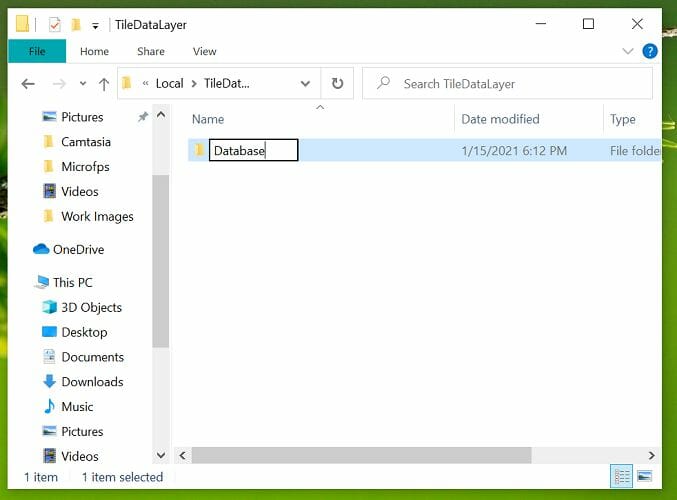
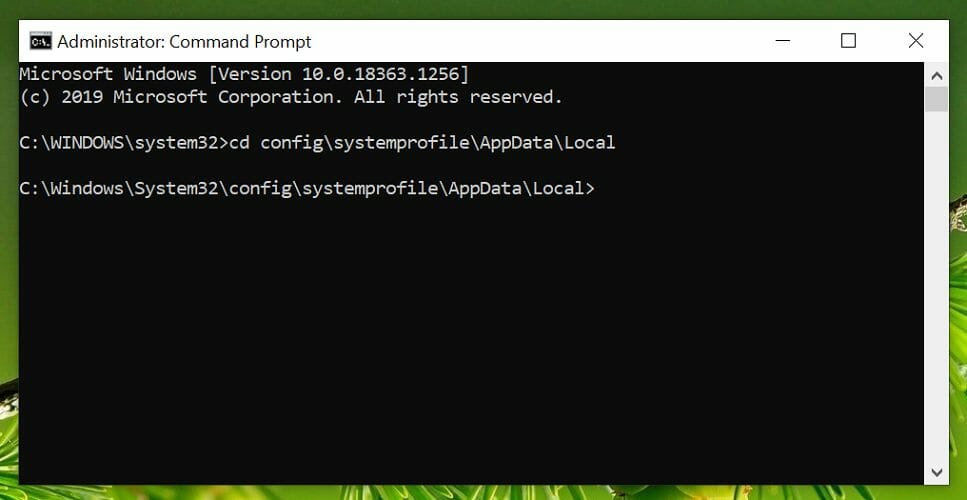








User forum
0 messages