Laptop Can’t Connect to iPhone Hotspot: 7 Quick Ways to Fix It
Restart the hotspot before trying other solutions
8 min. read
Updated on
Read our disclosure page to find out how can you help Windows Report sustain the editorial team. Read more
Key notes
- Many owners of iPhones complained about the inability to connect their Windows 10 laptops to the WiFi hotspots of their phones.
- This problem exists on even some of the earliest models of phones, but the solutions are typically the same.
- There might be several problems producing this issue, but this guide will help you fix every one of them.
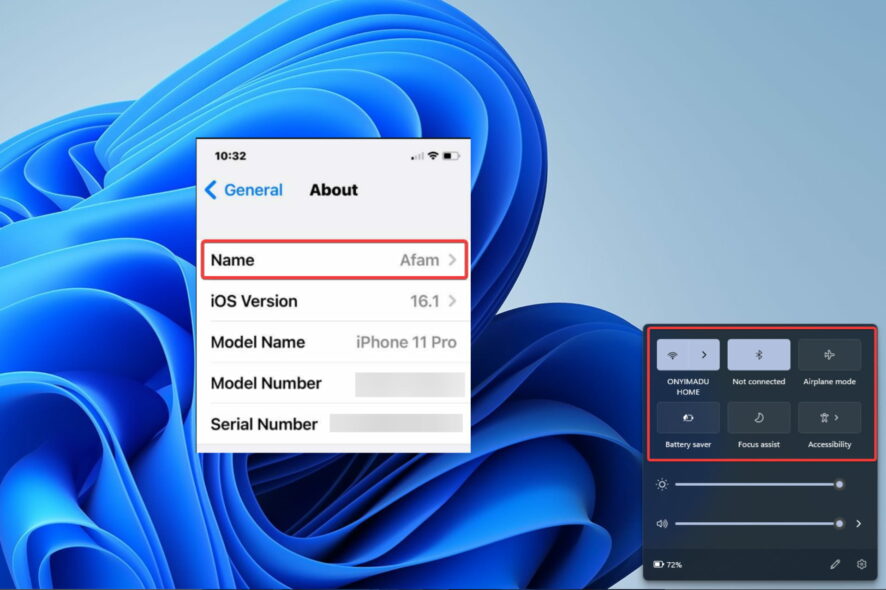
It is more trouble for Apple as iPhone users, especially those with iPhone 5 or iPhone 5s, can’t connect their Wi-Fi hotspots to Windows 10 laptops.
Many users have been complaining that they can’t manage to connect their Windows 10 laptops to the Wi-Fi hotspots they have created on their iPhones.
This is very frustrating, mainly when you must rely on your phone to serve as an internet modem. So we shall explore the problem and show you the best resolutions possible.
Why my laptop is not connecting to my mobile hotspot Windows 10?
Several factors could go wrong and prohibit your computer from connecting to the internet because your laptop is attempting to connect to another device with its restrictions and potential problems.
Here are just a few things to think about; the complete list of troubleshooting methods is below:
- Glitches – A momentary error that breaks the connection is an occurrence that some users have observed. You may have to restart the devices and try again.
- Data connection – If you have inactive mobile data, you may be connected to your laptop but will still not be able to access the internet.
- No further data is available on your plan – This should go without saying. While you may be able to establish a hotspot connection between devices, if you do not have an active data plan, there will be no internet access.
- Hotspot distance – If the distance between the hotspot provider and the laptop is too far, you will not be able to access the internet.
- Outdated network drivers – Network drivers control how your network connections function and must be updated constantly.
You should note that this connection problem comes in several forms and is evident when connecting from an iPhone to different laptop brands. Most commonly are the following cases:
- HP laptop won’t connect to iPhone hotspot
- Lenovo laptop can’t connect to iPhone hotspot
- Dell laptop can’t connect to iPhone hotspot
- Asus laptop won’t connect to iPhone hotspot
- Toshiba laptop won’t connect to iPhone hotspot
Whatever the case, this article will explore it and give the best solutions.
How to connect iPhone Hotspot to laptop?
- Drag down from the right top of the iPhone, then long press the network icon.
- Tap the Cellular Data icon, then press the Personal Hotspot icon.
- Click on the network icon on your computer, and click on the forward pointing network arrow.
- Choose your hotspot network from the list and click Connect.
People tend to use their iPhones to create wireless hotspots, but sometimes issues with wireless hotspots can occur. Since this is such a common problem, we’re going to cover the following issues:
- Windows 10 can’t connect to iPhone hotspot – This is a relatively common problem with Windows 10, but you should be able to fix it using one of our solutions.
- Windows 10 iPhone hotspot Can’t connect to this network – We already covered how to fix Windows 10 Can’t connect to this network message in one of our older articles, so be sure to check it out.
- Laptop won’t connect to iPhone 6, 7 hotspot – This issue affects laptop and desktop PCs and iPhone 6 and 7.
- Windows 10 iPhone Wi-Fi won’t stay connected, turns off, randomly disconnects – If your Wi-Fi frequently disconnects on Windows you can experience many problems.
- A Windows 10 iPhone Wi-Fi yellow triangle, exclamation mark – To fix this problem, check out our article on how to fix the Wi-Fi exclamation mark on Windows 10.
- Windows 10 iPhone Wi-Fi hotspot not working – We already wrote a guide on what to do if your mobile hotspot isn’t working on Windows 10.
As you can see, this has happened in Windows Vista as well, and also with an iPhone 4.
First, to ensure that the Windows 10 computer is the culprit, try connecting another device to the Wi-Fi hotspot you created using your iPhone.
If the problem persists, here’s what you can do.
How do I fix a laptop if it can’t connect to an iPhone hotspot?
1. Use a data cable
- Drag down from the right top of the iPhone, then long press the network icon.
- Tap the Cellular Data icon, then press the Personal Hotspot icon.
- Use a data cord to link your iPhone to your Windows computer.
- The Windows computer will connect to your hotspot, and the connection will seem like an Ethernet one.
The connection to the iPhone’s hotspot can be made using this straightforward and dependable approach, but you must use an authentic Apple cable or a certified cable. This method will work like a charm if the iPhone hotspot is not showing up in Windows.
2. Troubleshoot the Wi-Fi hotspot problems
- Turn the Personal Hotspot off.
- Verify if the Wi-Fi is ON in Settings > Wi-Fi.
- Turn the Personal Hotspot back on.
3. Update network drivers
Old network drivers might also cause this connection issue with your iPhone’s hotspot, so the best solution is to use Outbyte Driver Updater, the perfect third-party updater software for this job.
We recommend this software as it’s straightforward, fast, and reliable.
The most important thing about a driver updater is to have access to 0 days drivers from the manufacturers, and Outbyte has an impressive library of drivers on the market.
And even if you don’t need a new driver or no new driver is available, this fantastic piece of software detects and repairs broken or missing ones in the process.
You don’t need to believe our words because you can try it for free.

Outbyte Driver Updater
Update your network drivers quickly with this tool and enjoy the Wi-Fi connection with your iPhone again.4. Change the name of your iPhone
- Go to Settings > General > About > Name.
- Now click on the X icon to remove your current name.
- Enter a new name, and you’re good to go.
Note: A few users reported that removing extra spaces from the hotspot name fixed the problem for them, so be sure to try that as well.
Once you change the hotspot name, your PC can connect to the iPhone Wi-Fi hotspot again.
5. Use the Forget option for the Wi-Fi hotspot
- Click the Wi-Fi icon in the bottom right corner.
- Now locate your Wi-Fi hotspot, right-click it, and choose to Forget from the menu.
Try to connect to it again, and you’ll be asked to enter a password. After doing that, the Wi-Fi network will start working.
Using this option, you will stop your device from connecting automatically to the same hotspot source. This way, your iPhone will forget your PC Wi-Fi address, so you can try and reconnect to the iPhone hotspot.
6. Change the iPhone’s hotspot password
- Drag down from the right top of the iPhone, then long press the network icon.
- Tap the Cellular Data icon, then press the Personal Hotspot icon.
- Navigate to Settings > Personal Hotspot.
- Tap on Wi-Fi Password, then edit it.
According to users, if Windows doesn’t connect to the iPhone Wi-Fi hotspot, the issue might be your hotspot’s password. However, you can fix this problem simply by changing your hotspot’s password.
This process should be done fast and without much technical knowledge. So the little thing to do is press the change password button and introduce your old and new password to reset it quickly.
The problem should be resolved, and you’ll be able to connect to the iPhone’s hotspot again.
7. Uninstall the Intel Proset wireless software
- Open the Settings app and go to the Apps section.
- Select Intel Proset wireless software from the list and click on Uninstall button.
- Follow the instructions on the screen to remove it.
Once you remove the software, restart your PC.
Note: If you don’t use Intel Proset software, remove your wireless software and check if that helps.
How do I fix Windows 11 laptop that won’t connect to the iPhone hotspot?
Here is the good news. If you have read the guide, you can already fix Windows 11 laptops that won’t connect to the iPhone hotspot. This is because the two operating systems are similar, and the exact solutions will work on both.
There may be the rare occurrence of slight UI differences, but typically you can expect the same steps.
That is about it for this guide.
Let us know if this has done the trick for you. If not, maybe you can share with us your exact problem, and we’ll try to find a solution together.
Also, if you managed to resolve this issue, share it with us to help those in need.
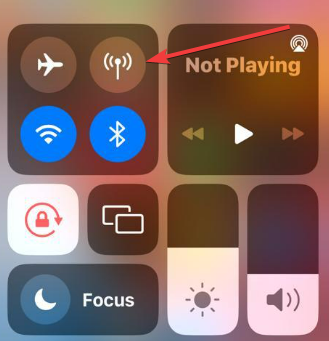
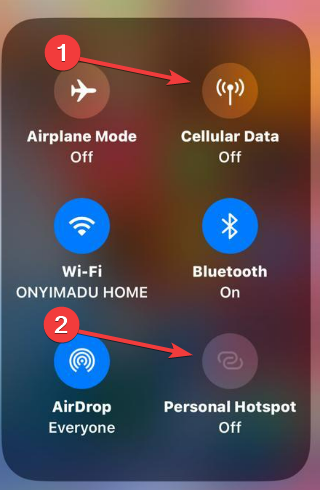
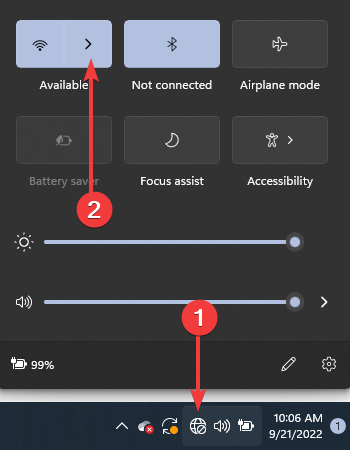
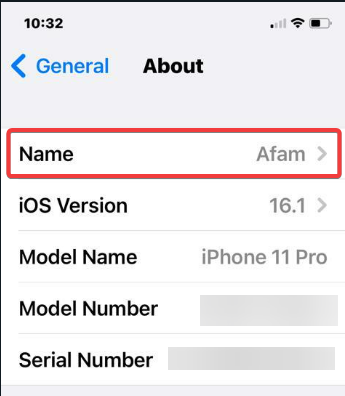
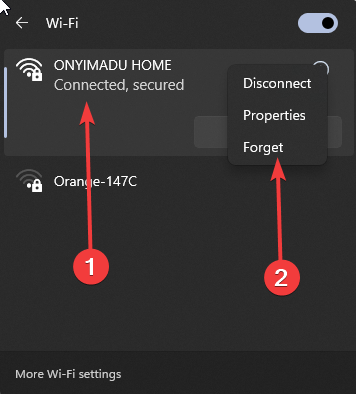
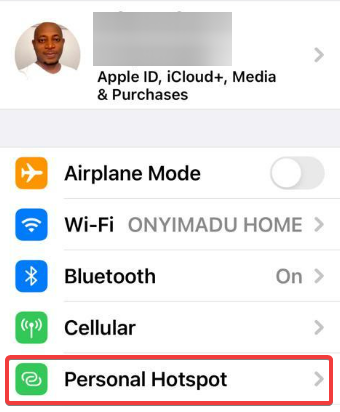
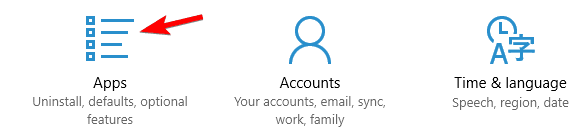
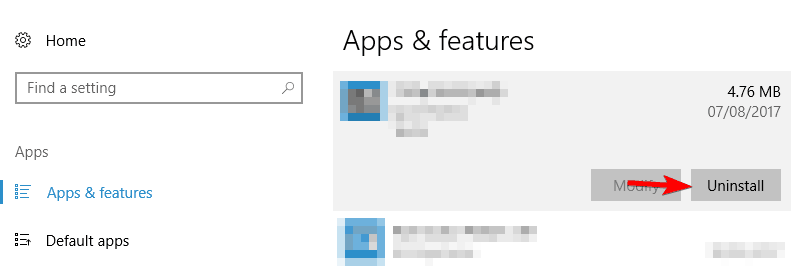








User forum
11 messages