How to activate dark mode on Avast Secure Browser
4 min. read
Updated on
Read our disclosure page to find out how can you help Windows Report sustain the editorial team. Read more
Key notes
- Although Avast Secure Browser doesn’t have a built-in dark setting, you can still activate an Avast Browser dark mode.
- Many web browsers support dark mode out of the box, so you might want to consider using them.
- You can activate dark mode right from Windows 10 settings, and enable dark mode system-wide.
- To activate Avast Secure Browser dark mode you can use various browser extensions.

Avast Secure Browser is an ultra-secure Chromium-based browser that incorporates various blocking tools.
This browser doesn’t include a built-in dark mode feature. However, you can still activate dark mode in Avast Browser by using Chrome’s themes and extensions and a Windows 10 setting.
Quick tip:
Some alternative browsers such as Opera, support the dark mode out of the box. The browser also has a wide array of other features.
Those features include ad blocker, video pop-outs, as well as a Speed Dial that lets you access your favorite websites easily.
Opera built-in media player, instant messenger, Twitter and Instagram integration, and a free and unlimited VPN.

Opera
Opera browser offers secure and fast web browsing, as well as a built-in dark mode.How can I activate a dark mode on Avast Secure Browser?
1. Select the Dark default app mode
- To activate a dark mode in Avast Secure Browser without themes or extensions, press the Windows + S hotkey.
- Type the keyword dark in the search utility.
- Click Turn on dark mode for apps to open Settings as in the shot directly below.
- Select Custom on the Choose your color drop-down menu.
- Click the Dark option for the Choose your default app mode setting to turn the Settings app, and others, black.
- Now open Avast Secure Browser to check out its new dark mode.
- You can revert to a light theme for apps by selecting Light for the Choose your default app mode setting.
After doing that dark mode will be enabled in Avast Browser and all other applications on your PC.
2. Add the Morpheon Dark theme to Avast Secure Browser
- Open Avast Browser.
- Click the green Security button on that browser’s toolbar.
- Turn off the Extension Guard setting, which is shown in the screenshot directly below.
- Then check out the Morpheon Dark theme on its Chrome Web Store page.
- Click the Add to Chrome button to add that theme to Avast Secure Browser.
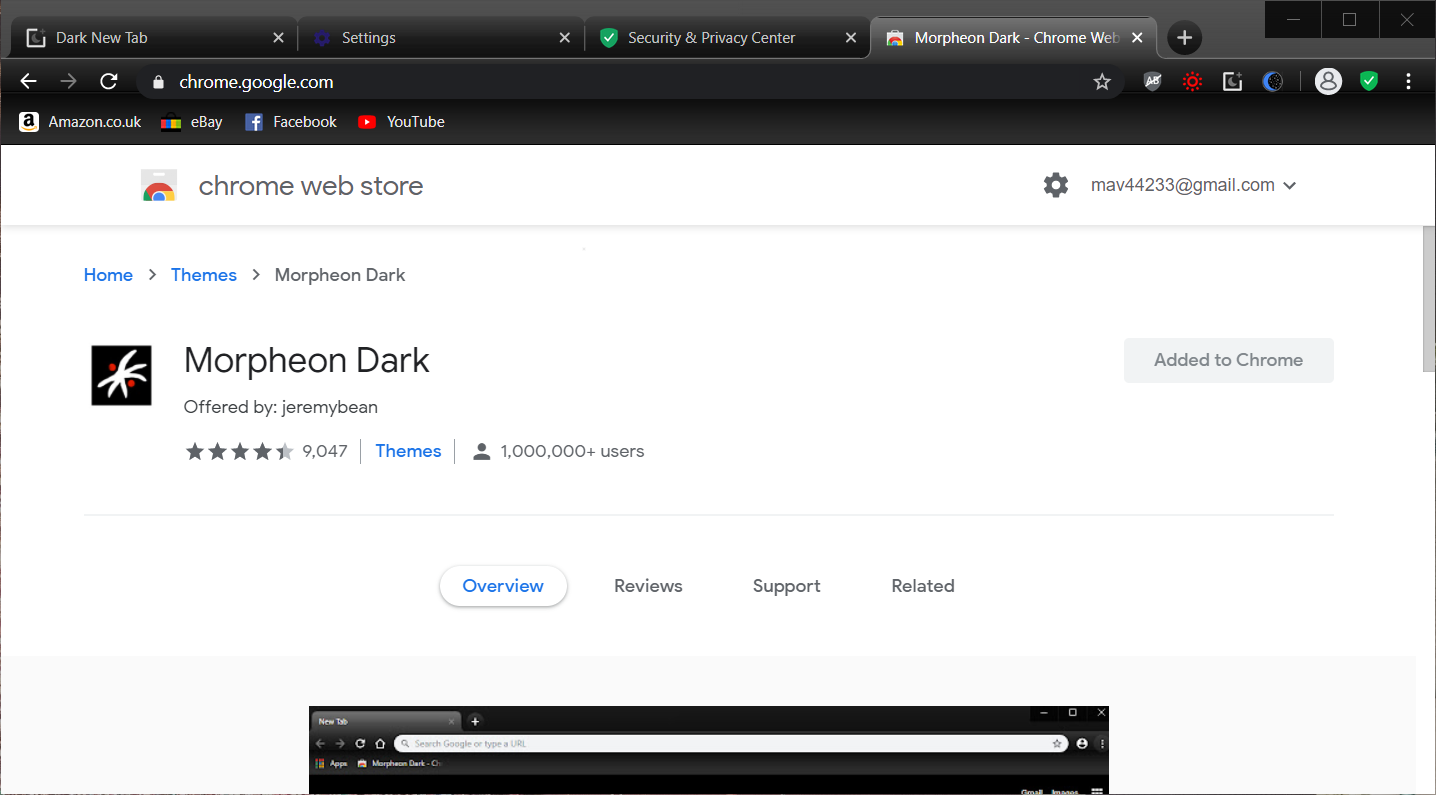
That theme applies black coloring to the tab bar, URL toolbar, and bookmarks bar.
3. Add Dark New Tab to Avast Secure Browser
- To add a black New Tab Page to ASB, check out the Dark New Tab extension page.
- Click the Add to Chrome button there to add that extension to Avast Secure Browser.
- Then click + New tab button to open the browser’s start page, which will now have a dark background as in the shot below.
- You can click the Toggle Dark/Light button on that page to switch between a dark and light New Tab page.
This isn’t an actual dark mode for Avast Browser, but it’s a decent workaround.
4. Check out the Dark Lunar extension
- If you want to extend the darkness in Avast Secure Brower to webpage backgrounds, open the Lunar Reader extension page.
- Press the Add to Chrome button to add that extension to ASB.
- Thereafter, open the Google search page in a browser. It should now have a dark background as in the screenshot directly below.
- Click the Lunar Reader button on Avast Secure Browser’s toolbar.
- You can toggle the dark mode off/on for a page by clicking the Dark Mode setting there.
- To adjust the dark background on pages, drag the Contrast and Brightness bars to the left and right.
- Click the Night Shift button to apply a night mode.
- You can exclude dark backgrounds for certain websites by clicking the Site List tab.
- Select Blacklist Mode on that tab.
- Then enter the URLs of websites you prefer to exclude dark backgrounds on.
So, that’s how you can activate an Avast Browser dark mode. If you don’t care about all your other apps having dark themes, you might as well select Windows 10’s Dark default app setting.
Users who just want ASB to be dark can add the aforementioned themes and extensions instead.
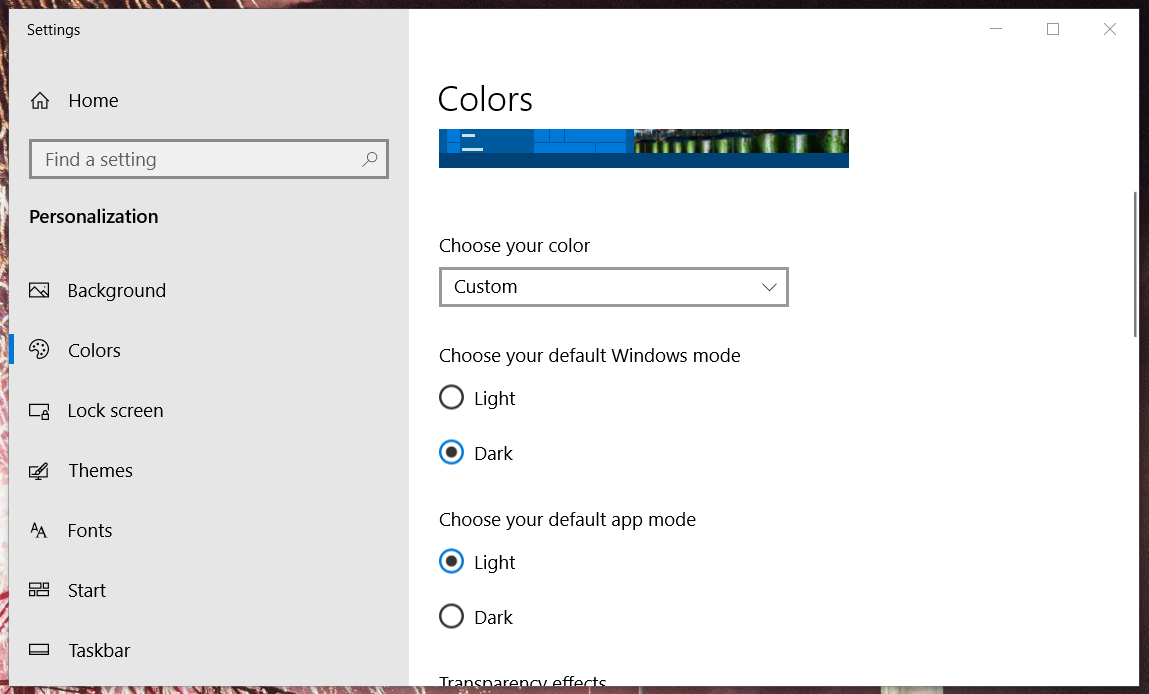
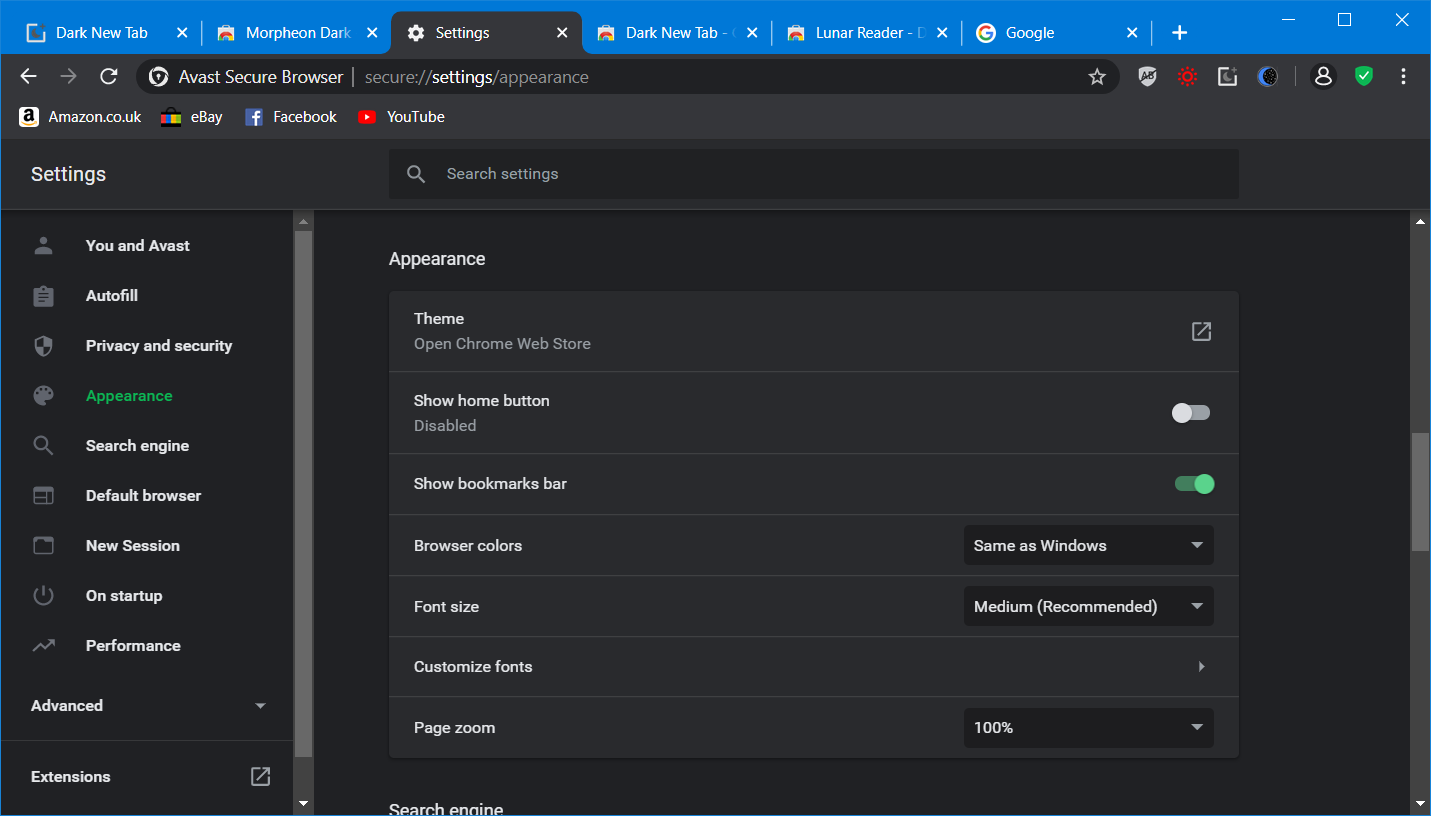
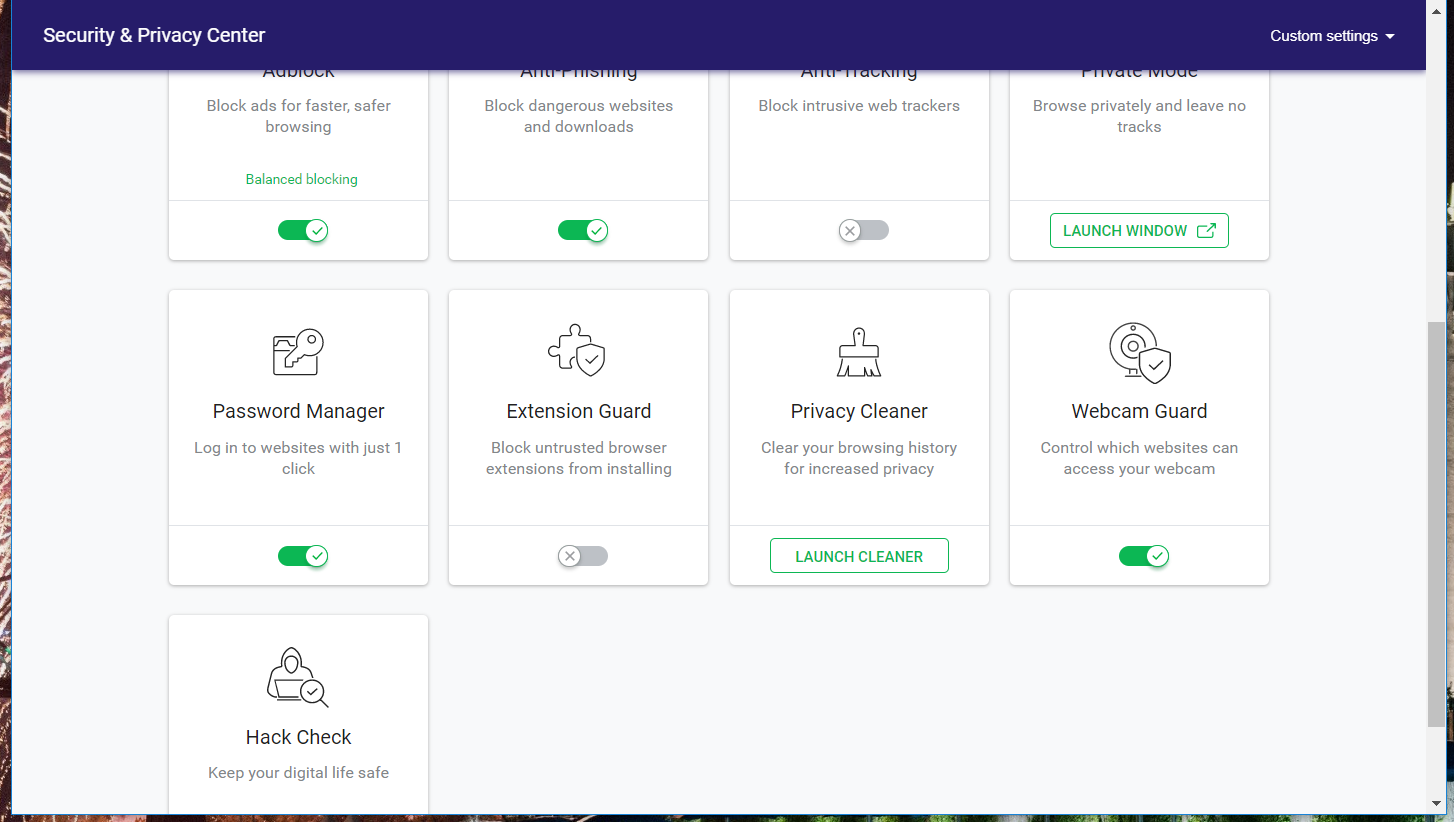
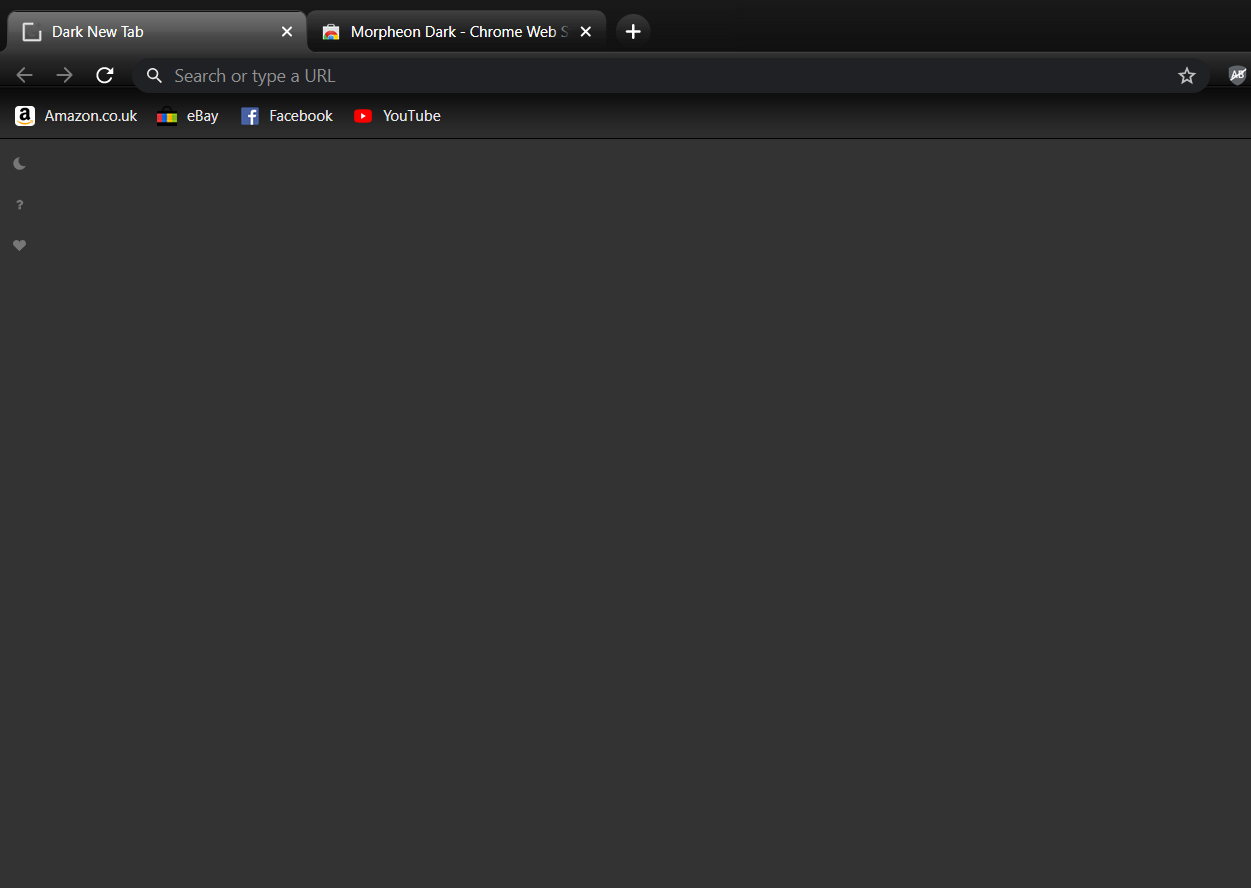
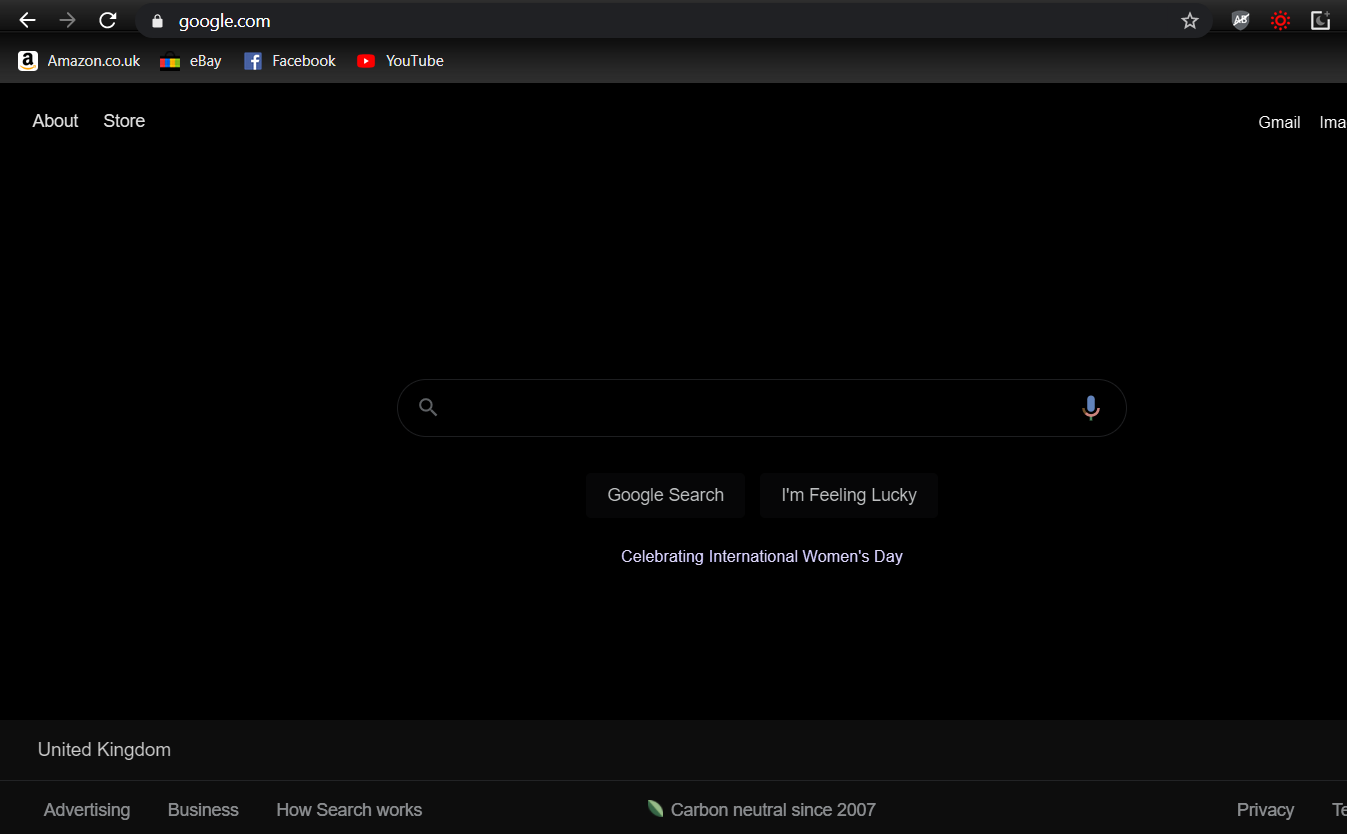
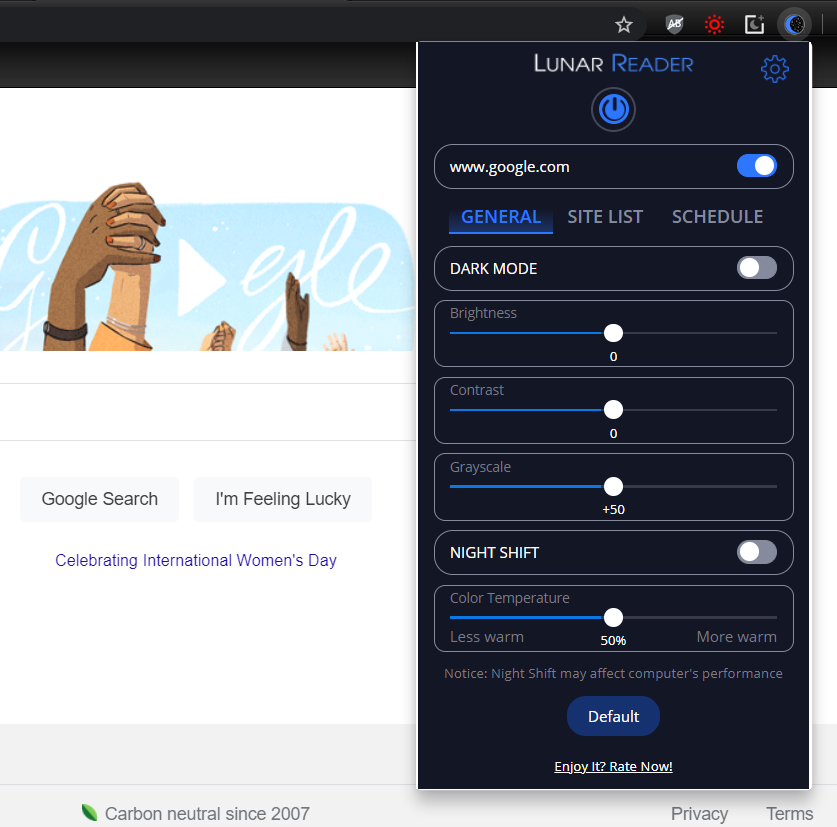
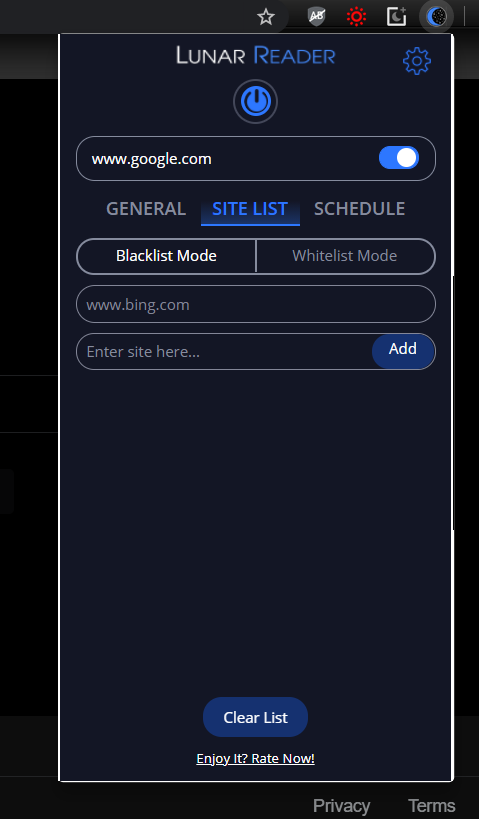








User forum
0 messages