Microsoft Explains how Client Hyper-V Works in Windows 8.1, 10
1 min. read
Updated on
Read our disclosure page to find out how can you help Windows Report sustain the editorial team. Read more
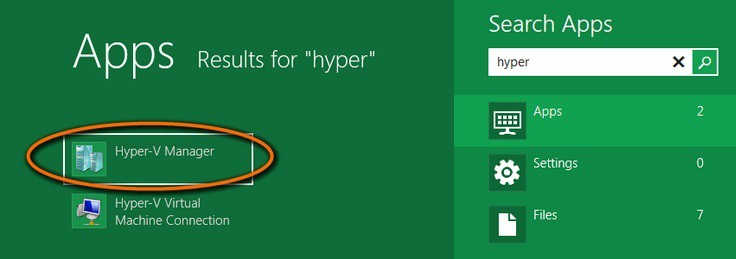
When Microsoft launched Windows 8, the company also included native Client Hyper-V support, which means you don’t have to install any extra software to be able to run Virtual Machines. Now, with the coming of Windows 8.1, a few things have been improved.
On the Extreme Windows Blog, Garvin Gear is explaining a particularity of Client Hyper-V in Windows 8.1 – the Enhanced Session Mode. As Garvin observes, the Enhanced session mode brings following new capabilities for Virtual Machine Connections: Display Configuration, Audio redirection
Printer redirection, Full clipboard support (improved over limited prior-generation clipboard support), Smart Card support, USB Device redirection, Drive redirection, Redirection for supported Plug and Play devices.
The best news: you don’t need a network connection to the VM session like you would with Remote Desktop Connection. Enhanced Session Mode is enabled by default on Windows 8.1.
So, if your Windows 8.1 device has hardware virtualization capabilities, then you can run Client Hyper-V. One of the great improvements of Hyper-V in Windows 8.1 is the Enhanced Session Mode. You can also follow this complete guide on this important feature that Client Hyper-V brings in Windows 8.1.








User forum
0 messages