You can now change resolution on the Display Settings page in Windows 10
2 min. read
Published on
Read our disclosure page to find out how can you help Windows Report sustain the editorial team. Read more
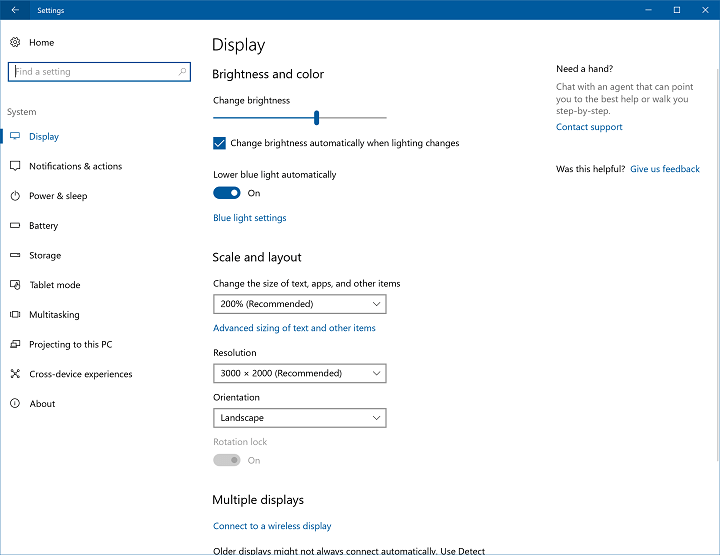
As Windows 10 pretty much contains every option a basic user would need, it’s now left for Microsoft to make these options more practical. In that manner, the Creators Update should bring (among new features and options) some re-designed Settings pages, and same possibilities as present before, but in a slightly different package.
One of the Settings pages that’s going to receive some adjustments with the Creators Update is the Display Settings page. Namely, starting from Windows 10 Preview build 15002, users will be able to change the display resolution directly from here. This small change will definitely come in handy, because all important settings are going to be stored in the same place.
“In the refreshed display page, numerous changes have been made to make the page clearer and easier to use, including now being able to change resolution straight from the main Display Settings page.”
Until now, to change the display resolution, you had to go to Settings > System > Display > Advanced Settings. Once again, this is a minor change, and probably won’t save you even a second of time, but it just feels better to have everything on a single page.
Other aspects of the Display settings page, like the display orientation, text size, and brightness level remained unchanged, for now.
Besides this small tweak, the latest Windows 10 Preview build also brings some more visible changes to the Settings app, like the improved Device settings, the option to lower blue light, and more. For now, all these changes are available only to Windows Insiders running at least build 15002, but Microsoft will release them to everyone else with the Creators Update this spring.
RELATED STORIES YOU NEED TO CHECK OUT:







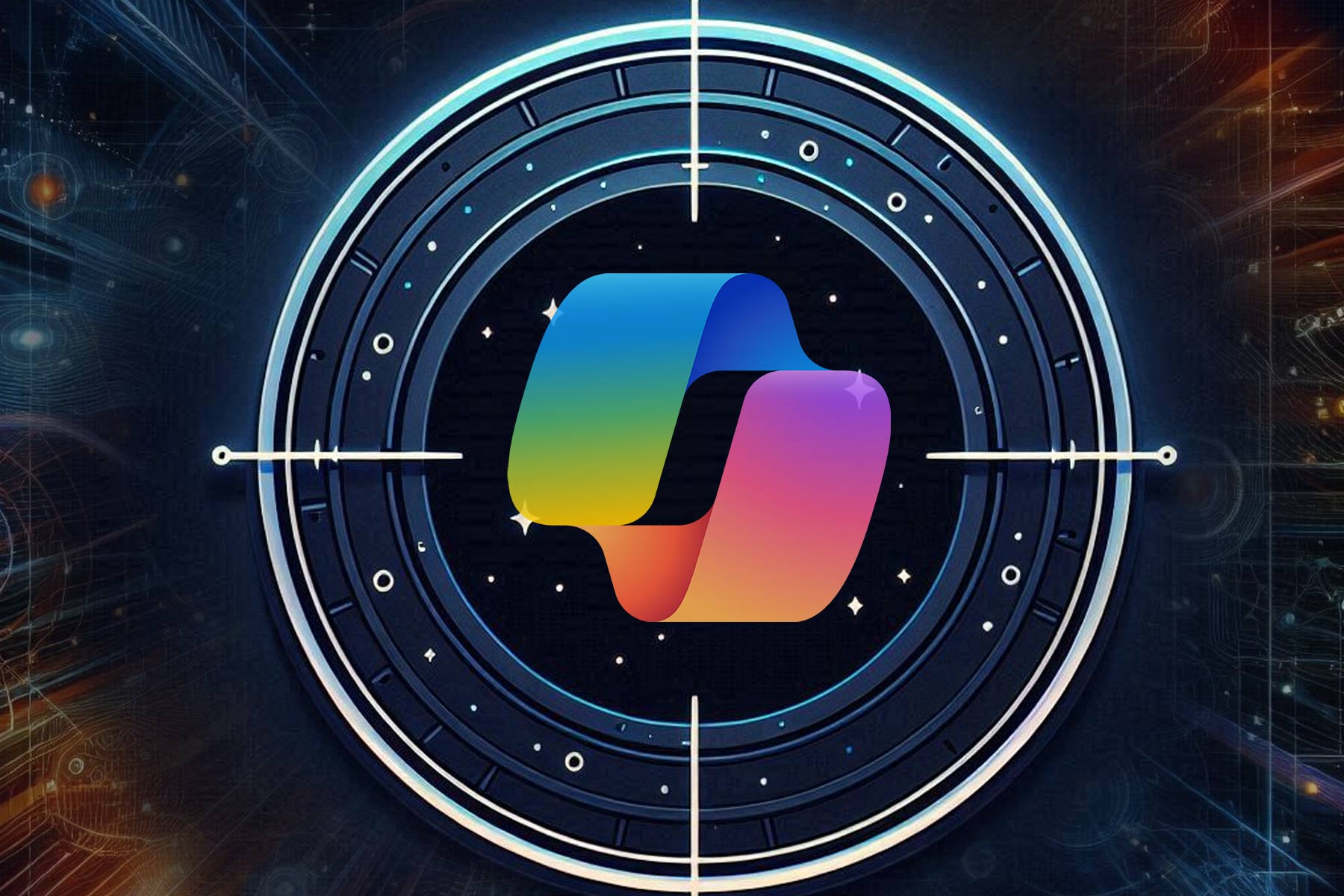
User forum
0 messages