PC Crashes After Overclocking CPU: 3 Easy Fixes to use
Easy ways to avoid overclocking crashes
5 min. read
Updated on
Read our disclosure page to find out how can you help Windows Report sustain the editorial team. Read more
Key notes
- Is your CPU overclock crashing games? Many users claim that this happens regularly.
- One way to fix this problem is to adjust your CPU voltage and increase it slightly.
- To make sure that your overclock is stable, it’s always a good idea to perform a stress test with reliable software tools created for this purpose.
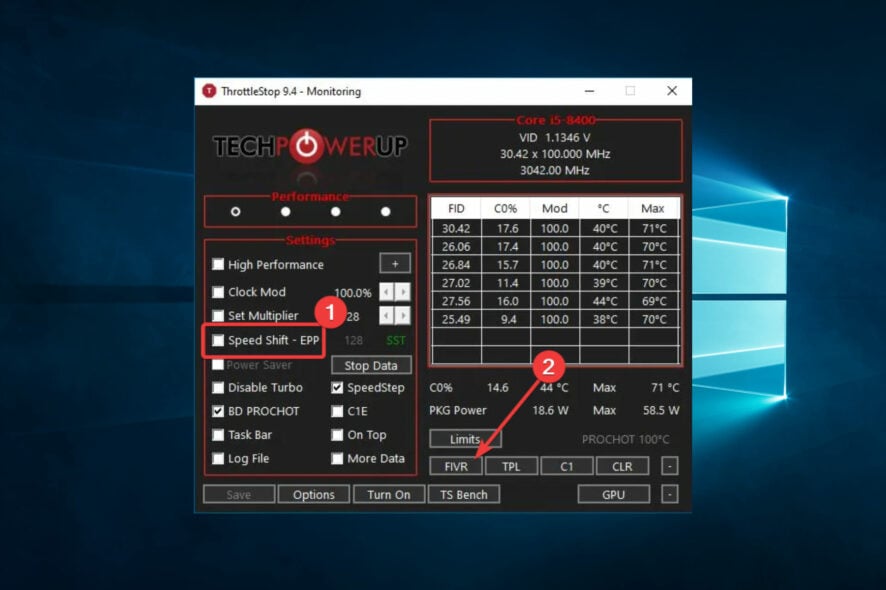
Many users are overclocking their hardware to get better performance in games. However, some of them are complaining that CPU overclock is crashing games.
This can be a problem since you won’t be able to run the game properly, mainly if the crashes are regularly occurring.
Fixing this issue can be challenging, and in today’s guide, we’ll show you a couple of solutions that might help you fix this problem.
Can an overclocked CPU cause games to crash?
Yes, overclocking a CPU can cause games to crash and other issues.
For example, overclocking involves running the CPU at higher clock speeds than the manufacturer intended, which can cause the CPU to become unstable and lead to various problems.
Some common causes of overclocking-related crashes in games include:
- Overheating – Overclocking the CPU increases the heat generated by the processor, which can cause the temperature to exceed the maximum safe limit. When this happens, the CPU may shut down to prevent damage, causing the game to crash.
- Power supply issues – Overclocking the CPU can also increase the system’s power consumption, which may cause the power supply to become overwhelmed and unable to provide enough power to the CPU. This can lead to crashes and other problems, such as system freezes and reboots.
- Memory instability – Overclocking the CPU can also cause memory instability, as the increased clock speed can cause the memory to become out of sync with the CPU. This can lead to crashes and other issues, such as data corruption and system freezes.
- Compatibility issues – Overclocking the CPU can cause game compatibility issues, as some games may not be designed to run on a system with an overclocked CPU. This can lead to crashes and other problems, such as graphical errors and performance degradation.
What can I do if the PC crashes after overclocking the CPU?
Before jumping into solutions, you can test for overclocking using reliable overclocking stress test software.
Start the stress test and make sure that your computer can handle it. Then, to ensure everything is running smoothly, take advantage of dedicated software to change the CPU fan speed and ensure that your CPU is cooled correctly.
In case your overclock isn’t stable, you’ll need to adjust the settings and find the stable values to use.
1. Remove different overclocking and monitoring software
- Go to the Settings app. You can access it by quacking by using Windows Key + I shortcut.
- Now go to the Apps section.
- Select your overclocking/monitoring software and click on Uninstall.
- Follow the instructions on the screen to complete the process.
According to users, it seems that different overclocking software can cause conflicts and issues such as this one, so it’s advised that you remove it.
You can use the method from above to remove the software, but if you want to be sure that the software is completely removed from your PC, we suggest using a reliable uninstaller software tool.
2. Try increasing the CPU voltage
- Download ThrottleStop from the official website.
- Unzip the file and run it.
- Tick Speed Shift – EPP, then click the FIVR option.
- Under CPU Core Voltage, tick Unlock Adjustable Voltage, tick CPU core, then tick Adptive.
- Your CPU has to be undervolted; thus, you must change the Offset Voltage. The ultimate number depends on the processor and should be done in tiny increments.
- Begin by adjusting your millivolt (mV) using a large value. Then tick the CPU Cache option at the top and change the undervolt to match the value set for CPU Core. Lastly, undervolt Intel GPU slightly, and click Apply.
A few users suggested increasing the voltage if the CPU overclock crashing games, so you might want to try that.
Remember to use only the recommended voltage values and slowly increase them, or else you might cause permanent damage to your CPU.
3. Reduce the overclock settings
- Restart your PC.
- After the first screen comes on, start pressing the F10 key repeatedly until the BIOS screen is displayed. For PCs built before 2006, press the F1 key repeatedly during the booting process to get into BIOS.
- Open your overclock settings, and reduce the CPU speed.
- Save the changes.
Many users reported that they fixed this problem simply by slightly reducing their overclock settings, so be sure to try that as well.
 NOTE
NOTE
Unfortunately, if your overclock isn’t stable, resetting it and using your CPU with the default clock values might be best.
If the CPU overclock crashes games, you must ensure that the clock is stable or try adjusting your overclock settings.
Moreover, since you want to improve your experience, check out the best software to optimize game performance on PC.
Are you still facing any overclock issues? Don’t hesitate to share your thoughts in the comments below.
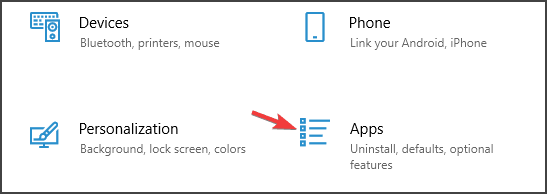
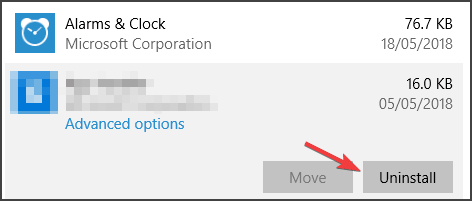
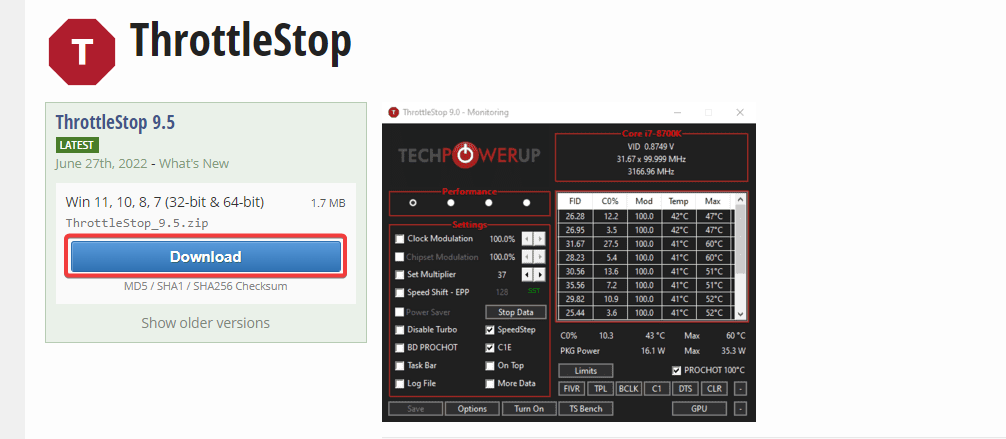
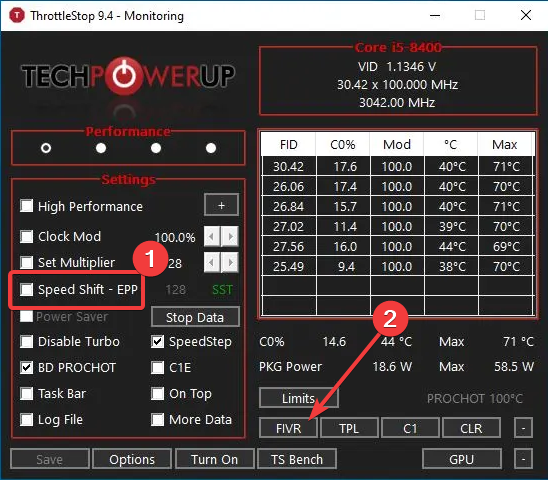
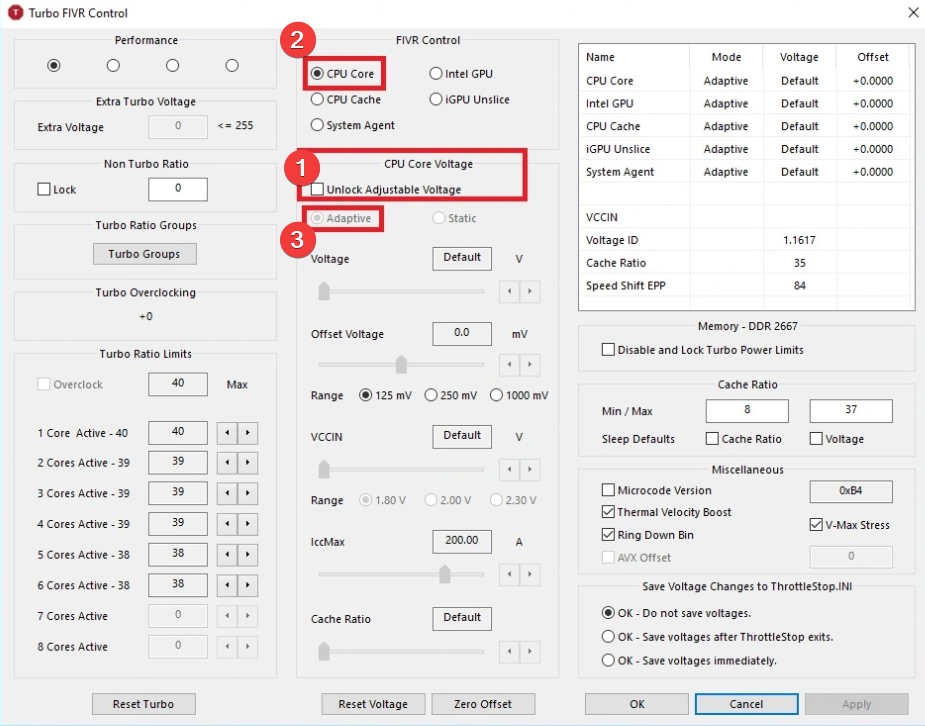
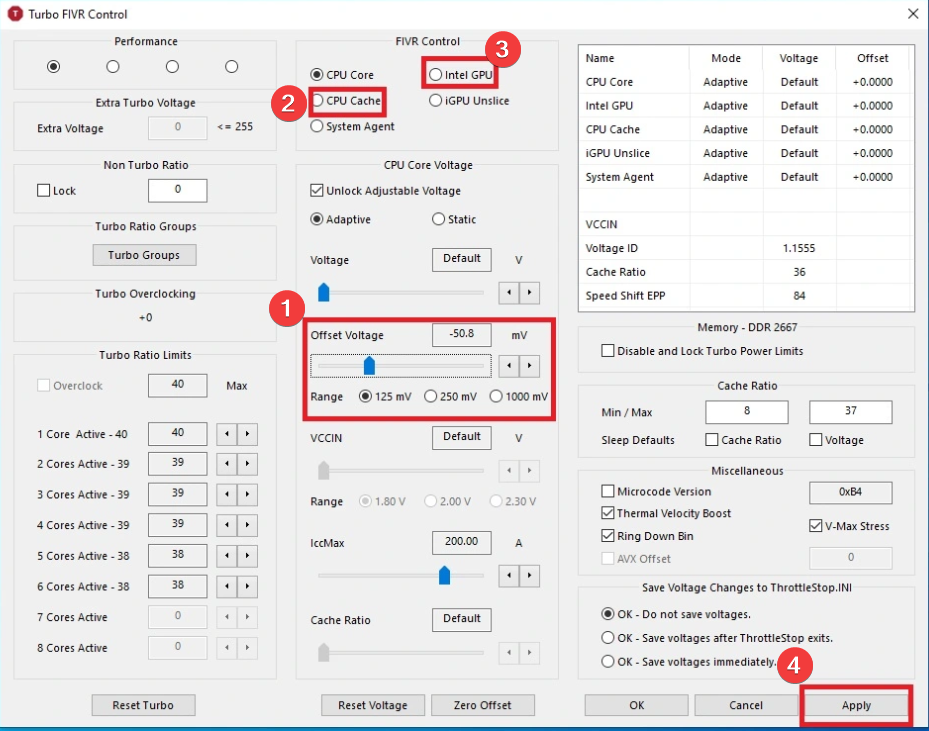
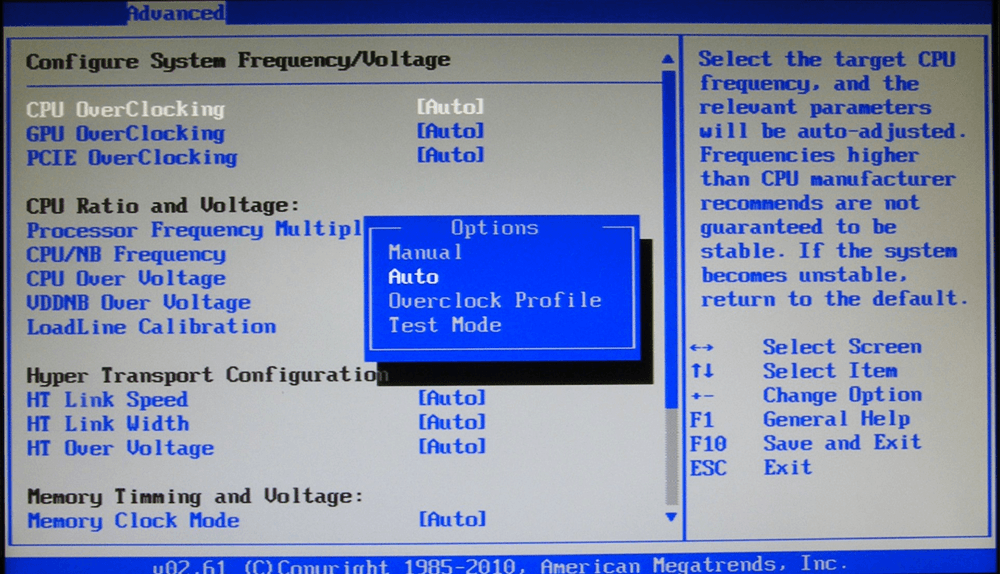








User forum
0 messages