8 Best Overclocking Software For CPU, GPU [2024 Guide]
Boost your system safely and efficiently by choosing the right tools
10 min. read
Updated on
Read our disclosure page to find out how can you help Windows Report sustain the editorial team Read more
Key notes
- If you need to safely overclock your system and increase the PC performance you have to use the right tools.
- The overclocking process changes the frequency of your hardware components so you have to be prepared first.
- If you decided to improve your system you shouldn't overheat your hardware components and use a cooler.
- Hence we provided powerful software solutions to help you securely overclock your components without any damages.

Overclocking is a process of changing the default frequency of a certain component, most commonly a processor or a graphics card. Many users overclock their components in order to achieve better performance, and if you’re planning to do some overclocking, you might want to have a look at our list of best overclocking software for Windows 10.
We must mention that overclocking is an advanced process, and even though overclocking can improve your performance, it can also cause overheating issues and permanently damage your processor or graphics card if you’re not careful.
If you decide to overclock your components, make sure you have a good cooling system that can keep your components from overheating. One additional piece of advice when overclocking is to gradually increase the clock rate of your component and monitor the temperature in order to avoid causing any serious damage.
Increasing your hardware performance through overclocking sounds appealing, but bear in mind that overclocking is a complex, potentially dangerous process, therefore if you decide to overclock your components, just be aware that you’re doing it at your own risk. That said, let’s see some of the best overclocking software for Windows 10.
What is the best software to overclock your Windows PC?
MSI Afterburner – Simple interface
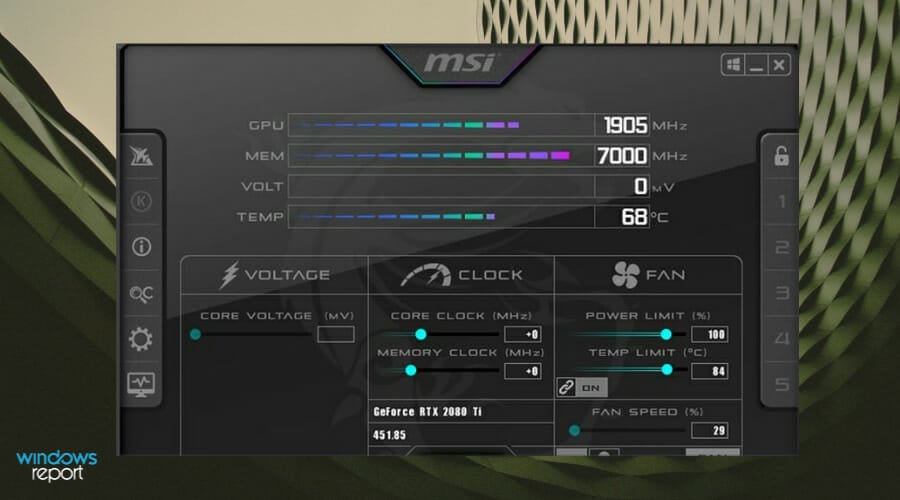
MSI Afterburner is rather similar to EVGA Precision X 16, but unlike EVGA Precision, MSI Afterburner supports both AMD and NVIDIA graphic cards, which is a major plus.
MSI Afterburner comes with a simple and easy-to-use user interface with all standard overclocking settings, such as GPU clock frequency, voltage, and fan speed available at your fingertips. This application comes with a hardware monitor, so you can easily see how your changes are affecting your computer in real time.
If you want, you can even display this information while playing video games, thus keeping a close eye on any potential problems. Speaking of games, MSI Afterburner comes with an in-game FPS counter, so you can easily measure the difference in performance.
More so, this software provides the necessary tools to overclock your graphic card settings without complications. So you don’t have to worry about overusing system components. In fact, you can use power limit feature in Afterburner to protect your GPU from damage.
Therefore, using this program, you can increase your PC performance by challenging hardware components, improving gaming FPS and monitor hardware to exceed hardware limitations safely.
AMD Ryzen Master – Detailed information

AMD Ryzen Master is a handy tool for overclocking the hardware components in order to increase the performance of your PC.
This utility tool created by AMD Ryzen can help every user with detailed information regarding processor or graphics card performance. Hence, it’s a platform that shows you the complexity of data about your components, like temperature, CPU clock speed, or CPU voltage.
Other features are included in the advanced view of AMD Ryzen Master, allowing you to store 4 user profile configurations of both Ryzen CPU and integrated Radeon graphics memory. So, it’s possible to adjust the performance for the active cores, integrated GPU graphics frequency, or personalize memory timings.
You can thus utilize your computer resources wisely by checking the status and overclock afterward safely. More so, with the basic view interface, you’re able to overclock the CPU automatically.
That being said, you can personalize your system performance settings how you like with AMD Master Utility and easily boost your PC capabilities.
EVGA Precision X1 – Powerful services

EVGA Precision X1 is probably the most-known overclocking software in the gaming community. In order to use this tool, you’ll need an NVIDIA graphic card such as GeForce GTX TITAN, 900, 700, or 600. Unfortunately, PrecisionX 16 isn’t compatible with AMD graphic cards, one of its most significant drawbacks.
EVGA Precision X1 supports Microsoft DirectX 12 API, and it allows you to change GPU clock offset as well as memory clock offset. In addition to overclocking your GPU, this tool allows you to overclock your refresh rate, set up up to 10 different overclocking profiles, and switch seamlessly between them.
EVGA Precision X1 comes with a simple and attractive visual interface that allows you to easily overclock your NVIDIA graphic card and achieve maximum performance.
In addition, with the new codebase and features, you can have powerful services like multi-GPU fan control to adjust fan speed, or RGB LED control for your graphics card for a unique performance.
You can also benefit from useful traits such as brand new GUI, wattage monitoring, a new OC scanner for stable overclocking, GPU clock and voltage clock, and support for GeForce RTX and GTX graphic cards.
All in all, using this software to overclock your system will provide genuine help to scan and increase your system exponentially.
CPU-Z and GPU-Z – Easy to use

Before you start overclocking, it’s crucial that you know all the necessary information regarding your components. Two tools that can provide you with this information are CPU-Z and GPU-Z. These aren’t overclocking tools, but they provide you with so much useful information therefore we had to include them on our list.
CPU–Z will give you all the necessary information regarding your processor such as a multiplier, voltage, etc. In addition, this tool can give you some information regarding your motherboard, memory, and even your graphics card. Even if you don’t plan to overclock your device, CPU-Z is one of those must-have tools.
GPU-Z is rather similar to CPU-Z since it gives you all the necessary information regarding your graphics card. Using this tool, you can see your GPU clock, memory clock, memory size, and even your GPU temperature. It’s a perfect tool for both users who want to overclock their graphic card or just learn more about it.
With that being said, you should consider such practical tools if you need an overview of PC hardware components and how it changes your system performance.
ASUS GPU Tweak II – Great speed score
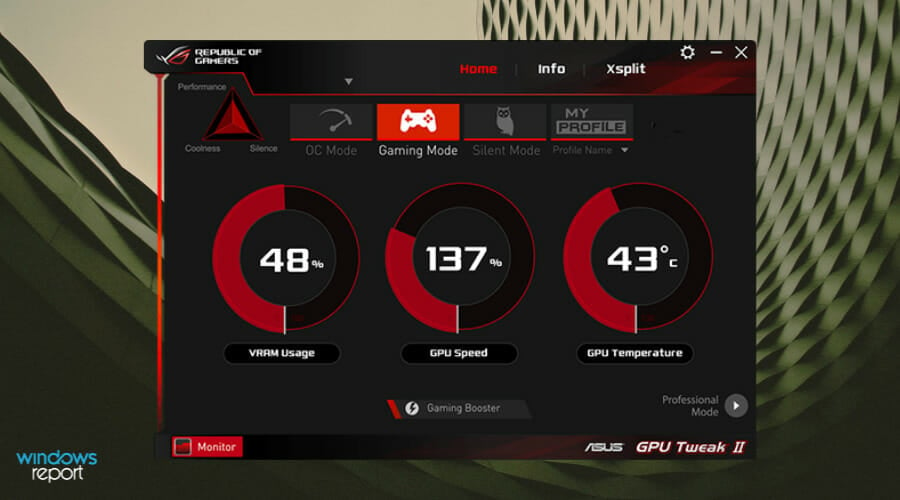
ASUS GPU Tweak II is rather similar to tools such as MSI Afterburner and EVGA Precision X 16. This application comes with a simple and visually appealing interface that allows you to easily change your graphic card’s core clock, voltage, or memory clock just by moving the corresponding sliders.
The tool also gives you the opportunity to overclock PC resources for gaming purposes, so the FPS will gradually increase for amazing graphics and speed performance. You have as well the Game Mode which can be very useful to customize the resources effortlessly.
Moreover, this multi-purpose software has integrated multiple modes you can choose from. These are overclocking mode, gaming, silent, or my profile mode. Each can set up your PC according to your activities and deliver high-quality hardware results.
The functionalities are at your disposal, impacting processes like visual graphics, system services, and memory defragmentation to boost your system while playing the most required games.
Therefore, with this dedicated platform, you will get a detailed intuitive interface and access to system functionalities with one click, even while you play.
SAPPHIRE TriXX Utility – Real-time monitoring

SAPPHIRE TriXX Utility is designed for overclocking AMD graphic cards and it supports a wide range of AMD graphic cards from older Radeon HD 5000 series up to Radeon R9 and R9 FURY series.
Regarding the features, this tool will allow you to easily change the GPU core clock, voltage, or video card memory clock in order to achieve maximum performance. SAPPHIRE TriXX Utility comes with Hardware Monitor that will show you how overclocking is affecting your computer in real-time which is always a useful option to have.
With SAPPHIRE TriXX Utility you can adjust graphic card fan settings and save up to four different overclocking profiles. We also have to mention that this application has full support for CrossFireX.
In addition, it’s possible to switch the Bios view between the primary Bios and the second one using specific settings.
Of course, you can monitor hardware processes and see real-time key information about graphics cards and overclocking features to improve your in-game experience.
CPU-Tweaker – Essential data provider
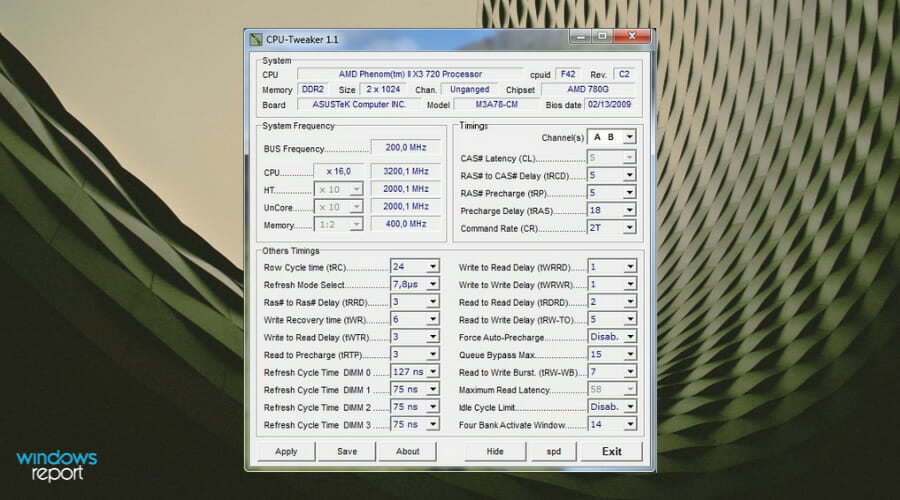
These tools are a bit more advanced and designed for more serious users. We must mention that CPU-Tweaker works only with processors with embedded memory controllers, such as AMD Phenom or Intel Core i3, i5, or i7. If you don’t own one of these processors, but you still want to overclock your RAM, we suggest you try MemSet.
If you own one of the supported processors, you can overclock both your memory and CPU just by using CPU-Tweaker, so there’s no need to install them both. These tools might not offer the most user-friendly interface, but instead, they offer more advanced features.
Plus, this detailed CPU information offered by this program can help you to better know your processor performance and be aware of limitations or improvements you have to make.
However, you must know that it doesn’t come with tutorials or technical guidance and if you’re not familiar with hardware specifications, it will take time to inform.
Thus you can take advantage of this program to always be informed regarding system essential data like CPU, motherboard, or memory frequency.
⇒ Get CPU Tweaker
NVIDIA Inspector – System capabilities overview
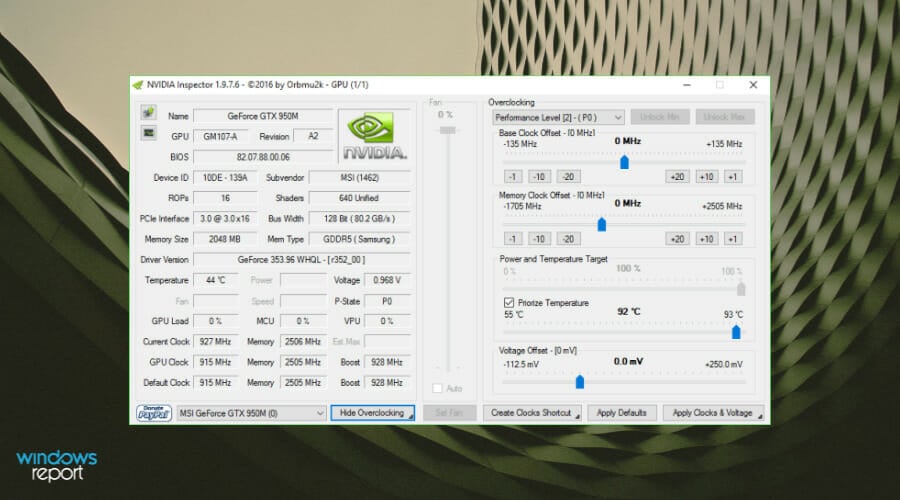
NVIDIA Inspector is a tool designed to display graphic card information to the user, but this tool can also be used for overclocking. Recently we wrote about overclocking your GPU with NVIDIA Inspector, so if you need more information go ahead and check that article.
This software can be of great help regarding driver and hardware information about GeForce graphics cards, plus overclocking your GPU and setting up the fan speed. At the same time, you can see data about memory clock speed.
Regarding the features, this platform has plenty of useful traits that can assist your computer such as showing power usage in watts, thermal limit status monitoring, encoder, and decoder usage, reliability voltage limit status, and so on.
More so, you have an intuitive user interface and it can rely specifically on NVIDIA drivers on your PC. Plus, you can choose between two versions, each of them working with different versions of the .NET Framework.
Lastly, with this detailed data software, you can have an overview of your system capabilities and always be updated with the hardware components’ status.
Overclocking your hardware comes with certain risks, and in order to avoid those risks, make sure to check your system temperature with tools such as HWmonitor. In addition, it’s always good to test your system stability with tools such as Prime95, Memtest86+, and 3DMark if you decide to overclock your components.
Overclocking can improve the performance of your hardware, and since most of these tools offer a simple user interface, you easily get the most out of your processor or graphics card. Bear in mind that overclocking can be potentially dangerous, and if you’re not careful you can cause permanent damage to your computer, so please, be extra cautious if you decide to use any of these tools.








