Fan Tweaker / Speed Changer for Windows [5 Tested]
8 min. read
Updated on
Read our disclosure page to find out how can you help Windows Report sustain the editorial team. Read more
Key notes
- Keeping your PC's temperature at a reasonable value can be difficult to achieve if you use demanding software on it.
- Overheating can cause a broad range of critical issues with your computer.
- You can improve the performance of your PC by monitoring your PC's temperature with the proper tools.

The best programs for changing your fan’s speed
SpeedFan
SpeedFan is a software for monitoring and controlling voltages, temperatures and fan speeds in computers with hardware chips.
This program is even able to access S.M.A.R.T. info and show you hard disk temperature. SpeedFan can access digital temperature sensors, and it can also change fan speeds accordingly, this way reducing noise.
Check out the best features that are included in this program:
- SpeedFan monitors the temperatures from various sources.
- If you configure the program the right way, you will be able to allow it to change the fan speed based on system temperatures.
- When you are choosing the parameter for minimum and maximum fan speed, you should set these manually and listen to the noise.
- When you hear no noise coming from the fan, this means that you can set the value as the minimum fan speed.
- The program can also change the fan speed at a warning temperature that you have previously set.
The software is able to handle any number of hardware monitor chips, hard disks, temperature readings, voltage readings, fan speed readings, PWMs and more.
If you want to monitor your CPU temperature, check out these amazing tools that will do just that.
Check out more details and functionalities that are included in SpeedFan on the official site where you can also download the software.
Download SpeedFan
NoteBook FanControl
NoteBook FanControl is a program that is designed to provide users with the ability to control the computer’s fan speed.
After you install the software, it will integrate with your PC’s taskbar, and it’s great that the program is not an obtrusive one.
After you launch it for the very first time, you will see that it comes with a really straightforward interface that can be managed and understood even by beginners.
Check out the most important functionalities that are included in NoteBook FanControl:
- You will be able to select one of the various configurations that are included in the program according to your laptop’s model and maker.
- You can see whether your laptop is supported or not by visiting the dedicated section on the program’s official GitHub page.
- Before starting the service, you have to choose one of the available predefined configs.
- After picking your configuration, you can enable and disable the fan control service.
- You can tweak the fan’s speed via a simple slider that is located in the middle part of the main menu.
- NoteBook FanControl offers you a real-time CPU temperature reading and also the current speed of the fan.
- You can configure the program to launch at system startup automatically.
NoteBook FanControl is a really easy-to-use program that will definitely come in handy when you need to get more out of your system’s cooling capabilities.
You can download NoteBook FanControl and try its great features for yourself.
Argus Monitor
Argus Monitor is a really light program that runs as a background task, and it continually monitors the health of your hard disk.
It also offers you the ability to control the fan speed for the mainboard and GPU with a characteristic curve based on all the temperature sources that are available.
Check out the most impressive features and functionalities that come included in Argus Monitor:
- You will be able to monitor your hard disk drive temperature and also the health status of your hard disk drive by continually checking the vital S.M.A.R.T. attributes.
- The program is able to warn you with a probability of up to 70% before a hard drive will fail and this is just in time for users to be able to save their crucial data.
- The software offers a graphical display of the temperature of the hard drives.
- It also comes with monitoring and graphical display of GPU and CPU temperature.
- You will see a graphical display of the core frequency as well that will enable you to check if the power management is working properly.
- The HDD and SSD benchmark measures access time and transfer rates as well.
The program will also display the speeds of your system’s fans, and it allows you to control the speed of the fans effortlessly.
You will be able to test Argus Monitor for 30 days, and if you want to continue using it, you will have to purchase a license key.
You can check out more functionalities and details related to the software by heading to Argus Monitor’s official website.
EasyTune 5 by Gigabyte
EasyTune 5 by Gigabyte presents a convenient Windows based system performance enhancement and manageability tool.
Check out the best functionalities and features that are included in it:
- It provides overclocking for enhancing the system’s performance.
- You will also get C.I.A. and M.I.B. tools for special enhancement for CPU and memory.
- EasyTune 5 by Gigabyte also comes with Smart-Fan control for managing fan speed control of the CPU’s cooling fan and the North-Bridge Chipset cooling fan.
- It includes PC health for monitoring system status.
- You can switch to different modes, and you can choose between the Easy Mode and the Advanced Mode.
- The Easy Mode allows you to change the system Bus Clock.
- The Advanced Mode lets you access the complete features of overclocking parameter settings such as configuring the C.I.A. and M.I.B. features.
You will be able to configure the fan speed of the CPU’s cooling fan according to a different temperature at different RPM. It is recommended to set the cooling fan of the CPU at full speed at 60oC.
You can check out more features and try EasyTune 5 by Gigabyte for yourself by heading to the official website of this tool.
TPFanControl
TPFanControl is able to reduce the fan noise of you Thinkpads, and it has been created a Vista version of the software as well.
It is able to monitor CPU and GPU temperatures in the background and set the appropriate fan speeds for perfect cooling. You will be able to see the CPU and the GPU temperature at a glance with a notification icon.
Check out the best features that are included in this program:
- The difference when you will run this program will turn out dramatic.
- When you are using the system, and the CPU does intensive work, it will spin up the fan only for it to keep the temperature low.
To install the software on Windows 10, you just have to open the Start Menu and type cmd. Then you have to right-click on cmd.exe and select Run as administrator.
You have to navigate to the temporary directory that you unzipped the files to and type install. The files will be automatically copied to c:tpfancontrol. TPFanControl will start to run, and it will start automatically after reboot.
You can download TPFanControl to see how it works on your system.
These are five of the best programs that allow you to control the fan’s speed of your system and they are all compatible with Windows systems. Check out their complete sets of features and get the one that best suits your needs.
If you have any other questions or suggestions, feel free to leave them in the comments section below.
RELATED STORIES TO CHECK OUT:

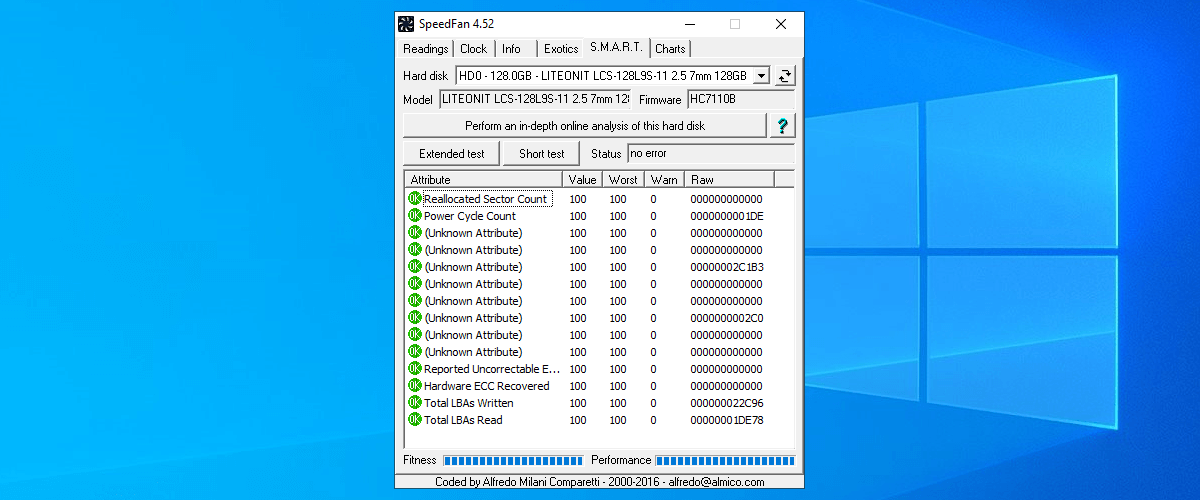
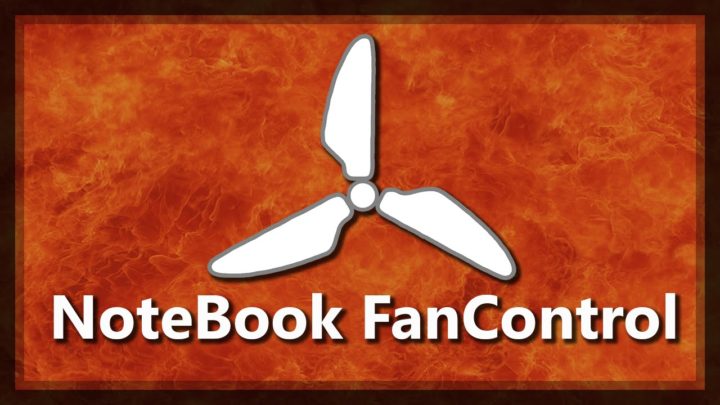
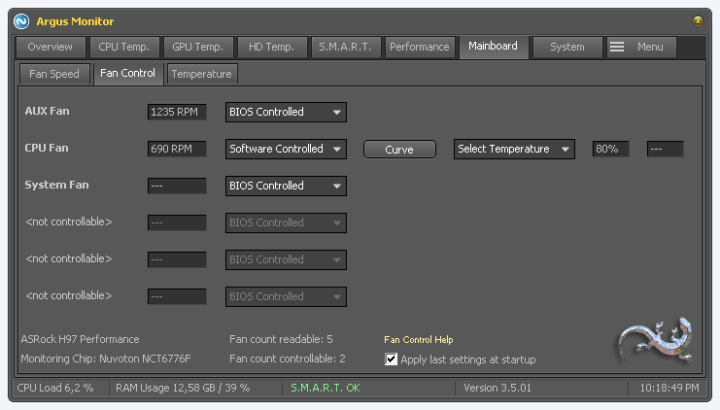
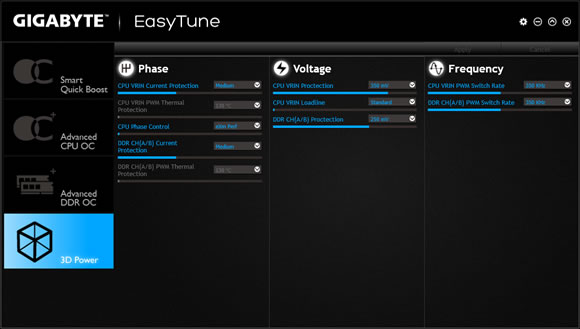
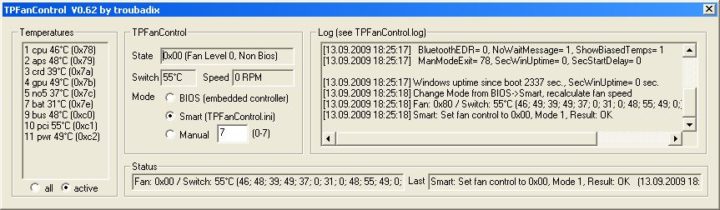








User forum
0 messages