How to Livestream Xbox One on Facebook With 4 Simple Steps
Stream your Xbox to Facebook with just a bit of configuration
5 min. read
Updated on
Read our disclosure page to find out how can you help Windows Report sustain the editorial team. Read more
Key notes
- As of now, streaming from Xbox to Facebook without a computer is not possible because Facebook doesn't have an Xbox app.
- Using a computer to do this will be required, but the good news is that you don't have to invest much into one.
- Performing an Xbox to Facebook live stream will require some hardware and software setup, so let this article be your guide.
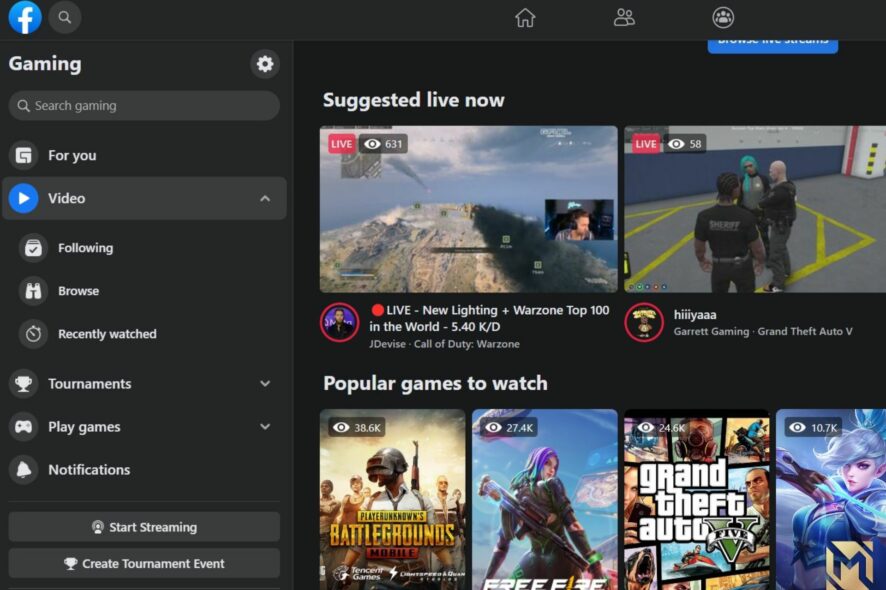
Many are wondering how to livestream Xbox One on Facebook, and since Facebook gaming is becoming more popular nowadays, and with the downfall of Mixer, that is a legitimate question.
If you’ve set your mind on Facebook live gaming, then you will require some additional hardware, streaming software a computer to act as the middleman. In this guide, we will explore the setup you will need, so simply follow the steps, and you’ll be good to go.
Do you need a capture card to stream on Facebook?
If you’re planning to livestream Xbox One on Facebook, you need a capture card and a PC that will act as a middleman and stream the output from your capture card.
How can I livestream Xbox One on Facebook?
To achieve that smooth, unified experience for your viewers, you will want to ensure you have the right tools. These include:
- You will need a strong Internet connection. To give you an idea, you should aim for at least 15 to 20 MB/s download speed, and 6 MB/s upload speed.
- Your PC should be a decent i5, powered by a GTX 1050 Ti, with 8GB of RAM since most of the heavy lifting will be carried by your console.
- A good capture card for better picture quality and overall reliability. An option you might consider is Elgato. If you don’t want to invest heavily in this, there are also cheaper alternatives out there.
- And a third-party app that can record and transmit to Facebook live. OBS is a choice for many, so we’ll use it for this guide.
That’s all in terms of hardware and software. To stream from Xbox to Facebook, we will need to connect all of them for that unified streaming experience. Now it’s time to create that link to Facebook live.
1. Create a Facebook Creator page
- Access Facebook’s Gaming page creator.
- Type in your page name, select the category as Gaming video creator and click on Continue.
- Add your Profile and Cover photos.
After you have created your Facebook Creator page, it’s time to connect it to your hardware and software components. The good news is, at least for now, you will have to do this only once.
Later, as your stream progresses, you might consider making some adjustments. But for now, it’s essential to ensure that your streaming environment is up and running.
2. Connect your hardware and software components
- Download and Install the software of your capture card of choice on your PC (in this case Elgato).
- Install your broadcasting software, such as OBS or Wirecast.
- Connect the capture card to your Xbox via an HDMI cable.
- Use a second HDMI cable and connect the capture card to your monitor or TV. This will ensure that the console will send a video signal directly to your monitor.
You should see the image directly on your monitor. The only thing that remains is to configure our streaming software so that it records the action on the monitor.
Now that you have all the necessary hardware and software, you need a bit more configuration to livestream Xbox One on Facebook.
3. Get your Facebook streaming key
- Go to Live Producer Facebook page.
- Click on Use Steam Key and check Use a Persistent Stream Key.
- Now copy the Steam Key.
After getting your stream key, you just need to configure the streaming software.
4. Configure streaming software
Configure OBS
- Start OBS and go to Settings.
- Select Output and and choose Advanced.
- Choose the H264 video encoder from the Encoder menu.
- Set the desired Bitrate. For best results, it should be 20% less than your actual upload speed.
- Set the Keyframe interval to 2.
- Go to Settings and navigate to Video. Set the resolution to 1280×720.
- Go to Stream and set Service to Facebook Live and paste the Stream key that you got from the previous section.
Create a scene
- In OBS, right-click the Scenes box and click the plus icon.
- Name your scene.
- If needed, create multiple scenes.
Add a gaming source
- Select the scene in OBS.
- In the Sources panel click the plus icon.
- Select the your capture card stream/window.
After doing that, test if everything works, and you should be able to livestream Xbox One on Facebook.
Is streaming to Facebook worth it?
The first reason is the most obvious one, audience reach. Facebook is an immensely popular app, registering approximately 2.8 billion monthly users.
What is worth noting is that the vast majority of those people use Facebook daily. Regarding exposure, there may not be a better platform to stream on.
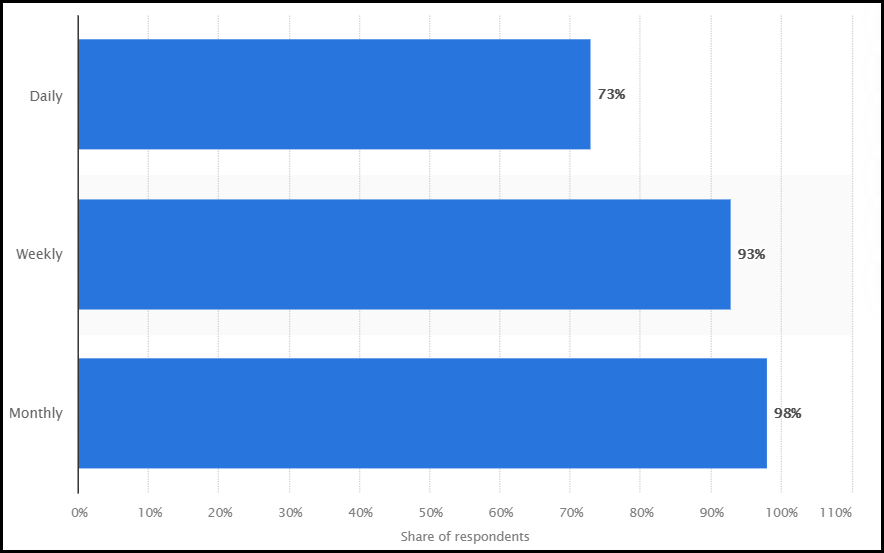
That statistic alone can be enough if you are thinking about monetization. Video consumption is at an all-time high, streaming making no exception.
In 2020 Facebook Live was the most popular streaming service for concerts, sports games, and press events. Given the fact that the majority of users are between the 18 to 34 age range, it’s safe to assume that Gaming will also jump out of proportion.
To conclude, streaming to Facebook has the potential to help your stream get noticed. So, the answer is yes, it’s worth investing in Facebook as a streaming service.
Most likely than not, Facebook will develop its Gaming app for a more streamlined experience. But until then, these are the necessary steps to take to get your stream up and running.
Elsewhere, you can also add Xbox games to Steam if you wish to add a little more variety to the games you play.
That wraps it up for us. We hope that you found this article both helpful and insightful and until later, feel free to leave us a comment on how your streaming process is going!

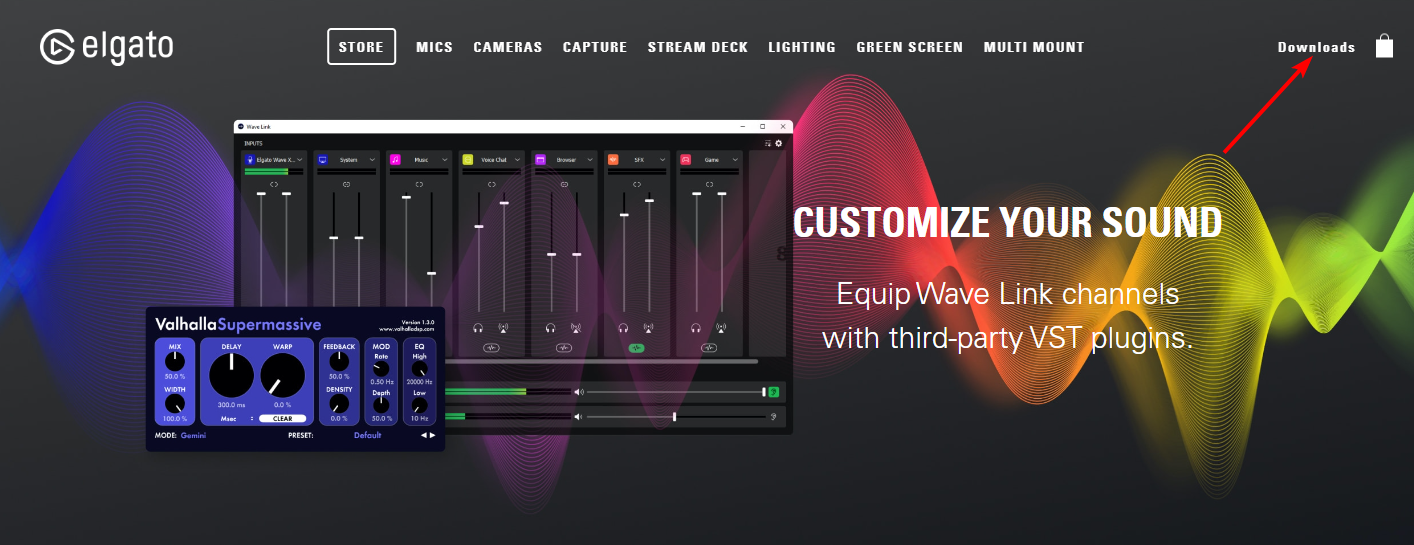
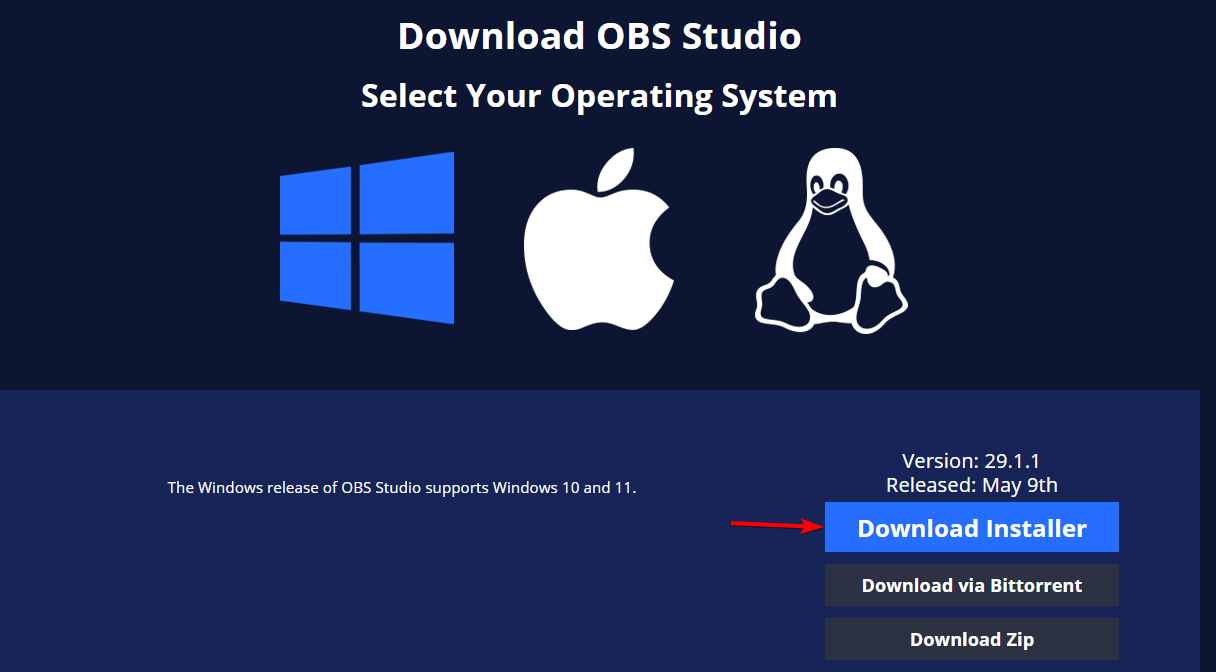

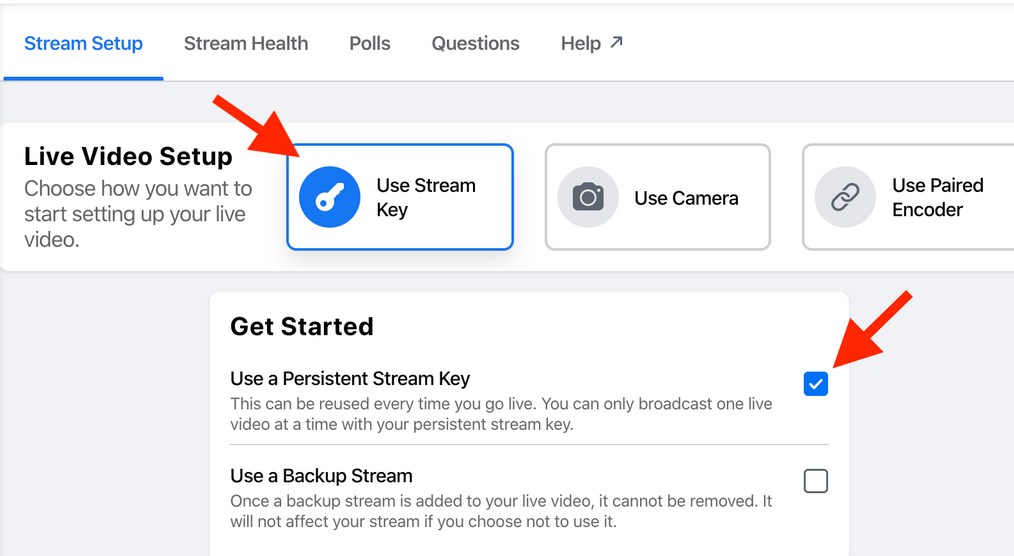



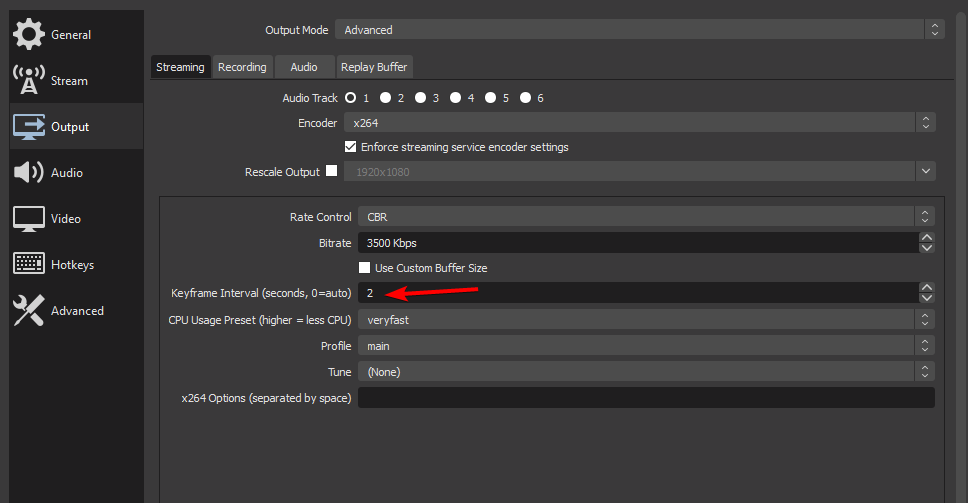

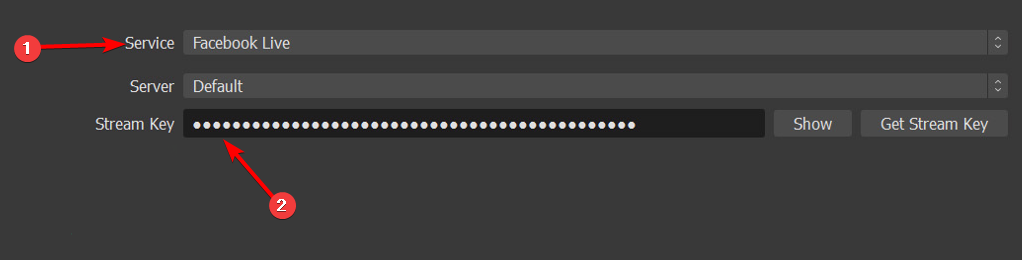
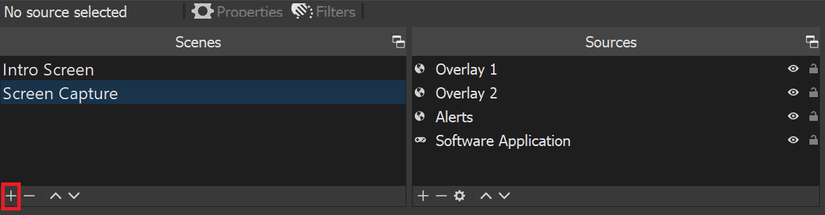
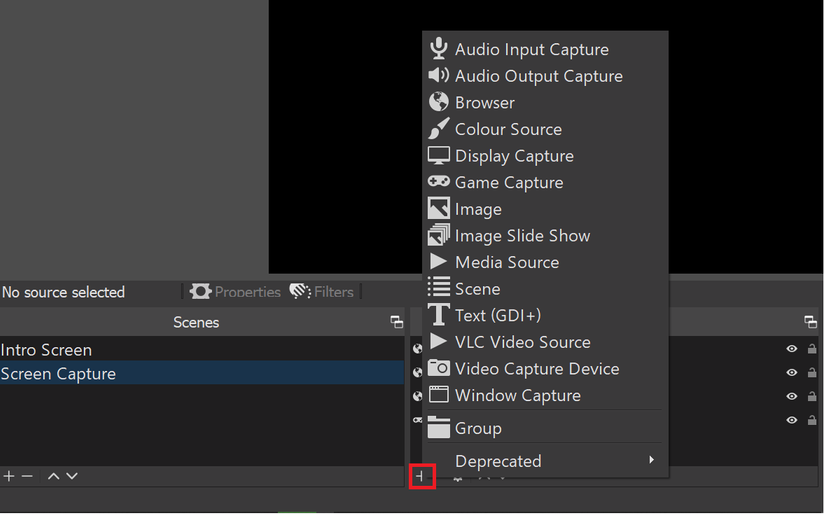



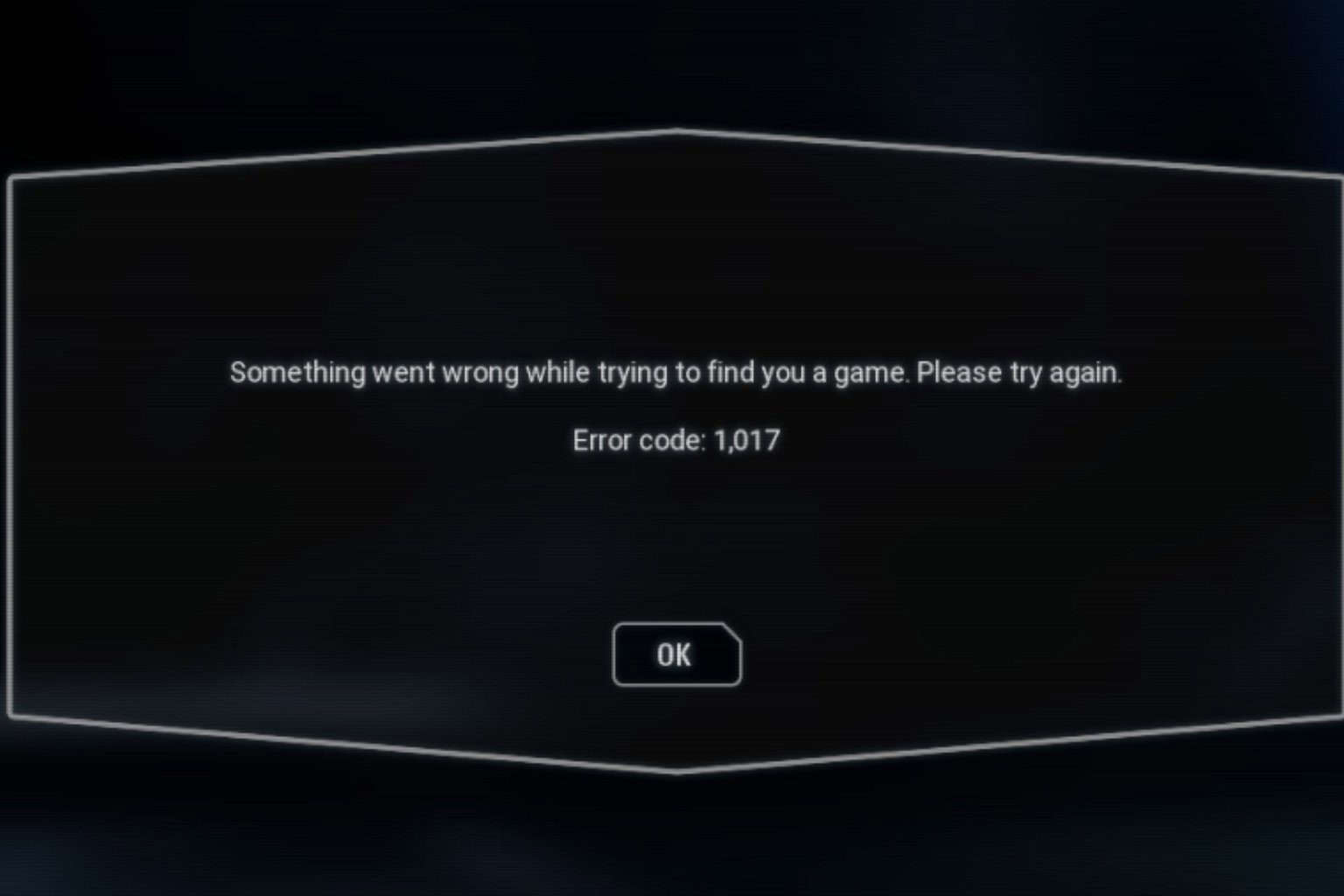
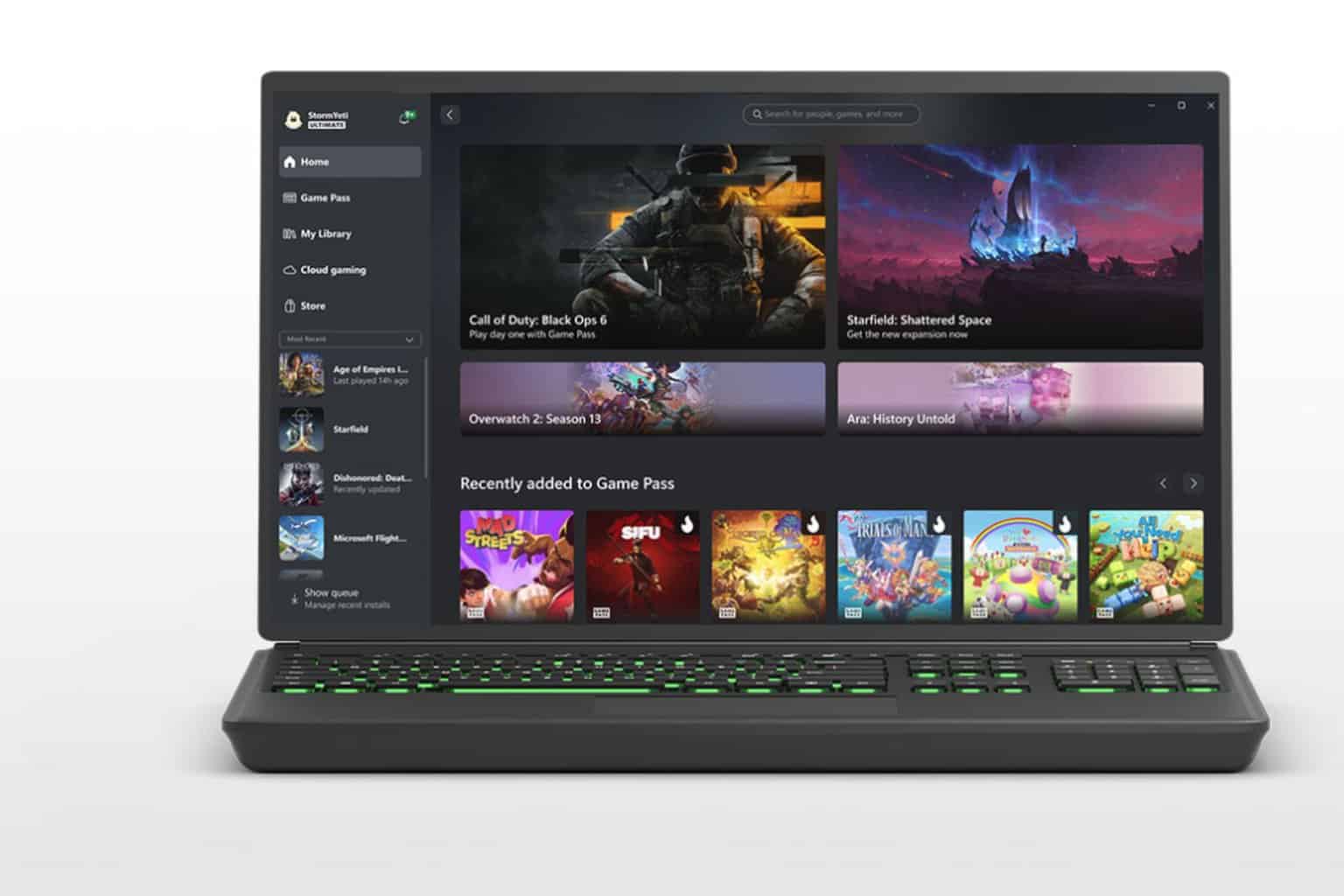



User forum
0 messages