13 Best USB Drive Password Protection Software
12 min. read
Updated on
Read our disclosure page to find out how can you help Windows Report sustain the editorial team. Read more
Key notes
- Password protecting your USB prevents malware infections and the access of unauthorized users.
- In this article, we selected the best USB password protection software, so take a look.
- Read more recommendations on safeguarding your digital life in our Security & Privacy Hub.
- Online safety is a hot topic for any avid Internet user, so find some good advice on our Encryption & Data Protection page.

Protecting your files from unauthorized access is important and rather simple. There are many specialized tools that can help you protect your files from unauthorized access.
In this guide, we’re going to show you what is the best password protection software for your USB stick. These software solutions allow you to hide the files and folders stored on your USB flash drive, encrypt them, add a password to protect your files, and so on.
We carefully selected these tools so as to be compatible with all the USB flash drive models available on the market.
What is the best USB password protection software?
Folder Lock
If you want to quickly and easily protect your files, you might want to consider Folder Lock. This is a simple tool and it can easily hide your files and protect them from unauthorized access.
In addition, you can also encrypt your files by creating a locker. Simply click the Encrypt files button and add a label and a password for your locker. Folder Lock supports AES 256-bit end-to-end encryption.
Regarding the locker, you’ll have to set its size and password manually. After creating it, you just need to add files to encrypt them.
With the Secure Backup feature, you can upload your encrypted files to a cloud server. This process is automatic, so you can upload your locked files with ease.
Using Folder Lock, you can copy encrypted lockers to the USB drive, CDs, DVDs, and even email attachments.
The digital wallet feature is used to add and protect your credit card information. It is customizable with custom icons, backgrounds, and templates for better organization.
Cleaning your history so you can remove clipboard data, temporary files, recent documents and other traces from your PC is also possible with Folder Lock.

Folder Lock
Lock files and folders, encrypt data, and sync encrypted files with this versatile tool.GiliSoft USB Encryption
Protecting your USB flash drive from unauthorized access is rather simple, and you can do so by using this tool.
GiliSoft USB Encryption will create a virtual drive on your USB, and you won’t be able to access it unless you enter the correct password.
The drive will remain hidden at all times, and the only way to reveal it is to run the GiliSoft USB Encryption tool from the USB flash drive. After starting the application and entering the password you can easily access the protected drive.
This application is fully compatible with various removable storage. The software uses multiple layers of protection, therefore your files will remain protected at all times.
The user-friendly interface will be appealing even for the basic users.
GiliSoft USB Encryption comes with a free trial, but if you want to continue using it, you’ll need to purchase a license.

GiliSoft USB Encryption
Password-protected files with Gilisoft give total peace of mind against security breaches and invasions of privacy, on all Windows PCs.USB Secure
USB Secure is another tool that can protect your USB flash drive or any other removable media.
This is a portable application, so you don’t have to install it in order to run it. The application is PC-independent, so it will run on any computer without any problems.
USB Secure protects your drive and files with a single click. This application works as a virtual drive, which means that you can securely modify your protected files. Speaking of which, you can view your files in read-only mode or you can access them directly.
Adding and protecting files can be done without unlocking your drive thus further increasing the security.
The tool is simple to use, and it comes with a user-friendly interface. It’s also worth mentioning that USB Secure has multiple layers of security that will protect your files at all times.
Unfortunately USB Secure isn’t free, but it’s available as a free trial so you can download it and try it out.

USB Secure
A minimalistic approach for encrypting your confidential data in a virtual drive, with limitless capacity and compatibility with all sorts of USB drives.Rohos Mini Drive
Rohos Mini Drive allows you to protect your files by creating an encrypted partition on a USB flash drive. It will be protected by a password and encrypted using the AES 256-bit encryption.
The encryption process is automatic, it’s performed on the fly, and follows NIST standards.
The tool allows you to use the encrypted partition on any other PC without installing Rohos Mini Drive. With the free version, you can create partitions up to 8GB in size
Rohos uses a secure virtual keyboard so your password will remain hidden from keyloggers and malicious users.
USB Safeguard
Another simple tool that you can use to password-protect your USB flash drive is USB Safeguard.
This is a portable application, so it can work on any PC without installation. The application works with a wide range of devices including USB flash drives, SSDs, or any other removable storage.
The tool supports automatic locking so your USB flash drive will lock itself automatically if you don’t use it.
In addition, the drive will become locked as soon as you disconnect it from the PC, thus protecting your files from unauthorized access.
This is a simple and portable application, and in order to use it, you just need to copy it to your USB stick and run it. After that, the application will create a password-protected drive that will appear whenever you connect your USB flash drive.
The free version works with USB flash drives up to 4GB, but if you want to protect a larger USB flash drive, you’ll need to purchase the full version.
Cryptainer LE
All your files and folders are password protected and safe from any unauthorized access on a virtual drive. The application has a tabbed interface so you can easily work with multiple encrypted drives.
Each volume is represented by a new tab so you can easily navigate through multiple volumes.
Cryptainer LE can create drives up to 10TB in size, so it’s perfect if you need to encrypt large files. The tool is simple to use, and even basic users should be able to work with this application.
You can send encrypted self-extracting files which can be quite useful if you want to send sensitive data to someone else. In order to unlock the files, the recipient needs to enter the password, and it doesn’t even have to have Cryptainer LE installed.
Cryptainer LE is a great tool, and you can download and try it for free. The free version allows you to protect only 100MB of data, but if you want to protect more files, you’ll need to purchase a license.
SanDisk SecureAccess 3.02
After setting a password you just need to add the files that you want to protect, and they will be secured with a password.
The application is simple to use, and it supports multi-thread processing so you can easily encrypt your files. SanDisk SecureAccess 3.02 allows you to edit the documents in your vault, and it also supports file streaming.
The application also has automatic logout time-out so your files will be safe even if you leave your USB flash drive connected. It’s also worth mentioning that the application supports a file-shredding option, so you can permanently delete your files with ease.
DiskCryptor
DiskCryptor is a freeware solution that can help you protect your USB flash drive. The tool supports AES, Twofish, and Serpent encryption algorithms, which should be enough for most users.
There’s also support for transparent encryption, dynamic disks, and disks with large sector size. We have to mention that the tool offers high performance that is similar to non-encrypted systems.
The tool offers extensive configuration and it can work with third-party boot loaders such as LILO, GRUB, etc.
DiskCryptor can encrypt system and bootable partitions as well and allows you to place the boot loader on an external media and to authenticate by using that media.
Regarding the supported devices, the tool fully supports external USB storage devices as well as CDs and DVDs.
USB Security
USB Security is another simple application that can protect your USB flash drive with a password. This application installs on your USB flash drive, and it will protect it from unauthorized access on any PC.
Just like many other tools on our list, this application will create a virtual drive that you can easily access only if you enter your password.
This means that the virtual drive won’t appear automatically when you connect your flash drive to the PC.
USB Security is a simple tool, so it will be perfect for basic users. Unfortunately, this tool isn’t free, but you can download and check out the free trial.
USBCrypt
Regarding compatibility, this application can work with any removable storage such as portable hard drives, USB flash drives, or internal hard drives, both in NTFS and FAT32 format.
The maximum limit for the used drive is 128TB.
USB Locker
If you’re looking for a simple tool that will protect your USB stick with a password, you might want to consider USB Locker.
The application installs on your USB drive and it will protect your files even if you connect the drive to a PC that doesn’t have this tool installed.
We have to mention that this application uses multiple layers of encryption. Your files will remain protected regardless of the platform that you use.
The application has a Master Key feature, so you can unlock your device by using the master key. This is extremely useful if you manage to forget your password and you need to reset it.
Kruptos 2 Go
Protecting your files is relatively simple, and you can do that by using this tool. Kruptos 2 Go is a simple application that installs on your USB flash drive, and it will run on any PC right from your flash drive.
After you install the application, you need to create a file vault that you use to store and encrypt your files.
The file vault is protected by a password and 256-bit encryption so all your files will remain safely locked. The application is simple to use, and you can encrypt files simply by dragging and dropping them to the vault.
Kruptos 2 Go is rather simple to use, so it will be perfect for basic users. Unfortunately, this application requires a license, but you can download and try the free trial version.
LaCie Private-Public
Another tool that allows you to easily protect your files is LaCie Private-Public. It offers AES 256-bit protection and it works on both Mac and PC.
It is a portable tool, so you just need to extract it to your USB flash drive and run it from there.
Before you start using LaCie, you need to set the size of the virtual volume. After that, set the desired password and you’re good to go. In order to reveal the hidden files, you need to run LaCie Private-Public from your USB flash drive.
This application is simple to use, so it’s perfect for first-time users. We also have to mention that LaCie Private-Public is completely free, so there’s no reason not to try it.
As you can see, there are many great USB stick password-protection tools available, and most of them are simple to use.
If you want to protect your USB flash drive from unauthorized access, we highly recommend that you download and try any of the tools from this article.
If you already used some of the tools listed in this guide, feel free to use the comments below to tell us more about your experience.
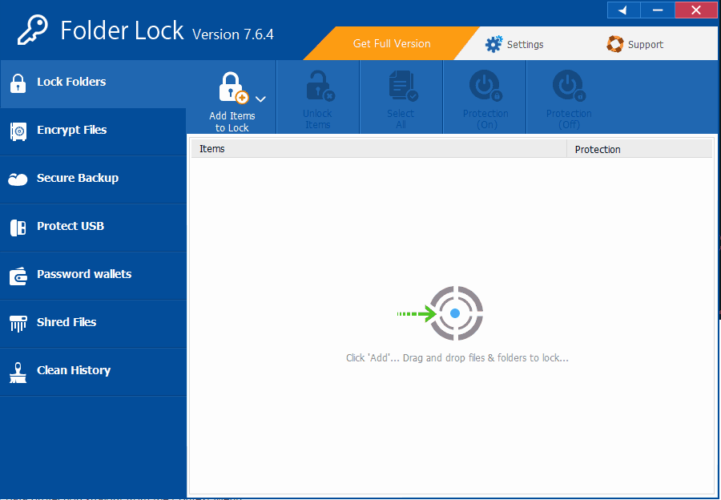
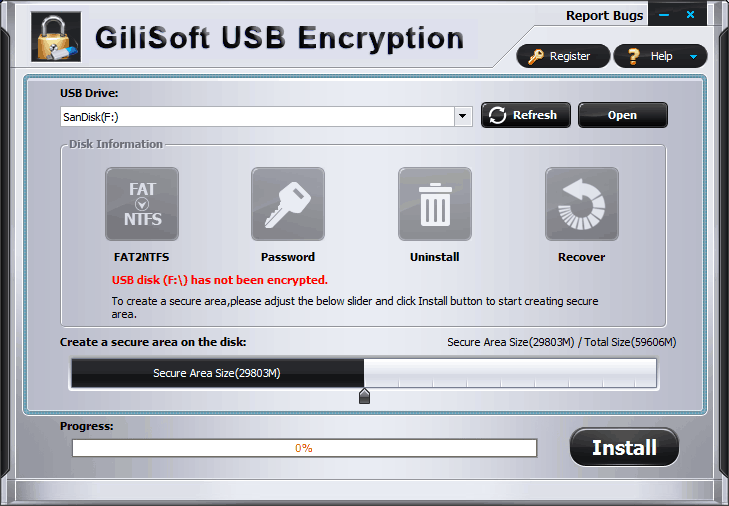



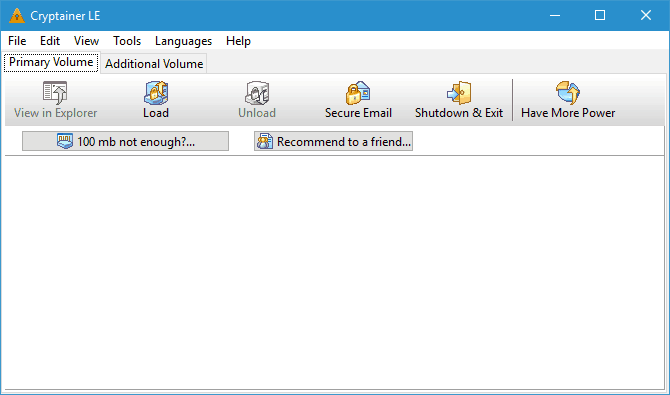

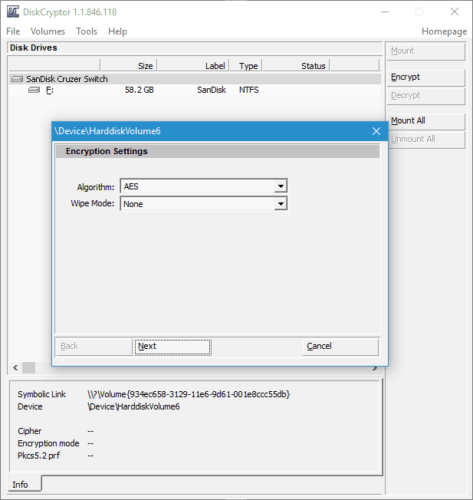
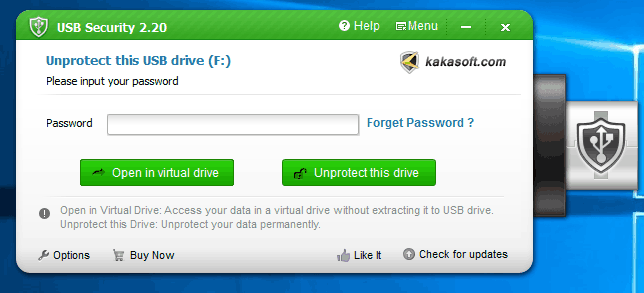

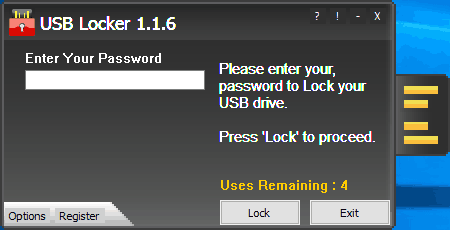
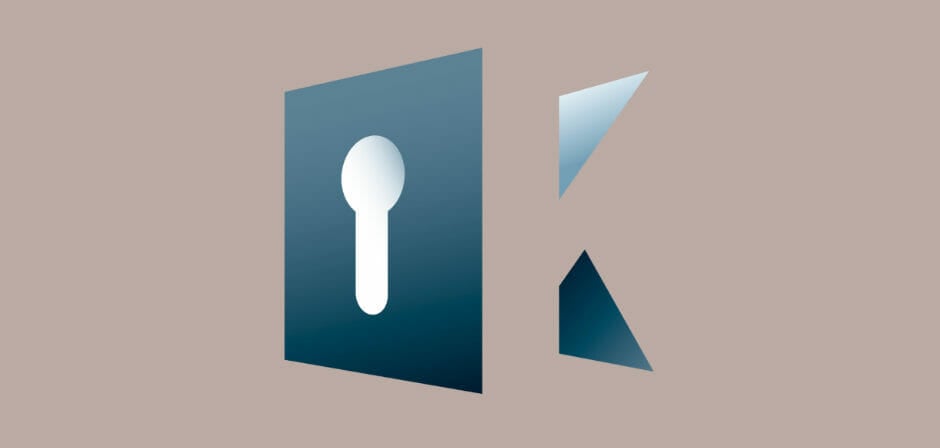


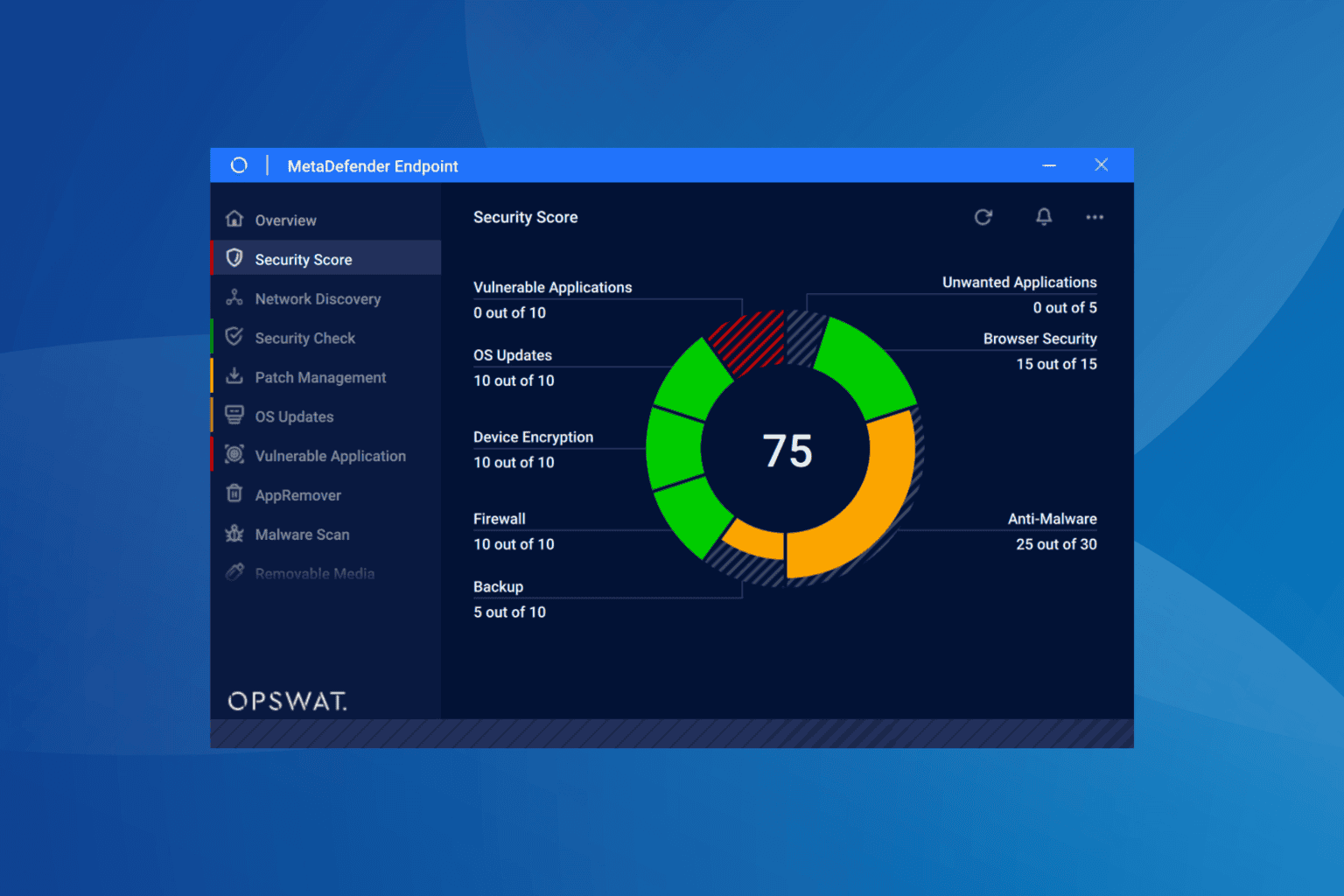
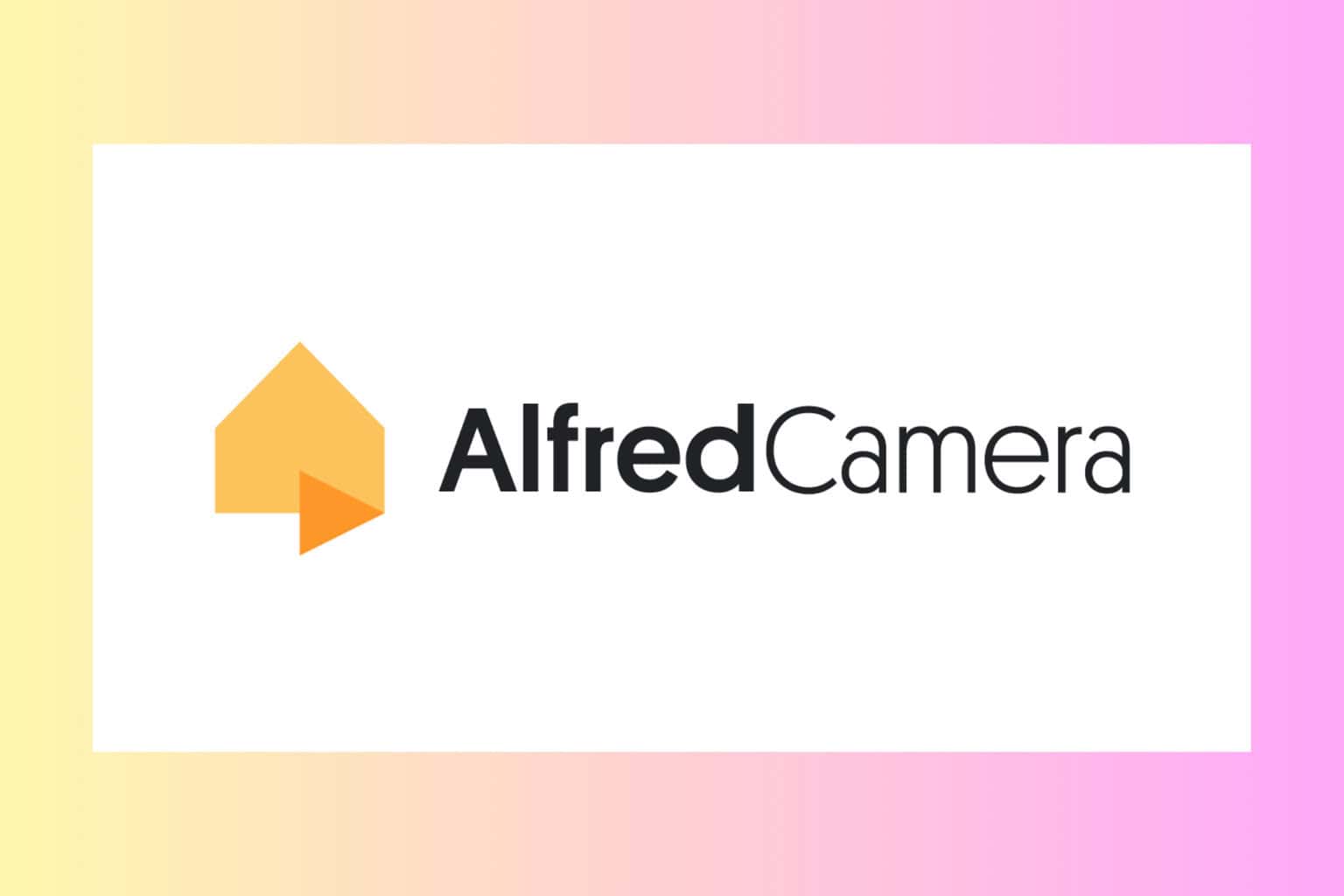
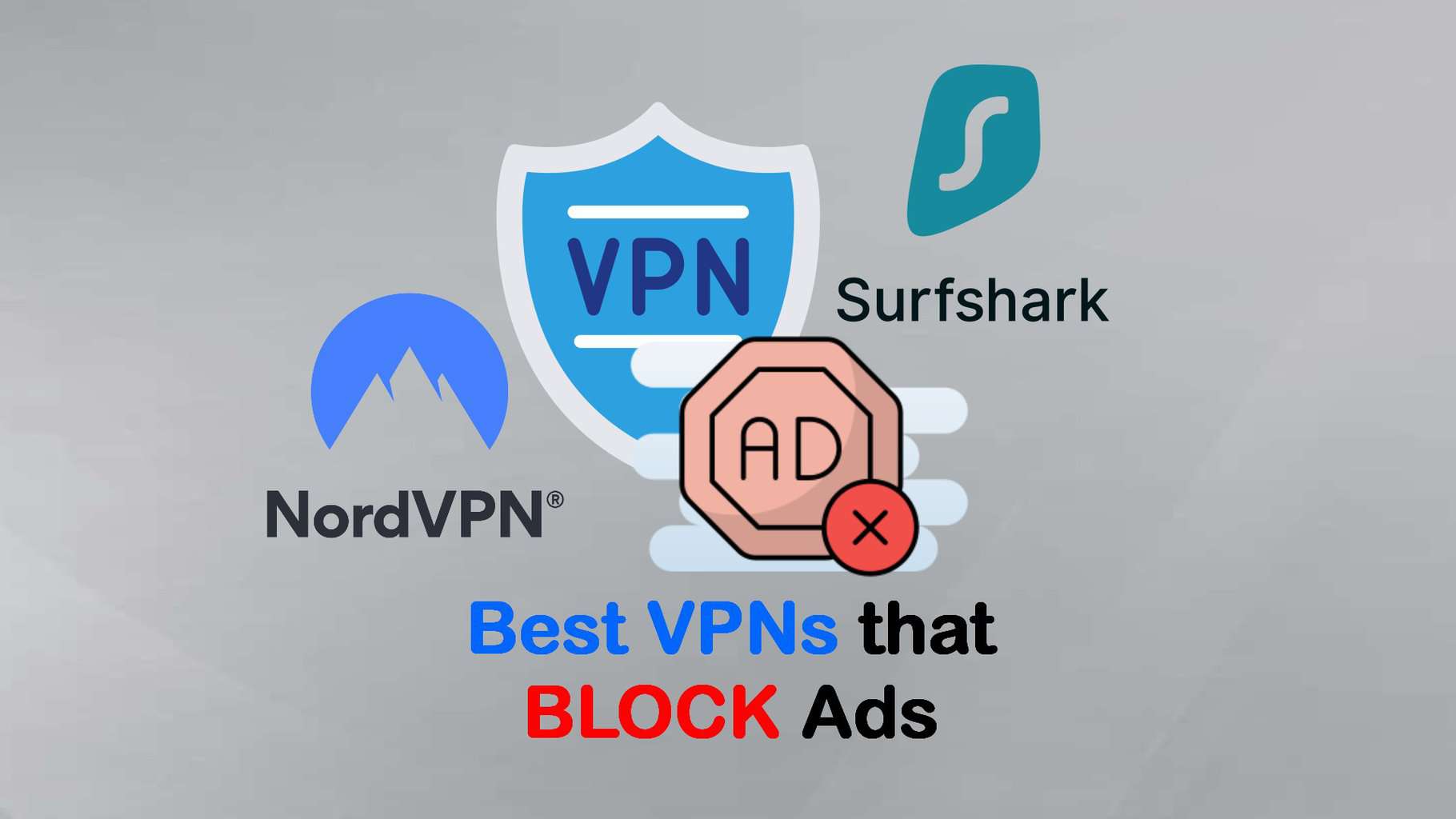

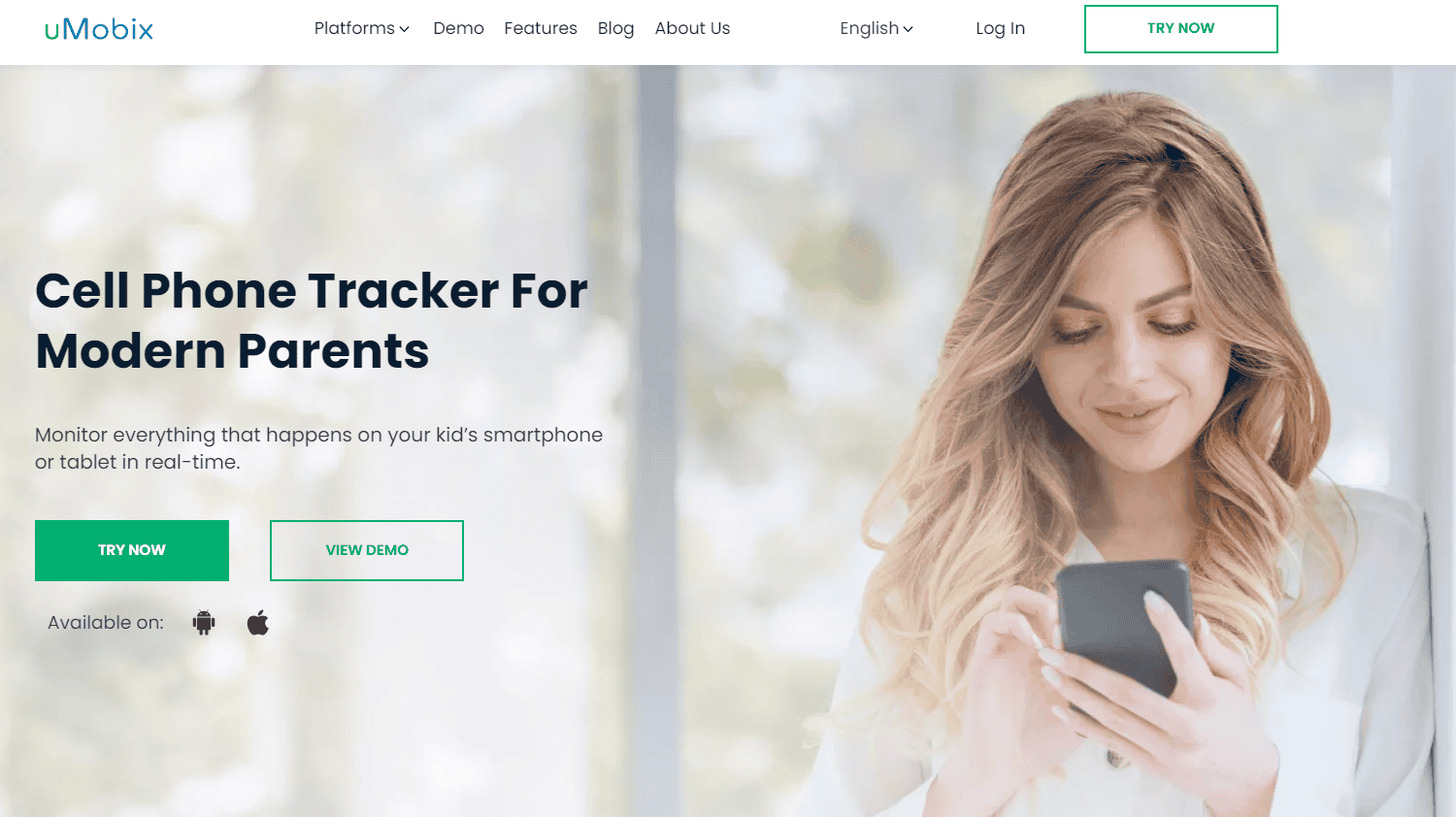
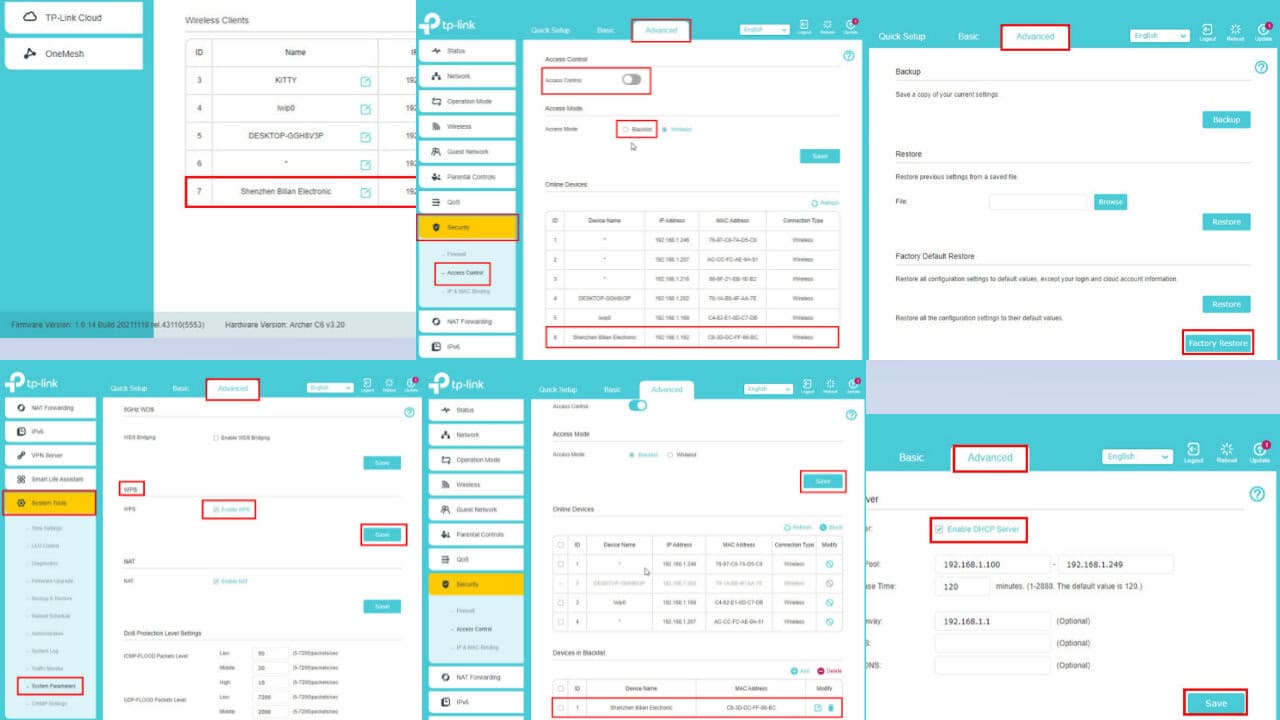

User forum
0 messages