Download GiliSoft USB Encryption
1 min. read
Updated on
Read our disclosure page to find out how can you help Windows Report sustain the editorial team. Read more
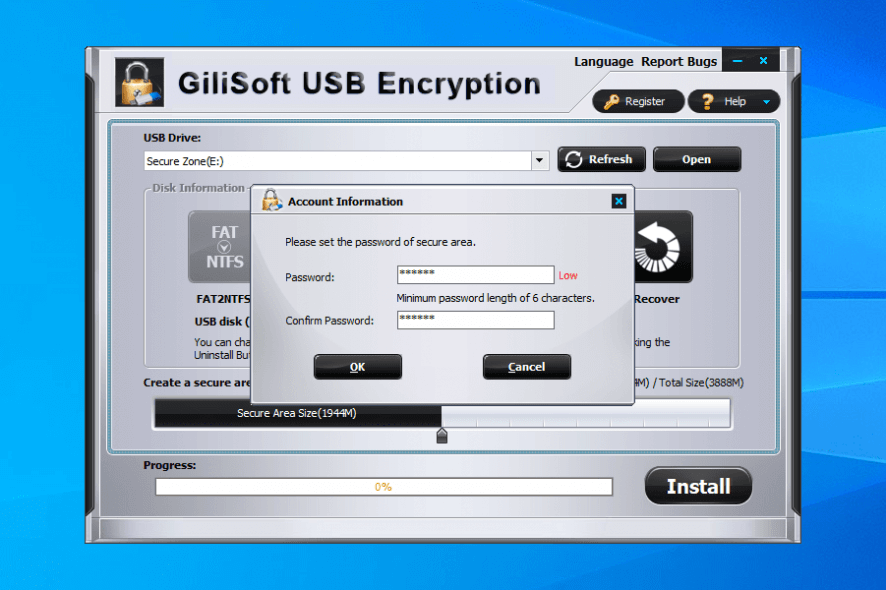
Price: $39.95
Download nowGiliSoft USB Encryption is one of the best USB encryption software solutions for your Windows PC. It encrypts and protects pen drives and external hard drives to make sure your data remains safe.
Computer security and data privacy are big issues, so it’s essential to take safety measures for your important files and folders. That’s why we suggest checking out GiliSoft USB Encryption.
Dedicated to Windows computers only, GiliSoft USB Encryption is a straightforward tool that protects your removable disks with a password to prevent the access of unauthorized users.
With its help, you can encrypt USB flash drives and isolate secure from public zones. This way, you can easily protect confidential files while still sharing your pen drives with other individuals.
Overview of GiliSoft USB Encryption features
-
- Encrypt USB flash drives with passwords and turn them into secure zones
- Supports 256-bit AES on-the-fly encryption
- Adjust the disk size allocated to secure zones
- Easily browse and close the secure zone of the USB flash device from the Windows systray
- Convert the file systems of USB flash drives from FAT32 to NTFS (requires formatting)
- Open the agent.exe file from the removable device to open the secure areas
- Gain access to secure areas by mounting them as virtual drives
- Open secure areas in read-only mode to prevent modifications
- Add, remove, or edit files and folders on secure areas in your file explorer
- Recover the agent.exe encrypted file if it was deleted from the USB device
- Delete the secure area of the USB flash drive and discard all protected data
- Uninstall GiliSoft USB Encryption to remove encryption, but make sure to back up your data first
- Change the password anytime if you change your mind
Screenshots
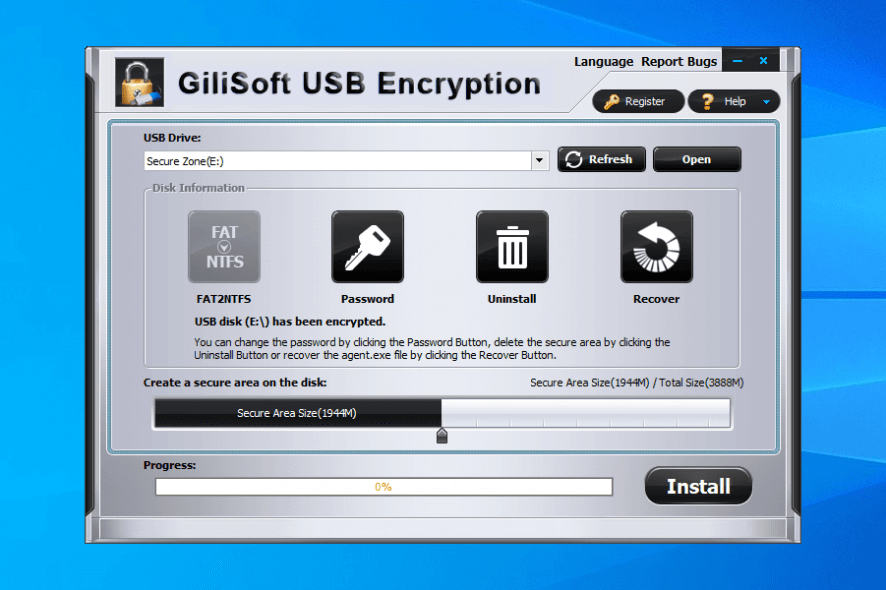
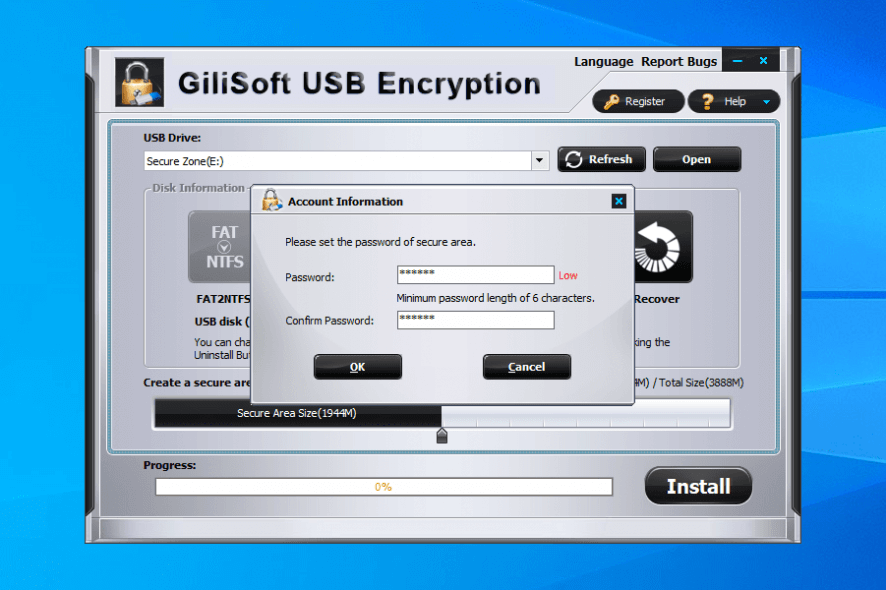
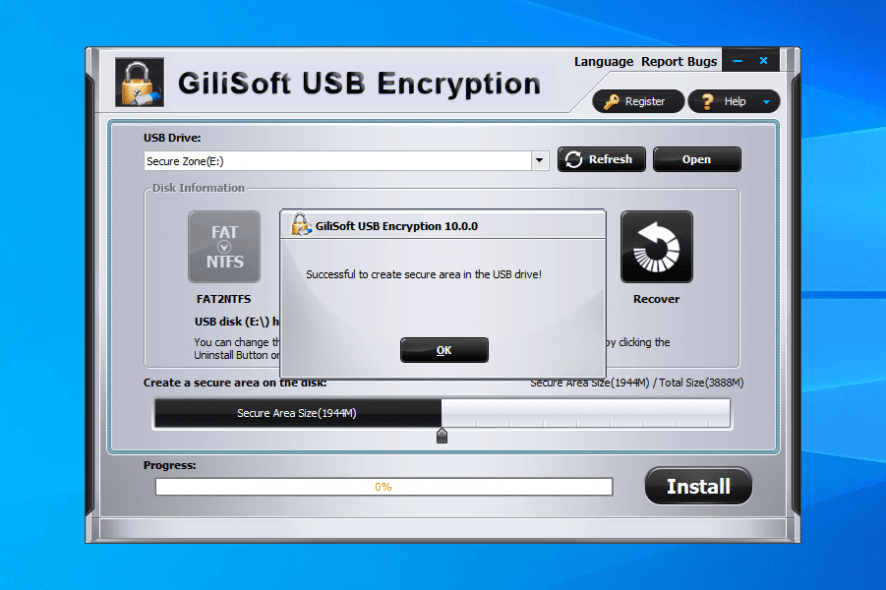
Our Review
- Pros
- Create secure zones to protect your files
- Isolate secure zones from the public space
- Allocate the disk size for secure zones
- Cons
- Outdated interface
- Data loss risks (always back up)
Although GiliSoft USB Encryption has a simple interface, it can be a bit tricky to figure out how it works to encrypt USB flash drives. We recommend running your own tests with dummy files to understand the encryption process better.
Furthermore, you should always back up any files or folders you place on the removable disk, whether they are public or private. Otherwise, you risk becoming the victim of data loss.
Check out the system requirements, editions, setup operation, interface, features, and our review for GiliSoft USB Encryption, along with how to safely use it on your computer.
GiliSoft USB Encryption system requirements
The security tool has low specs, ideal even for older PCs. Here’s what you need:
- Intel Pentium II at 350 Mhz, equivalent Athlon, or better
- Windows 10, 8.1, 8, 7, Vista, XP, or even older (either 32-bit or 64-bit)
- Any USB device like thumb drives, memory sticks or cards, pen drives, jump drives, external hard drives
GiliSoft USB Encryption editions
Most users will be unhappy to know there’s no forever-free version of GiliSoft USB Encryption available. Although you can use the application for free, you can’t open secure areas more than 10 times. After the free trial expires, your protected files and folders will remain locked.
To regain access to the encrypted data and continue using the USB encryptor forever, you have to buy GiliSoft USB Encryption. You can choose from a 1-year subscription plan for 1 PC and 3 USB sticks, a lifetime license for 1 PC and 5 removable devices, or a lifetime license for 3 PCs and 15 pen drives.
The good news is that, no matter what you choose, you will also receive a 30-days money-back guarantee. Moreover, software developers may contact GiliSoft to purchase the USB Encryption SDK.
GiliSoft USB Encryption installation
It takes only a few seconds to set up GiliSoft USB Encryption on your Windows PC. You can select the installer language, review and accept the license terms, pick the preferred destination, and create program shortcuts. You can launch the tool as soon as the setup is over.
GiliSoft USB Encryption interface
When it comes to the graphical interface, GiliSoft USB Encryption has an outdated look, making it seem like it belongs to older Windows versions. On the other hand, the main window has intuitive options that anyone can configure with ease. After opening a secure area, the tool also creates an icon in the system notifications area so that you can explore and close the vaults, or exit the program.
How to safely use GiliSoft USB Encryption
How to password-protect your USB flash device
- Insert a USB drive into your PC.
- Select the USB drive from the dropdown menu of GiliSoft USB Encryption.
- Click Refresh if the USB drive isn’t visible.
- Adjust the size of the secure area on the disk.
- Click Install, then enter and confirm your password.
How to add secret files to your encrypted USB
- Open your file explorer, select the removable disk, and double-click agent.exe.
- Set the correct password and choose a drive letter to mount the secure zone.
- Now you can add, edit, or remove files from the secret container in your file explorer.
How to close secure zones
- Right-click the program’s icon in the systray.
- Pick Close Secure Area and confirm the action.
- If you have multiple secure areas opened, make sure to close the right one.
- If someone deleted the agent.exe file in an attempt to view your private data, you could quickly get it back it by pressing Recover from the main program window.
How to change the password, decrypt the USB drive, and change the secure area size
- To change the password:
- Click Password in the main application window.
- Specify the current password, then set and confirm the new one.
- Keep in mind that the password applies to the currently selected USB device only.
- Make sure to select the correct device from the dropdown menu.
- To decrypt the USB device:
- Retrieve the protected files because they will be automatically discarded.
- Press the Uninstall button from the GiliSoft USB Encryption window.
- Confirm when asked to continue and enter the correct password.
- To increase or decrease the size of the secure area, there’s no other way than to reinstall GiliSoft USB Encryption after adjusting the vault size.
An excellent solution for password-protecting USB devices
All aspects considered, GiliSoft USB Encryption turns out to be an excellent software solution you can use whenever you need to protect sensitive data on your removable storage devices by restricting the access of other PC users. It goes hand in hand with a USB control software solution.
Its most impressive quality is that you don’t need to encrypt the entire disk. Instead, you can designate a secure area and control the amount of occupied disk space. By mounting the protected area as virtual disks, isolated from the public space, you can effortlessly add, remove, or edit files and folders in your file explorer.
And, if you delete the agent.exe file, others won’t be able to tell there’s something hidden on the USB disk. The only way to figure this out is by inspecting its free and used space. But that can’t stop someone from formatting the drive either, which is why data backup is critical.
However, it takes a while to lock and unlock secure areas, during which you should temporarily stop working on your PC to avoid any stability issues or device corruption risks. Also, there are some security risks involved, so you should always back up any files and folders from your USB flash drives, whether they are encrypted or not.
FAQ: Learn more about GiliSoft USB Encryption
- Is GiliSoft USB Encryption safe?
GiliSoft USB Encryption is 100% safe. It’s a legitimate program that protects your USB devices from unauthorized users. It doesn’t contain malware. But make data backups before USB encryption because Gilisoft USB Encryption formats your drives and discards everything from the secure area on decryption (the unprotected files remain untouched).
- Is GiliSoft USB Encryption free?
No, GiliSoft USB Encryption isn’t free. It has a free version, but it doesn’t let you open secure areas more than 10 times. And, if the free trial expires, your protected files remain locked.
- What’s the best USB encryption software for Windows?
GiliSoft USB Encryption is one of the best USB encryption software tools for your Windows PC. But, if you want to check out other similar products, we suggest starting with VeraCrypt, SecurStick, or ENC DataVault.
Full Specifications
- License
- Free trial
- Keywords
- USB, file locker, encryption


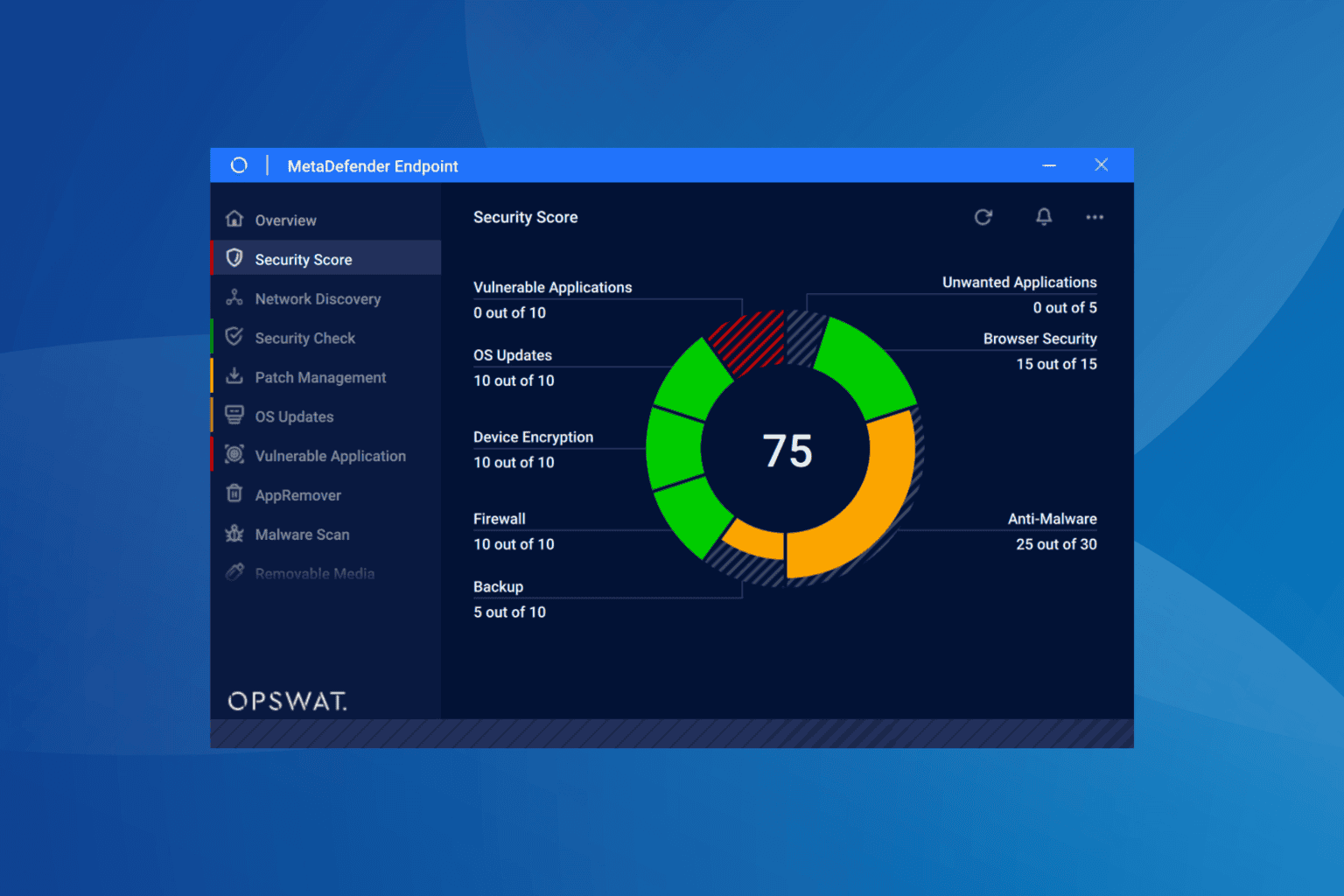
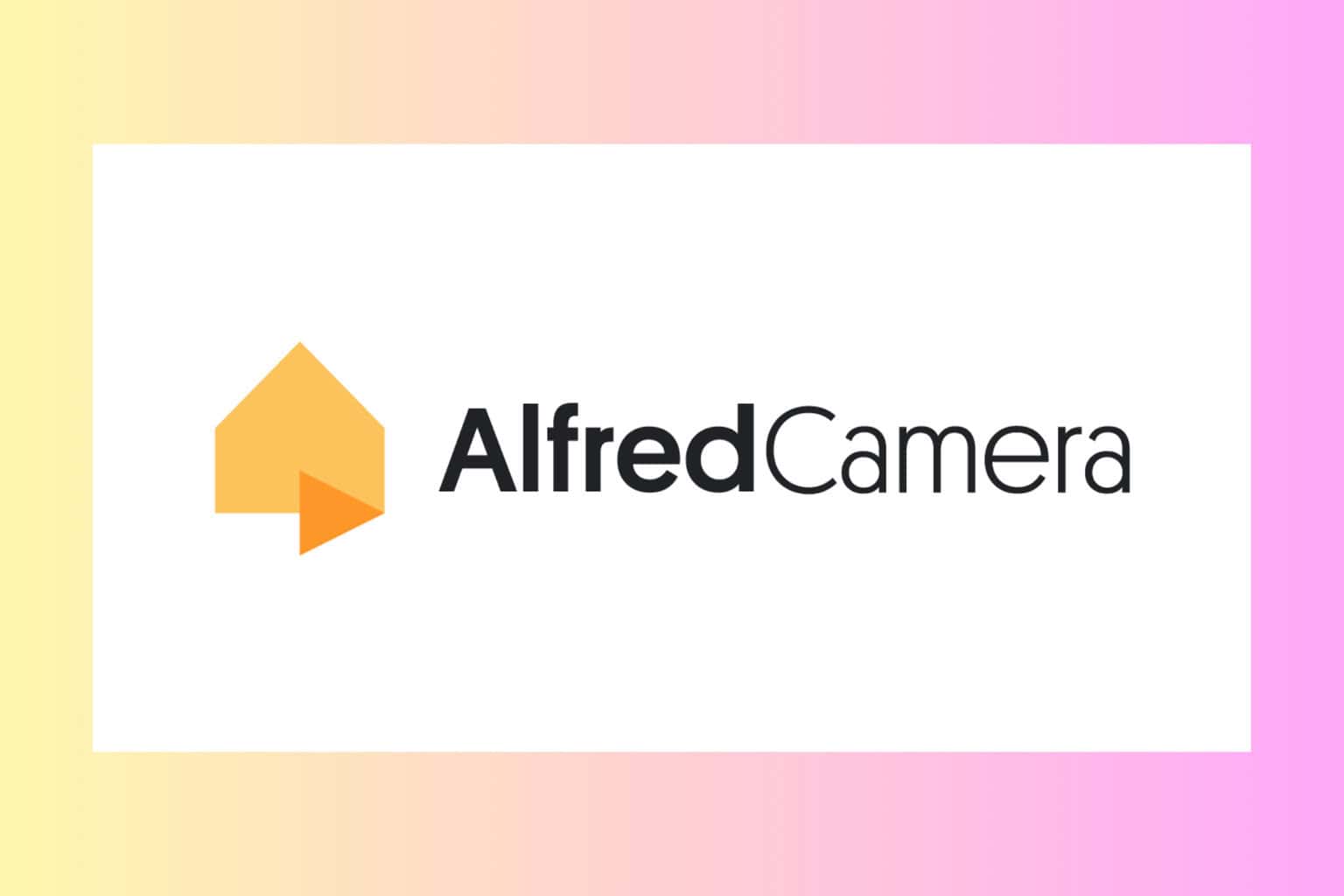
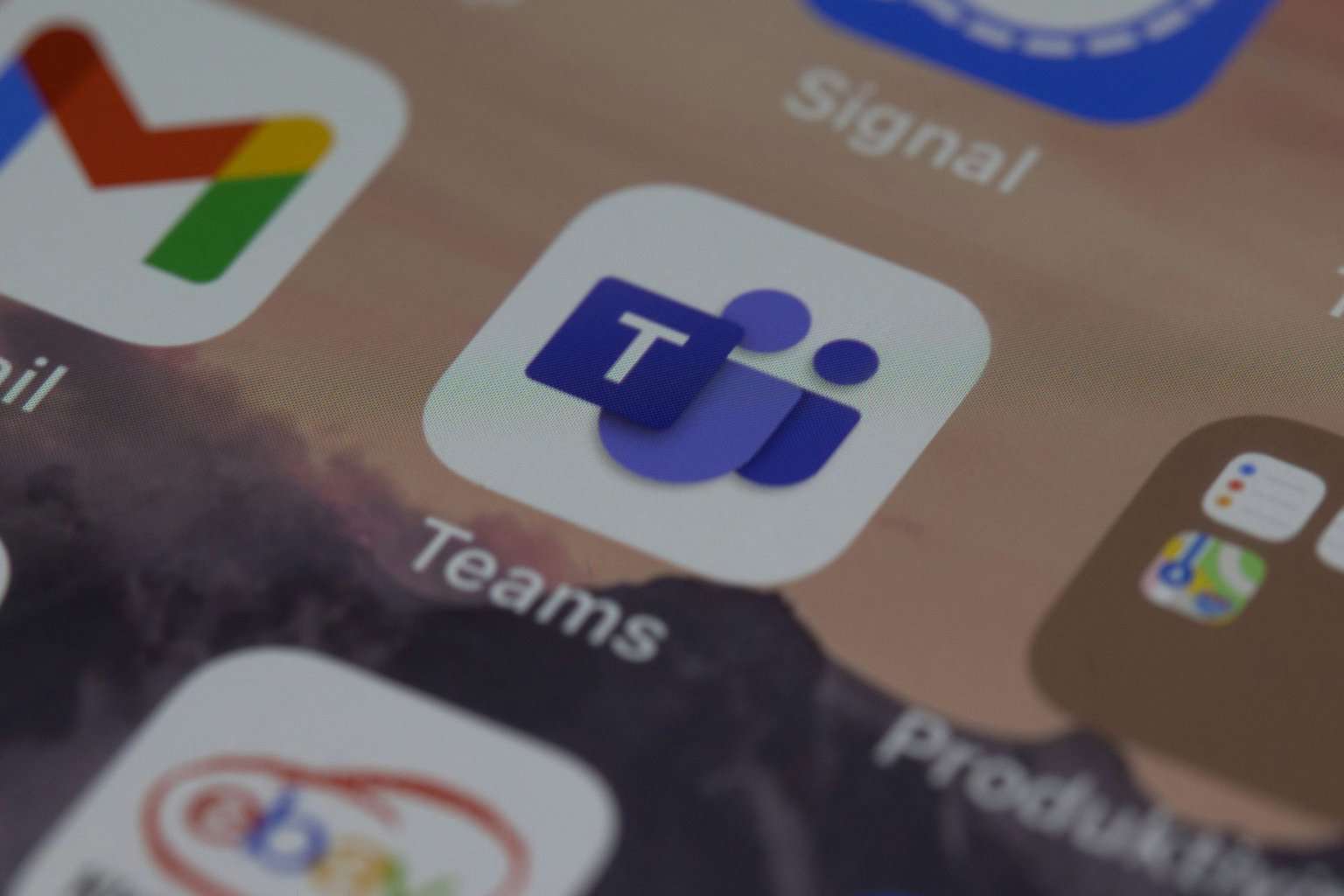
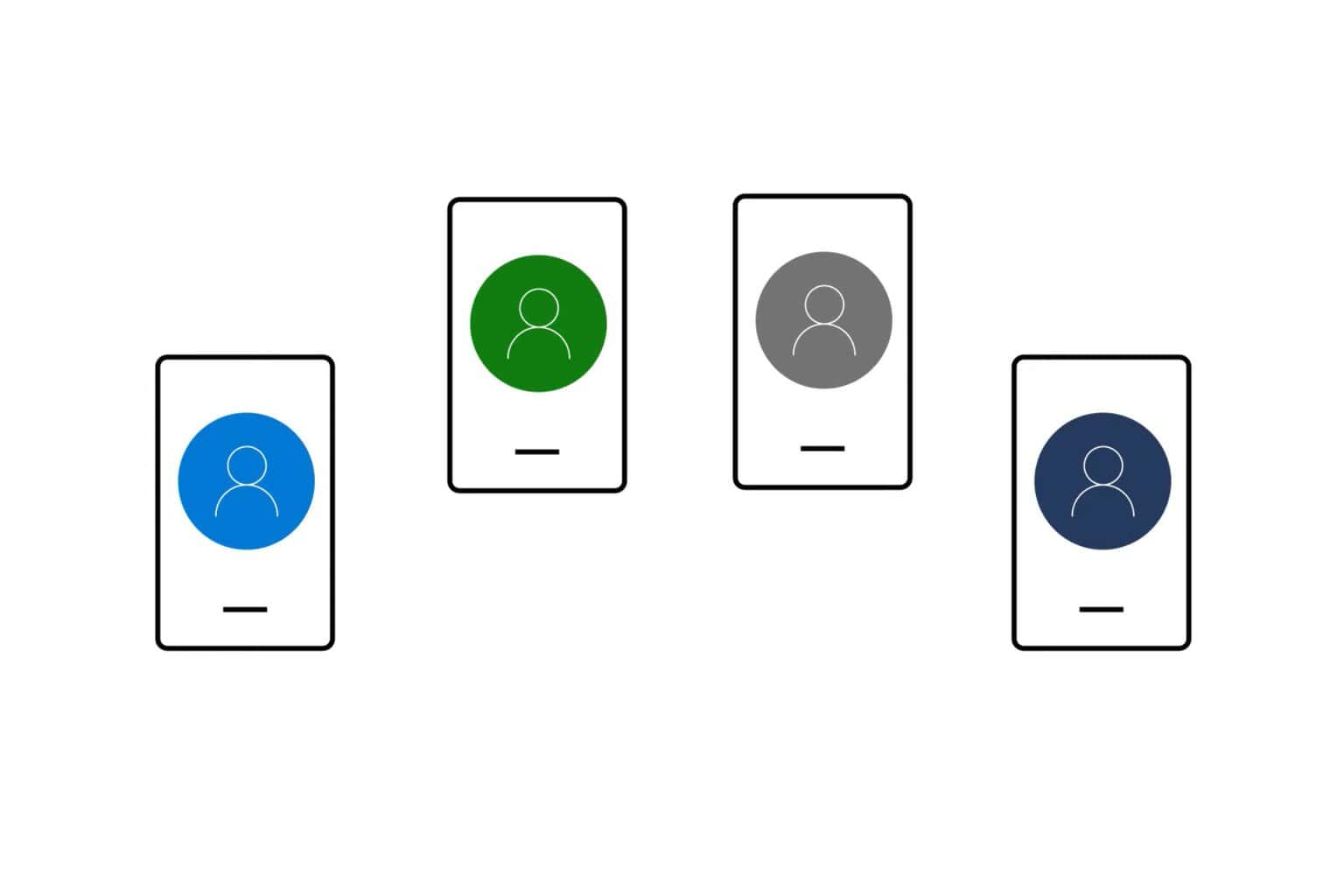
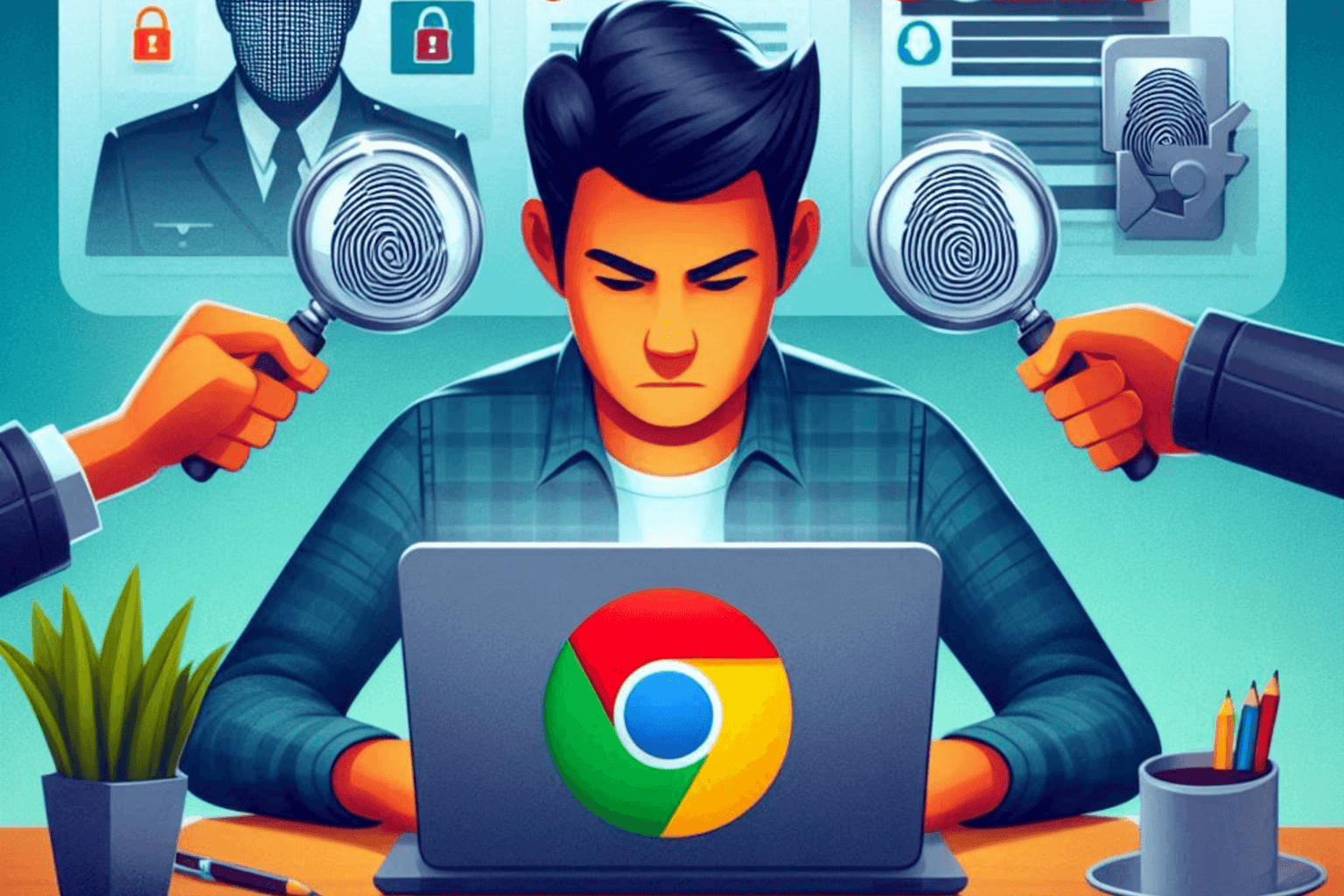
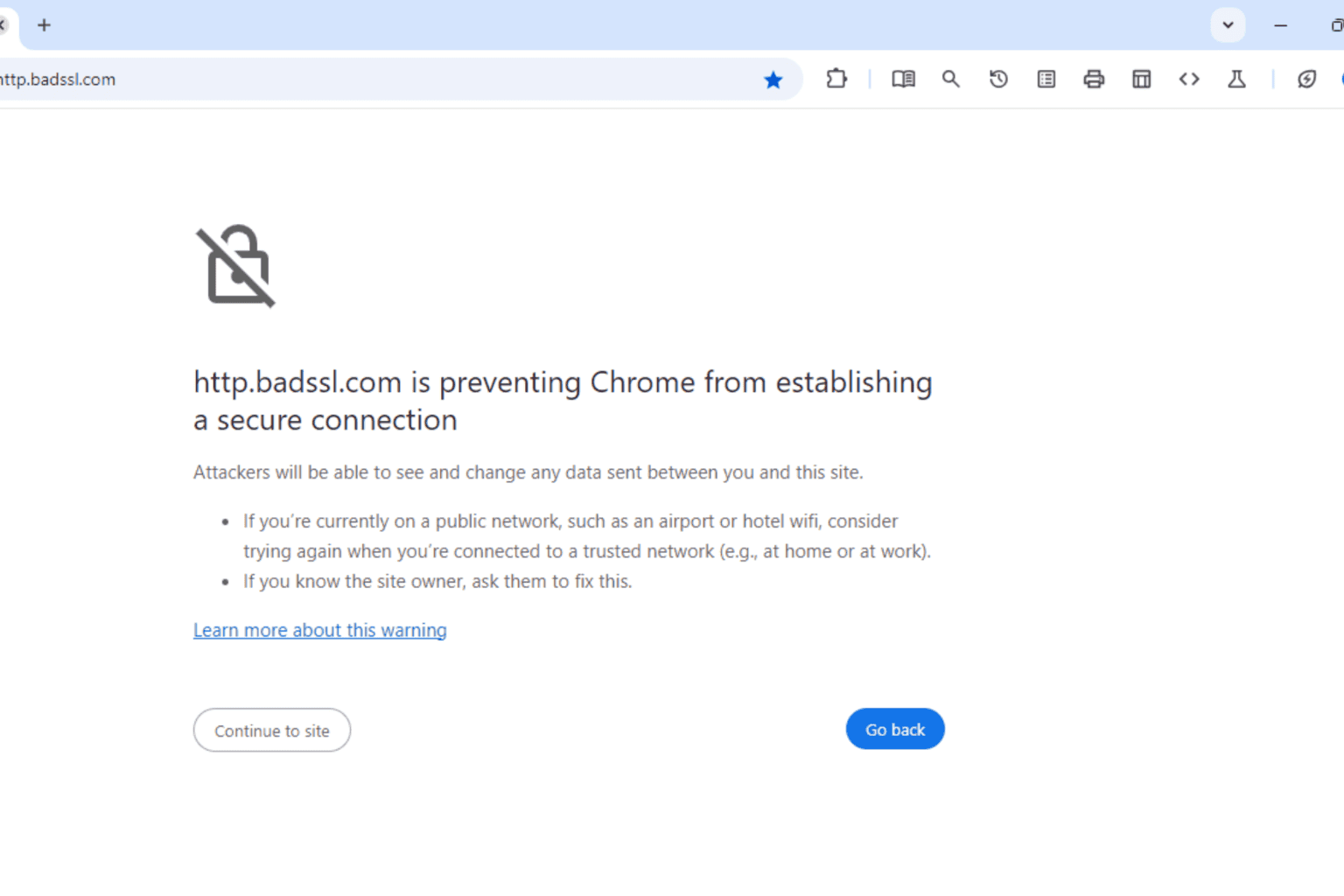
User forum
0 messages