Avast Antivirus Error Occurred During the Uninstallation: 7 Useful Fixes
5 min. read
Updated on
Read our disclosure page to find out how can you help Windows Report sustain the editorial team. Read more
Key notes
- The Avast error during the uninstallation issue can arise because of a corrupted Avast Antivirus installation or a more general uninstaller issue.
- Some users might need to disable particular Avast Antivirus features when Avast uninstall gets stuck.
- Third-party uninstallers might come in handy when Avast Antivirus doesn’t uninstall.
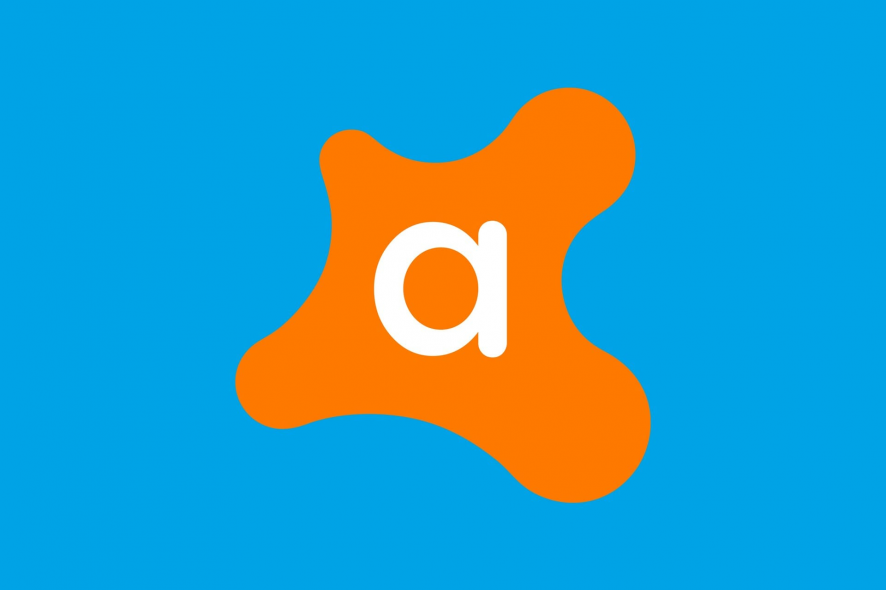
Avast Antivirus is known to have compatibility issues with Windows 10. Therefore, some users need to uninstall that utility because of those compatibility issues.
However, an Error occurs during uninstallation error can arise for some users when they try to uninstall Avast Antivirus.
Why can’t I uninstall Avast Antivirus?
There are various potential factors behind Avast Antivirus uninstall errors. Those factors can be more general or pertain to the Avast Antivirus utility.
These are the more probable causes for Avast Antivirus uninstall issues:
- Avast Antivirus settings: Certain selected settings in the antivirus utility can stop it from uninstalling
- Problems with the Windows uninstaller: There might be a more general issue with Windows’ uninstaller utility
- Background processes: Third-party processes might be interfering with the uninstall process
- Registry key corruption: Corrupted registry keys can block users from removing specific software
Let’s move on to the details of this issue, and discuss the methods that will resolve it once and for all.
How can I resolve an Avast Antivirus uninstall error?
1. Uninstall Avast Antivirus with a cleaning tool
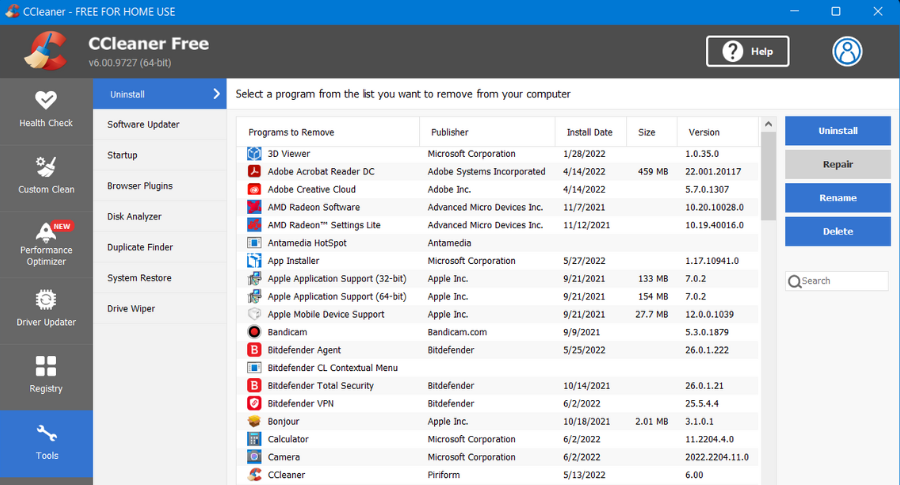
If you can’t remove Avast Antivirus with the default Windows uninstaller, consider utilizing third-party cleanup software.
A good pick for this issue would be CCleaner because it can delete or uninstall any applications on your PC.
It’s possible to perform easy uninstallations without errors for any software in your system, including Avast Antivirus.
More than this, you have a custom cleaning tool that can be used to erase temporary files left in your drive after uninstalling the antivirus.
Other useful CCleaner features
- Erase all the accumulated browsing data from cookies and cache
- Run PC health checks for a good system maintenance
- Registry cleaner to erase unused files from the registry
- Software updater feature to upgrade all your programs with 1 click
2. Uninstall Avast Antivirus with Avast Clear
Avast Clear is a utility designed specifically for uninstalling Avast software. So, that’s one of the best tools for uninstalling Avast Antivirus. It’s recommended that users utilize Avast Clear when the standard removal method via the Programs and Features applet fails.
When downloading and installing Avast Clear, right-click that program’s EXE and select the Run as administrator option. Next, select the Yes option on the dialog prompt that recommends running the utility in safe mode. Then click Yes again to confirm.
When you’re in safe mode, launch the Avast Clear utility. Next, select the Uninstall option to remove the software. Then click Restart computer to erase the remaining leftovers.
3. Uninstall Avast Antivirus with the Command Prompt
- Click the search box on Windows 10’s taskbar (or the magnifying glass button).
- Input cmd to find the Command Prompt.
- Select the Run as administrator option for the Command Prompt to open it with elevated rights.
- First, input this command and press Enter:
wmic - Next, type in the following command and press Return:
product get name - Input this command and press Enter to execute:
product where name="Avast Free Antivirus" call uninstall - Press the Y and Enter keys to confirm.
Note: If you’re not utilizing Avast Antivirus Free edition, don’t enter that title within the uninstall command. Enter the product name specified for your Avast Antivirus software within the product name list for the uninstall command.
4. Run the Microsoft Program Install and Uninstall troubleshooter
- Open Microsoft’s Program Install and Uninstall troubleshooter page in your browser.
- Click the Download troubleshooter button there.
- Next, open File Explorer.
- Open the folder that includes the Program Install and Uninstall troubleshooter.
- Click MicrosoftProgram_Install_and_Uninstall.meta.diagcab to open the window shown directly below.
- Then click Advanced and select the Apply repairs automatically checkbox.
- Select the Uninstalling option.
- Next, choose Avast Antivirus in the program list.
- Then click the Next button.
5. Disable the Self-defending setting
- Open the Avast Antivirus window.
- Click Menu at the top right of Avast Antivirus.
- Select General on the left of Avast Antivirus.
- Click Troubleshooting, and scroll down to the bottom of that tab.
- Next, click Open old settings.
- Select the Troubleshooting tab shown directly below.
- Finally, deselect the Enable Avast self-defense module option if it’s selected.
- Click the Yes option to confirm further.
6. Try uninstalling Avast Antivirus in Safe Mode
- Open Windows 10’s Start menu.
- Next, click the Power button.
- Select Restart while pressing down the Shift key.
- Click Troubleshoot on the blue menu that appears.
- Then select Advanced options and Startup Settings.
- Next, click the Restart button.
- Press the F5 key to select the Enable Safe Mode with Networking option.
- Press the Windows key + R hotkey when you’re in safe mode.
- Type this command within the Open box:
appwiz.cpl - Click the OK option.
- Select Avast Antivirus in Programs and Features, and click the Uninstall option for it.
7. Repair Avast Antivirus
- Right-click the Start button to select Apps and Features.
- Next, select Avast Antivirus in the Apps & Features tab.
- Click the Uninstall button.
- Select the Repair option in the window that opens.
- Click the Yes option to confirm the repair.
- Select the Done button when the repair is complete.
- After that, restart Windows.
- Try uninstalling Avast Antivirus after the restart.
Who to contact for further potential resolutions
Contact Avast Support for other potential resolutions. To do that, open the Avast Support web form page in a browser. Then fill out the details on the web form, and press the Submit request button.
Alternatively, you can post about your issue on the Avast support forum. You’ll need to register and then log in to that forum. Forum agents there might be able to help you fix the uninstall error for your Avast Antivirus software.
In most cases, the potential resolutions above will likely resolve the Error occurred during uninstallation issue for Avast Antivirus. Some of the solutions in our Windows uninstaller is not working guide might also be useful for fixing this issue.
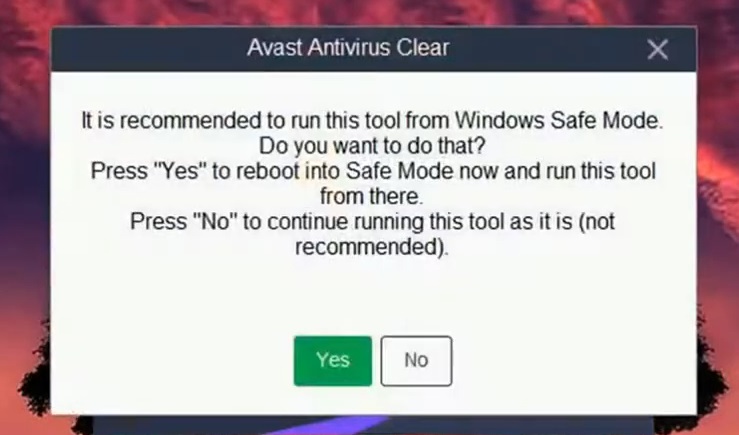
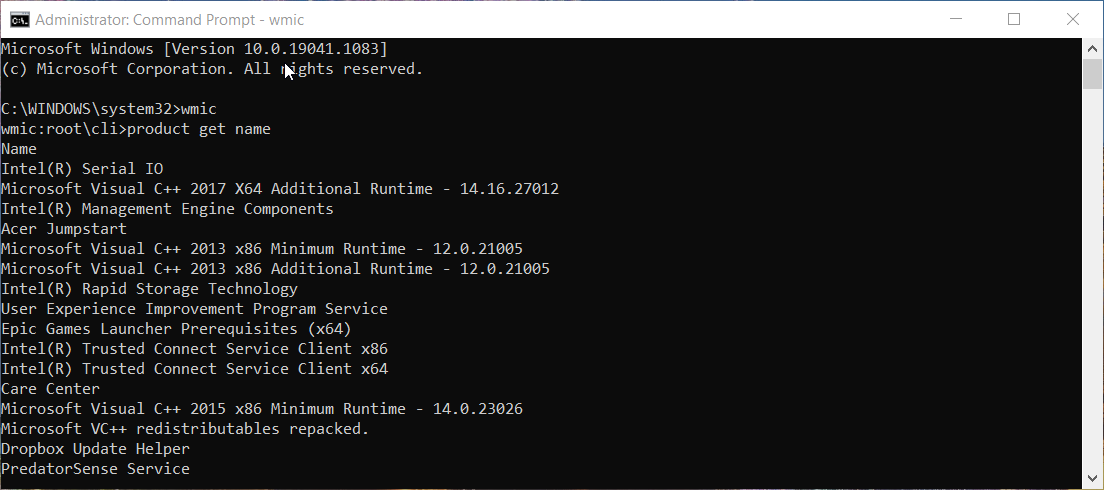
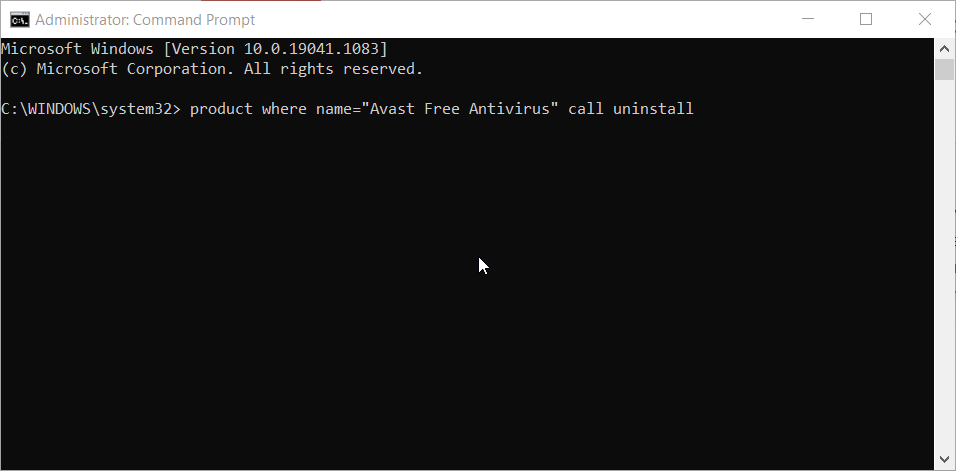
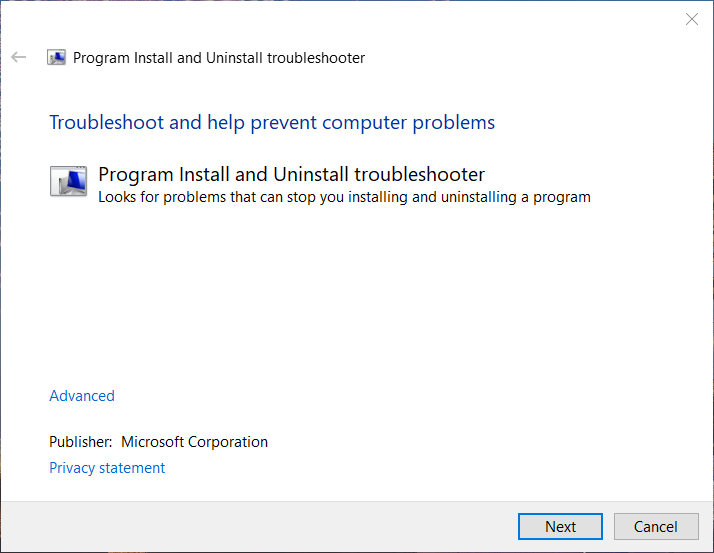
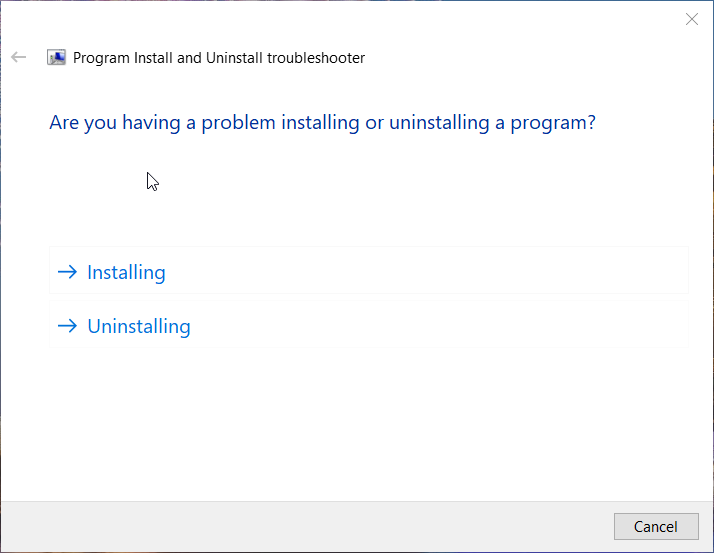
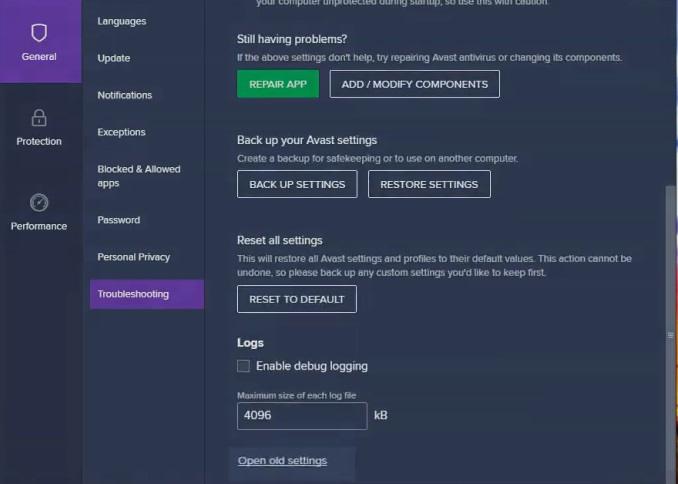
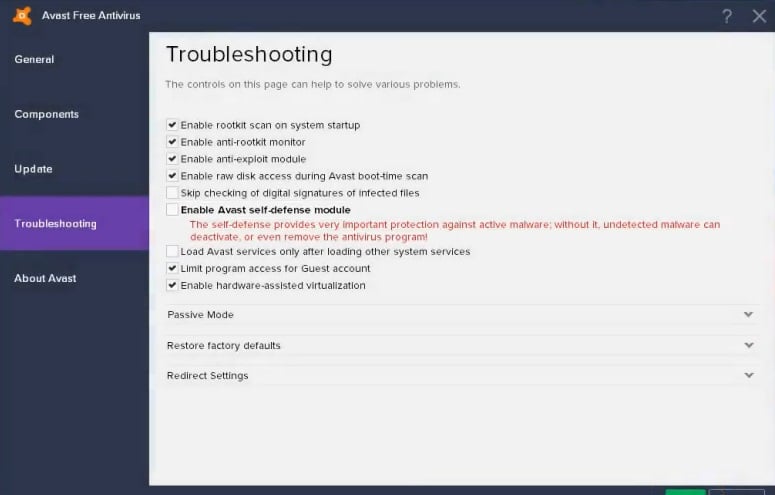
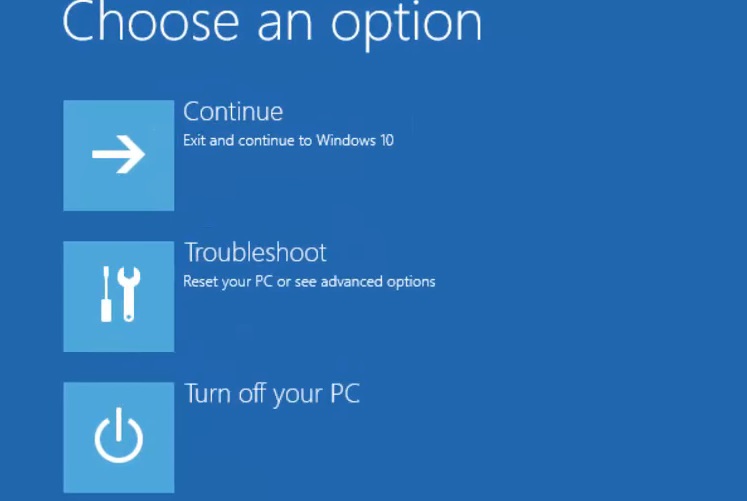
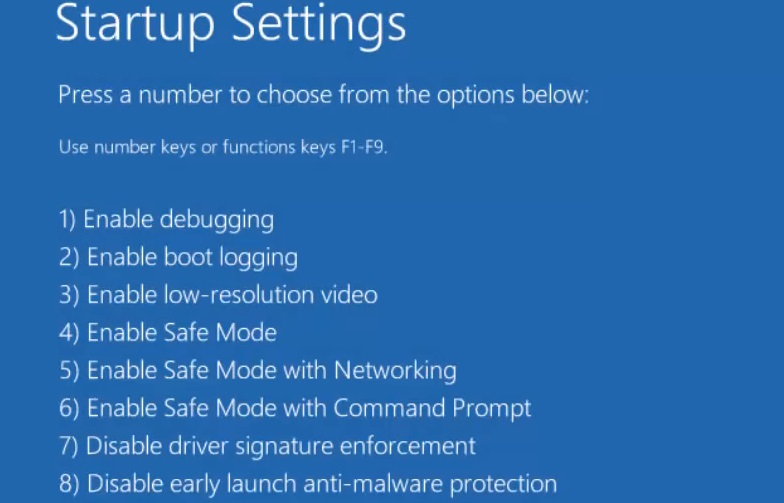
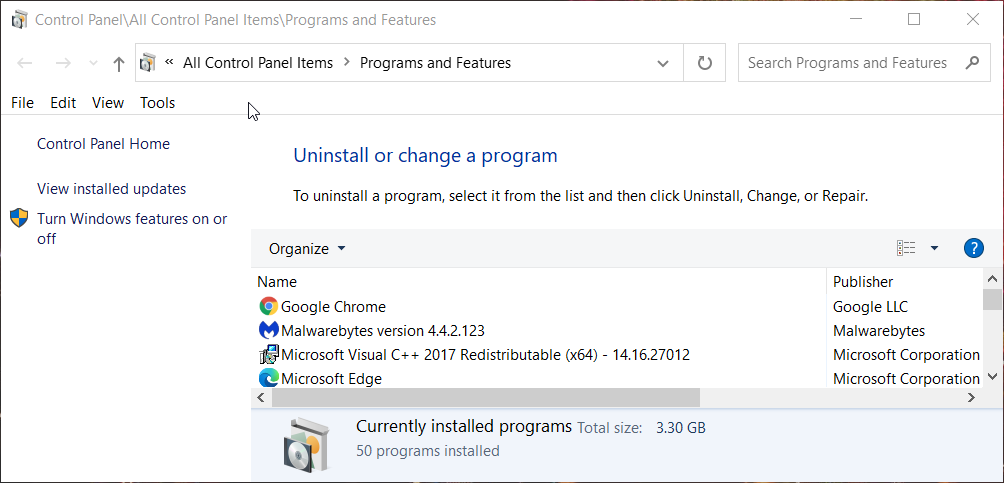
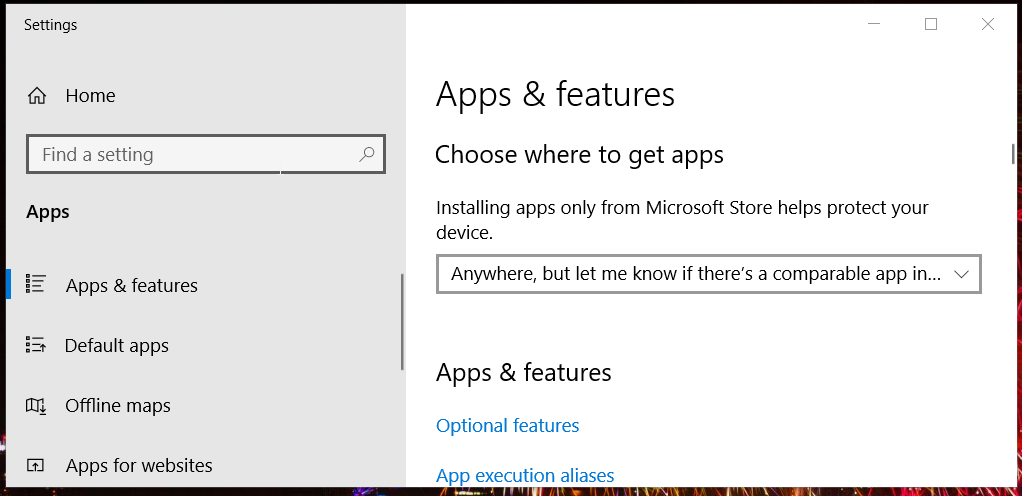
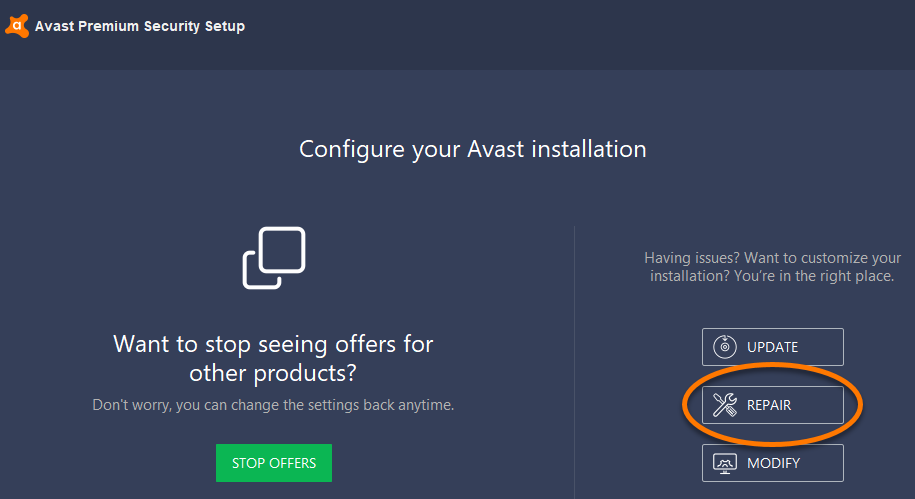








User forum
0 messages