Fireplace Live Wallpaper for Windows 10 [Most Realistic]
6 min. read
Updated on
Read our disclosure page to find out how can you help Windows Report sustain the editorial team. Read more
Key notes
- The glow and warmth of a fireplace are somewhat enchanting. Much so that you probably find yourself wishing to be in front of a crackling fire whenever things get hectic.
- There are a few software and apps that add animated fireplace wallpapers and screensavers to Windows which render the natural radiance of a real fire, minus the hazard, that is.
- This article will provide you with a fantastic virtual fireplace as well as instructions on how to customize each one to your tastes.

Nothing beats lighting a fire and worming the space around us in the winter. But what if you don’t have a real one? Well, the next best thing is to add one to your PC desktop! There are a few software and apps that add animated fireplace wallpapers and screensavers to Windows which regenerate the natural radiance of a real fire on the desktop. This is some of the software you can add virtual fireplace wallpapers and screensavers to Windows with.
Add Fireplace Animated Wallpaper to the Windows Desktop
1.1 Fireplace Animated Wallpaper
First, you can add the Fireplace Animated Wallpaper to your desktop from this web page. The animated wallpaper there is retailing at about $7.95 per background. You can press Download under the Fireplace wallpaper to save a demo of the portable software to Windows. It adds an animated fireplace wallpaper to your desktop for about five minutes when you click fireplace_demo.
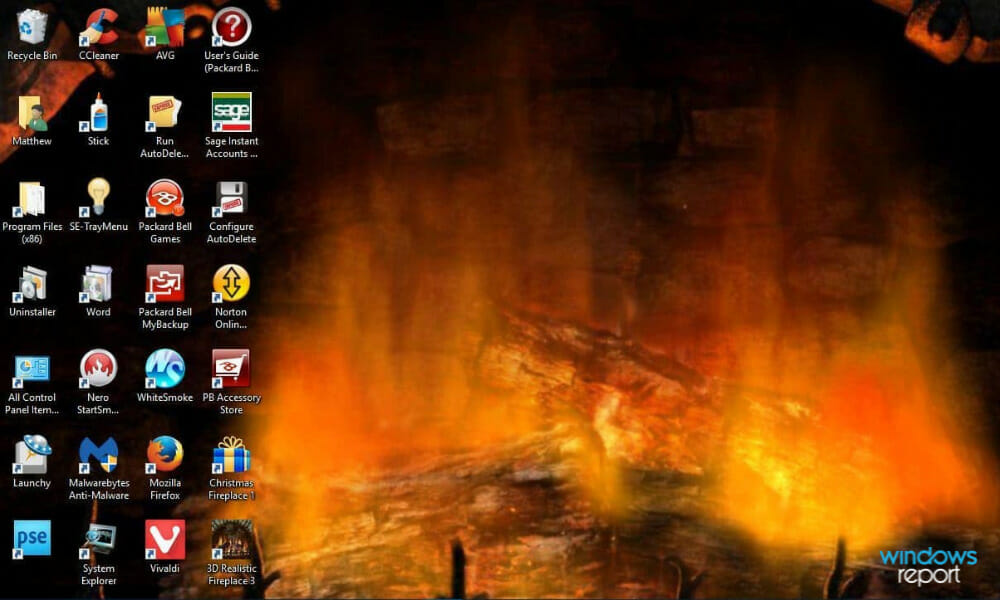
The demo time period isn’t especially generous, but it’s still quality desktop wallpaper. You can click an Animated Wallpaper icon in the system tray and select Settings to open further configuration settings shown directly below. There you can select an Autorun on Windows start-up option. Click the Icons tab and deselect the Show desktop icons check box to remove icons.
⇒ Get Fireplace Animated Wallpaper
1.2 Wall of Fire
Wall of Fire is an alternative wallpaper for the desktop you can purchase from exactly the same animated wallpapers site. It has the same configuration settings as Fireplace, but the animated wallpaper adds a golden glow of fire across the desktop as shown directly below. OK, it’s not exactly a fireplace; but it’s pretty similar.

Add Virtual Fireplace Screensavers to the Windows Desktop
With the Fireplace 3D screensaver, you can transform your computer into a genuine fireplace. It’s meant to look as natural as possible since the visual effects and background warm your body and soothe your feelings. You could even feel the heat of a genuine fire and hear the crackling of a blazing fire.

⇒ Get Fireplace 3D screensaver
1.2 3D Realistic Fireplace Screensaver
Geliosoft has two programs with which you can add customizable virtual fireplace screensavers to the desktop. This software, which is also compatible with Windows 10/8/7/XP, can create a realistic 3D fireplace decoration for your desktop within a few steps.
- Press the Click Here button on this page to save 3D Realistic Fireplace Screen Saver’s installer to Windows.
- Open the 3D Realistic Fireplace Screen Saver installer to add the software to Windows and open its window in the snapshot below.
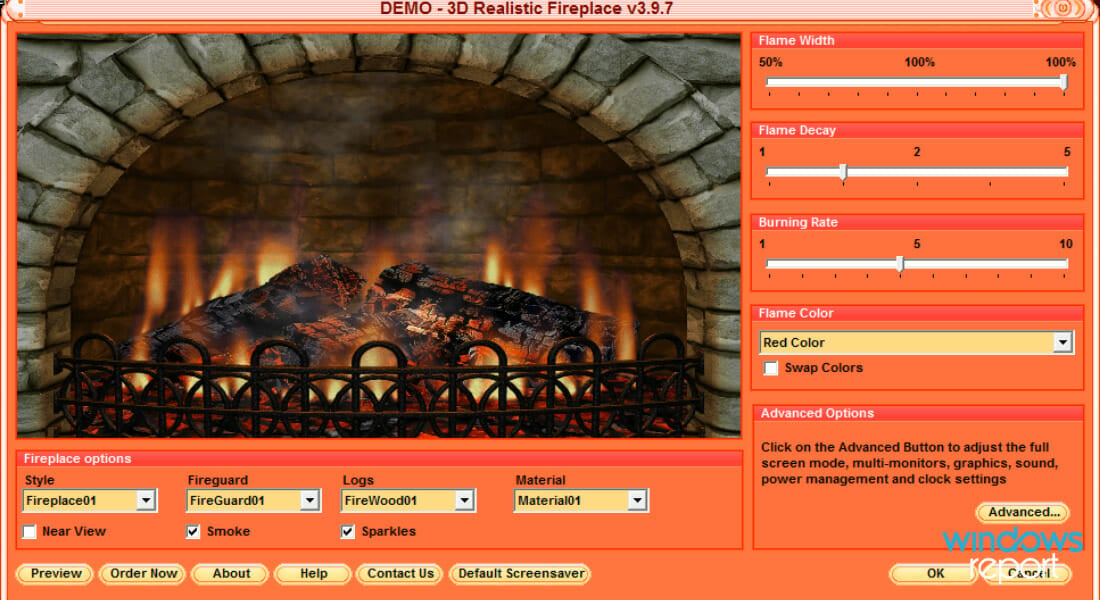
- This window shows you a preview of the screensaver and includes numerous customization options for it. Under Fireplace options you can customize the fireplace style, logs and material by selecting pertinent settings from the drop-down menus.
- In addition, you can select a Near View check box that removes the bricks from the fireplace as below.
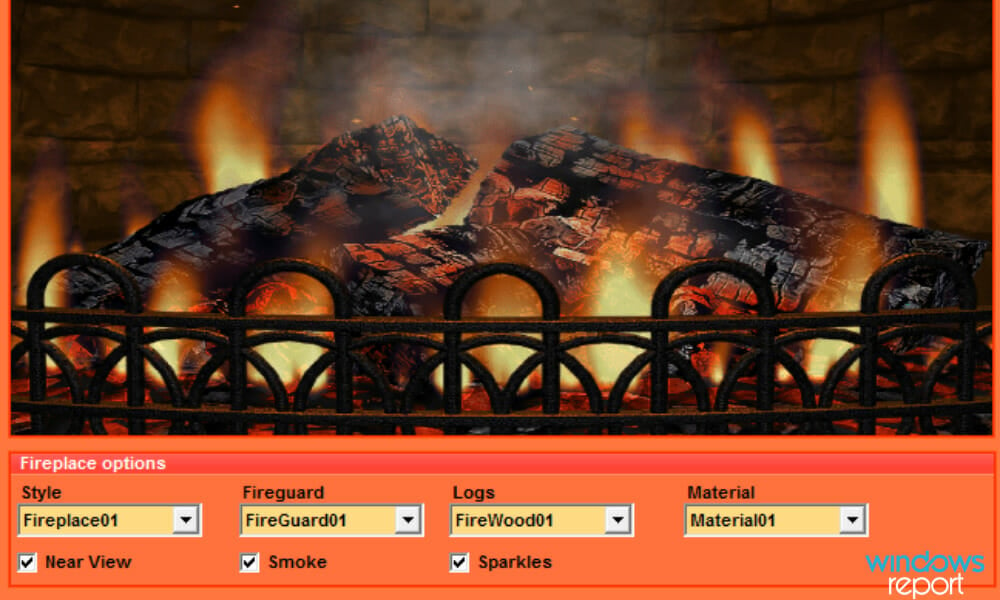
- The screensaver’s customization window includes three bars on the right with which you can configure the width, decay and burning rate of the flames. For example, dragging the Burning Rate bar further to the right effectively speeds up the flames and dragging it left slows them down.
- Press the Advanced button to open the window below that includes further options.
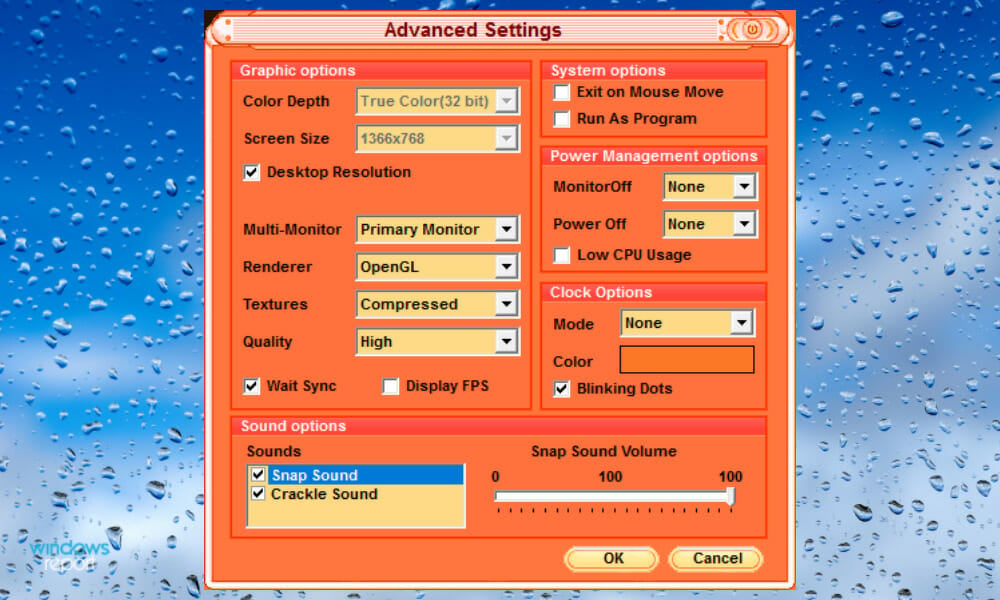
- There you can configure the screensaver’s graphical settings. By default, the screensaver matches your desktop resolution; but you can deselect the Desktop Resolution option to configure color depth and screen size options.
- The Advanced Settings window also includes a couple of audio options. You can switch the snap and crackle effects off by selecting the pertinent check boxes.
- You can add a clock to the screensaver by clicking the Mode drop-down menu. Then select 24 or 12-Hour options from there to add a clock to the virtual fireplace.
- Click the Preview button to open a full preview of the screensaver. Then click the Default Screen saver button to apply the virtual fireplace as your screensaver.

⇒ Get 3D Realistic Fireplace Screensaver
2.3 Christmas Fireplace Screen Saver
Christmas Fireplace Screen Saver is an alternative customizable screensaver for Windows that has a Xmas theme with a wreath and snowman stockings hung around the fireplace. So this is a great screensaver to add some Xmas decor to Windows when the holiday season comes around. Press the orange Click Here button on this web page to download the program’s demo. Then run through the installer to add the software to Windows and open its window below.
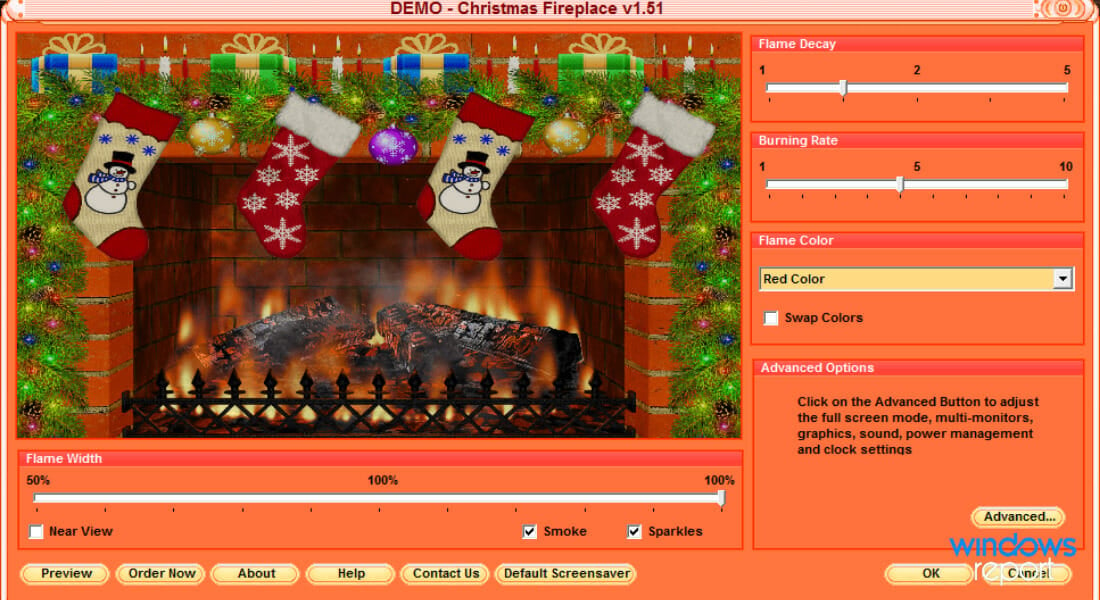
The customization options on that window are much the same as those for the 3D Realistic Fireplace Screen Saver. There you can drag the bars left and right to adjust the flame width, decay, and burning rate. Click the Flame Color drop-down menu to select orange, red or yellow fire colors. Then, when you’re done configuring the screensaver, press Default Screen saver to add it to Windows.

⇒ Get Christmas Fireplace Screen Saver
Add Virtual Fireplace Apps for Windows Desktop
There are also a few virtual fireplace apps freely available for Windows 10 and 8. Firstly, you can add Burning Fireplace to Windows 10 or 8.1 by pressing the Get the app button on this page. That app regenerates a realistic fireplace with crackling sound effects in Windows.
Alternatively, check out the Virtual Fireplace app for Windows 10, Win 10 Mobile, and 8.1. The fire opens full-screen like a screensaver, but you can switch it to window mode by moving the cursor to the top right corner and pressing the arrow button. This app includes nine full-screen fireplaces to select from, which also have classical music accompaniments. Users can select log burning effects and adjust the fire-burning speed. Note that only one of the app’s nine fireplaces is freely available with in-app purchases required for the others.
So now you can add enchanting virtual fireplaces to Windows 10, 8.1, and 8 with 3D Realistic Fireplace, Fireplace wallpaper, Virtual Fireplace, Christmas Fireplace Screen Saver, and Burning Fireplace. They’re great Windows software and apps to customize the desktop with during Xmas.
If you enjoy customizing your desktop as much as we do, make sure to check our wallpapers section.
Make sure not to miss our dedicated desktop enhancements section if you’re crazy about customizing your virtual workspace!

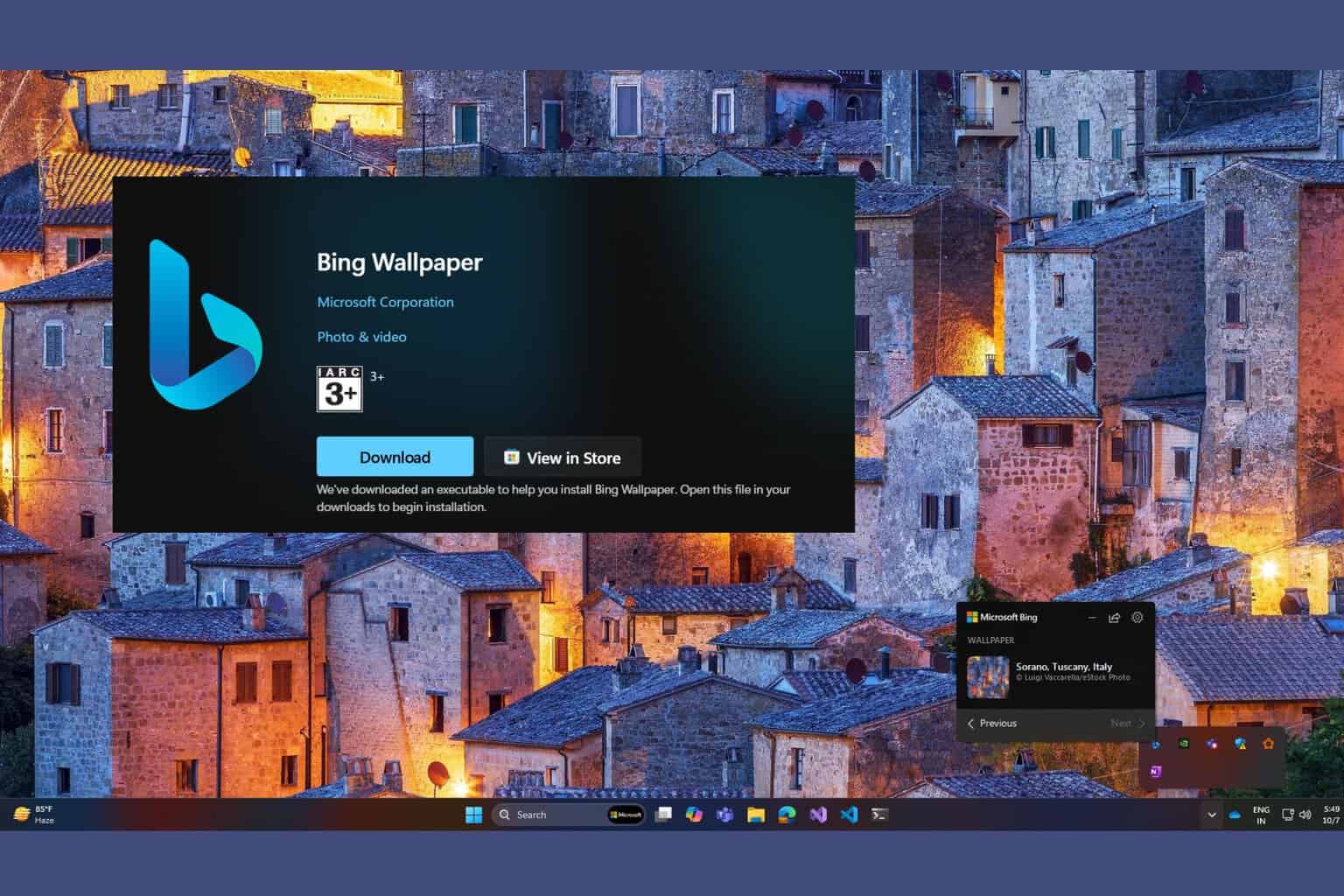

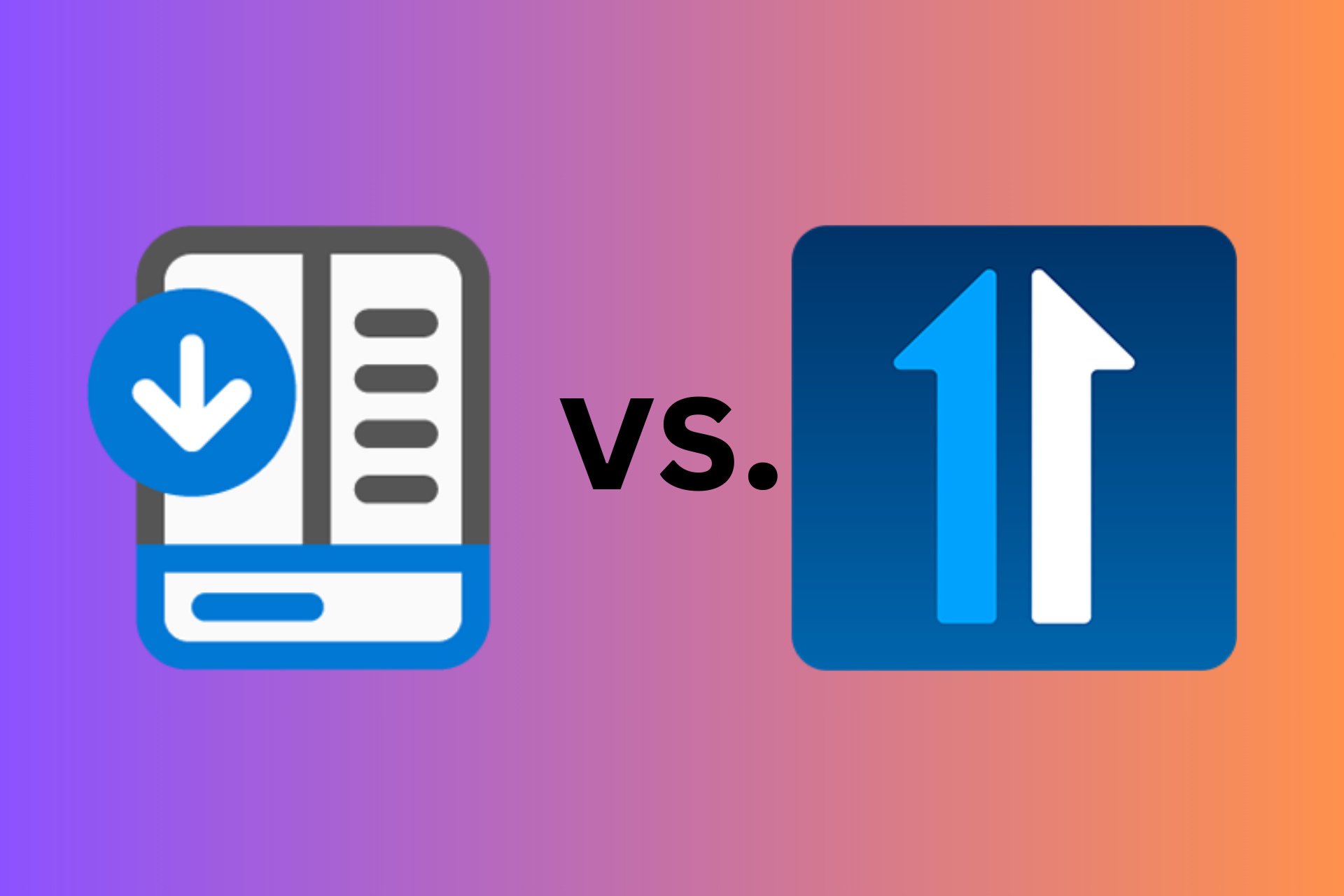
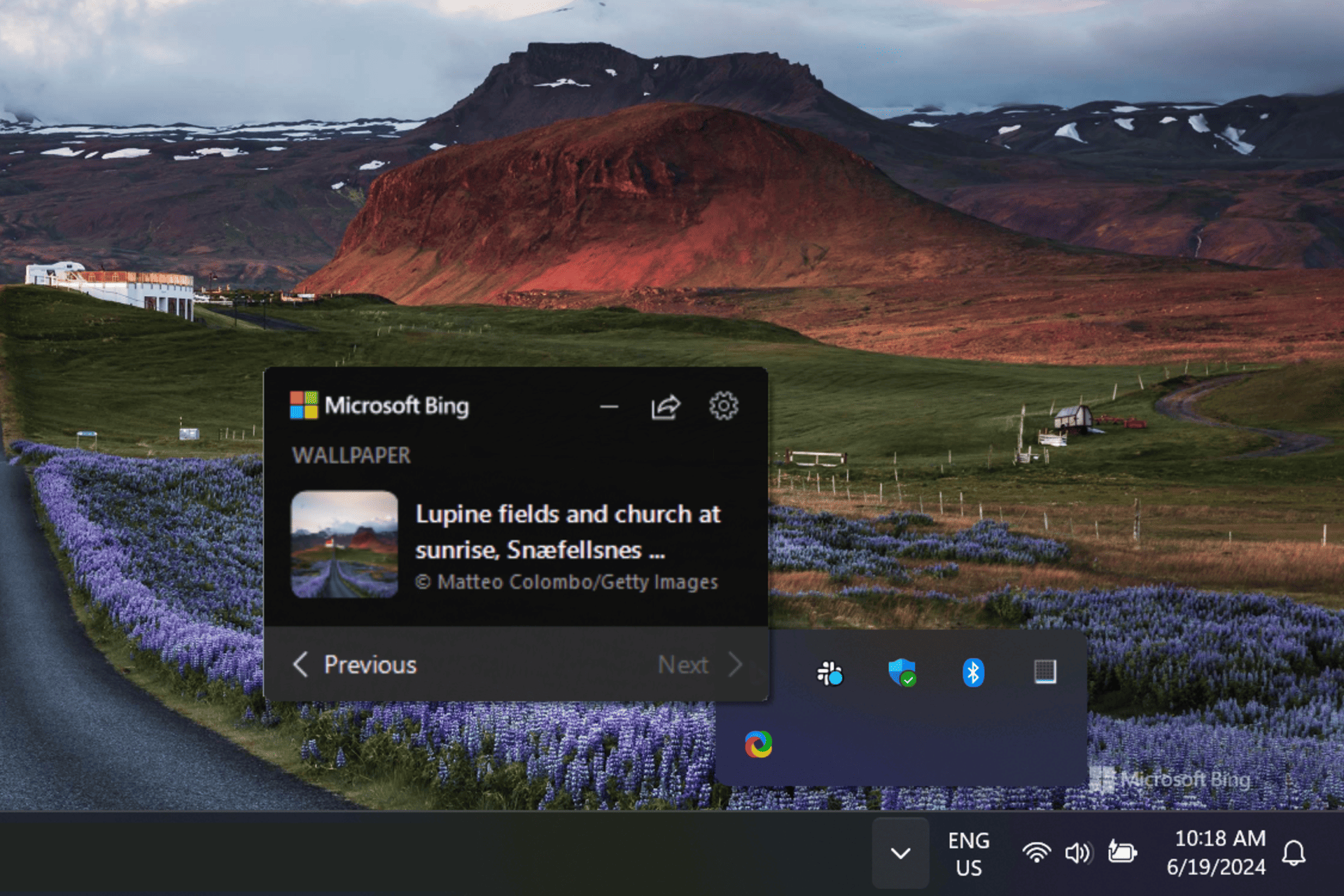
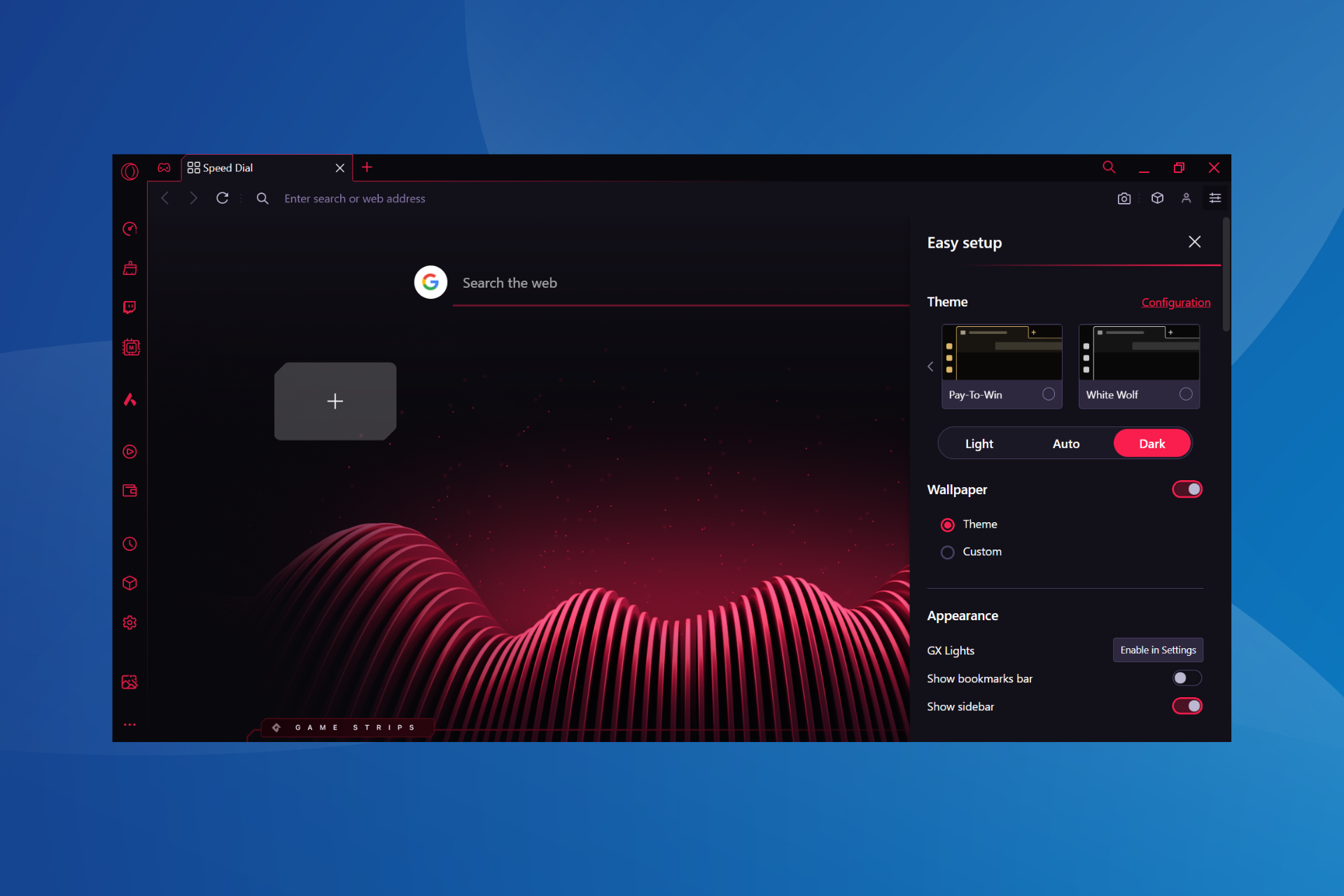



User forum
0 messages