WSA Not Working? How to Make it Run in 7 Steps
7 min. read
Updated on
Read our disclosure page to find out how can you help Windows Report sustain the editorial team. Read more
Key notes
- If Windows Subsystem for Android (WSA) isn’t working properly, you can reset the feature to fix problems without re-downloading anything.
- You can use the repair option to reset the subsystem keeping your settings and apps.
- Or alternatively, you could use the reset button that deletes all the apps and settings and reinstalls WSA to its original state.
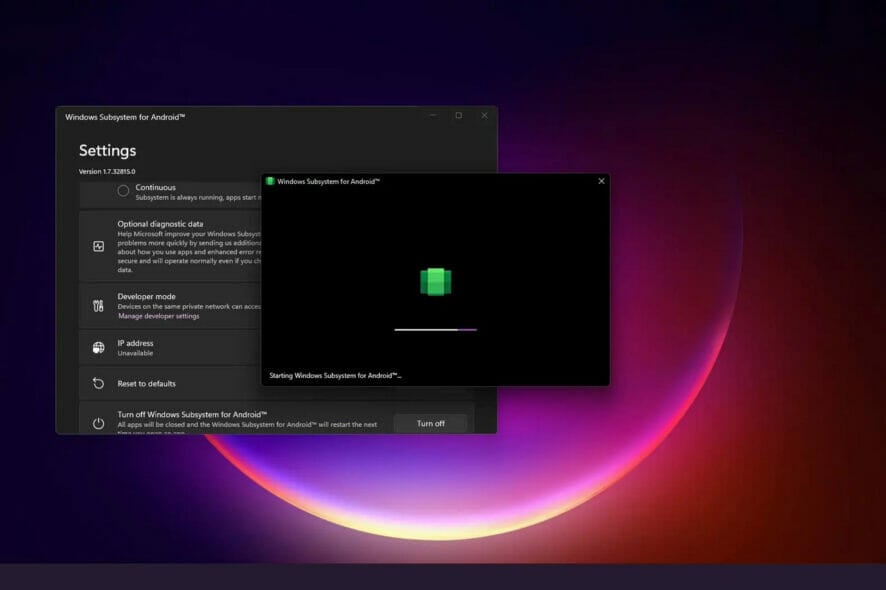
Microsoft has made it possible for users to run Android applications in Windows 11. For the user base, this is really encouraging news, as it means that customers may now download and utilize apps not only on their smartphones but also on the enormous screen of their Windows 11 desktop computer.
When it comes to running Android apps on Windows 11, Microsoft has implemented a sophisticated framework to make this feasible. This is referred to as WSA, which is an abbreviation for Windows Subsystem for Android.
As previously said, the technology that underpins the operation of Android applications is extremely sophisticated, and there is a good probability that you will encounter problems such as apps not working on Windows 11.
Following our identification of the root cause of our current issue, we will provide you with a list of possible solutions to try in order to resolve the problem. Follow along!
What caused WSA not to work?
After doing comprehensive research into this particular issue, it was discovered there are really a number of different scenarios that might ultimately result in this type of behavior on Windows 11.
Here is a list of scenarios that could result in the WSA (Windows Subsystem for Android) feature not working:
➡ Corrupted WSA installation – You may notice that this problem occurs shortly after an antivirus program has been forced to quarantine some files associated with the WSA infrastructure. Taking the opportunity to reinstall the Android subsystem is highly recommended in this situation.
➡ Virtual private network (VPN) software interference – While it may seem implausible, VPN software interference is actually one of the most common causes of this particular issue on Windows 11. Several third-party products have been shown to interfere with the program.
➡ Overprotective antivirus software – As it turns out, VPN software is not the only thing that could potentially interfere with the WSA functioning on Windows 11 if it is installed. There are various third-party antivirus suites that will simply prohibit the Windows Subsystem for Android from functioning.
➡ WSA temporary files that have been corrupted – If you’ve previously utilized the WSA infrastructure and have successfully run some Android apps before you started having this problem, it’s likely that you’re dealing with some leftover temporary files.
➡ Outdated Microsoft Store Framework – In fact, it turns out that this particular issue may be traced back to an outdated Microsoft Store foundation. You should keep in mind that Microsoft has released a vital update for the WSA integration that must be deployed in order for the Subsystem to function.
Following our discussion of possible causes for this type of problem, let’s move on to the real fixes that should be able to help you resolve the Windows Subsystem for Android problem in Microsoft’s latest operating system.
What can I do if WSA isn’t working in Windows 11?
1. Uninstall your VPN
- Press the Windows key + R to open a new Run box, then type or paste in appwiz.cpl and hit Enter.
- Now locate your VPN app, right click on it, and hit Uninstall.
And if you want to be sure there are no leftovers after removing, you can use CCleaner, which will not only uninstall any useless apps but also clean your device of any junk or residues.
It is unclear why this issue is occurring, and we have not received an official explanation from Microsoft, but the connection is evident because we have located scores of impacted individuals who have reported that the problem was resolved soon after they uninstalled the VPN package.
2. Repair the app
- Press the Windows key + I to open the Settings app then go to Apps, followed by Apps & features.
- You can search for Windows Subsystem for Android in the search box once you are within the Apps & features window. Then, click on the three dot menu next to it, followed by Advanced options.
- Scroll down until you reach the Reset section, and then click on the Repair button to begin the process.
Let the Repair process complete, then proceed with a computer reboot to apply the changes made. Restart the WSA app to see whether its functionality has been restored.
3. Reset the app
 NOTE
NOTE
- Press the Windows key + I to open the Settings app then go to Apps, followed by Apps & features.
- Once you are inside the Apps & features window, search for Windows Subsystem Android in the search bar, then click on the three dot menu next to it followed by Advanced options.
- Scroll down until you find the Reset section, then click on the Reset button.
4. Update the Microsoft Store Framework
- Press the Windows key + R to open a new Run box, then type or paste in msi-windows-store: and hit Enter.
- Once you’re inside the Home page, click on Library in the left-bottom corner.
- Now click on Get updates in order to update the entire Microsoft Store Framework including WSA.
5. Update Windows
- Press the Windows key + I then click on the Windows Update option from the left panel in order to access all the updates.
- If you need to download any new updates, click the Install now option and wait for the procedure to complete; otherwise, click the Check for updates button.
You could be experiencing this issue because you’re using an older version of Windows, which could be resolved by updating your operating system to the most recent version. It is almost guaranteed that the bug will be fixed in a future software release.
6. Temporarily disable your antivirus
- Click the expand arrow from your taskbar and right-click on your antivirus icon then choose Avast shields control followed by Disable for 10 minutes.
- If you have other antivirus programs installed, you can disable the app temporarily following the same steps as above, or similar steps.
Increasingly likely is that your antivirus application was the source of the problem if the problem has been resolved. In order to secure your computer, you should consider using another antivirus product that is compatible with Windows 11.
7. Use an Android emulator software
If the WSA service is still not working on your computer, the efficient alternative would be an Android emulator like LD Player.
You can emulate helpful Android apps on your computer using this software and enjoy favorite games from your mobile directly on the PC.
Even though the platform is specially designed for running games, you can easily install other practical applications you need to use on your Windows 11 computer.
Can I install APK in Windows 11?
Android APK sideloading is supported in Windows 11, allowing users to install any Android program that is currently accessible, both within and outside of the Play Store, on their computer.
However, sideloading is not enabled by default on Windows, and the process might indeed be time-consuming if you are unfamiliar with the command line.
Microsoft has developed its own virtual machine container to allow Android apps to run on the desktop as natively as possible, and the installation process is fairly simple if you have access to the Amazon AppStore, which is highly recommended.
For further information about the topic at hand, check out our guide on how to install Android games and apps on Windows 11.
As an alternative, users found it beneficial after reading our advice on how to run the Google Play Store on Windows 11. Don’t forget to have a look at it as well!
Finally, you should read our in-depth comparison between Windows 11 and Android emulators, which shows how WSA differs from other app emulators and what the potential advantages are.
Let us know in the comments section below which solution worked best for you as well as how many Android apps you have already installed on your Windows 11 PC. Thanks for reading!
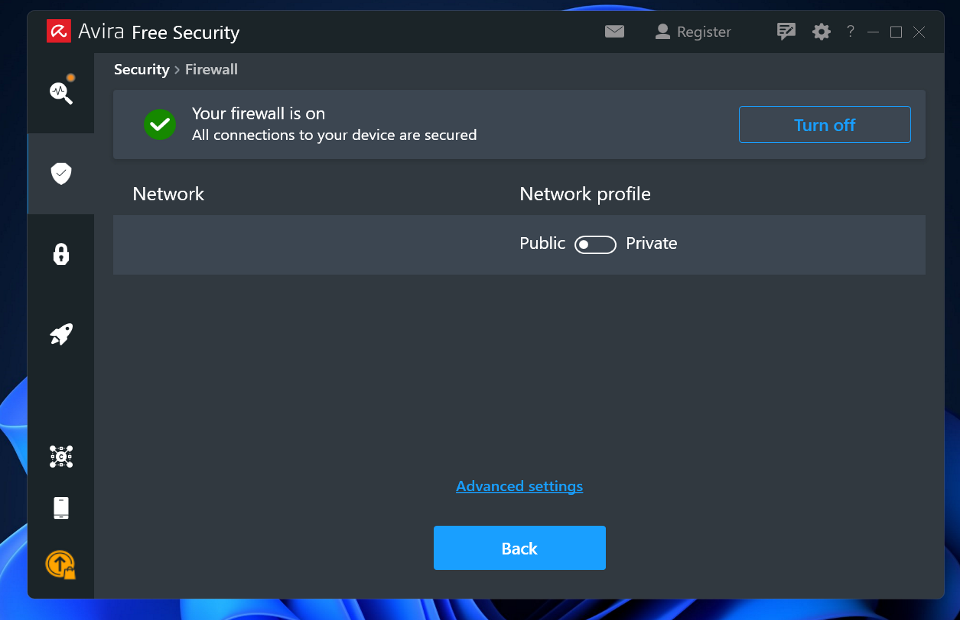
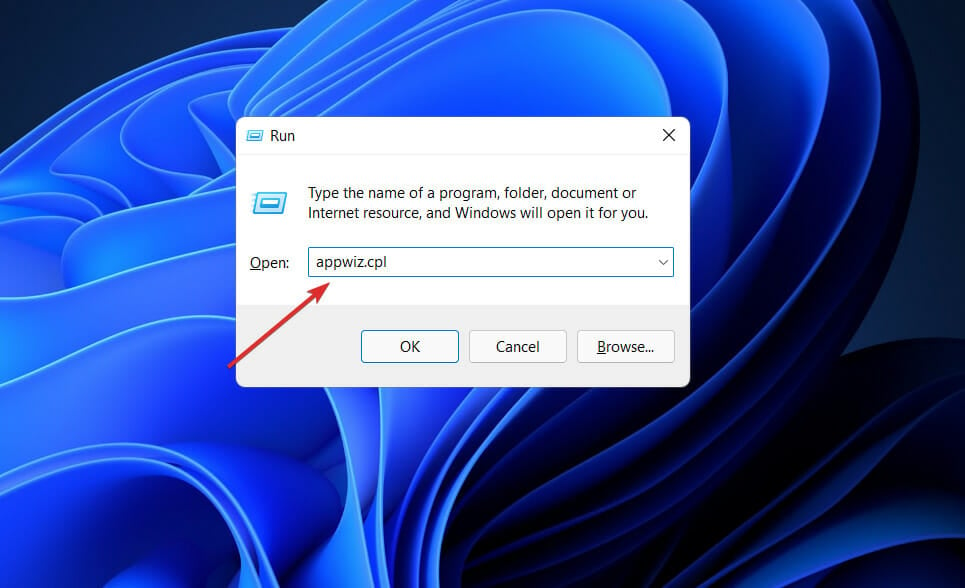
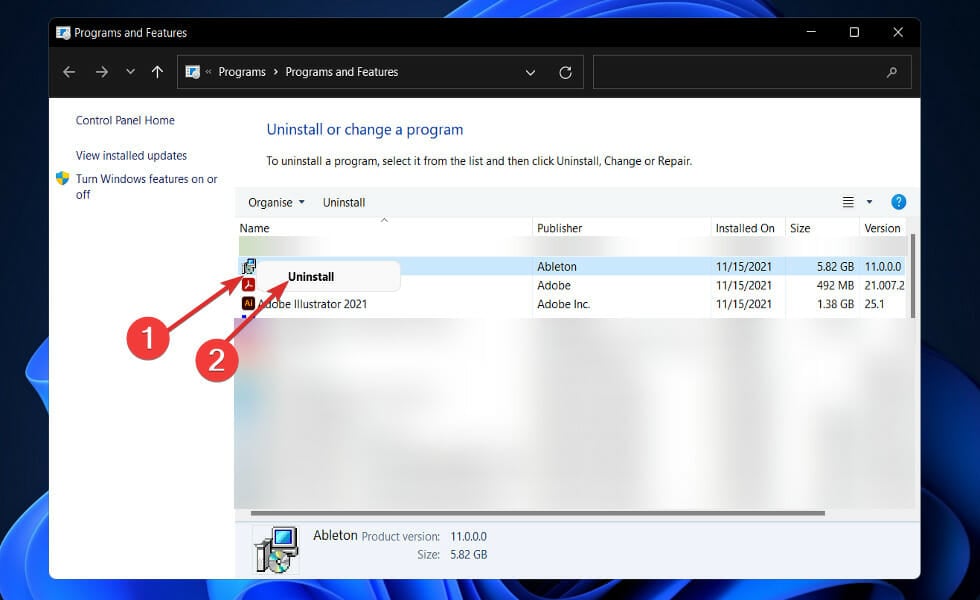
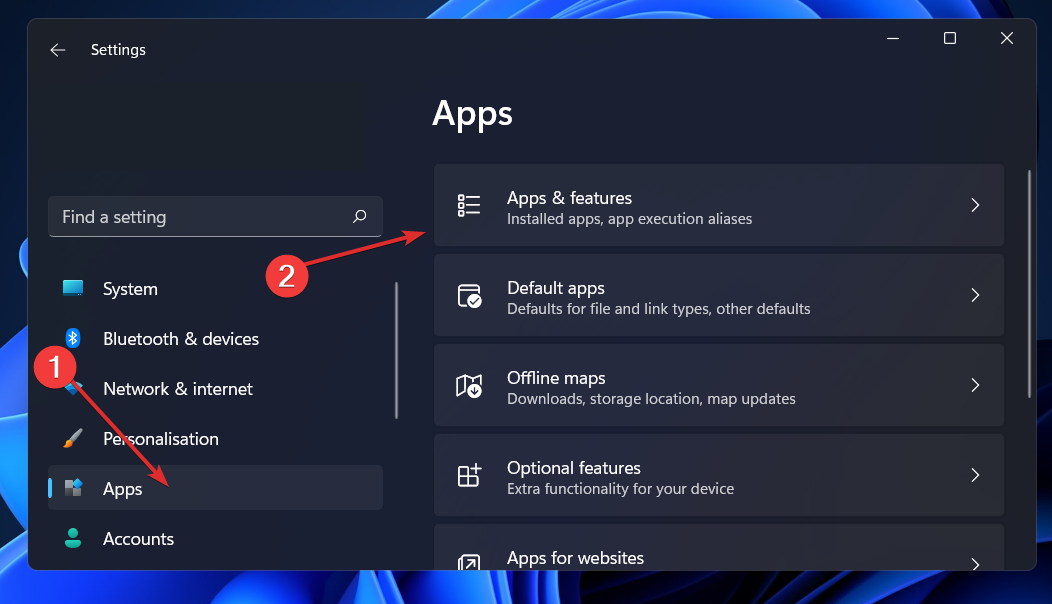
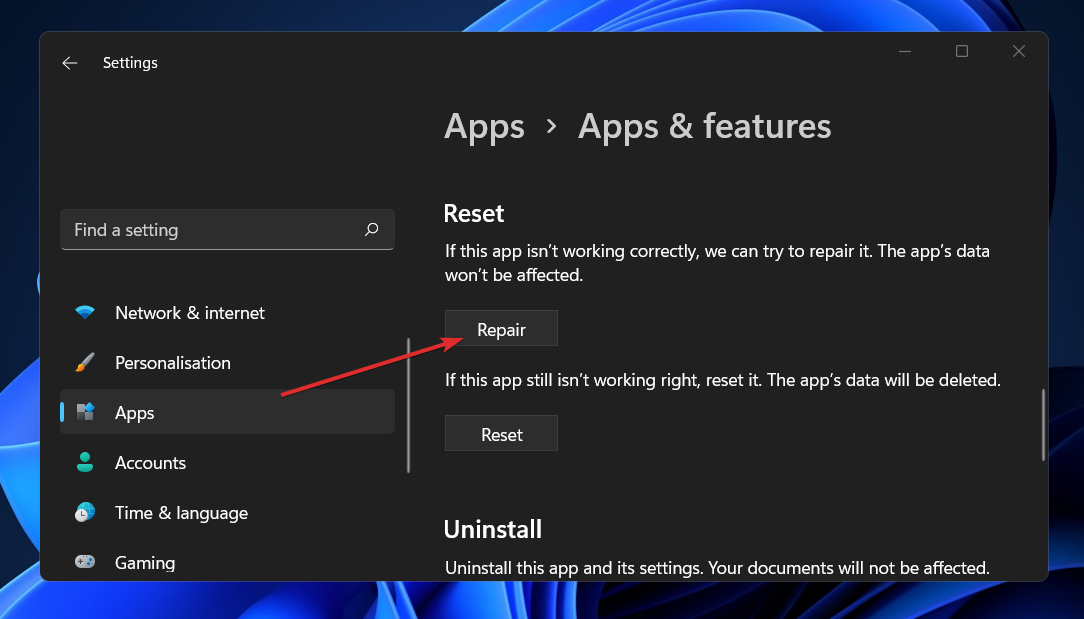
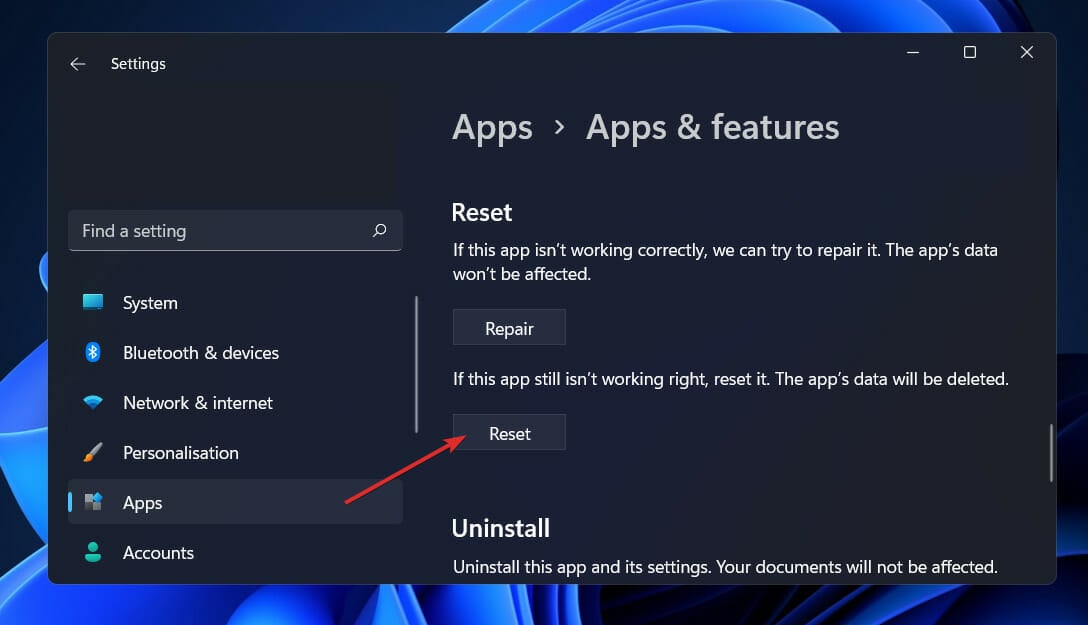
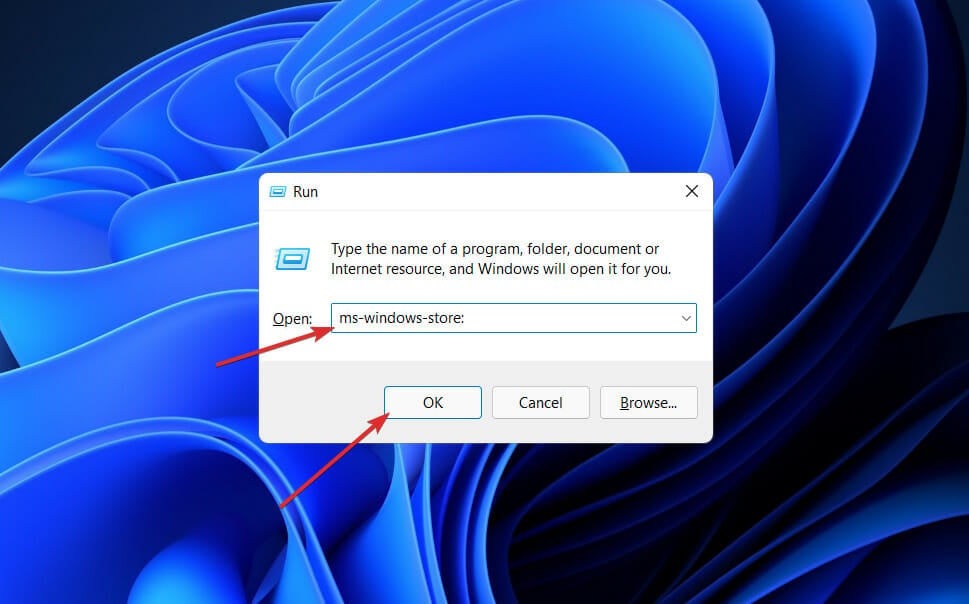
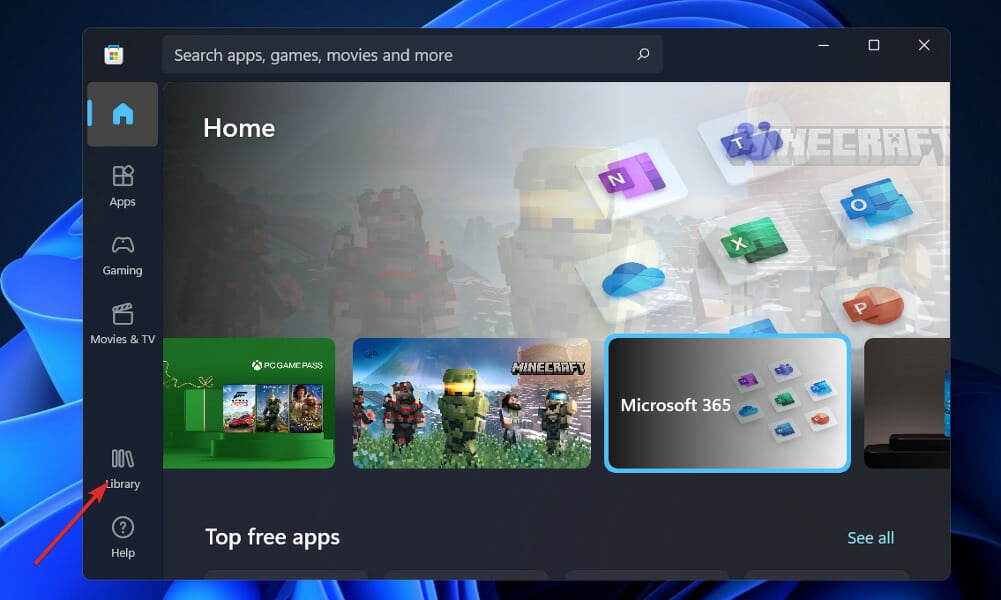
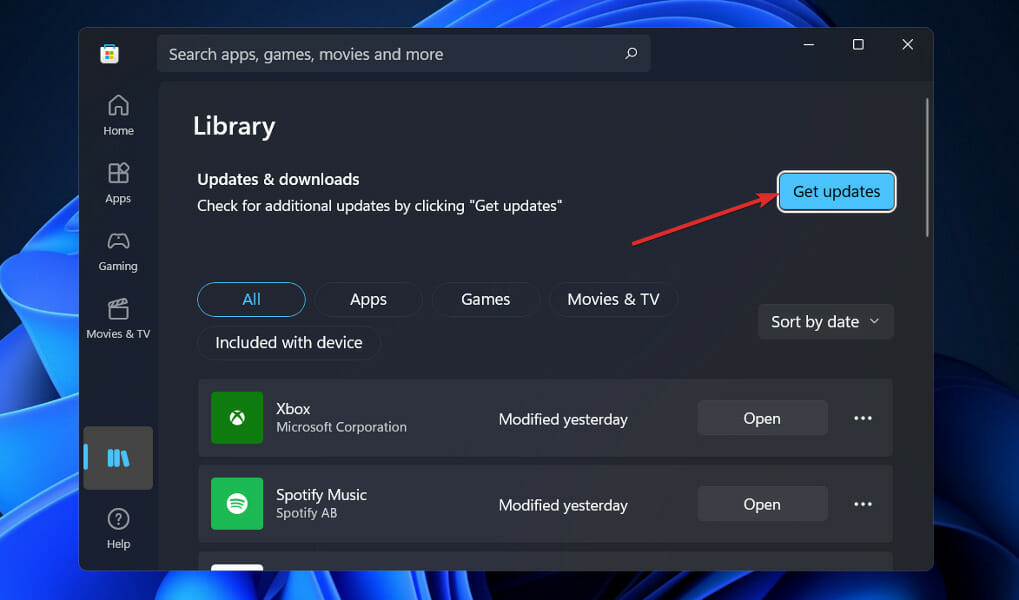


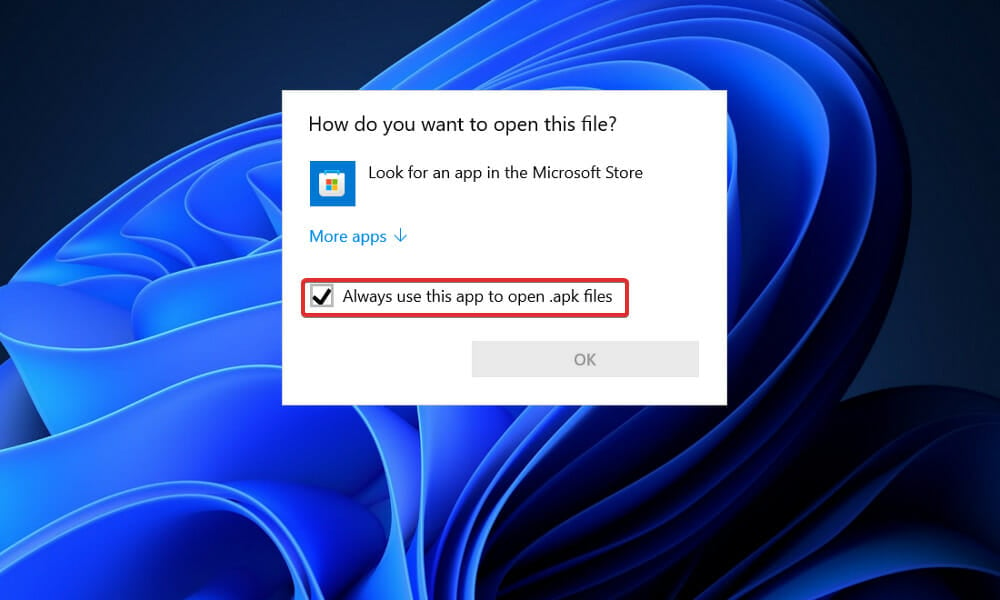







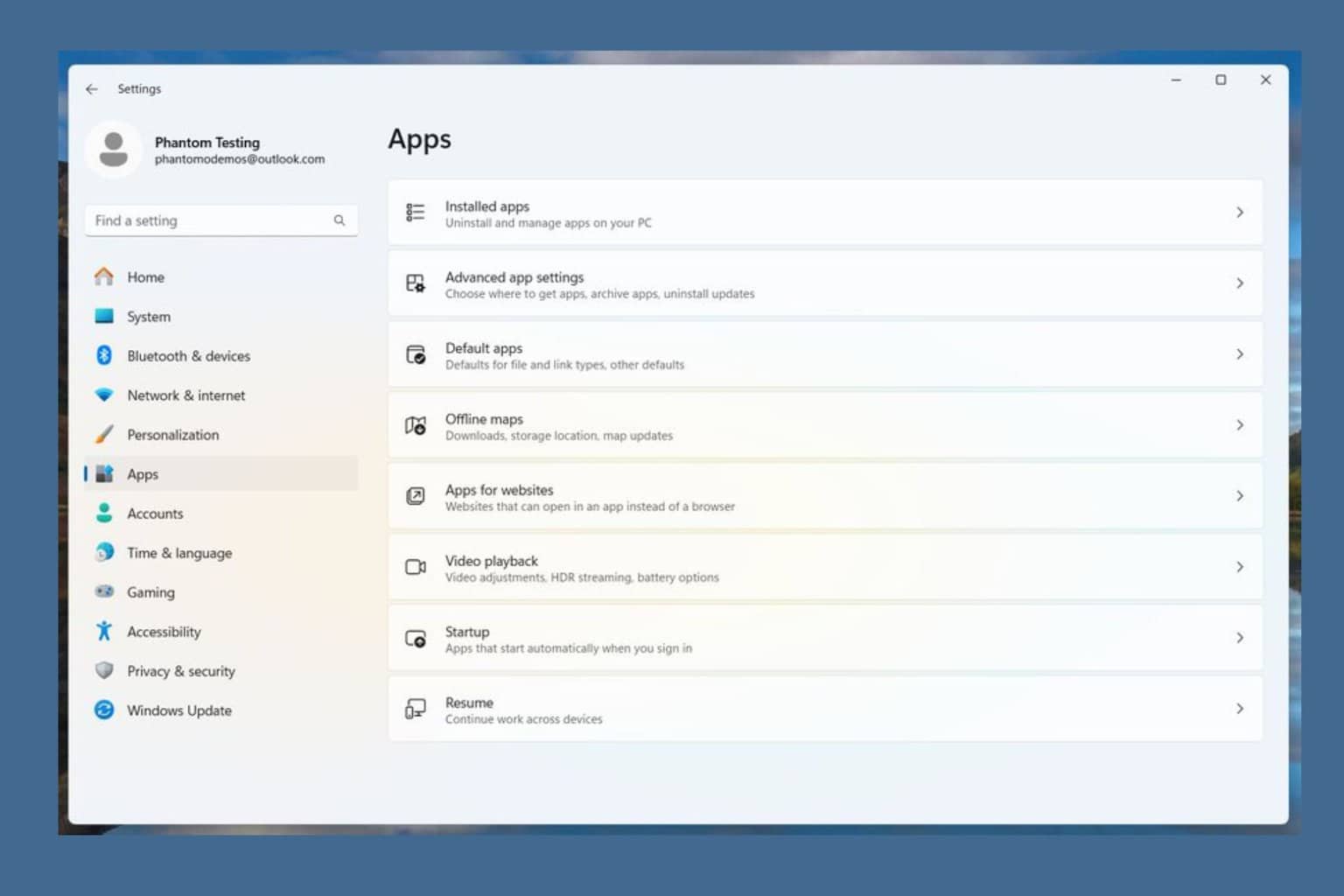
User forum
0 messages