How to Install Opera GX On Windows 11
You can download Opera GX on Windows 11 in just a couple of clicks
2 min. read
Updated on
Read our disclosure page to find out how can you help Windows Report sustain the editorial team. Read more
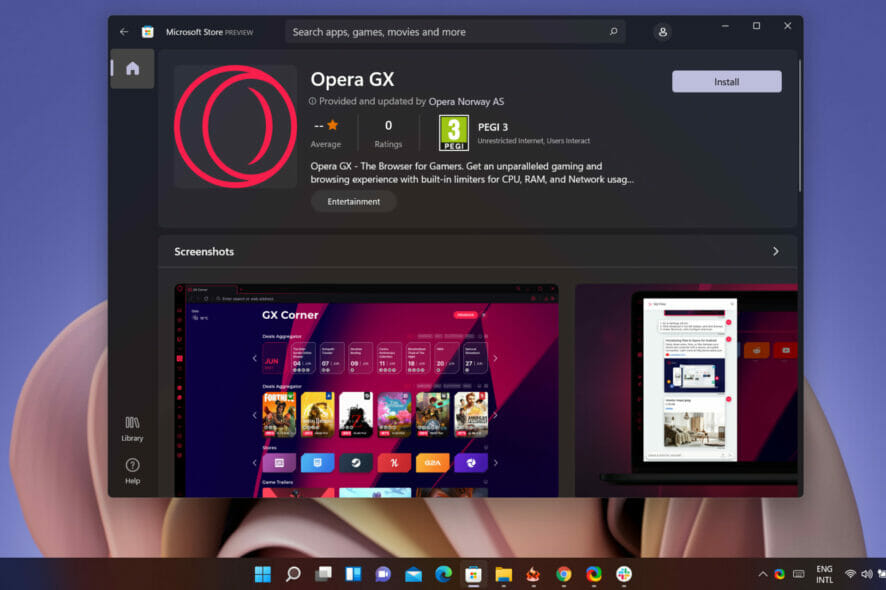
Here’s all you need to know on how to download and install Opera GX on Windows 11 in 3 different ways.
We’ll also show you some tips on how to make the best of it and troubleshooting steps if you run into any trouble.
How do I download Opera GX on Windows 11?
1. Download Opera GX from the Windows Store app
- Click on your computer’s Start menu, type store, and click on the Microsoft Store application.
- Type Opera GX at the top search bar and hit the
Enterkey. - Click the Get button, then the Install button.
2. Download Opera GX from the Microsoft Store web app
- Launch your browser and navigate to the Microsoft Store.
- Click on the sign-in icon at the top right of the web page.
- Input your username or email and click the Next button.
- Type Opera GX into the search bar on the left pane and hit Enter.
- Click on the Get in Store app button.
- Click on the Install button that shows on the Store screen pop-up.
This will start the download and installation of the Opera browser, and it should be completed in a few minutes.
3. Opera GX download from the Opera website
- Launch your browser.
- Navigate to the Opera GX official website.
- Click on the Download Opera GX button.
- This will open your File Explorer, where you can choose a download location, then click on the Save button.
- Click on the downloaded file to begin the installation, and follow the prompts from the installation wizard.
This process takes just a few minutes, and you should be able to launch your Opera GX browser like any other PC app.
In conclusion, downloading and installing Opera GX on Windows 11 is simple and can be done in three different ways. You can also sideload Opera GX on your smart TV. Follow the steps above and let us know if you have any questions.
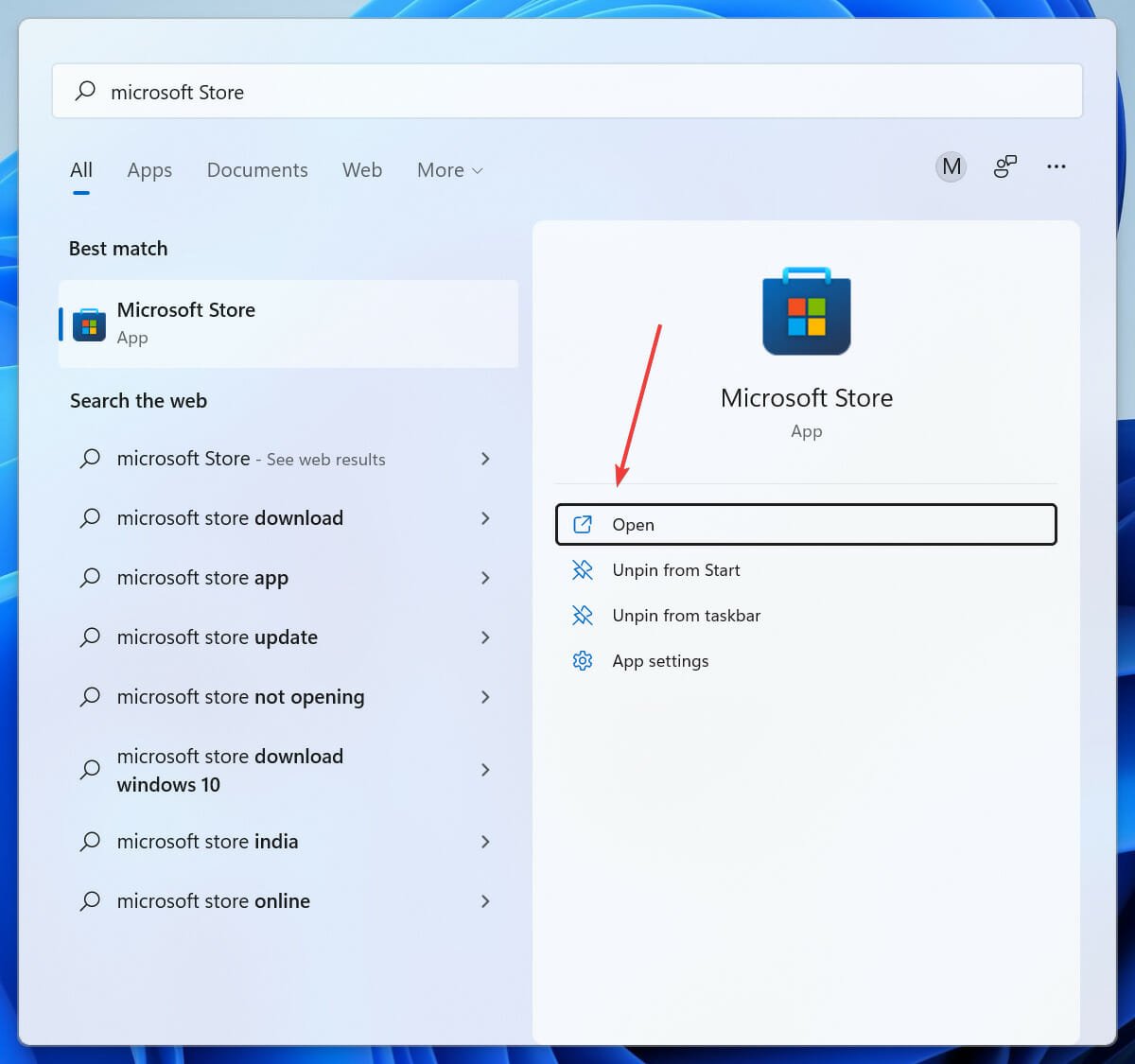

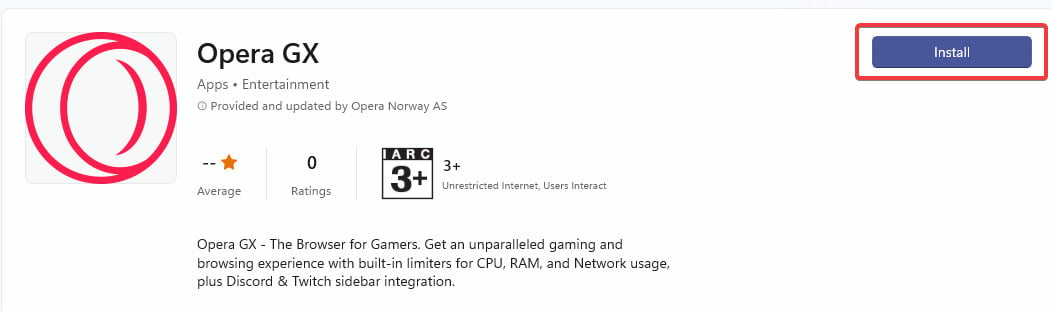
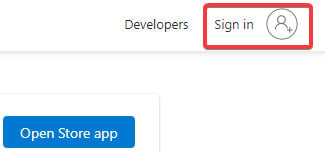
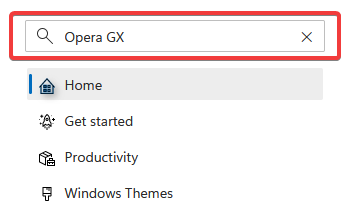


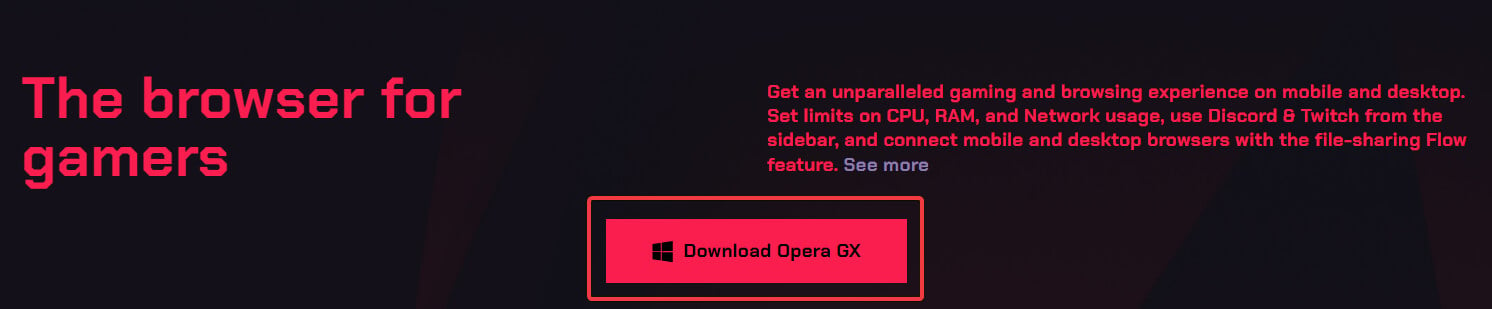
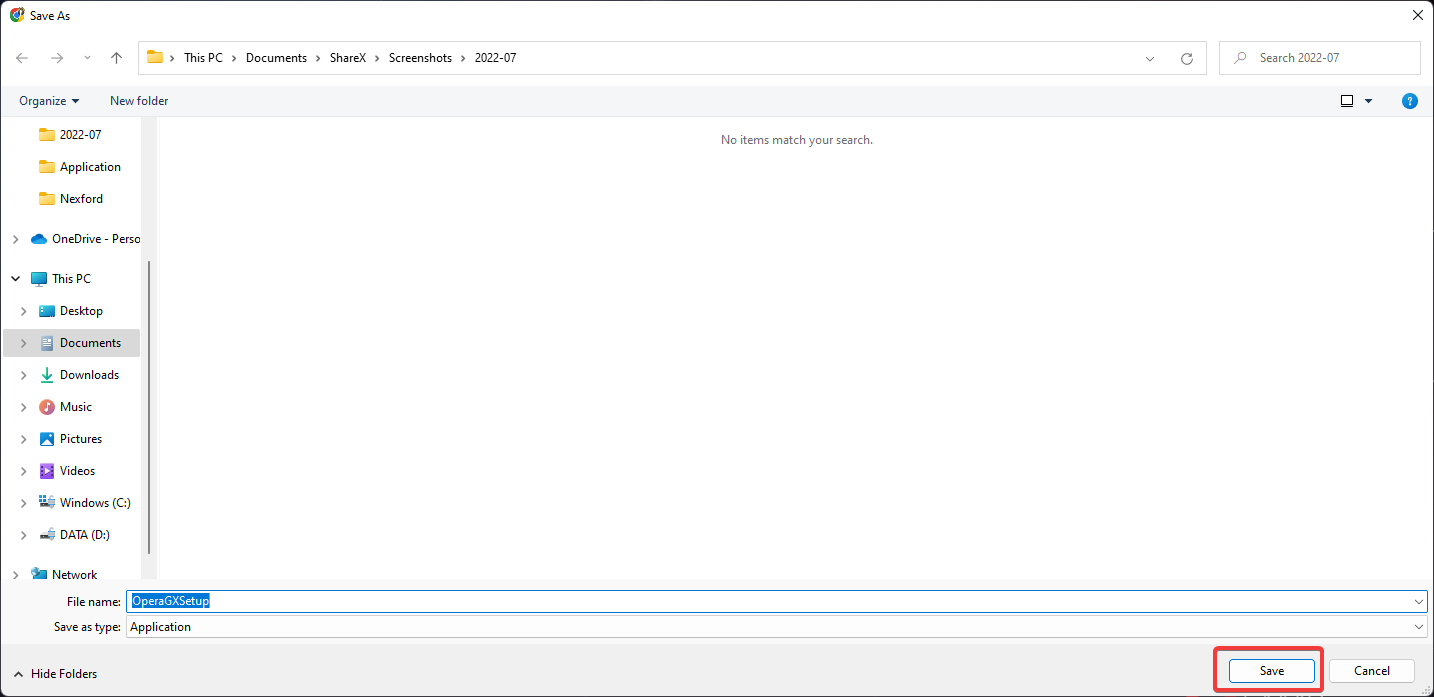
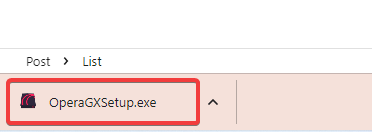
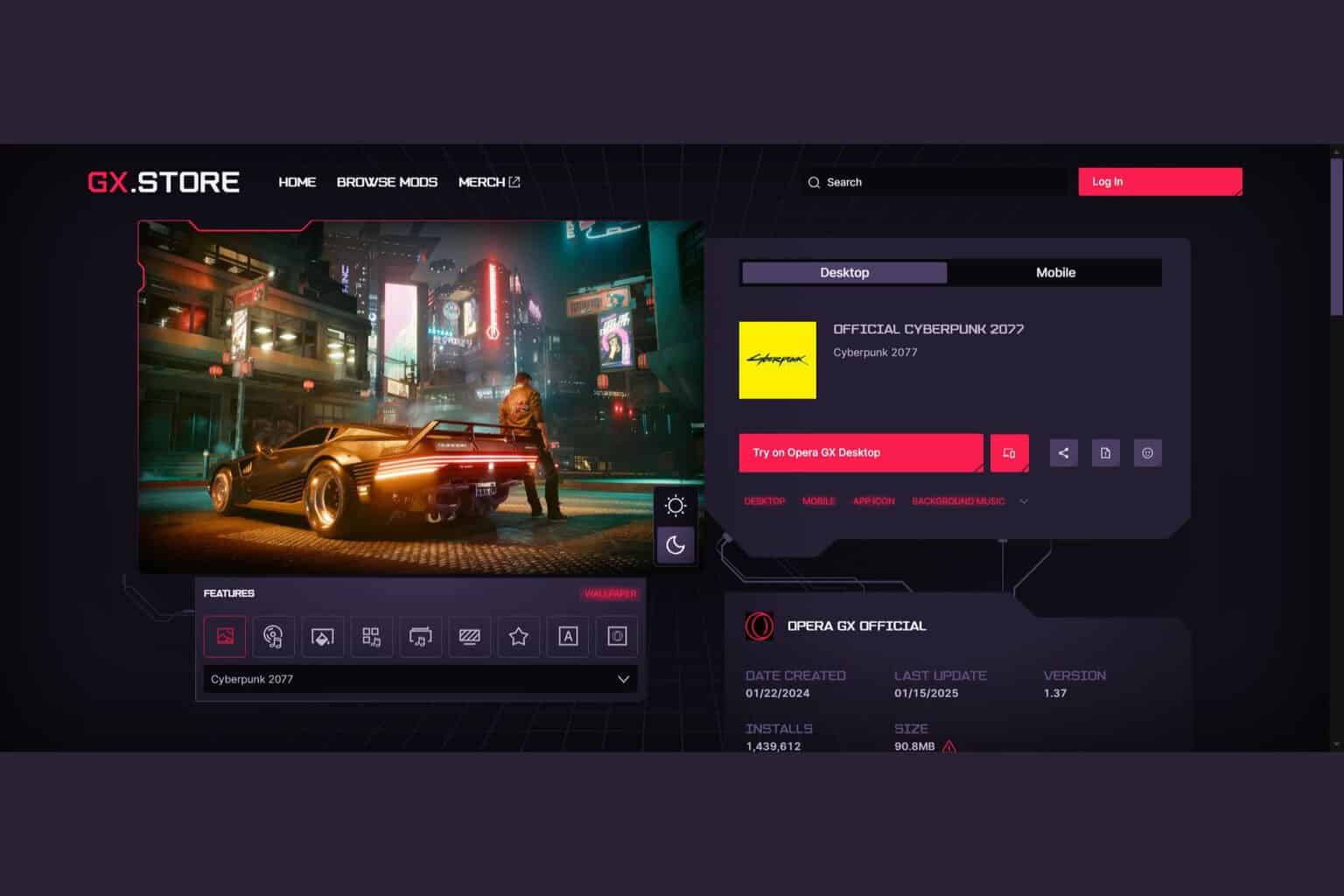
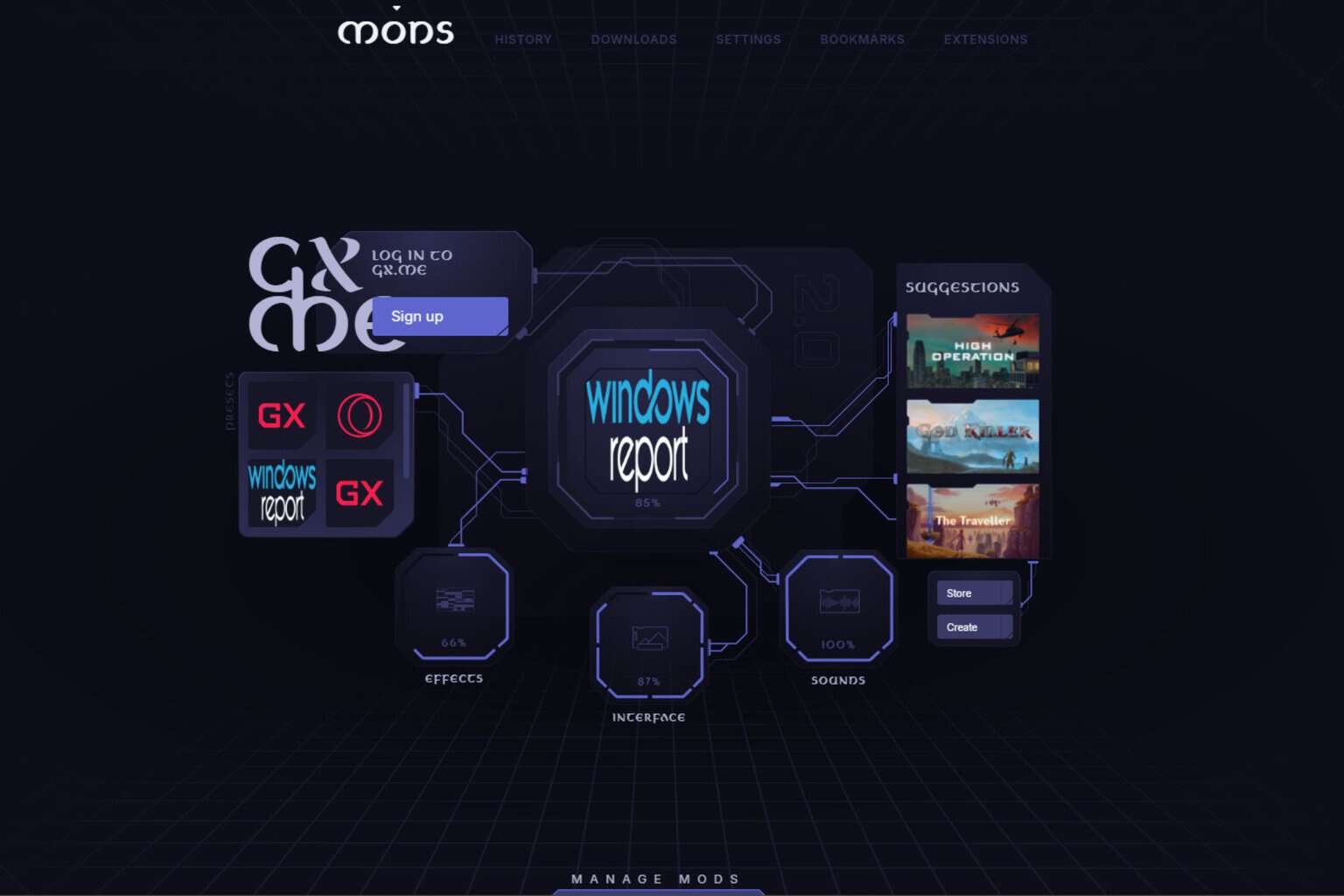


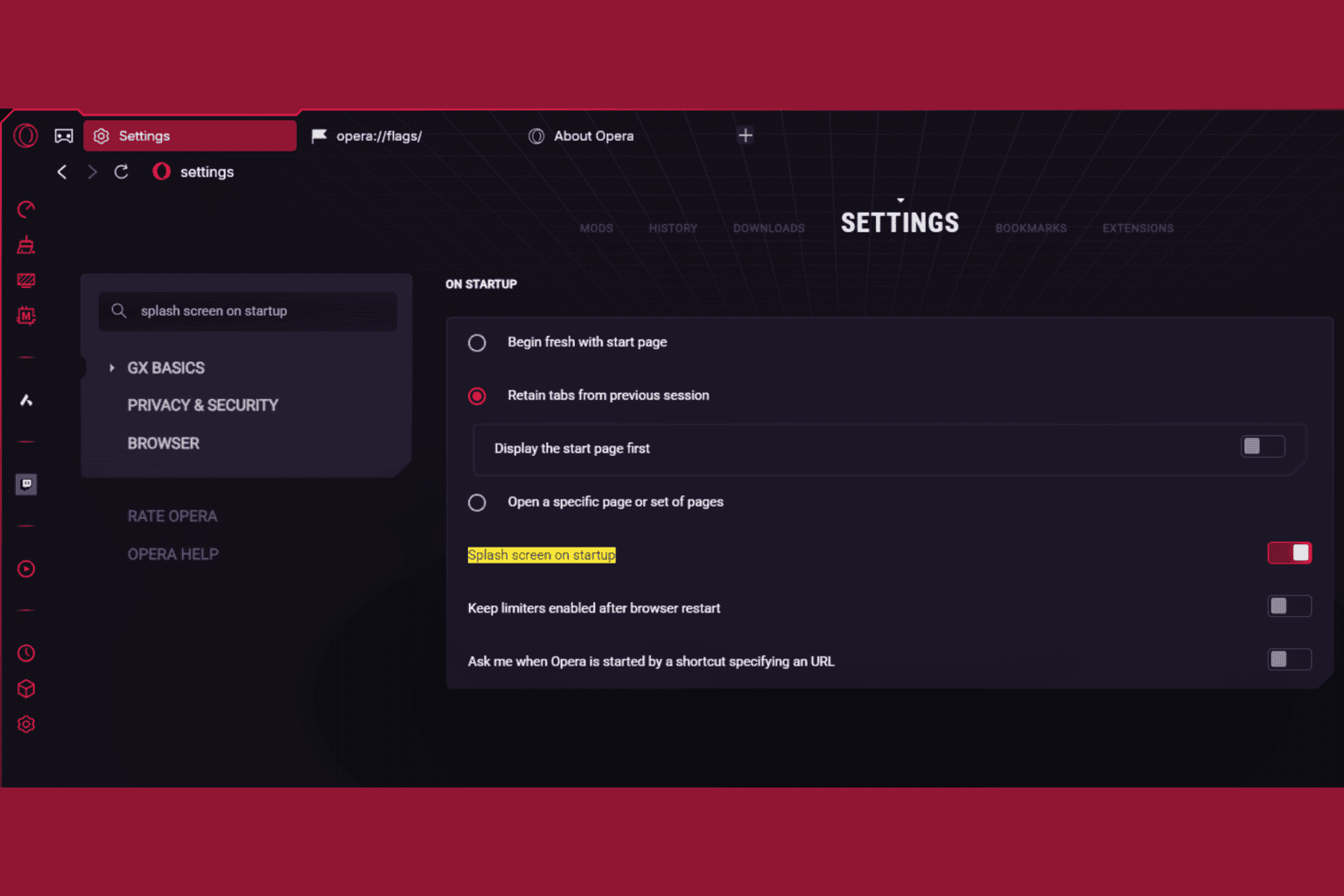



User forum
0 messages