Convert your video and audio easily using HitPaw Video Converter
5 min. read
Updated on
Read our disclosure page to find out how can you help Windows Report sustain the editorial team. Read more
Key notes
- If you want to transform your video or audio into other formats, you can do that easily with HitPaw Video Converter.
- The tool is extremely simple to use and even allows batch file conversion.
- Its drag-and-drop functionality and the dedicated editor will make things even faster for you.
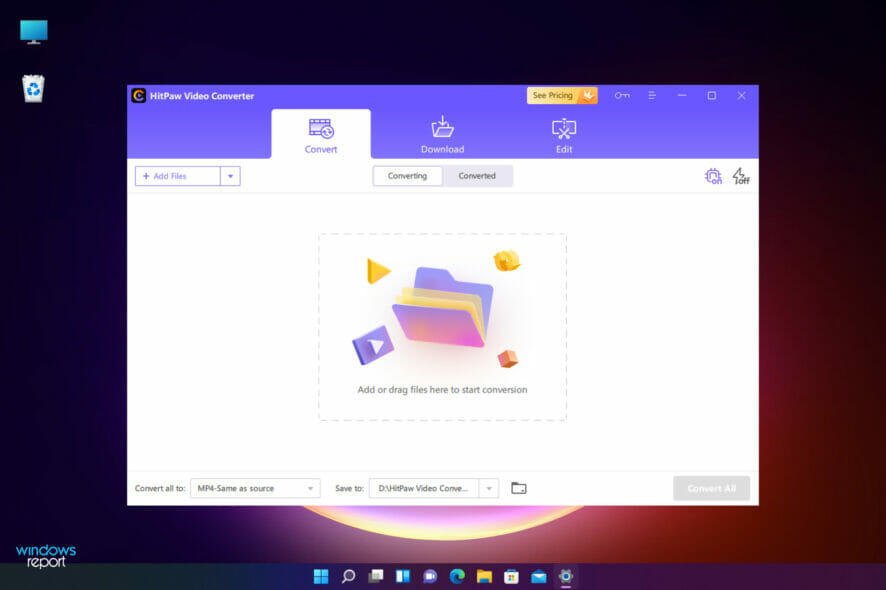
Whether the device of your choice doesn’t accept a certain format or you just want all your videos neatly stored in a preferred one, you will need a video converter to transform it.
You can always make the conversion online but as you’ve probably already tried, only a few of them are reliable enough to get good results.
And there’s not only the quality we’re talking about but also the time it takes to perform the conversion and the volume of files you need to convert.
If you’re just looking for a quick conversion neverminding any such aspects, yes, you can turn to an online converter out there.
However, If you do care about speed, reliability, and quality, you should definitely try a dedicated tool like HitPaw Video Converter, and we will explain here what it is and how to use it with excellent results.
How can HitPaw Video Converter help you?
HitPaw Video Converter was designed for beginners and thanks to its friendly interface, it even helps you convert videos in bulk without problems.
But the app does a lot more. For instance, you can use the downloading feature to get videos, audio, and thumbnails from over 1000 websites including YouTube, Facebook, and Vimeo.
After that, there is always an option to edit the files with options like cut and merge and customize them as you please.
Your final video can be converted to MP4, MOV, MKV, M4V, or more than other 1000 formats available that will surely be recognized by your player.
HitPaw Video Converter is especially good in transforming your video to audio and you don’t even have to bother with the format because the tool supports selecting device models directly.
What are the most important features of HitPaw Video Converter?
1. Video and audio conversion
As its name suggests, HitPaw Video Converter can transform your video to any format that you want, having a selection of over 500 video formats available.
However, it also has the option for 300+ audio formats to choose from if you want to convert your audio files.
It does the job very fast and also in bulk, by employing hardware acceleration and lossless conversion. It’s actually 30x faster than usual.
And, as we mentioned before, you don’t need to remember which format you need. You can just specify the device you need to play them on, or the website you want to upload them to and the software will do the rest.
The only thing you need to do after dragging and dropping the file you want to convert is to change the source format to the one you need.
Hitting the Convert button will start the process and at the end, you will be able to download the file on your drive.
If you use the Free trial version, you will only be able to convert up to three files but it’s enough to see the magic unfold.
With the paid version this option will be unlimited and the ultra-fast conversion will be also activated.
2. Audio and video download
Do you have some favorite clips or songs on YouTube, Facebook, TikTok, or other social media? You just have to paste their URL and hit the download button.
It will even download their thumbnails or subtitles if they have any. As for the available media, it supports over 1000 websites.
After pasting the URL of the media you want to download, you will get a table where you will have to check the box of the file you want to get. It’s that simple.
3. Video editor
Although it’s a dedicated conversion software, HitPaw Video Converter has a built-in editor.
If your video or audio is too long or just want to keep a part of it, you can use the Cut tool to trim it to your desired length.
In the same way, it’s easy to use the Merge tool to join some clips or to make a long audio file as a playlist.
As we mentioned before, HitPaw Video Converter comes with a Free trial version with limited functionality but it’s still great for testing the product before committing to purchase.
How to convert your video using HitPaw Video Converter?
- Open the app and click on the big button in the center of the window or simply drag-and-drop your file at that spot.
- Click on the drop down menu from the file to select the output file type.
- On the left, you will see a big list with all the possible standards, and on the right, you may choose the resolution and standard of the video.
- The only thing left to do is to hit the Convert button and the process will start.
As a final note, we tested this software, and we were extremely happy with its capabilities. It’s extremely fast and so easy to use that anyone could use it.
The drag-and-drop functionality definitely helps simplify the process and the guidelines are there to help you at every step.
Have you tried it already? Leave us your impressions about your experience in the comments section below.
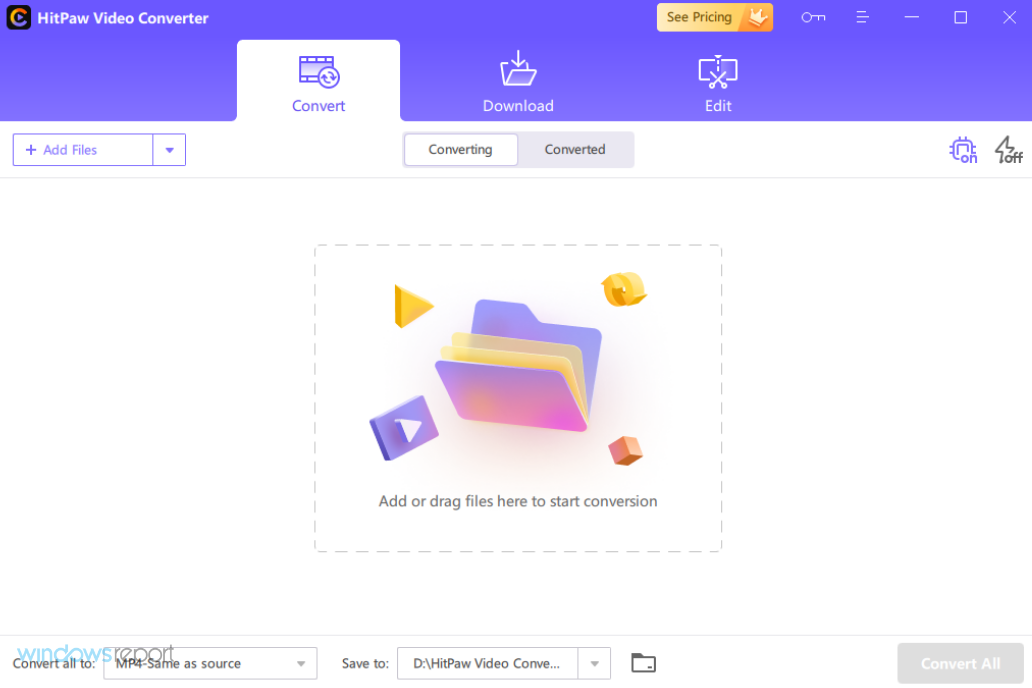
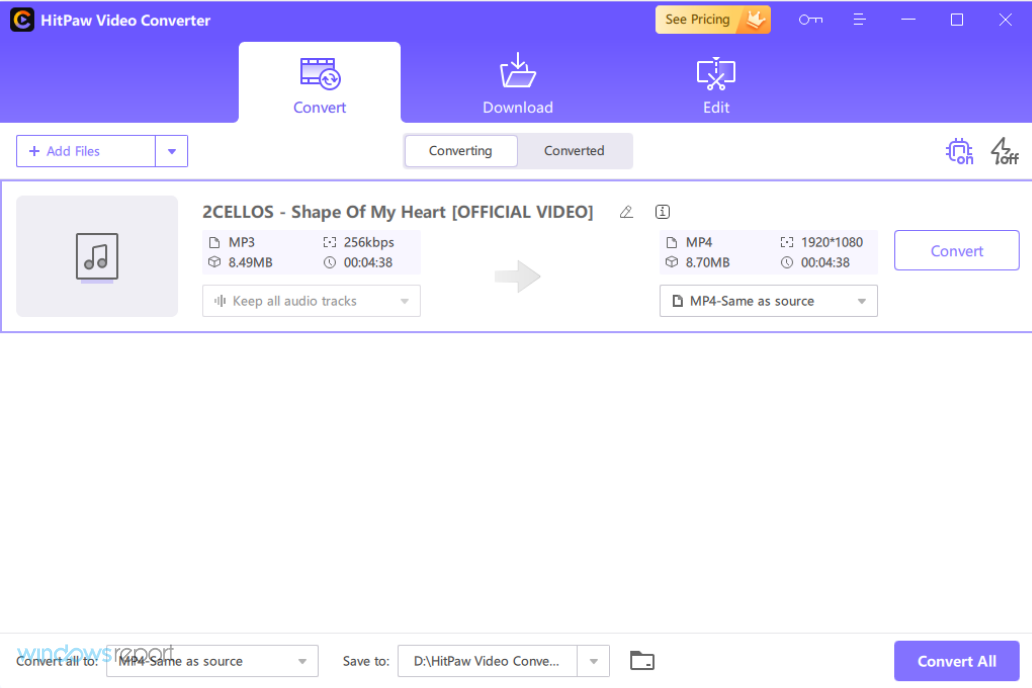
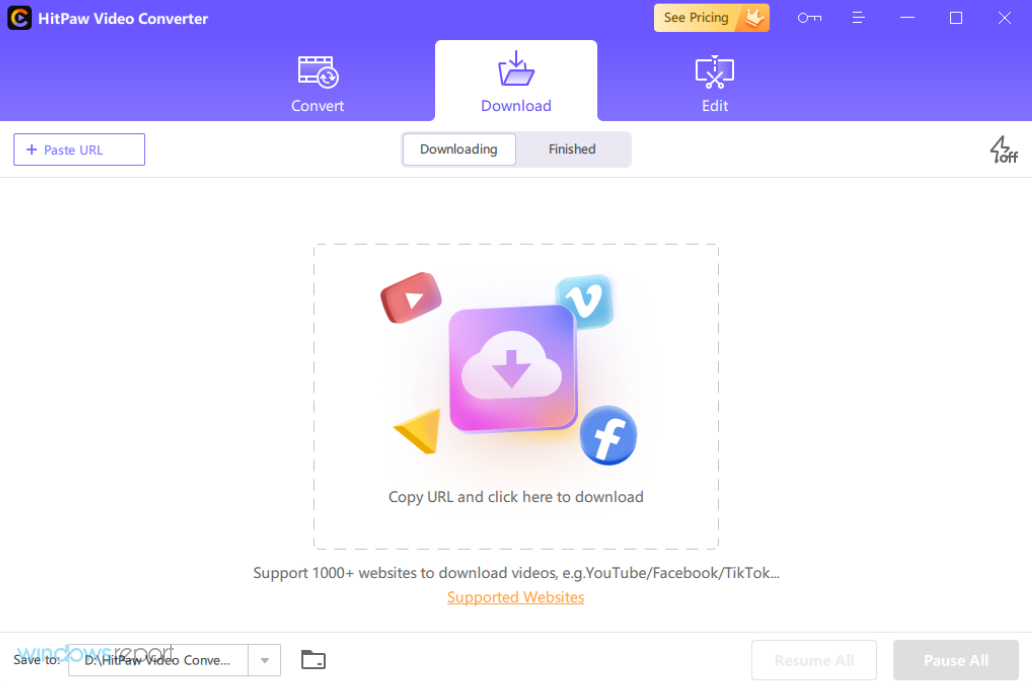
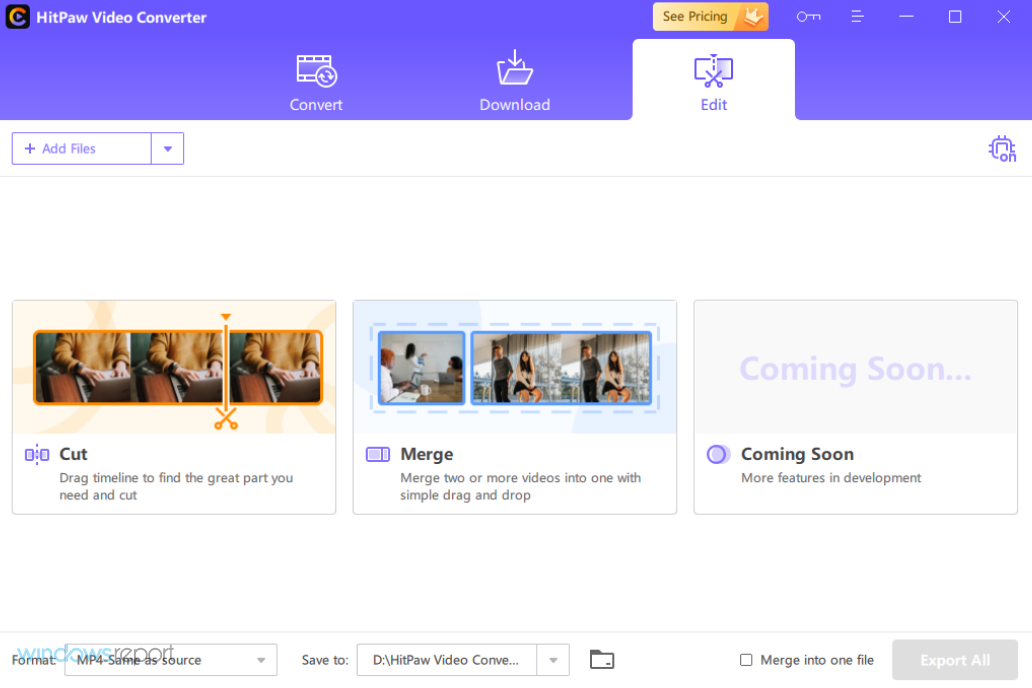
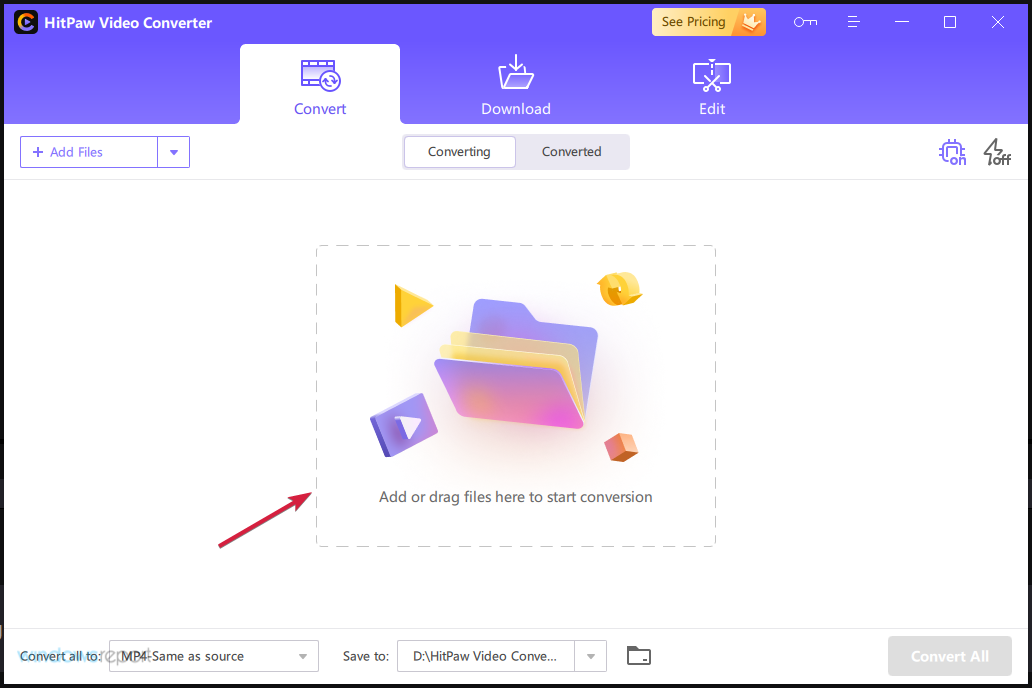
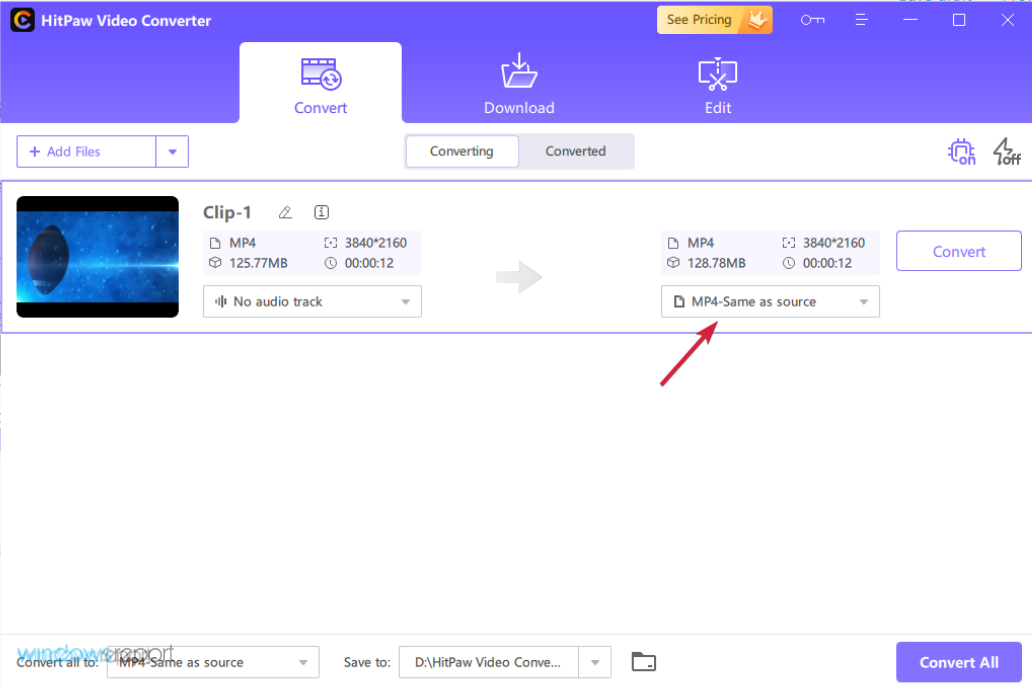
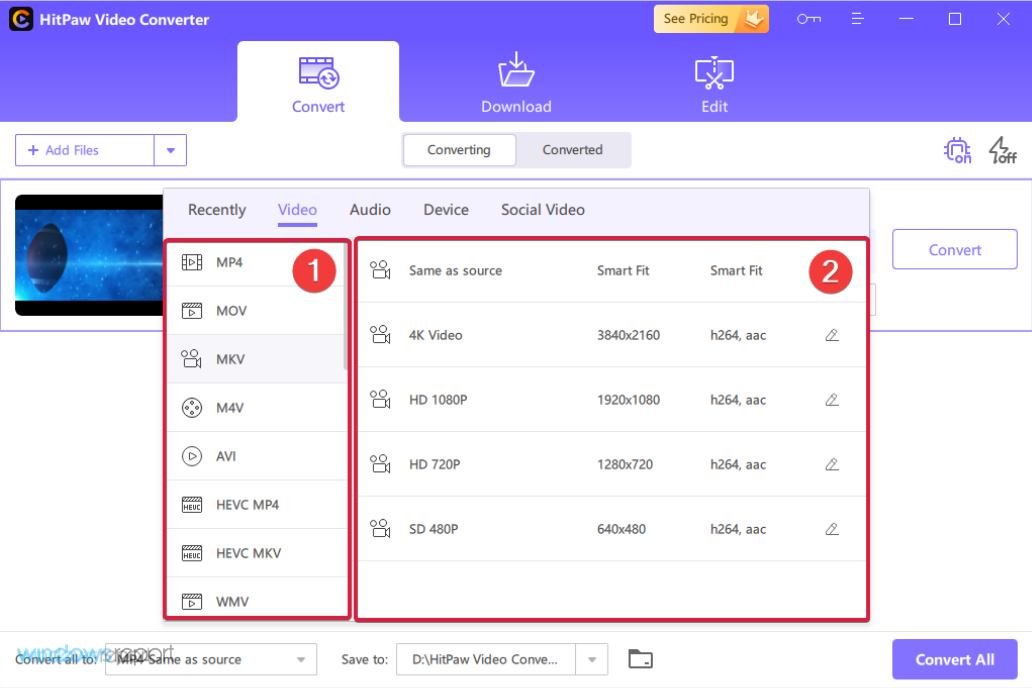
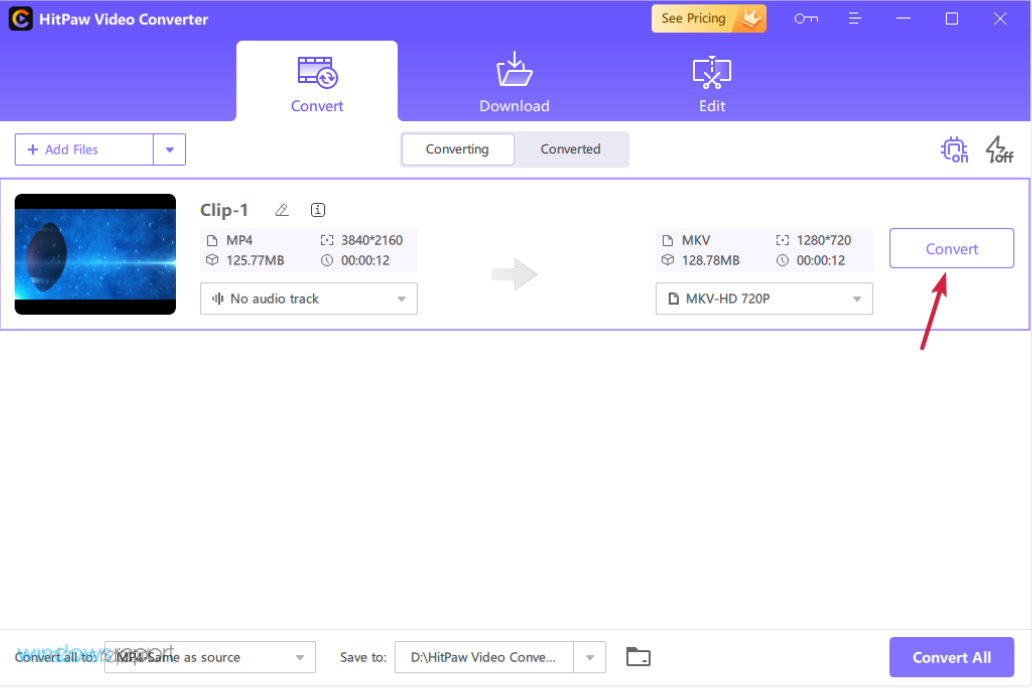
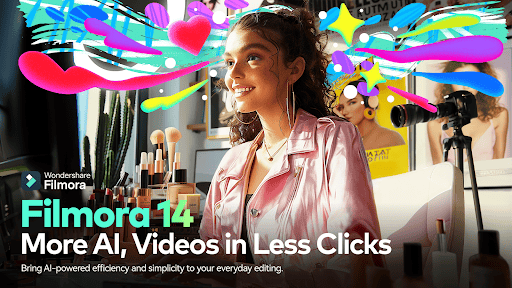




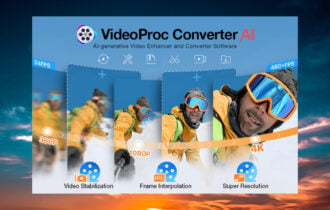


User forum
0 messages