How to Remove the Breathing Noise From a Video
Everything you need to have a noiseless video
5 min. read
Updated on
Read our disclosure page to find out how can you help Windows Report sustain the editorial team Read more
Key notes
- The breathing noise can always sneak into your mic when you are recording a video.
- If you want to remove this unwanted sound, you can use the noise gate plugin in your recording software.
- You can also try using some top-notch third-party software.
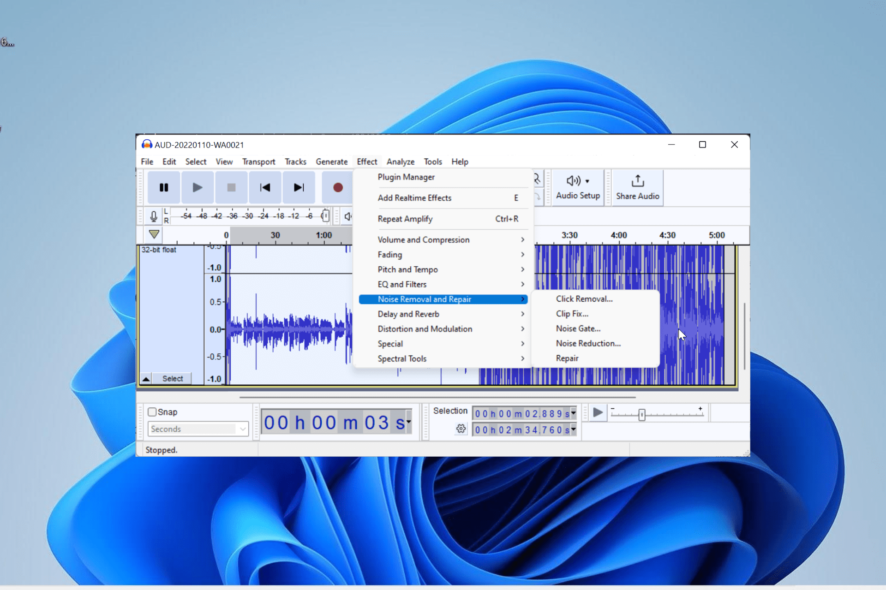
No matter the type of video you are making, you will likely want to remove breathing noise from it, as you don’t want your audience to hear them. While this might look difficult to do, it is actually pretty simple with the right information.
In this guide, we have compiled some of the best methods to eliminate any form of breathing noise from your video. Read on!
Can people hear my breathing on video?
Breathing noise escaping into your mic is part of the norm when you are recording a video. This can be in the form of your breath or other background noise.
In some cases, it might be negligible and will be almost unnoticeable to your audience. However, there are times when the noise might be too loud, causing a disturbance in your video.
How can I remove breathing noise from my video?
1. Use a noise gate
Most video recorders have a built-in noise gate for the audio, while some allow you to install a plugin for this purpose. All you need to do is to locate the functionality.
Then, you need to set a volume threshold where the breathing starts, and the gate closes by turning the volume down or muting it.
The only situation you can encounter issues is if the breathing noise you want to remove from your video is the same volume as your speaking voice.
2. Use Audacity
Audacity has a series of options that for removing noise. But before you use Audacity to remove breathing noise, you need to separate the audio from your video.
After separating the audio, use any of the options below to remove the noise:
2.1. Using the Amplify effect
- Launch Audacity and click the File tab.
- Select Import and navigate to the path where the audio file from the video containing the breathing noise is.
- Select the file and click Open.
- Now, use the selection tool that looks like I to highlight the area of the audio that contains the breathing noise.
- Next, click the Effect tab at the top.
- Select Amplify under the Volume and Compression section.
- From here, adjust the amplification level in the dialog box to a lower level and click Apply when everything is all right.
- Now, click the File tab at the top and select Export to save the edited audio.
- Finally, choose the exportation format and click the Save button
The first option to use to remove the breathing noise from your video using Audacity is Amplify effect. This option is useful if the audio you are working on is short.
2.2. Using the noise gate effect
- Repeat steps 1 to 3 in solution 2.1 above.
- Now, click the Effect tab and choose Noise Removal and Repair, then pick Noise Gate.
- Next, set the required parameters like Gate threshold, Decay time, and Attack time.
- Click the Preview button to check the effect on the audio.
- Finally, click Apply if it is perfect.
If the breathing noise you want to remove from your video is only prominent between words, this is the go-to effect for you.
2.3. Use the noise reduction effect
- Repeat steps 1 to 3 from solution 2.1.
- Click the Effect tab again and select Noise Removal and Repair, then pick Noise Reduction.
- Now, click the Get Noise Profile button.
- Next, go back to the Noise Reduction settings and click the OK button.
- You can now check if the noise is gone. If it is not, undo the effect by pressing the Windows key + Z.
- Finally, repeat steps 2 to 5 above and adjust the noise reduction parameter till you are satisfied.
If the breathing sounds you want to remove from your video exist between multiple segments of the audio, this effect will help you eliminate them at once. The only downside is that it can also reduce the audio quality a bit.
3. Use Adobe Premiere Pro
- Launch Adobe Premiere Pro and click File, then select Import to import the audio from your video.
- Click the Effects tab at the top.
- Now, select Audio Effects, go to Noise Reduction/Restoration, and choose DeNoise.
- Next, drag the DeNoise effect over the audio track.
- Launch the Effect Controls, select Custom Setup, and click the Edit button.
- Finally, reduce the Amount to 40 to 45% and save your changes.
With this method, we can now conclude this guide on how to remove breathing noise from your video. You should now be able to achieve this feat with relative ease.
We used Audacity and Adobe Premiere Pro in our examples because they are popular and easy to use but there are plenty of tools out there that have similar noise removal features.
If you need a list of the best audio editing software, our guide contains the top picks in the industry.
Let us know in the comments below if you encounter any issues applying the steps above.
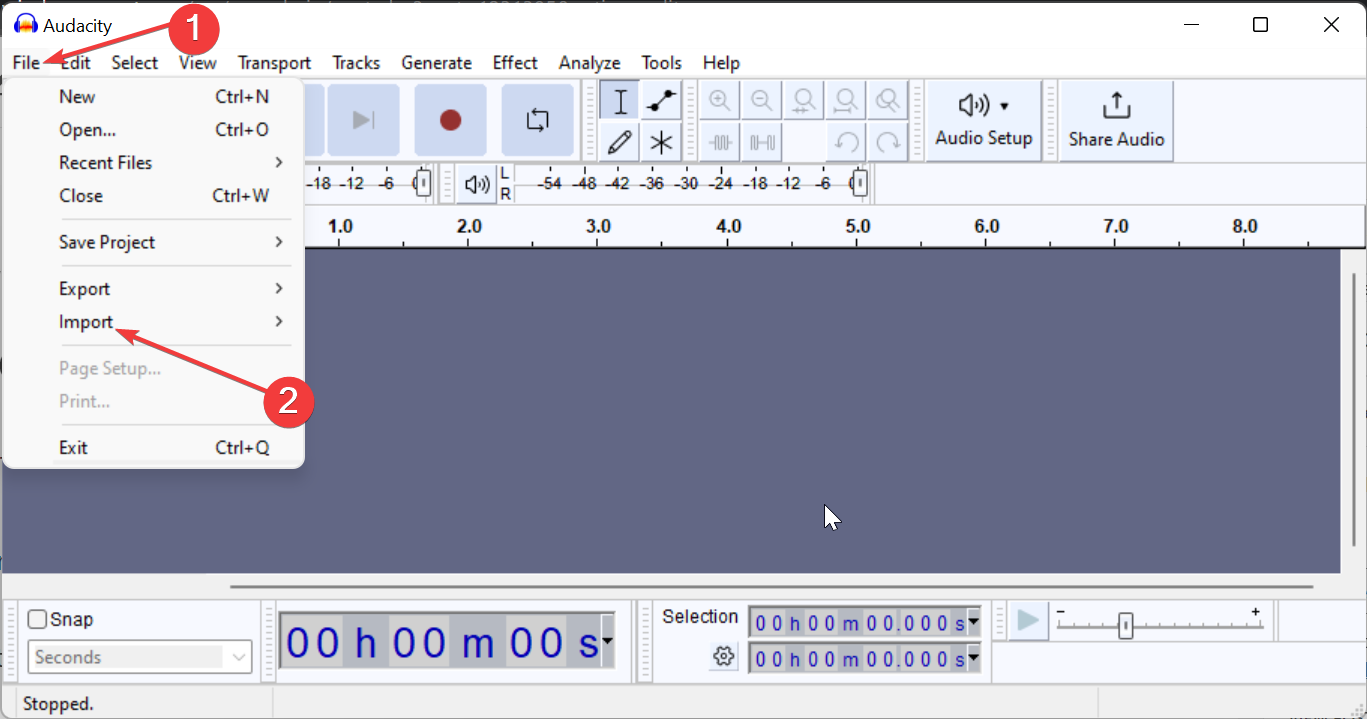
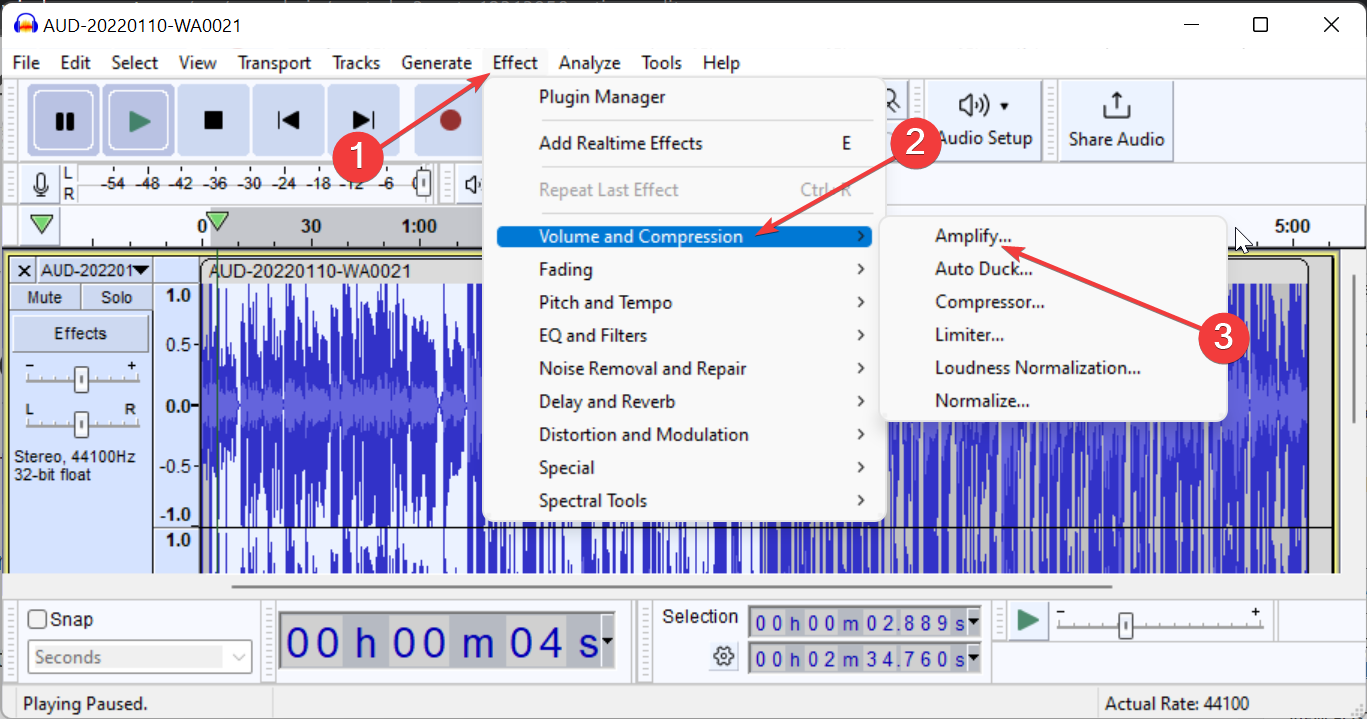
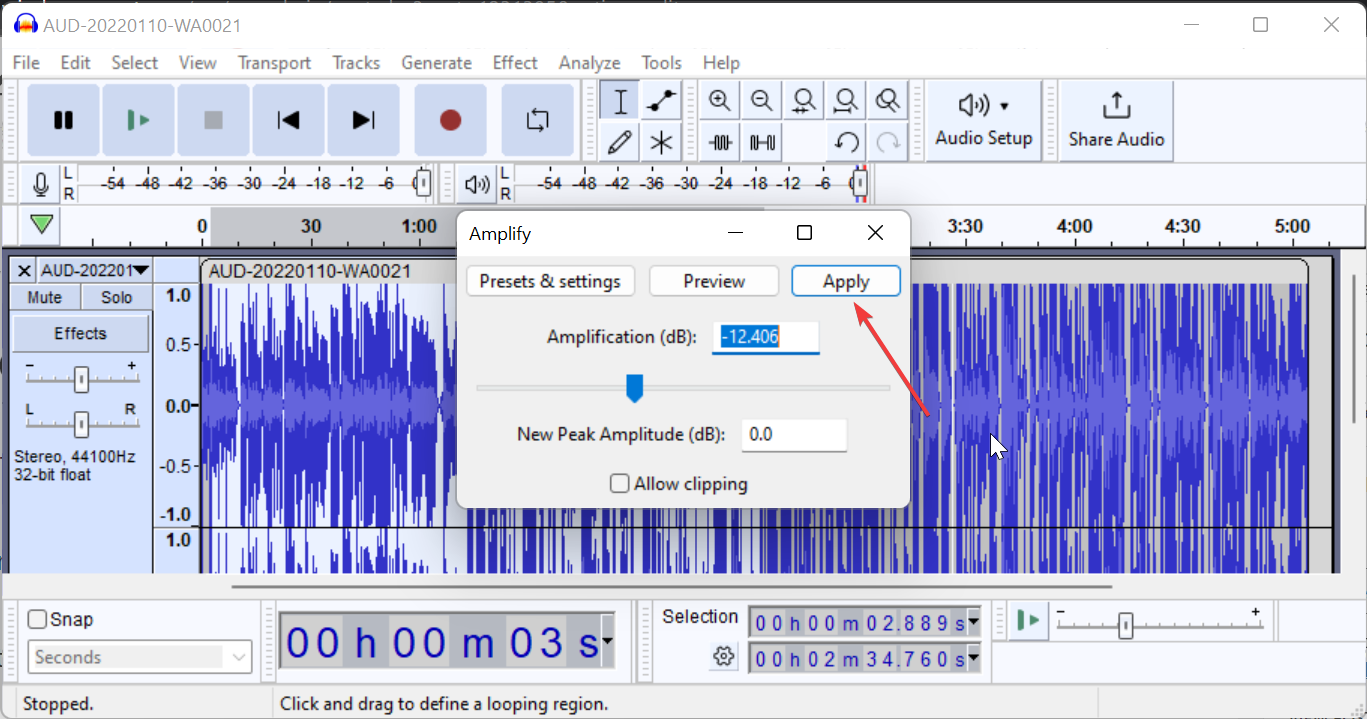
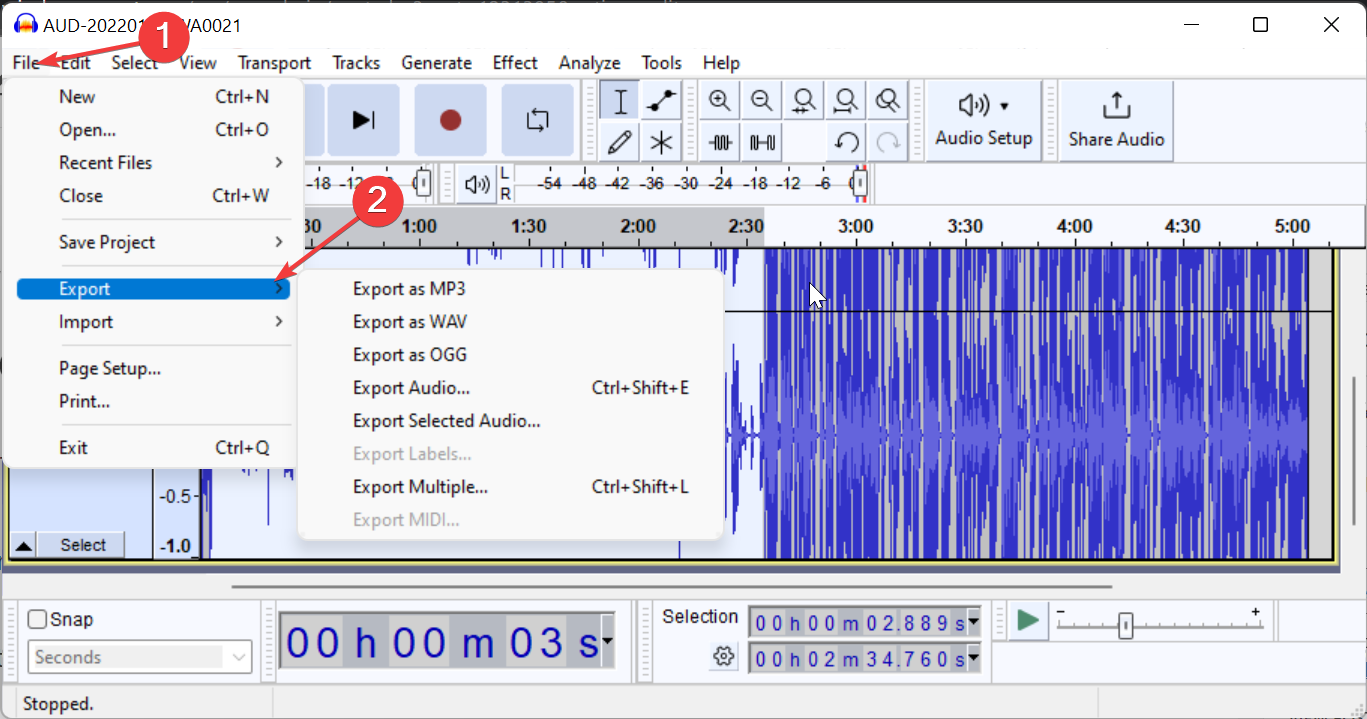
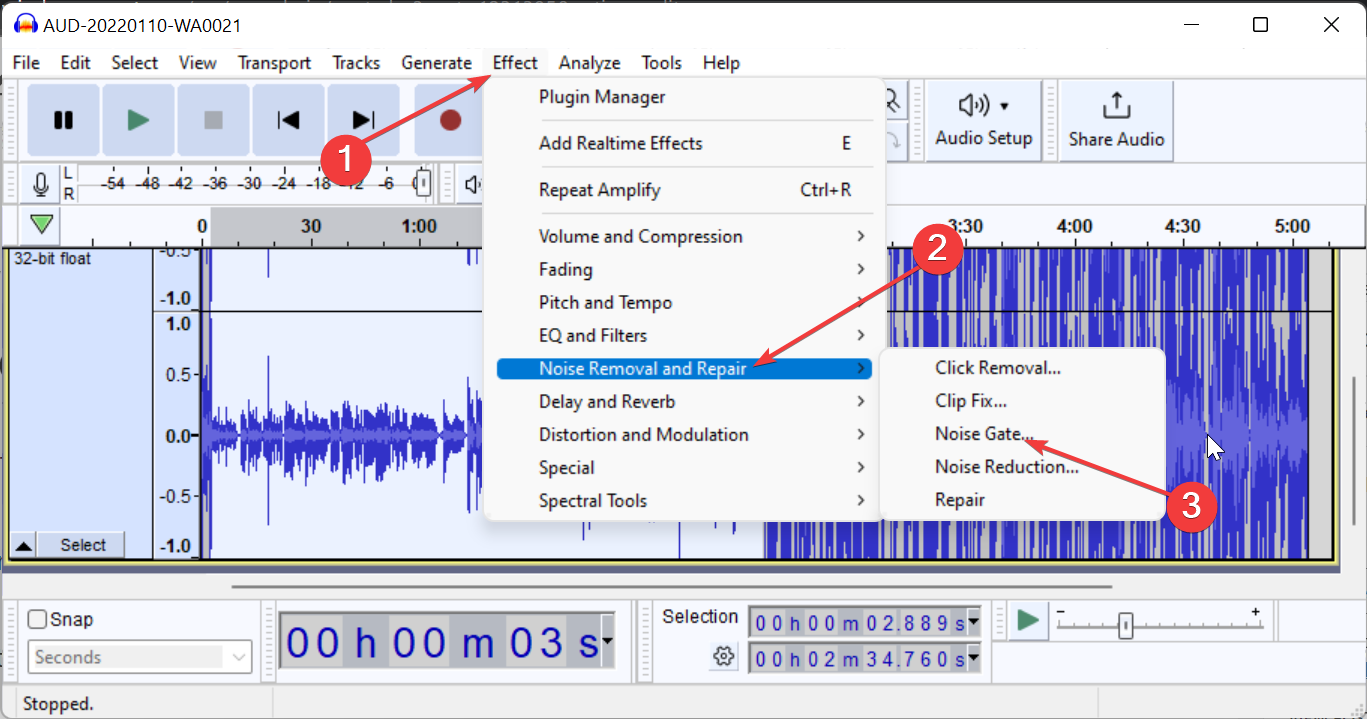
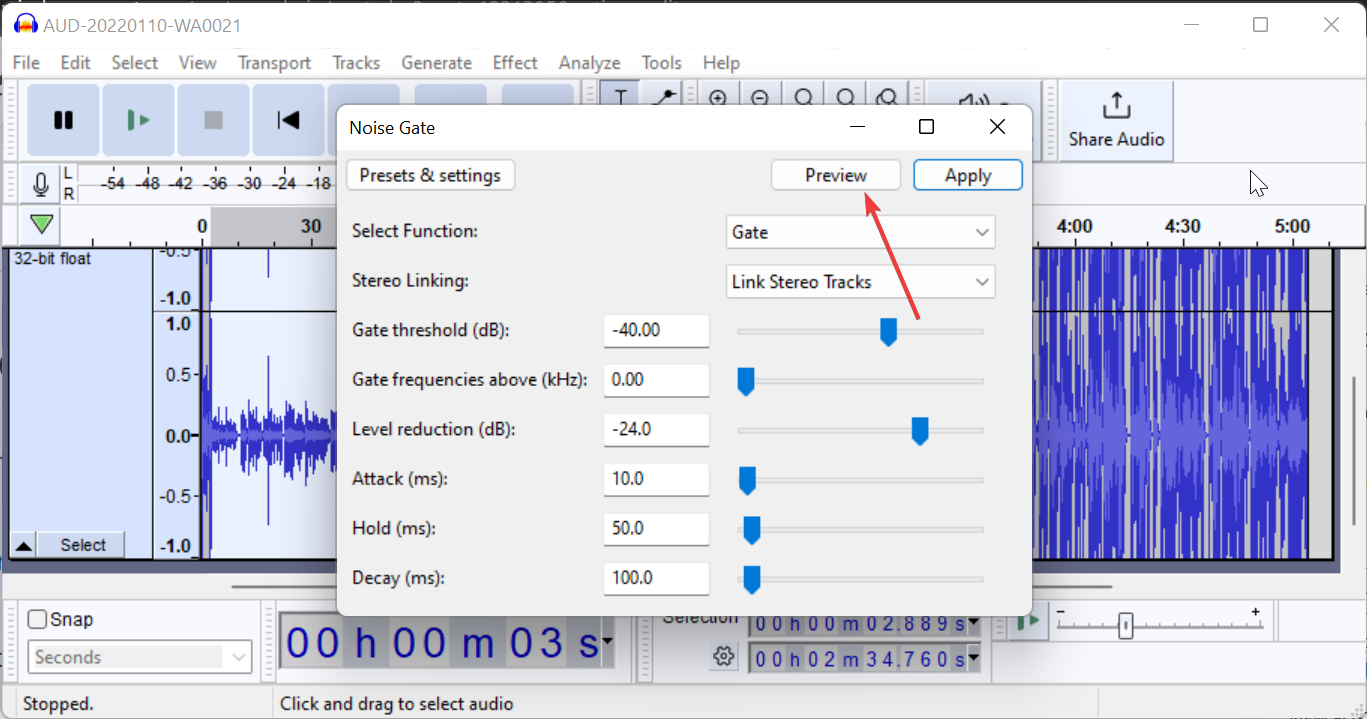
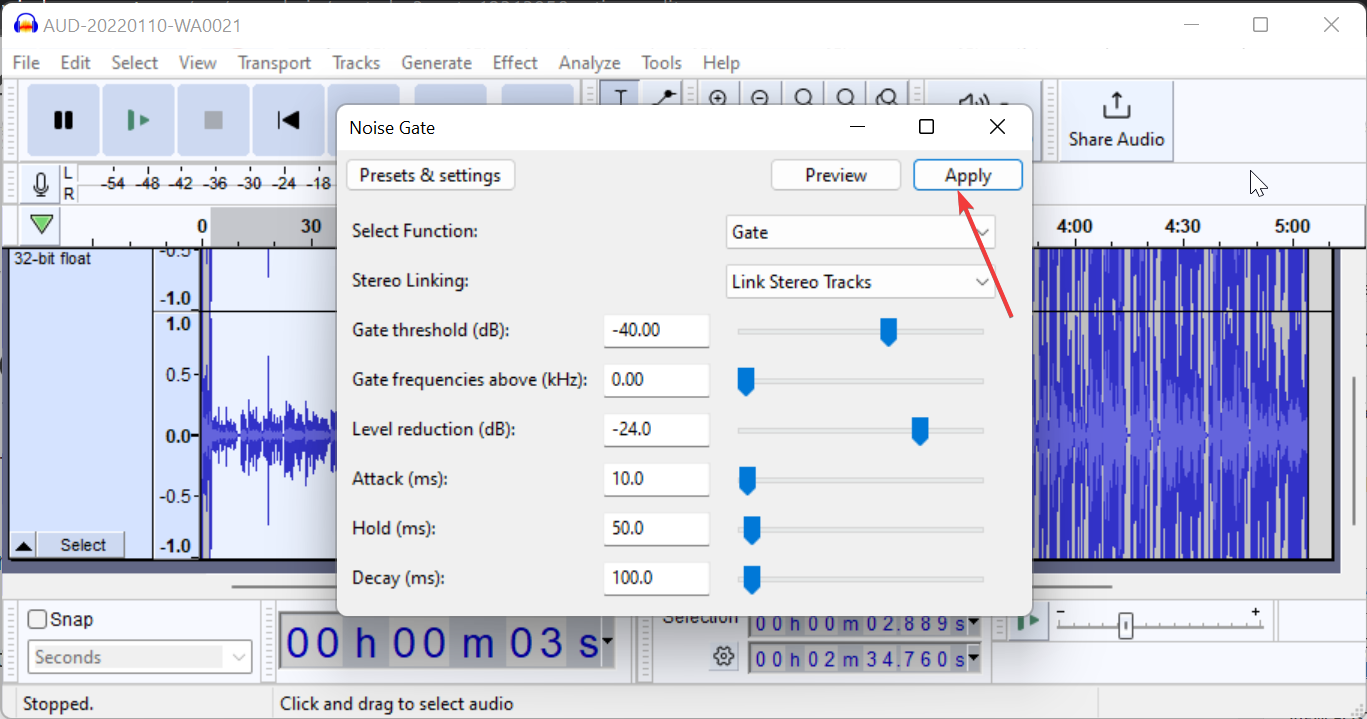
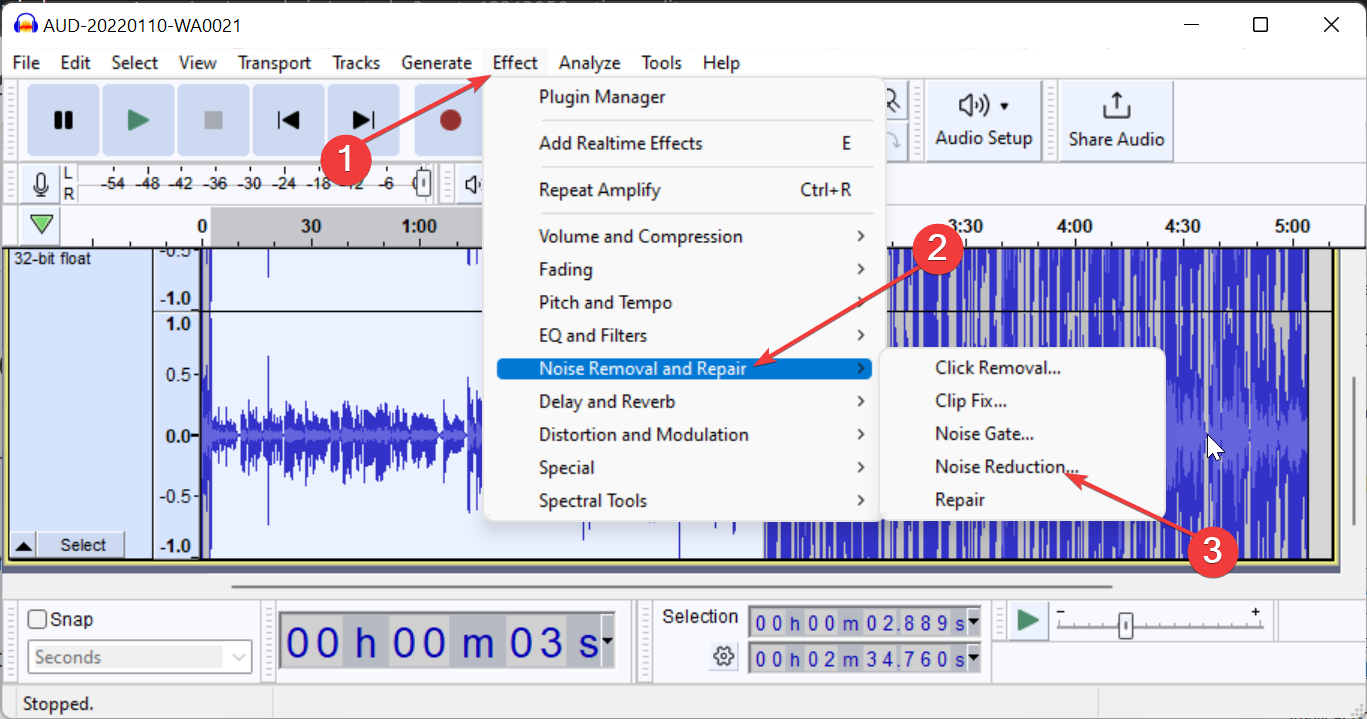
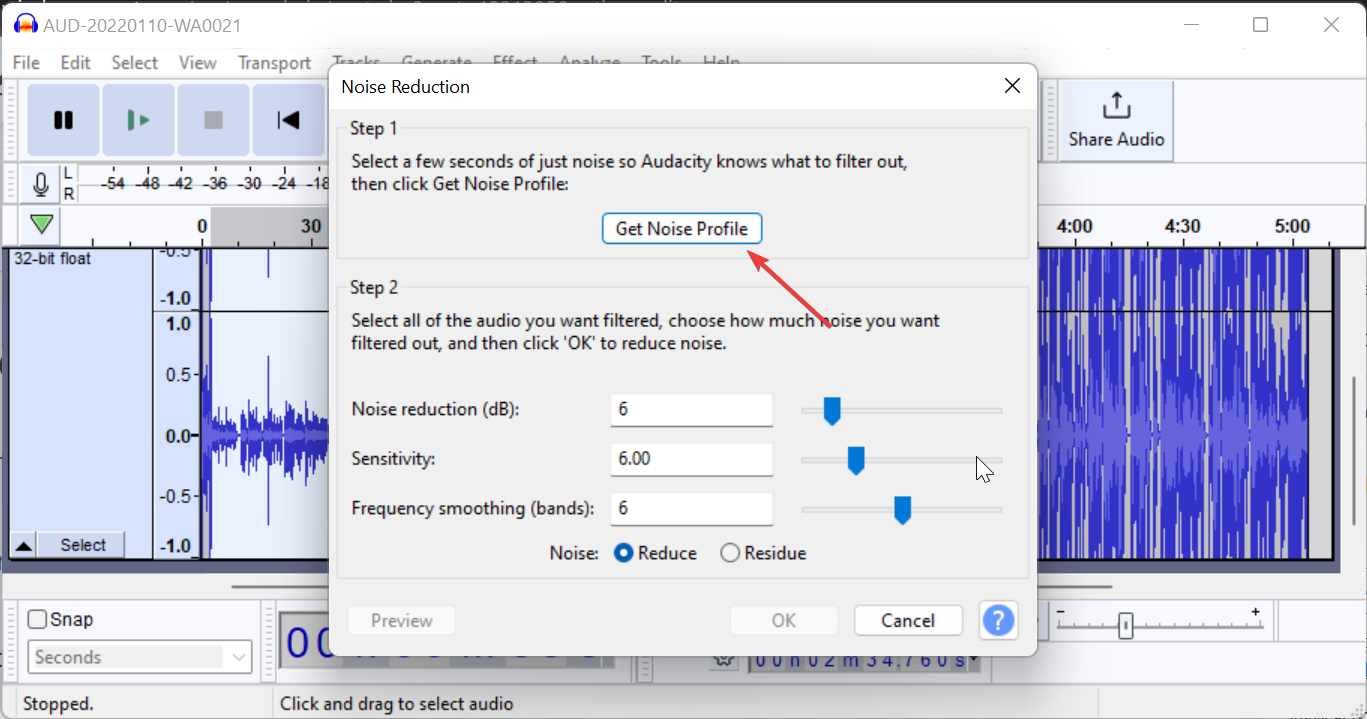
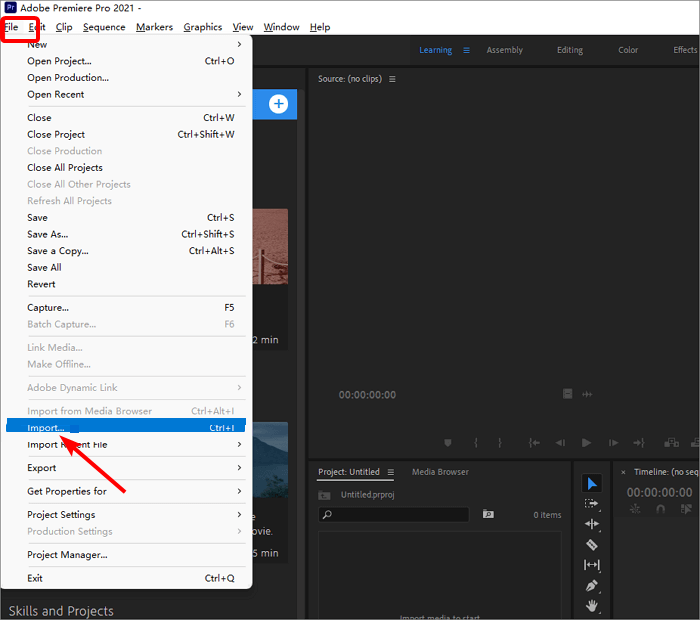
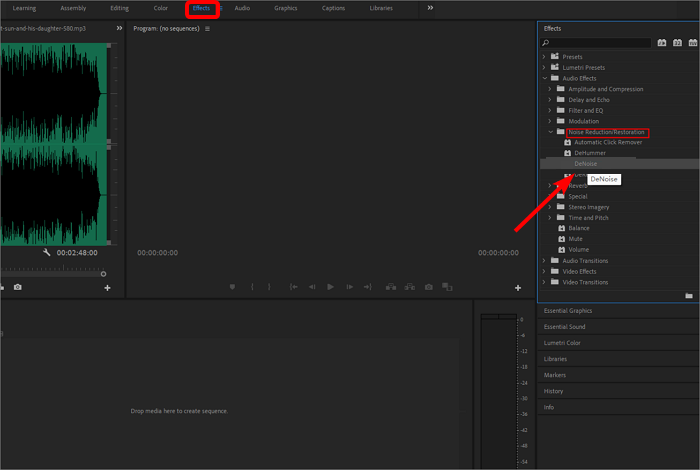

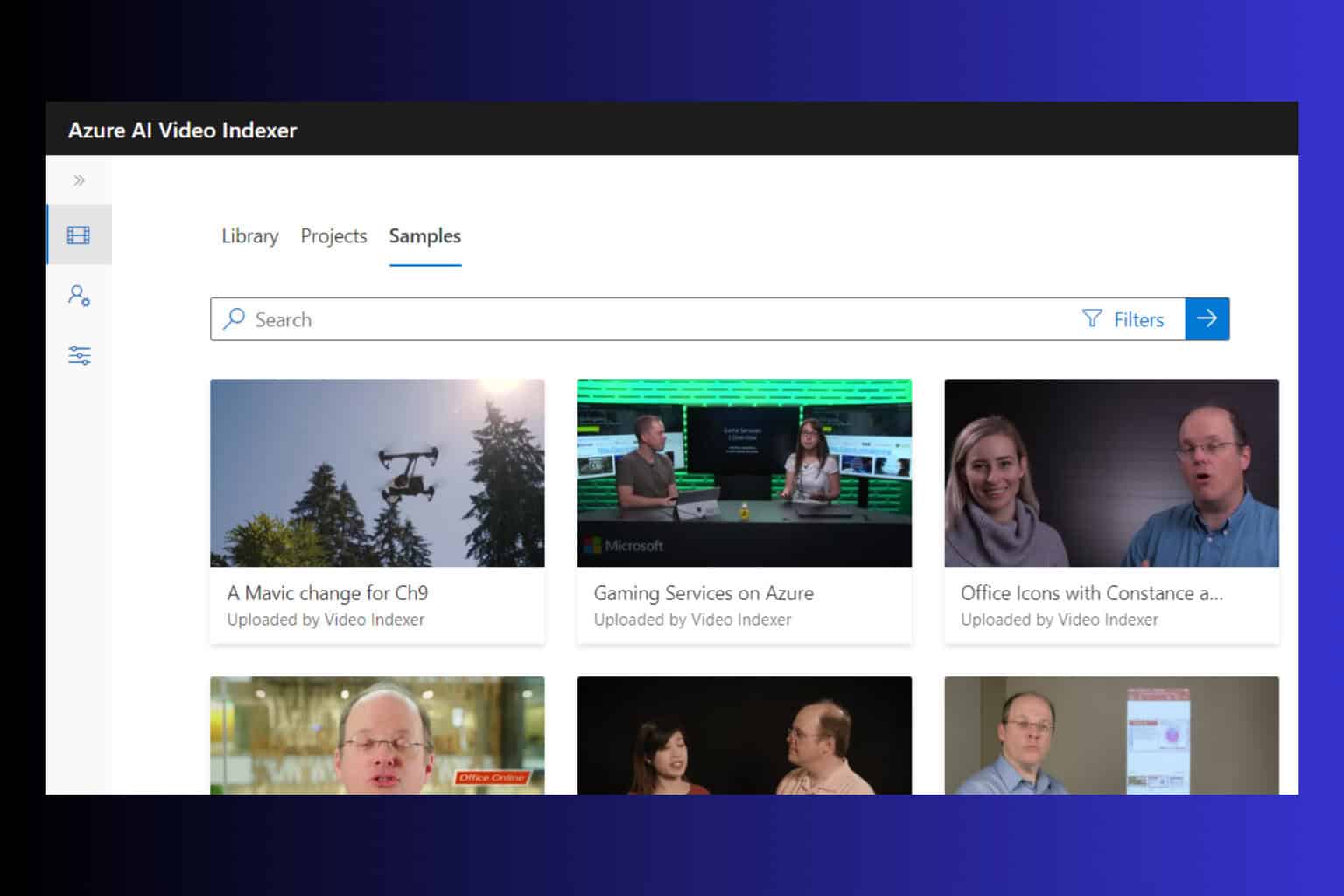
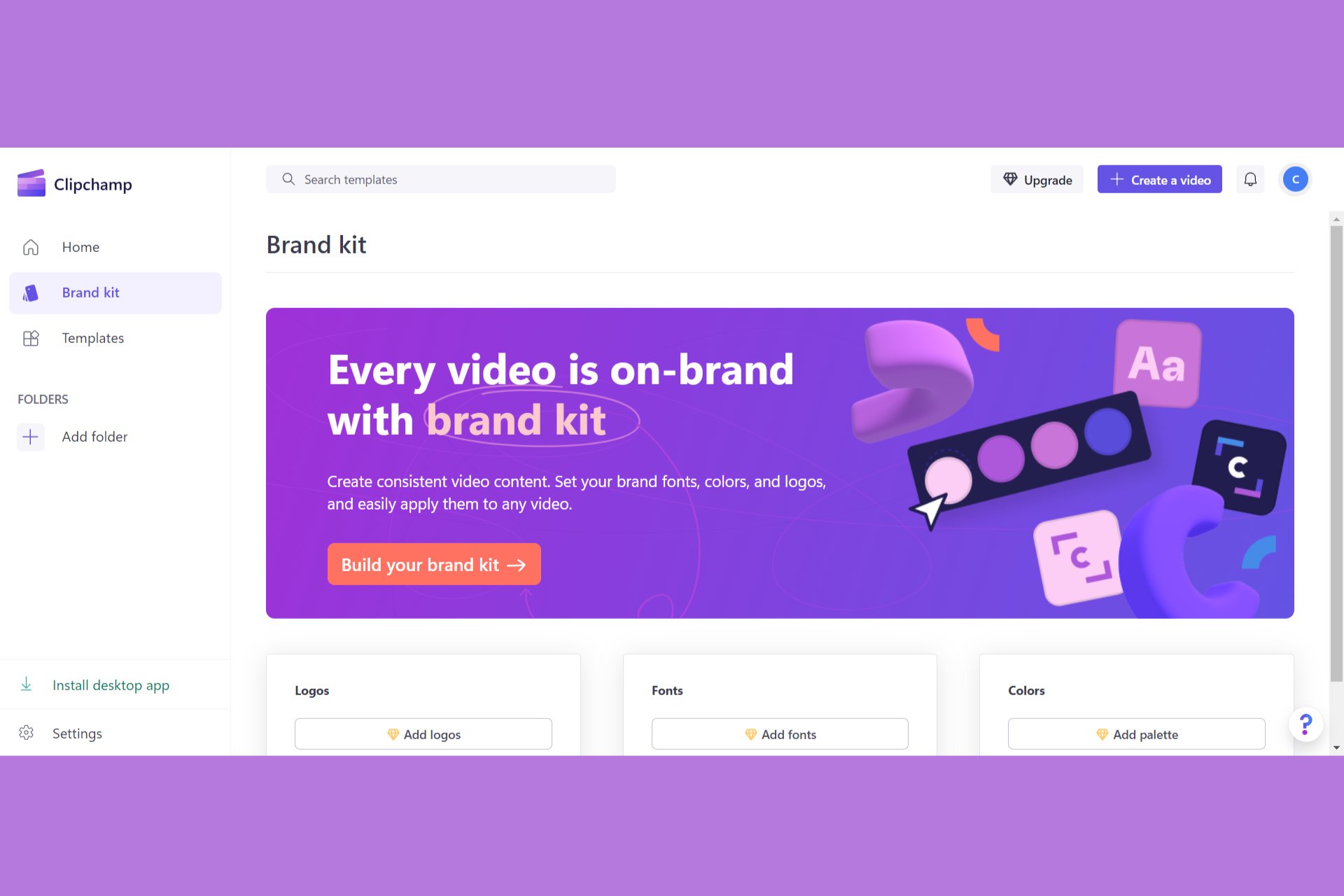

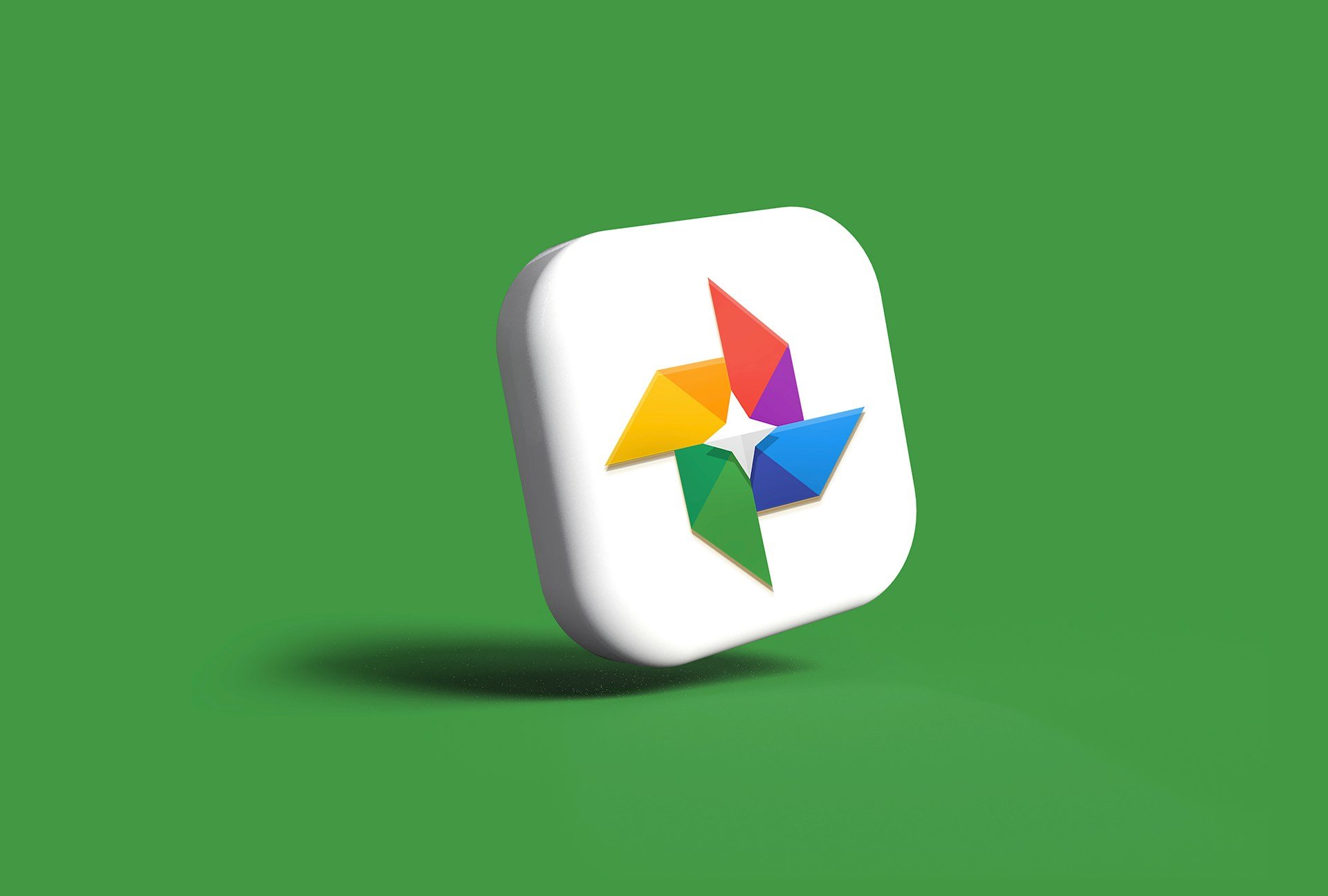



User forum
0 messages