5 Ways to Fix Elden Ring Not Using Your GPU on Windows
Boost Elden Ring's performance by using the dedicated GPU
5 min. read
Updated on
Read our disclosure page to find out how can you help Windows Report sustain the editorial team. Read more

Many gamers reported that Elden Ring is not using the GPU. Misconfigured game settings, outdated GPU drivers, or being on a low-performance power plan may be behind Elden Ring not using a dedicated GPU.
If you find Elden Ring not using GPU in the Windows Task Manager, verify the same through the utility offered by your graphics card manufacturer. Task Manager has often been found to display incorrect information in this regard.
How can I fix Elden Ring if it’s not using GPU?
1. Update Elden Ring
- Launch Steam, and navigate to the Library.
- Right-click on Elden Ring, and then select Update from the context menu.
As discussed earlier, the recent update, Path 1.02.2, to be precise, fixed Elden Ring’s low GPU utilization for most users. In case an update option is not available yet, here’s how you can manually do it:
- Right-click on Elden Ring and select Properties.
- Navigate to the Updates tab.
- Select High Priority – Always auto-update this game before others from the Automatic Updates dropdown menu.
Now, restart Steam, and you should see an update that would fix things if Elden Ring is not using GPU.
2. Switch to a High Performance plan
- Press Windows + I to open Settings, and click on Display in the System tab.
- Click on Graphics under Related settings.
- Select Elden Ring from the list, and click on Options.
- Now, choose High Performance and click Save.
Restart the computer and verify if Elden Ring’s GPU usage remains under 50. Suppose that’s the case, head to the other solutions here.
3. Update the graphics driver
If your computer already relies on the dedicated GPU, but you are still facing the problem, it could be the outdated drivers to blame. In this case, the best option would be to update the drivers.
Though the manual approach wouldn’t be as feasible since there are a lot of sources for the update, you might not be able to access them all. It would take considerably more time and effort if you somehow do.
In this case, using a professional software that updates your drivers automatically had proven to work for many users when the issue was related to faulty drivers. So, do give it a try!
- Download and install the Outbyte Driver Updater app.
- Launch the software and wait for the app to detect all incompatible drivers.
- Now, it will show you a list of all faulty drivers to select the ones to Update or Ignore.
- Click on Update & Apply Selected to download and install the newest versions.
- Restart your PC to ensure the applied changes.

OutByte
Keep your GPU in a flawless state without worrying about possible driver issues.4. Manually configure Elden Ring to use GPU
- Launch the Nvidia Control Panel or the dedicated one for your GPU.
- Select Manage 3D settings from the navigation pane on the left.
- Next, choose a High-performance NVIDIA processor from the Preferred graphics processor dropdown menu.
If the last method didn’t work out for some reason, you could always configure Windows to use Nvidia (or other processors) by default through the dedicated control panel.
5. Disable the internal GPU
- Press Windows + S to open the Search menu, enter Device Manager in the text field, and click on the relevant search result.
- Double-click on the Display adapters entry.
- Now, right-click on the internal GPU, and select Disable device.
Once done, Windows will automatically rely on the dedicated graphics processor, which should fix things if Elden Ring is not using GPU.
How do I force a game to play on my GPU?
- Right-click on the desktop and select Display settings.
- Now, select Graphics from the options here.
- Click on Add an app dropdown menu.
- Choose whether you want to add a Desktop app or a Microsoft Store app.
- Next, click on Browse.
- Now, navigate to the folder where the game launcher is stored, select it, and click on Add. (This is the case for Desktop apps. In case you choose Microsoft Store app, Windows would present a list of the installed ones)
- Locate the game you added to the list below, and click on Options.
- Choose the graphics processor you want the particular app to use, and click Save.
That’s it! The particular game has now been configured to use the GPU, and you should notice a considerable boost in performance.
Also, by now, Elden Ring will be using the GPU, which should reflect in the Task Manager if it didn’t earlier.
Can you play Elden Ring without GPU?
Many users tried running Elden Ring on the integrated graphics card, and the result wasn’t as bad as expected. In such cases, you can’t expect it to deliver the same performance as it does on a dedicated GPU.
The game will lag and stutter, but it will remain playable, as reported by players. So, if you are facing issues with the game, verify the underlying cause before blaming the integrated graphics.
Some also said that the game wouldn’t launch, many had the Elden Ring crashing with a white screen, and for others, it wouldn’t show up in the Steam library. Check the highlighted links for proper solutions from our guides.
Besides, find out the best settings to boost gaming performance on your Windows PC. We also have a great guide on how to play Elden Ring with DX11, so don’t miss it.
Please tell us which fix worked and share your review of Elden Ring in the comments below.
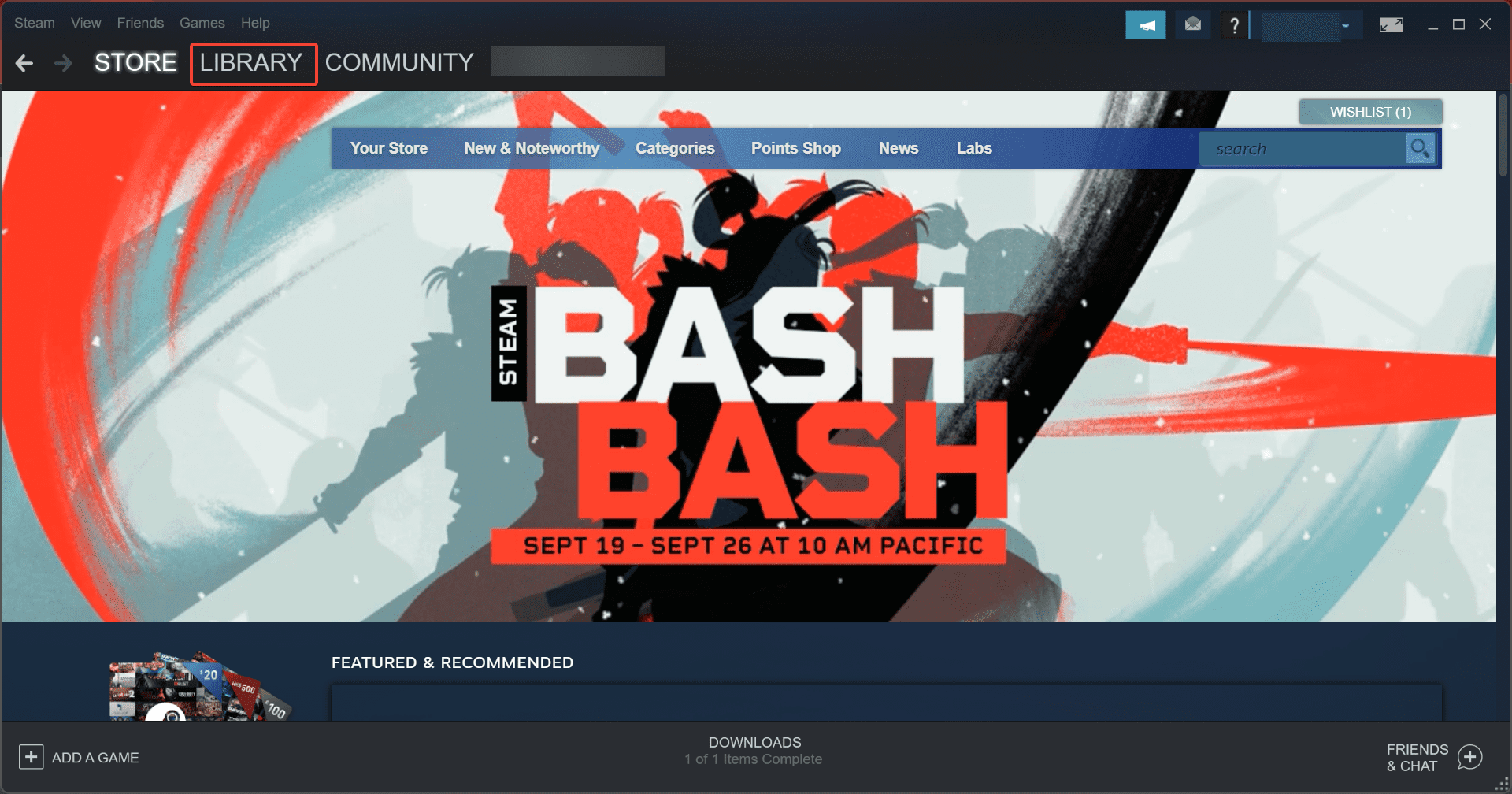
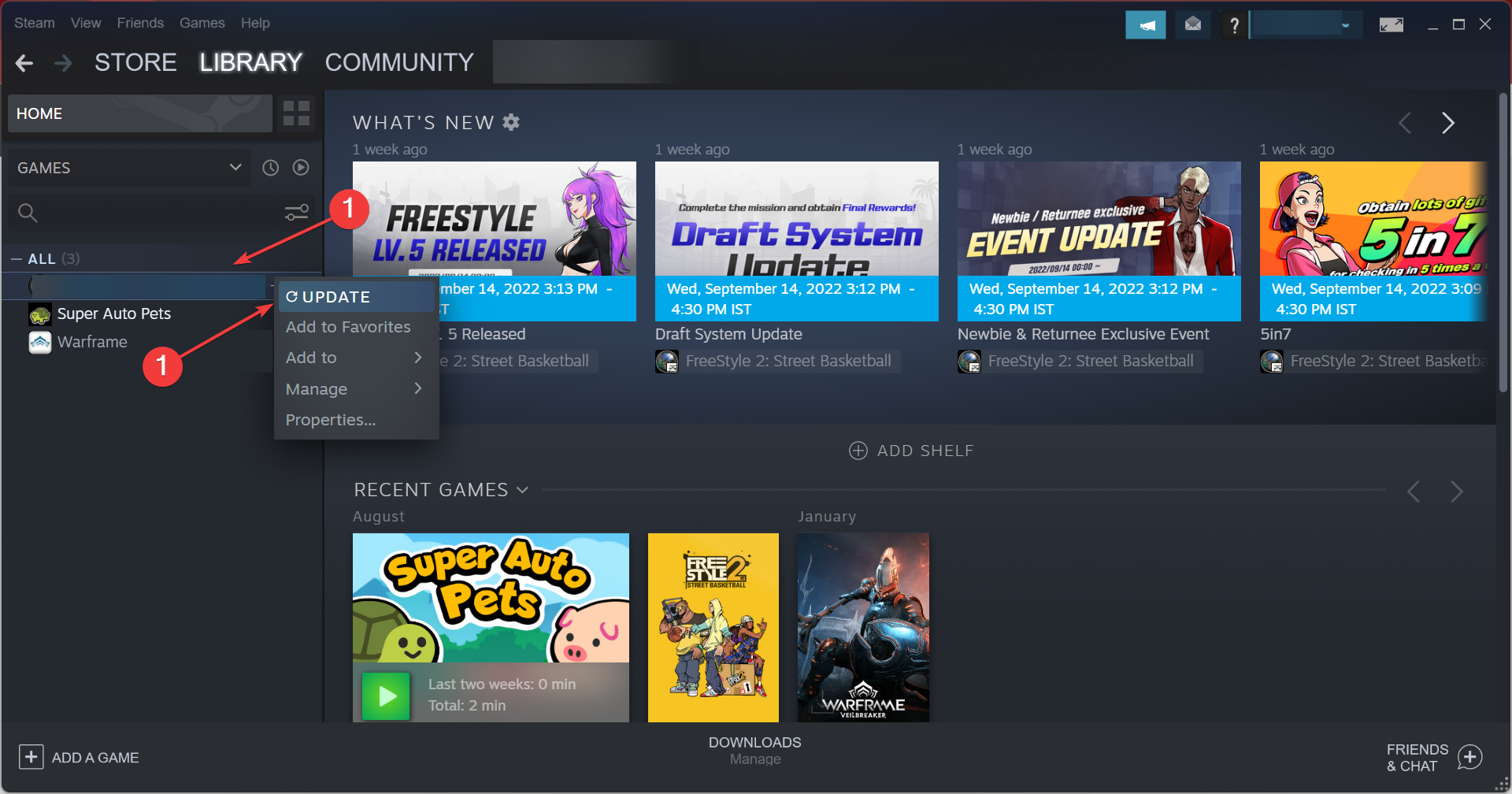
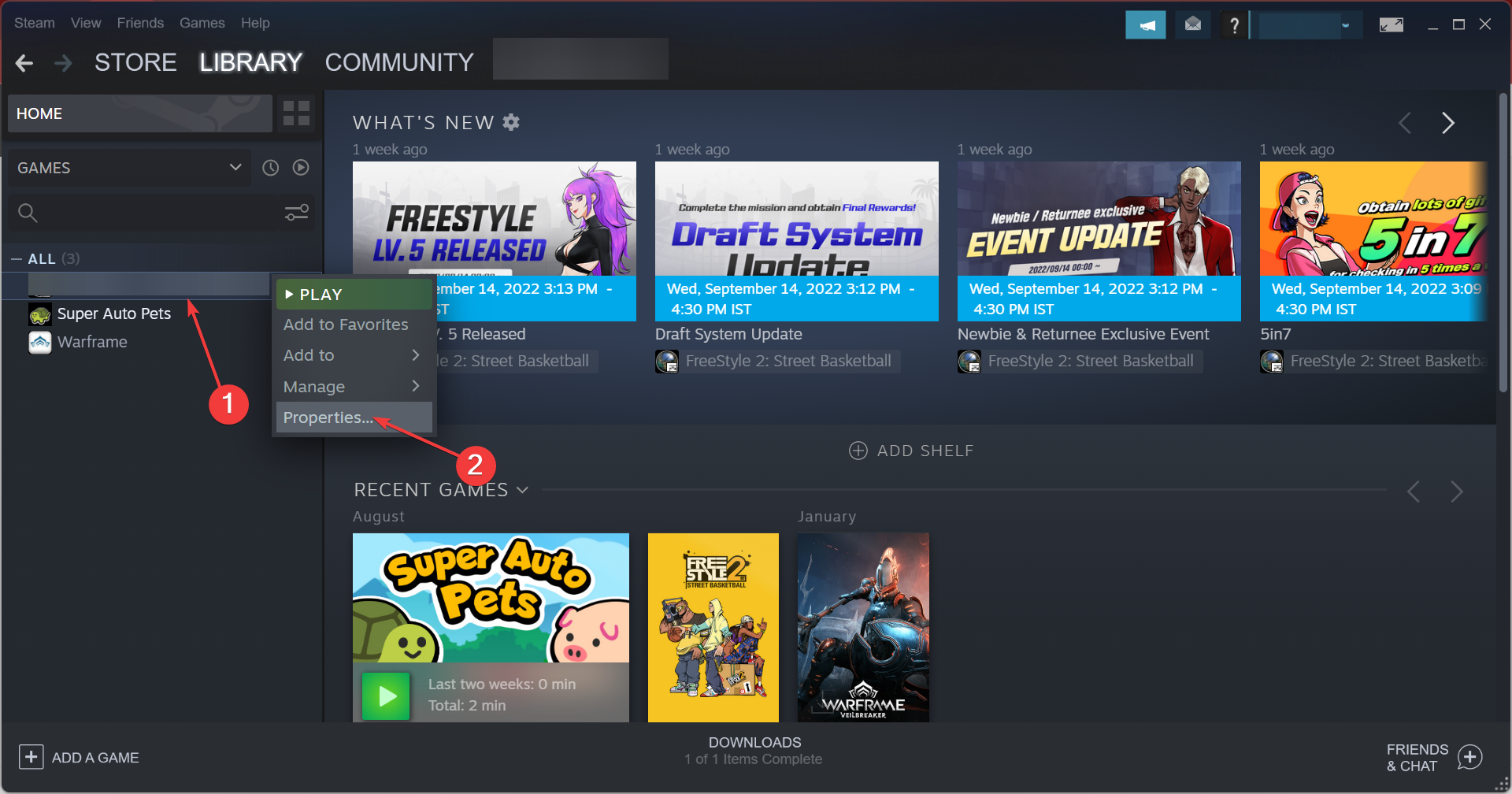
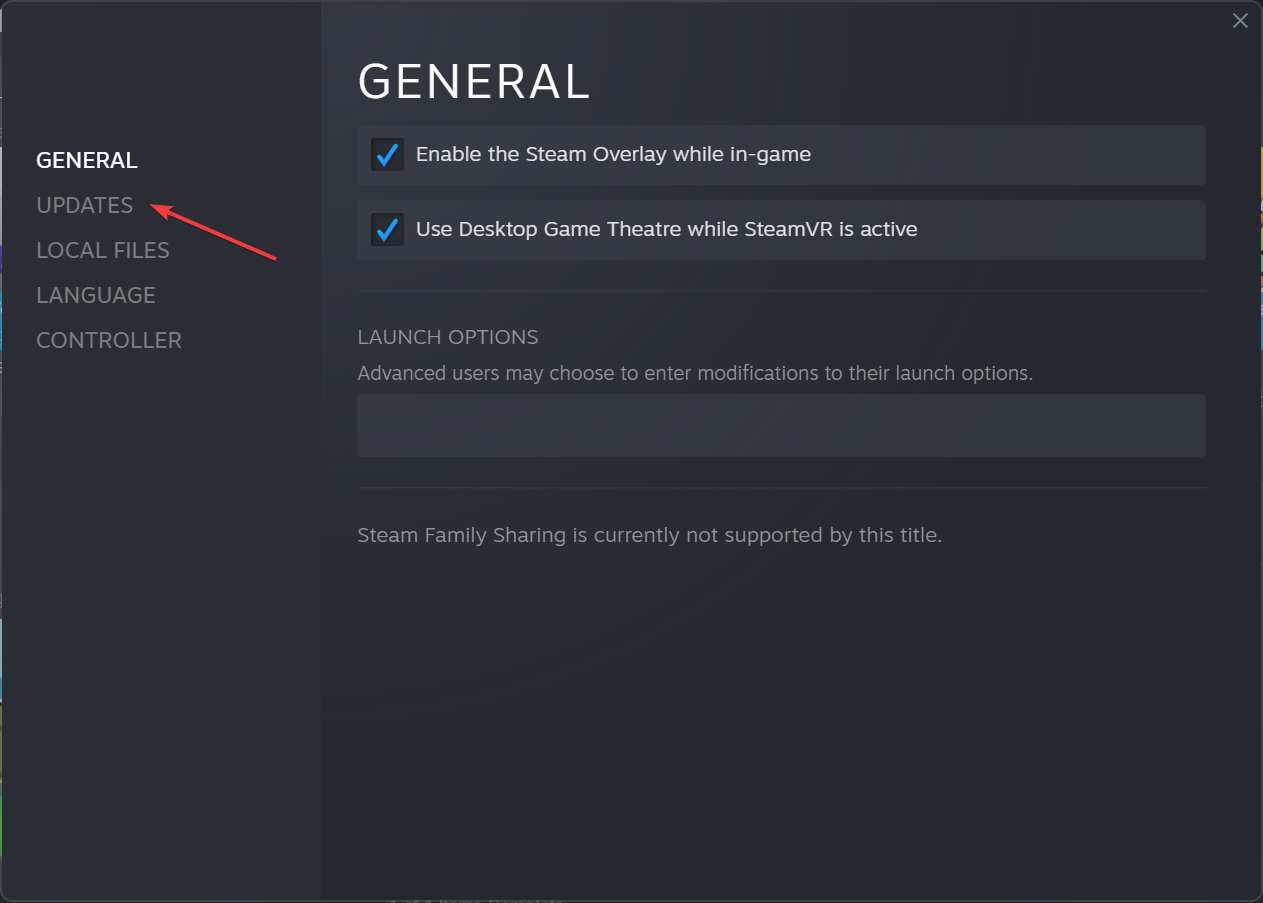
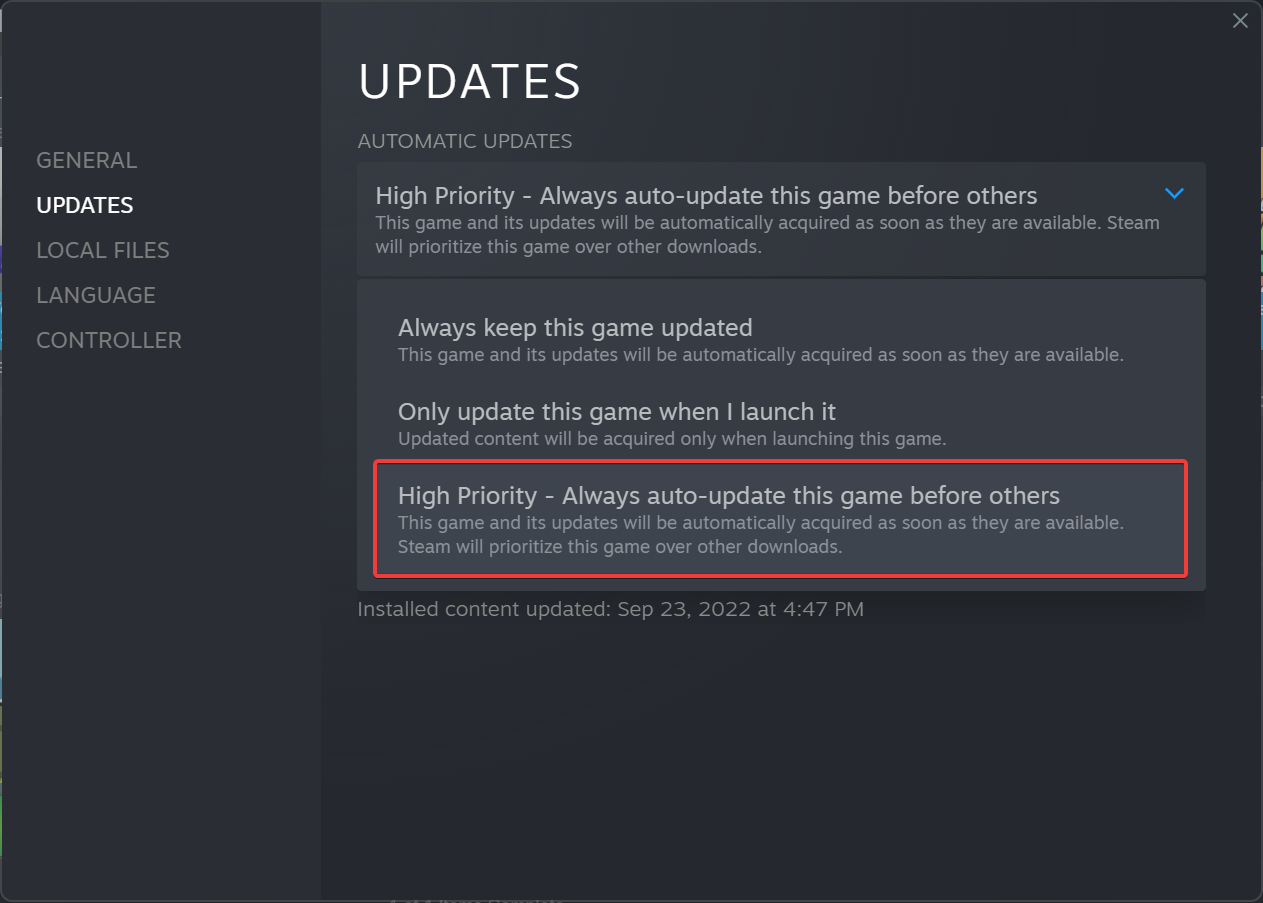
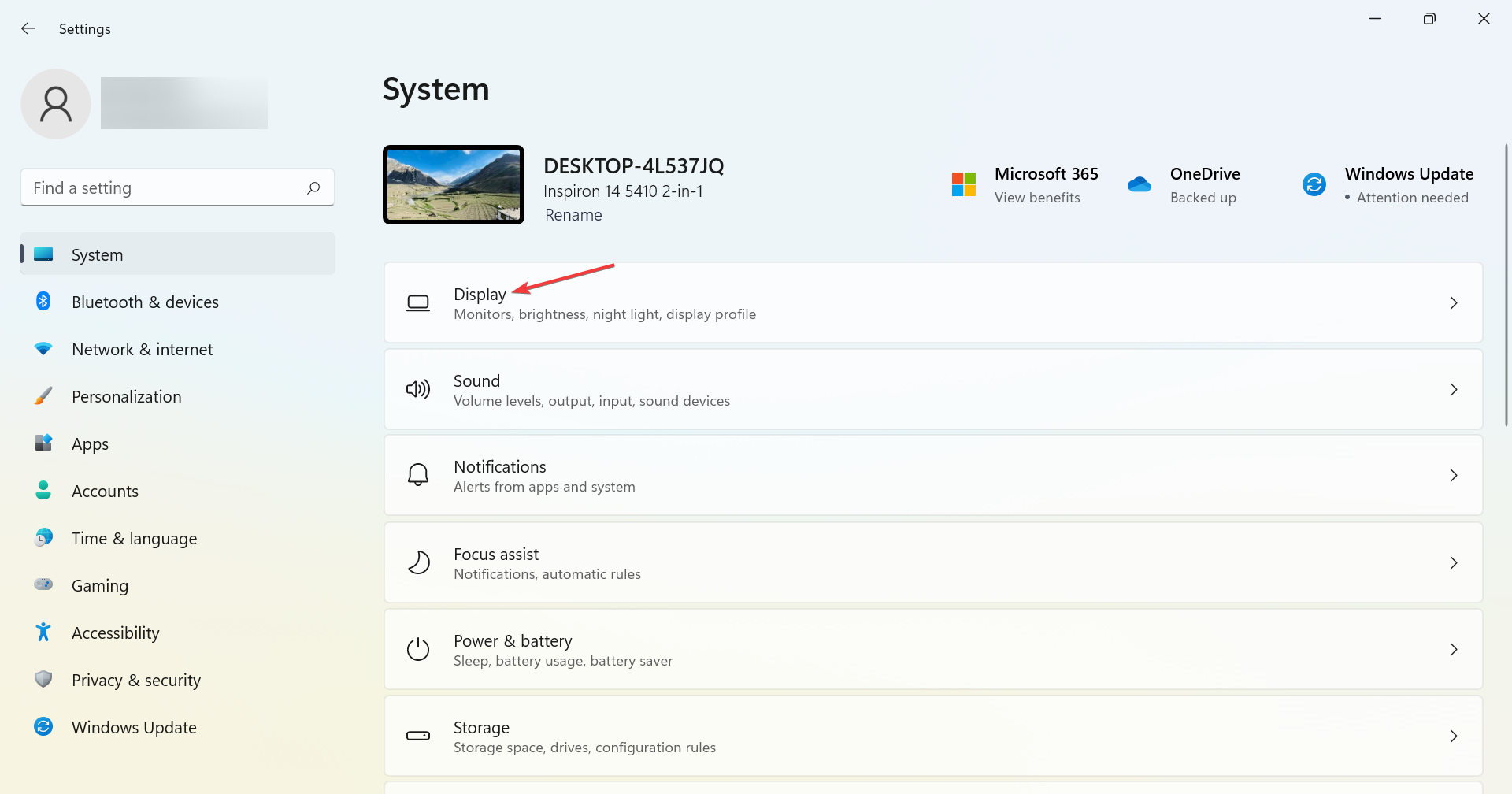
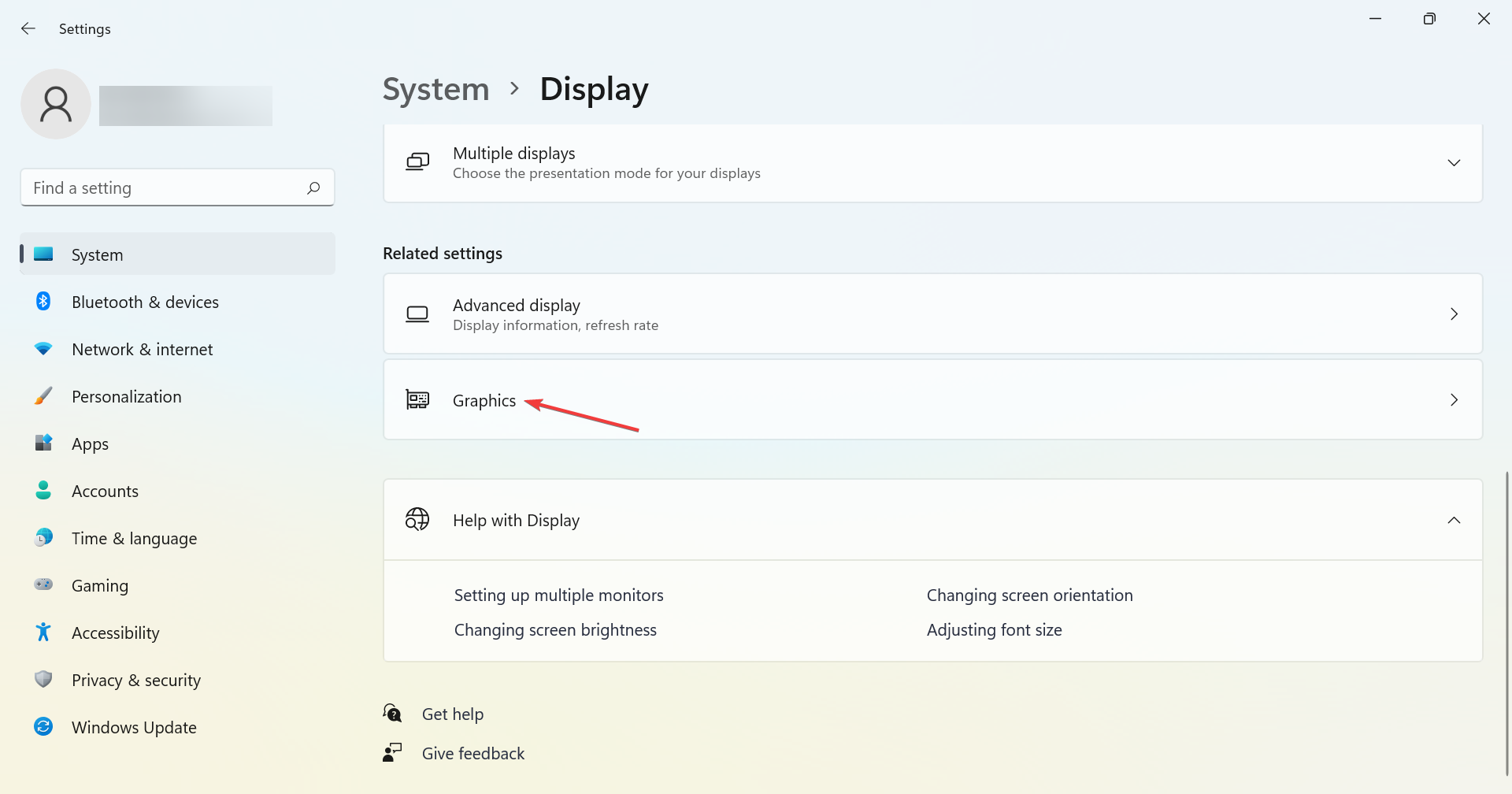
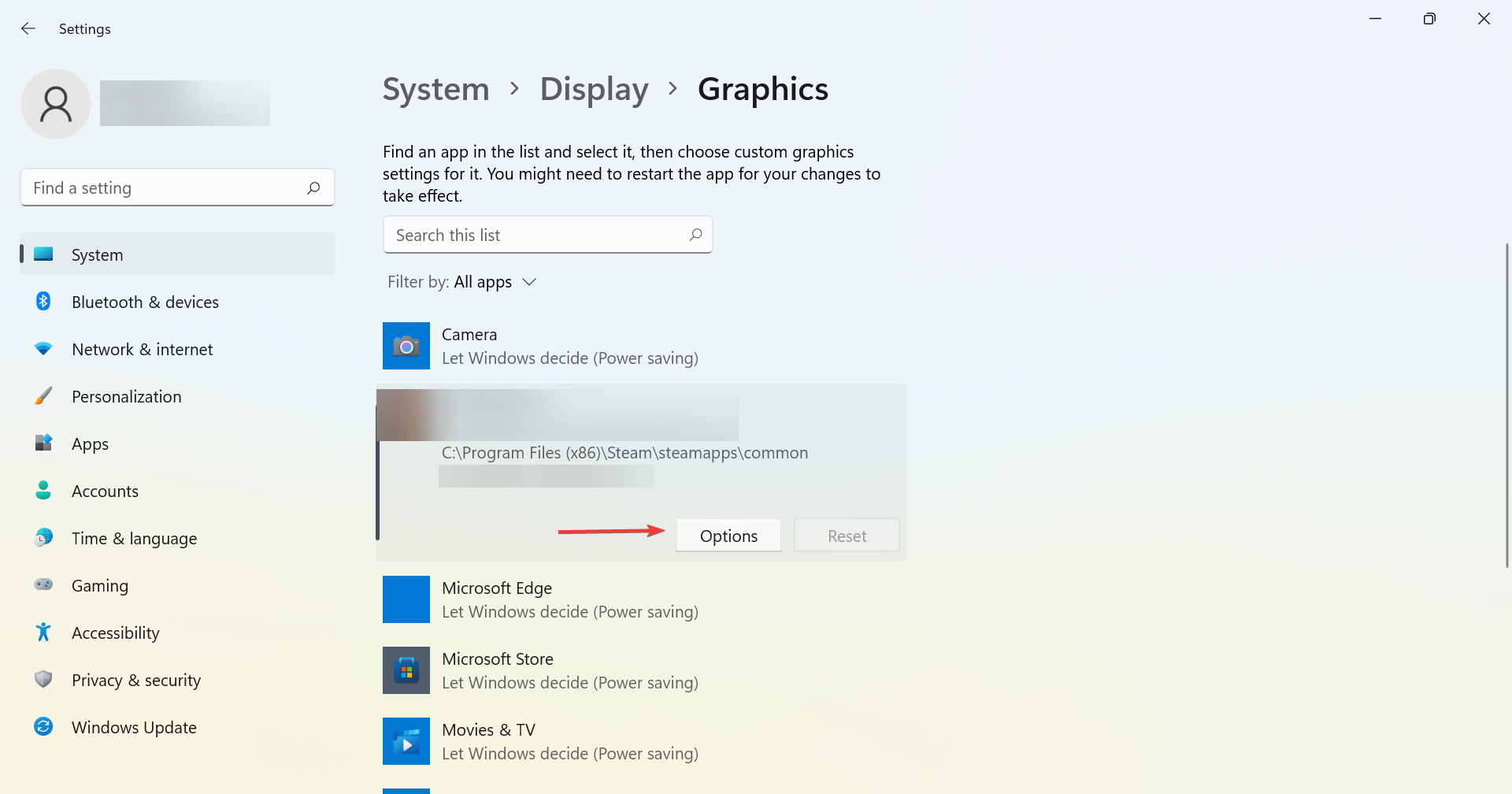
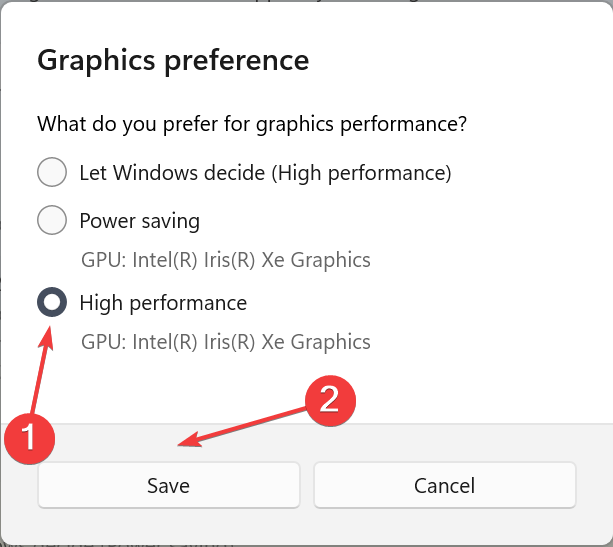

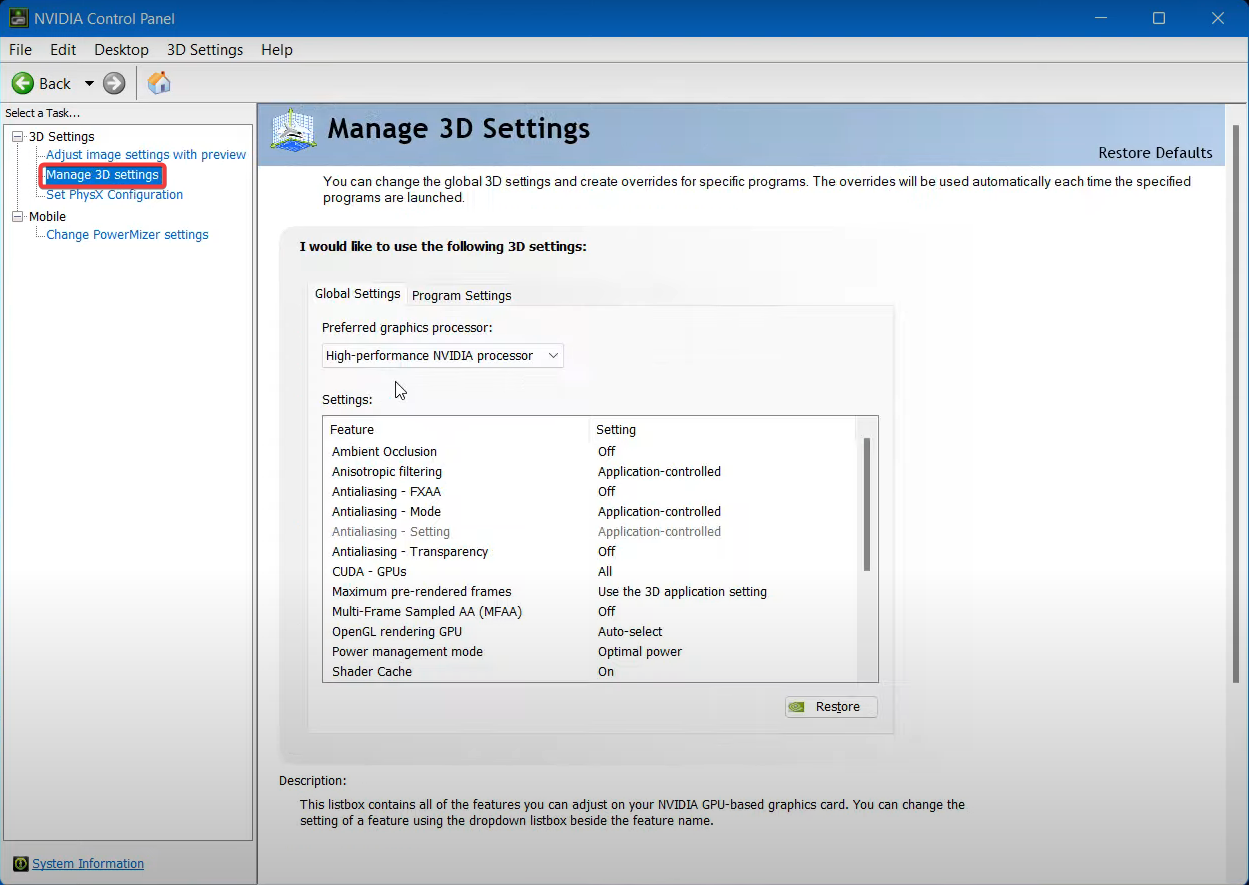
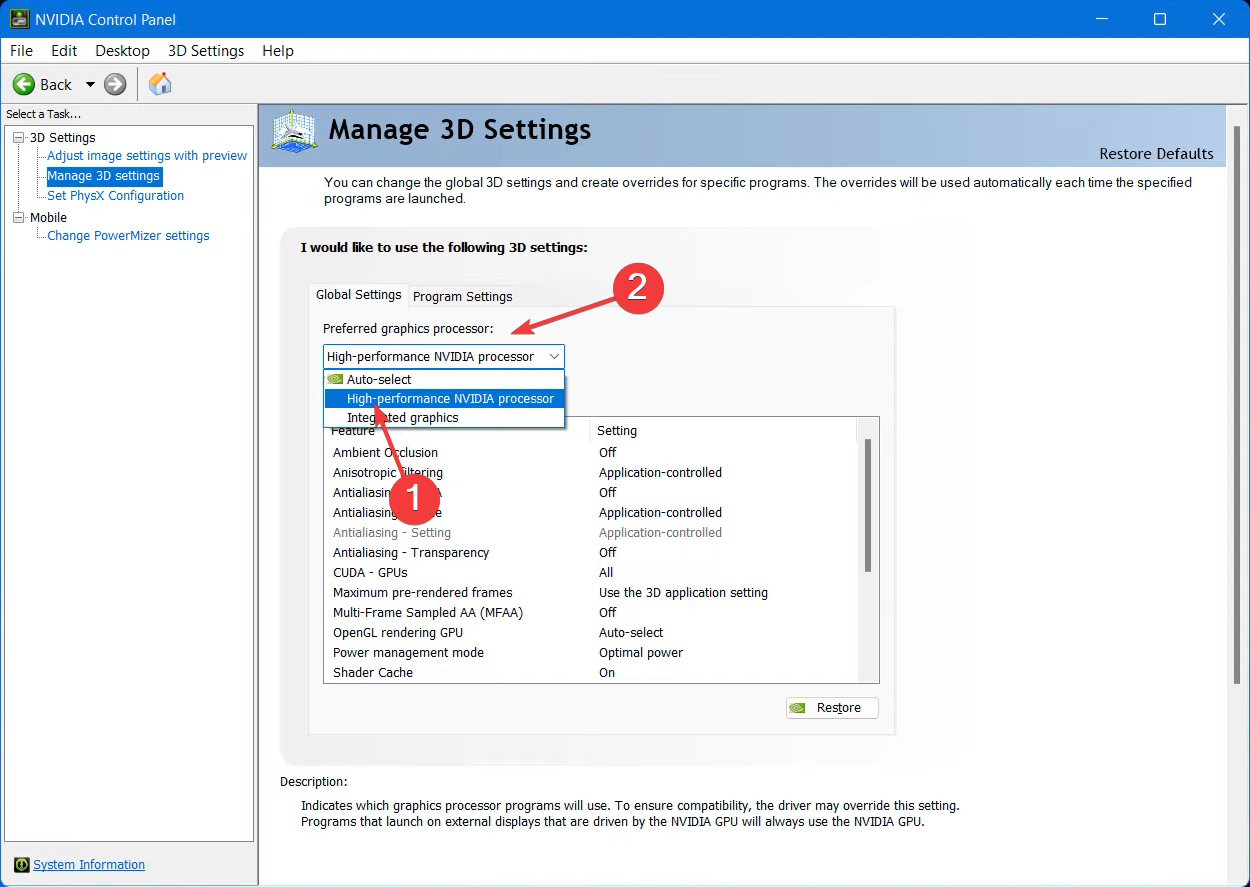
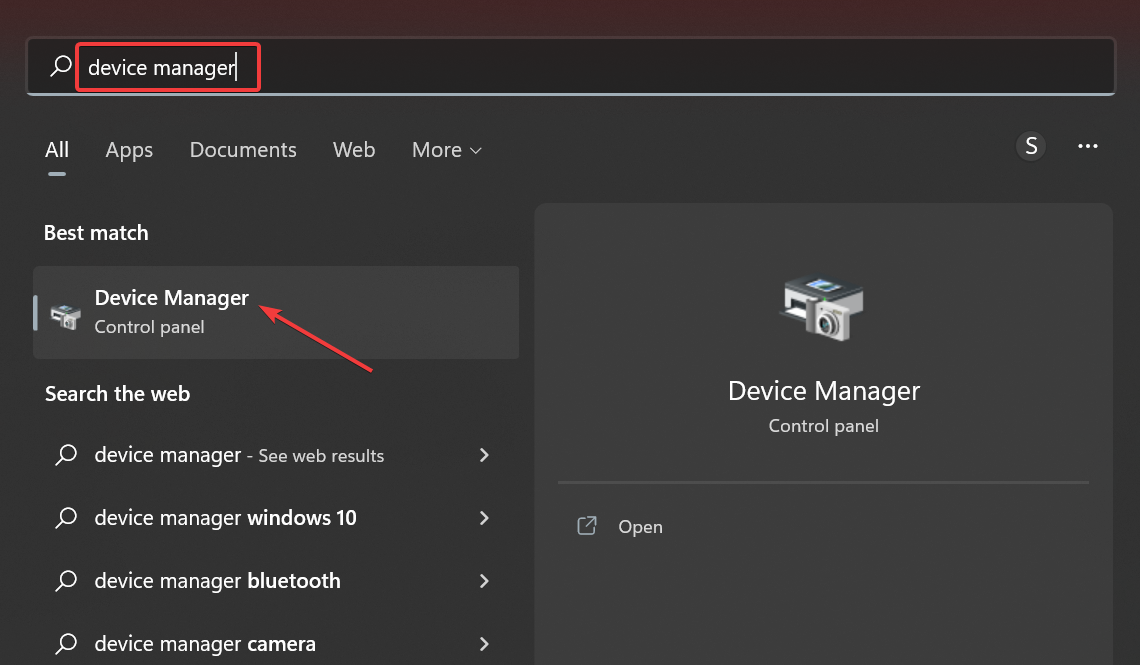
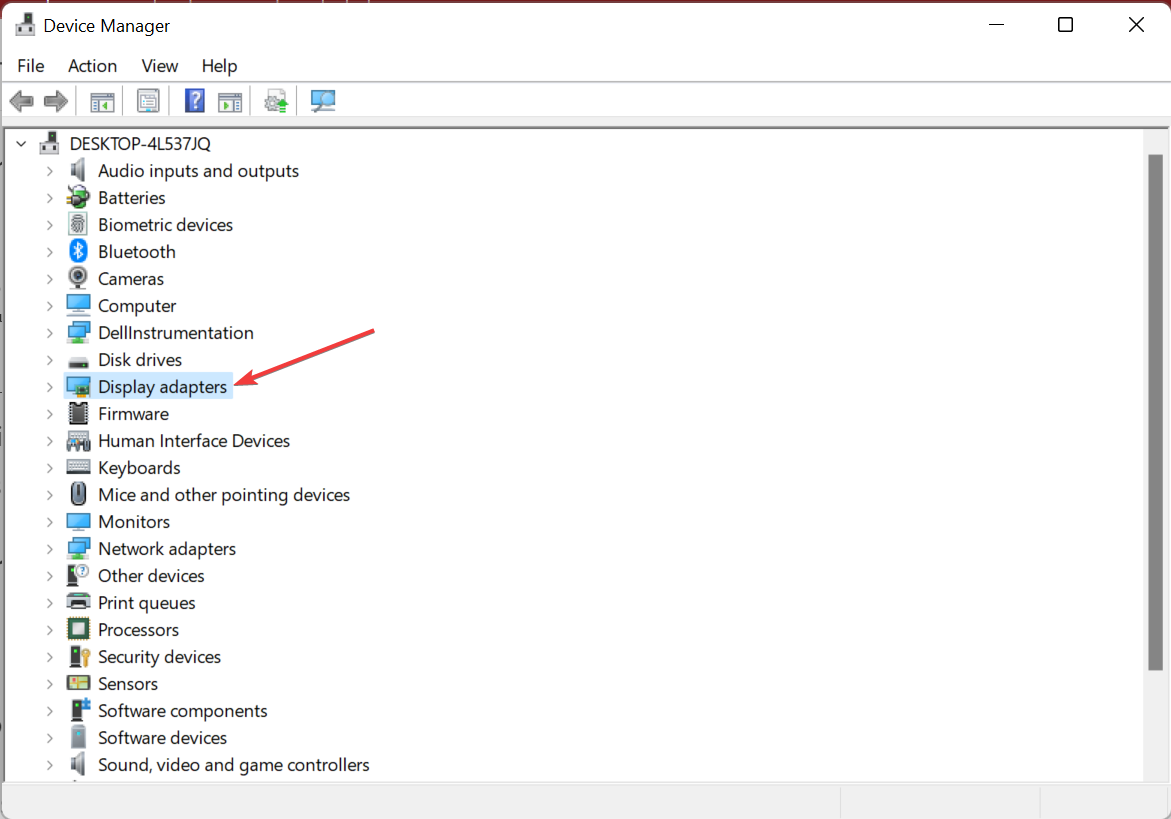
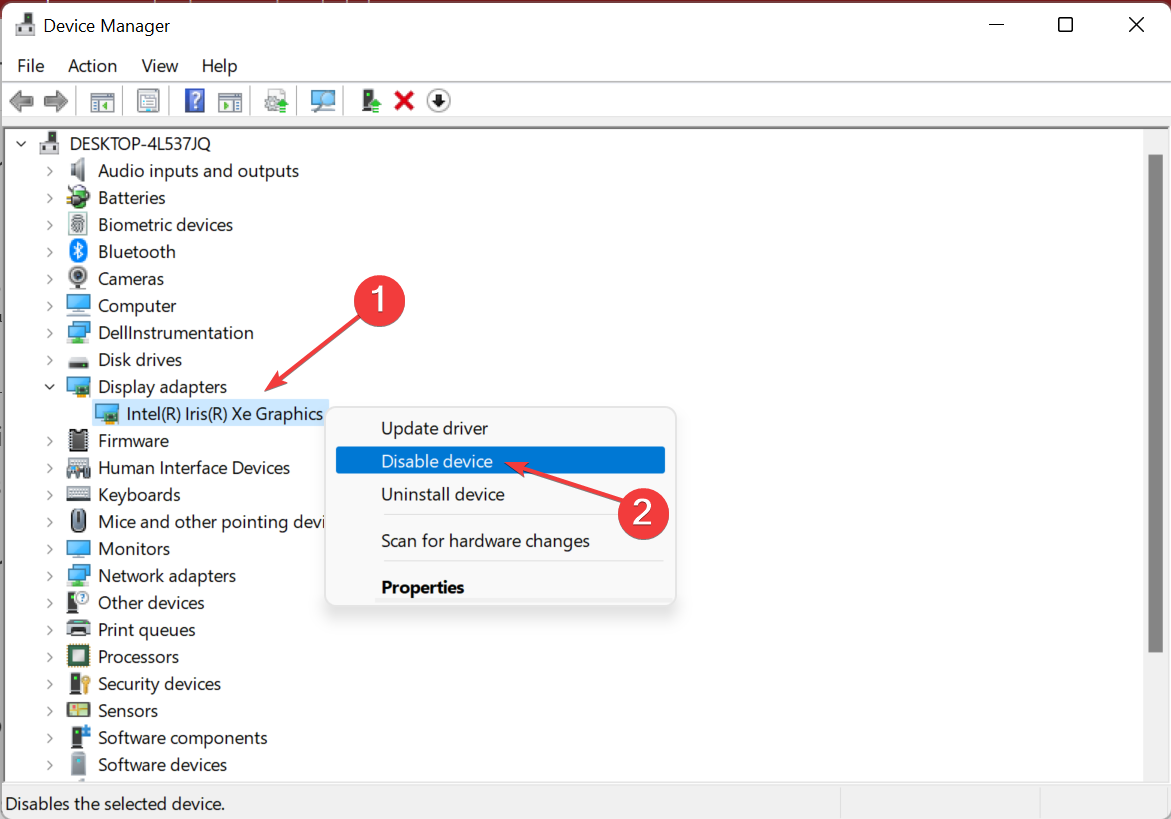
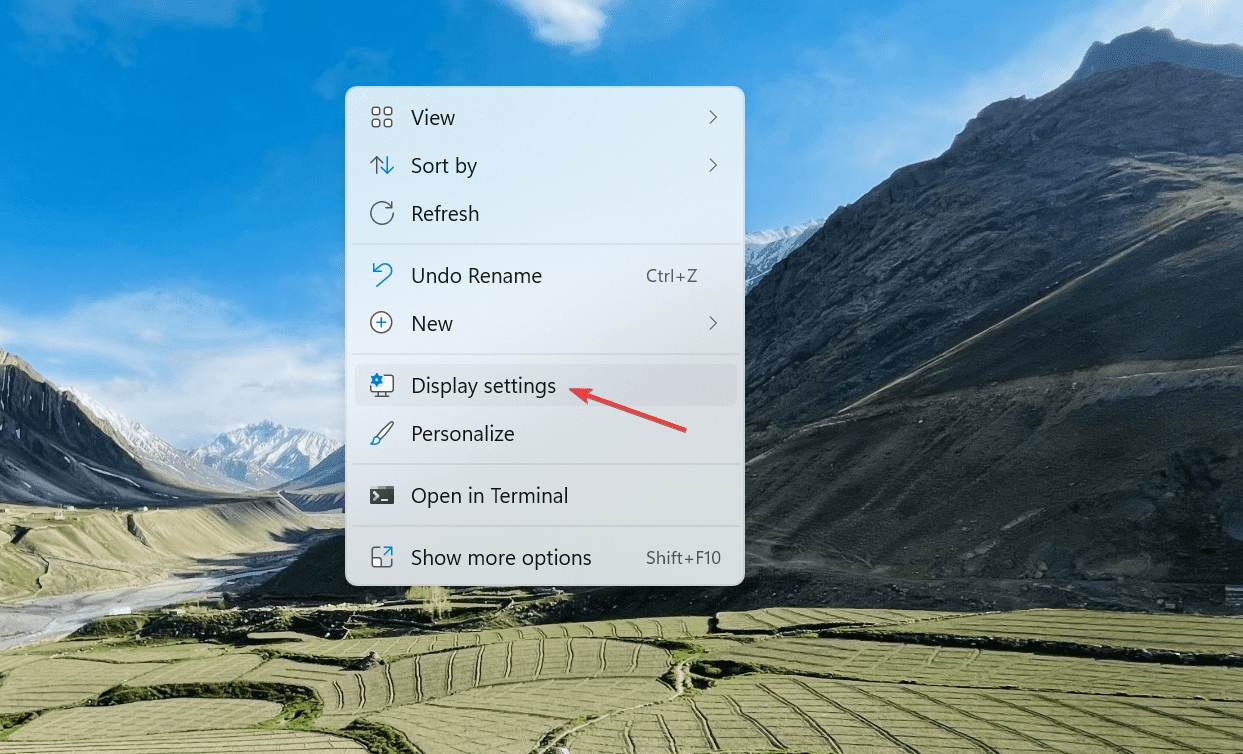
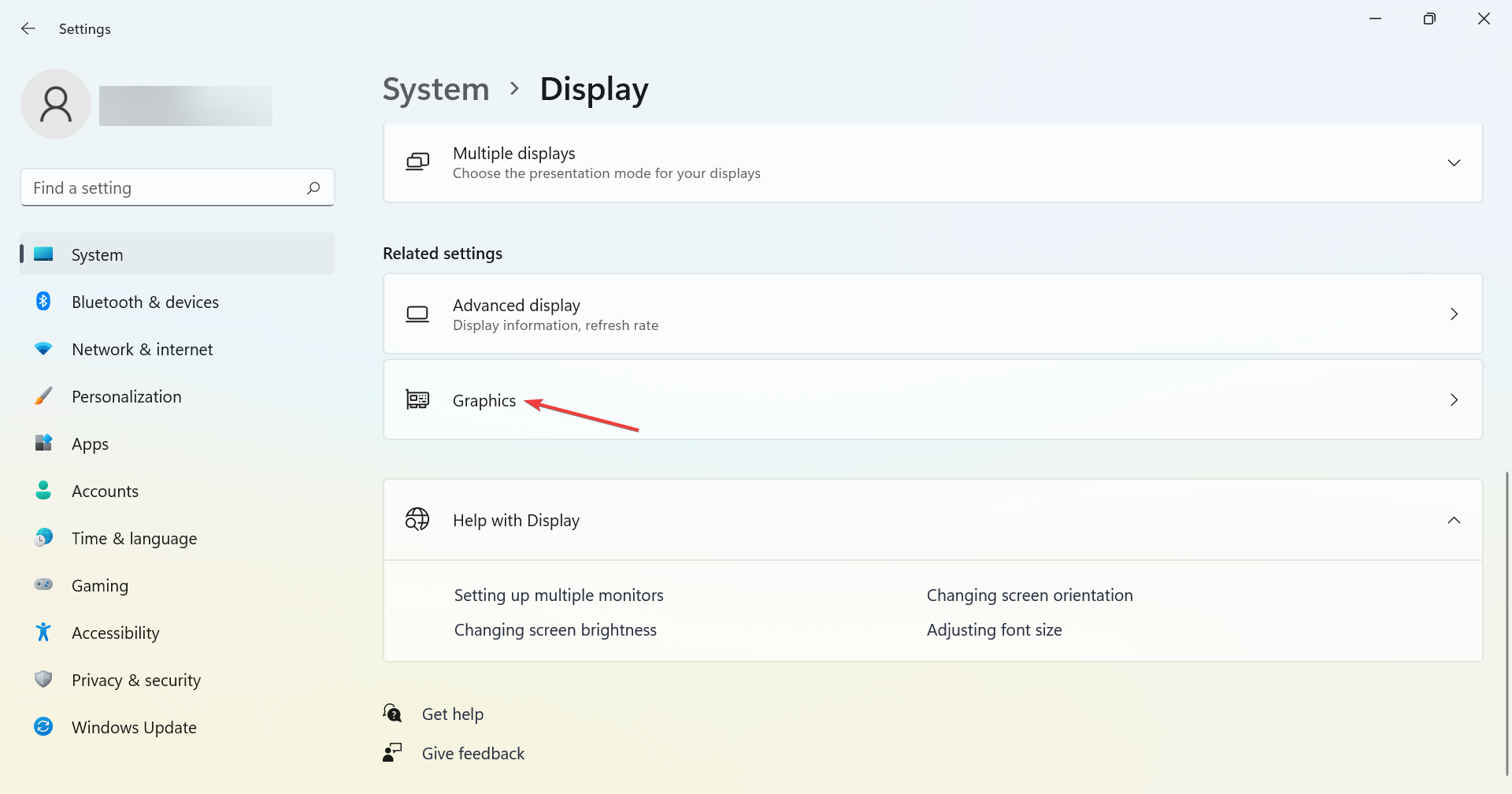
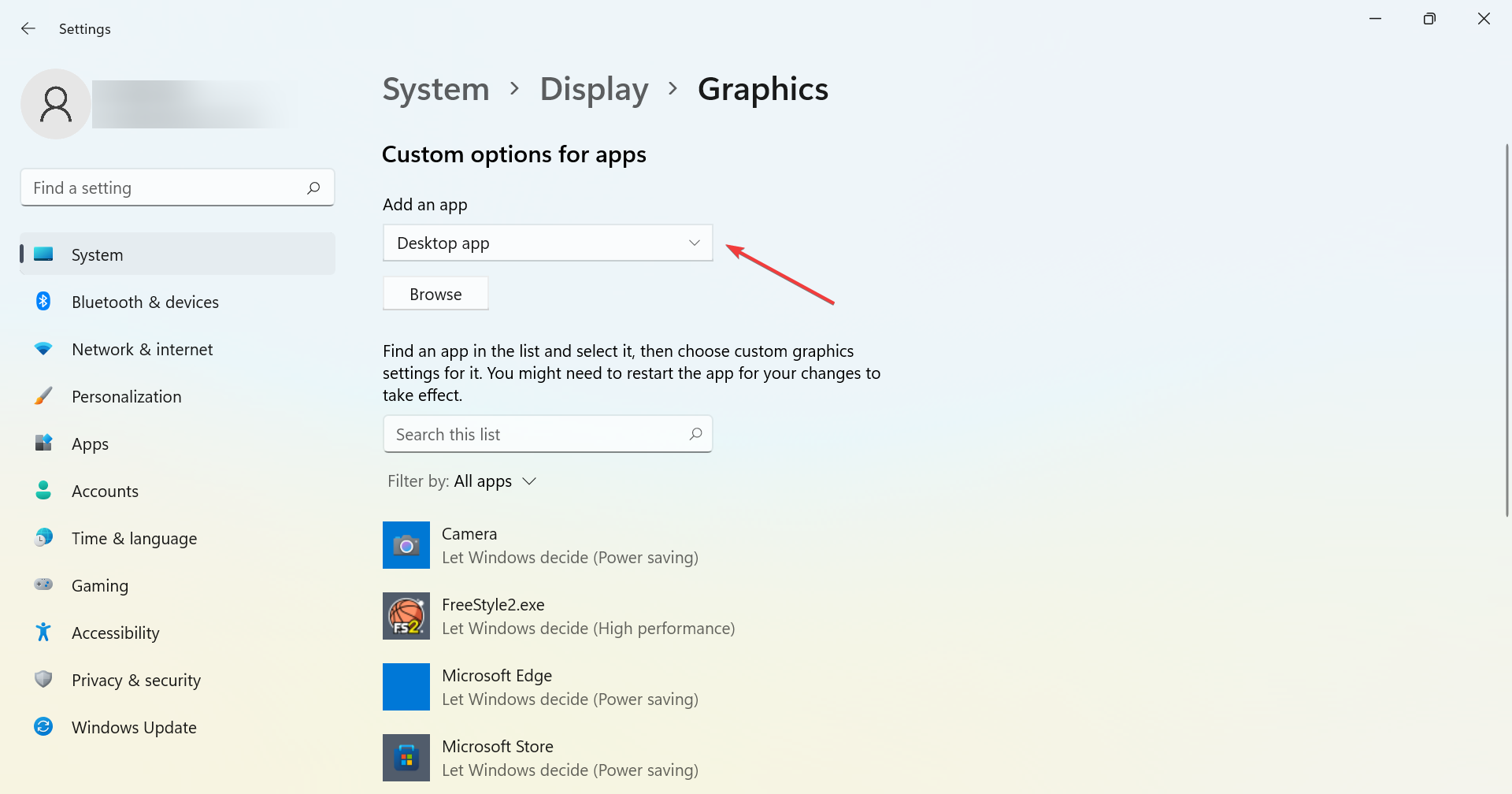
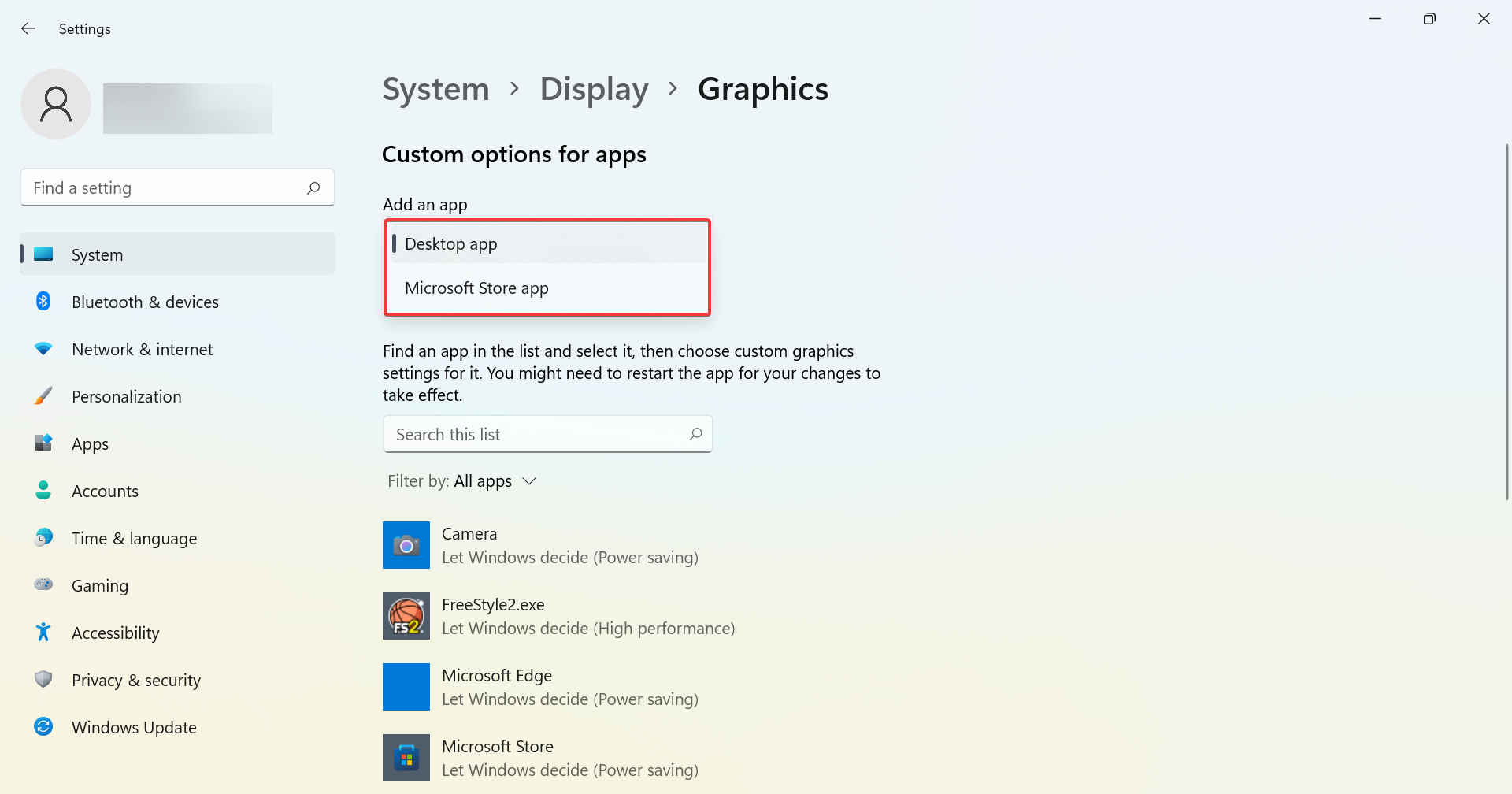
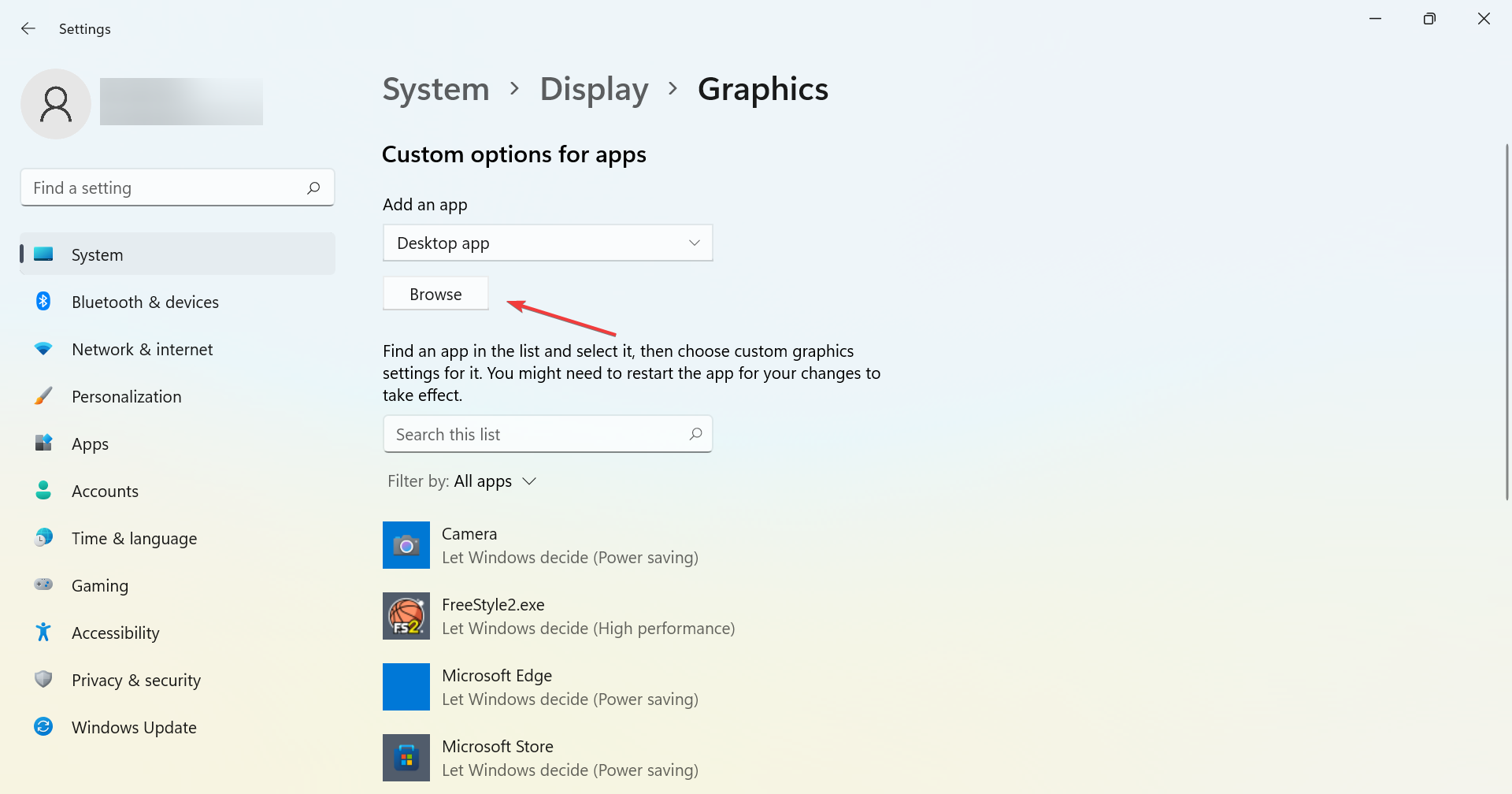
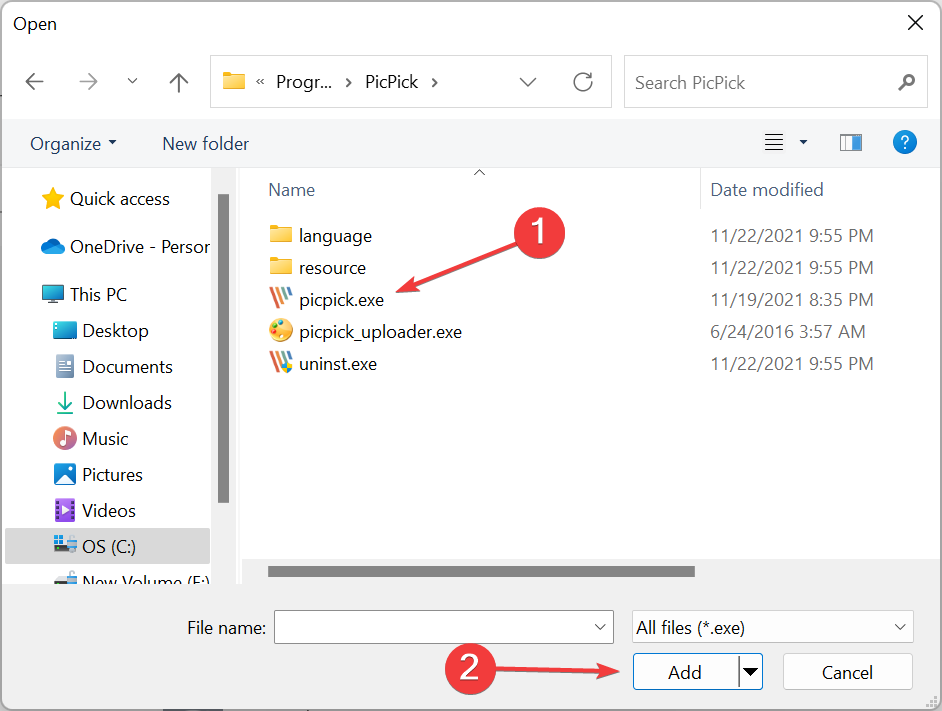
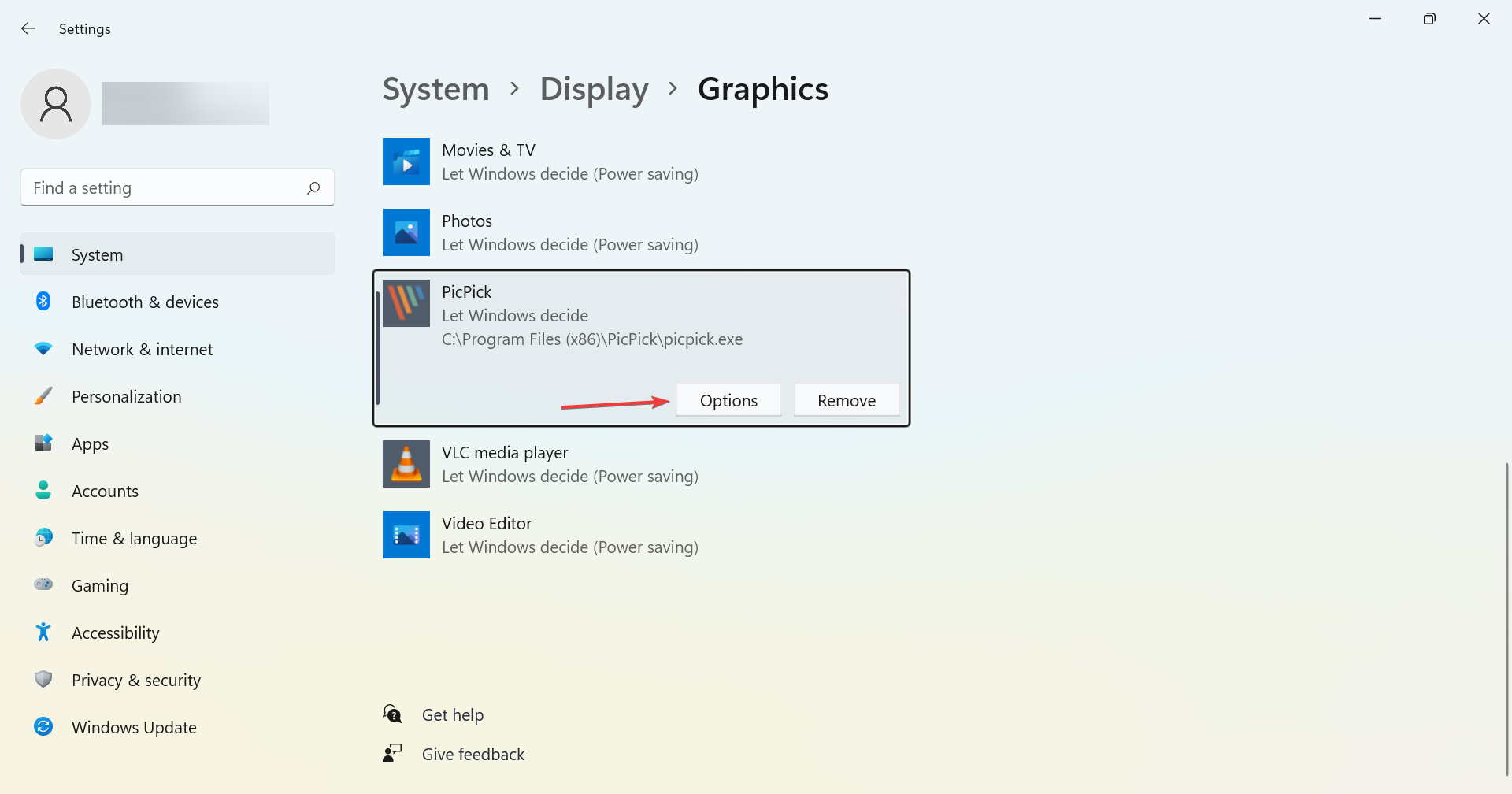
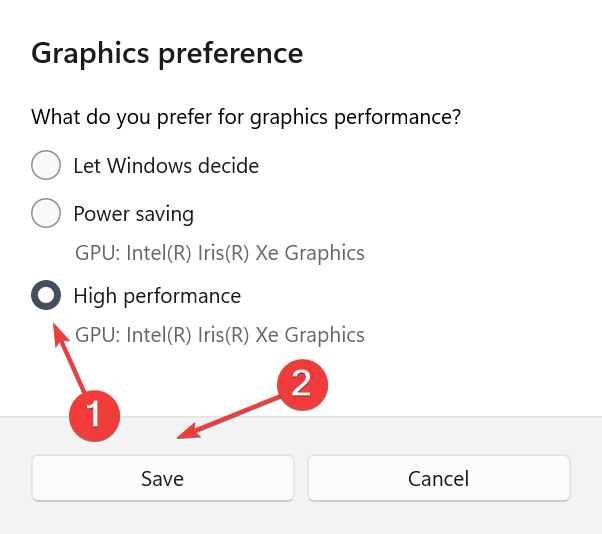
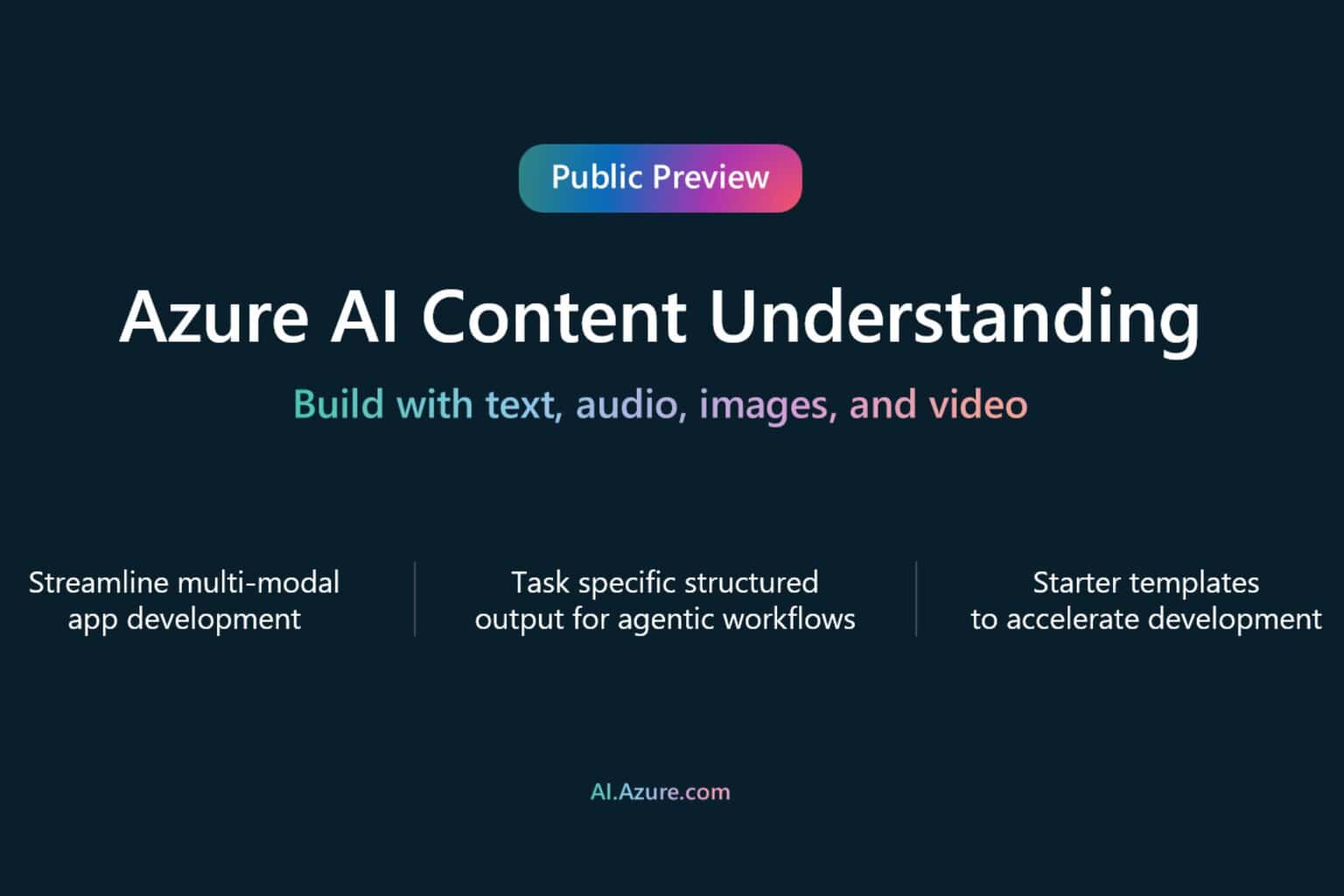
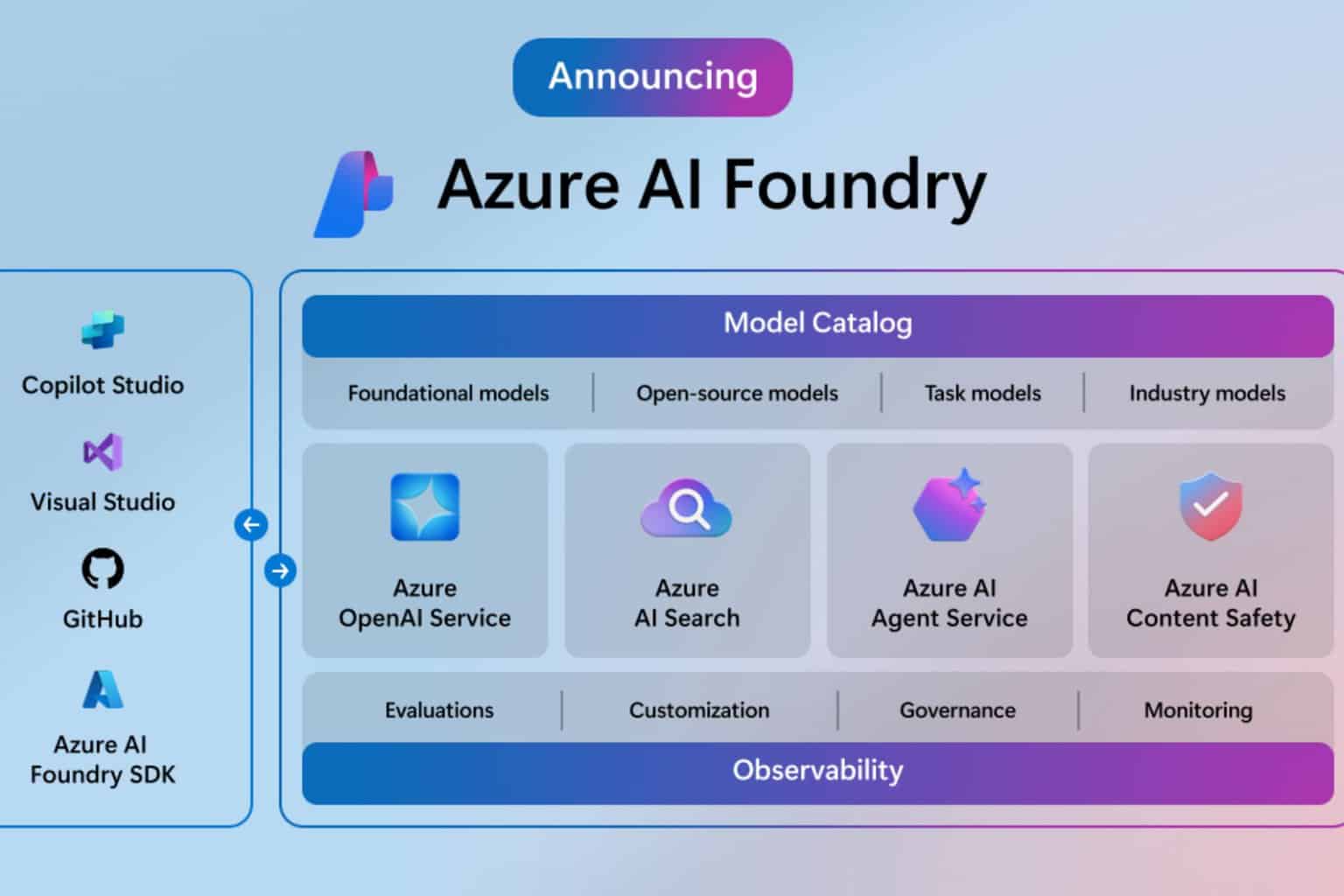
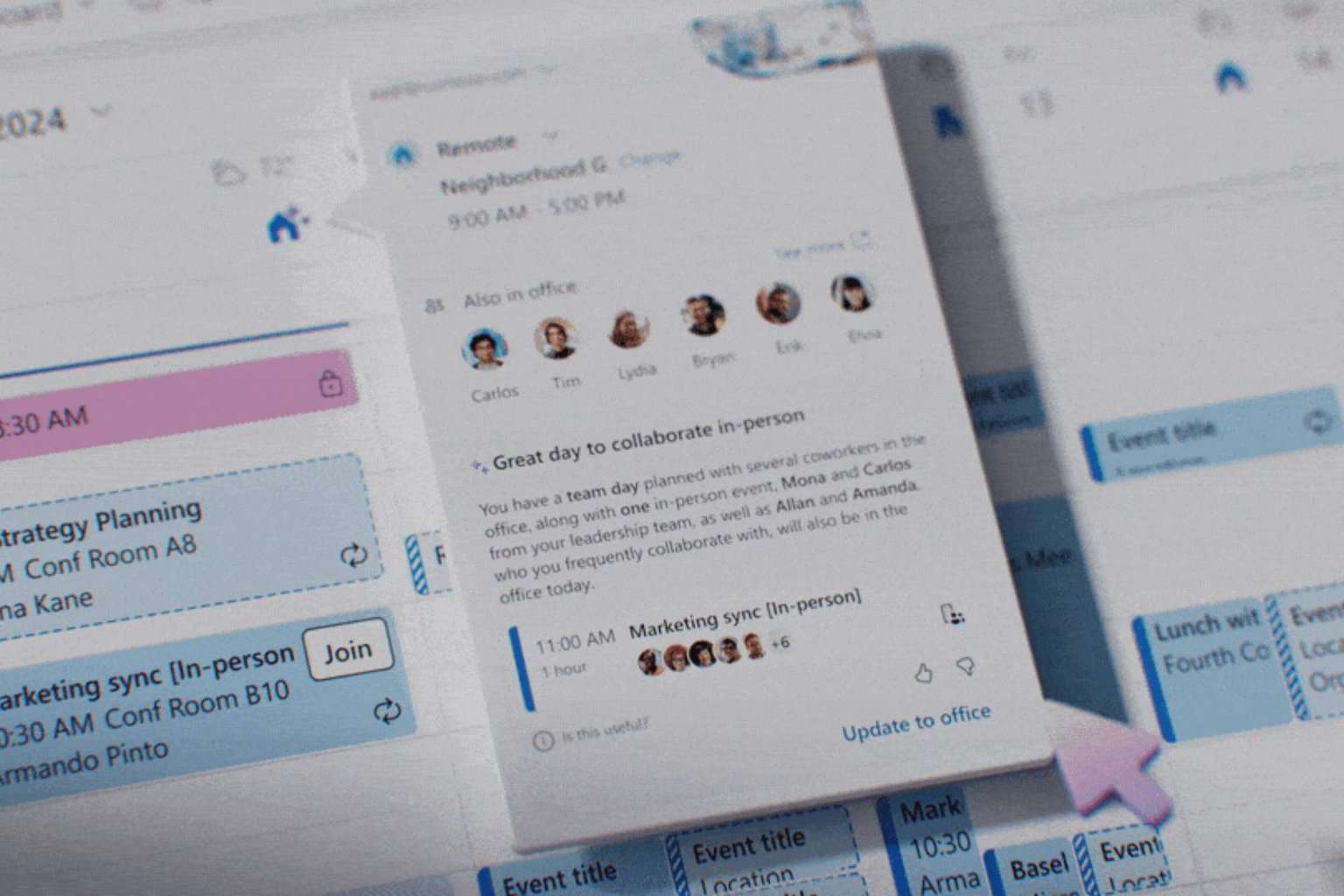
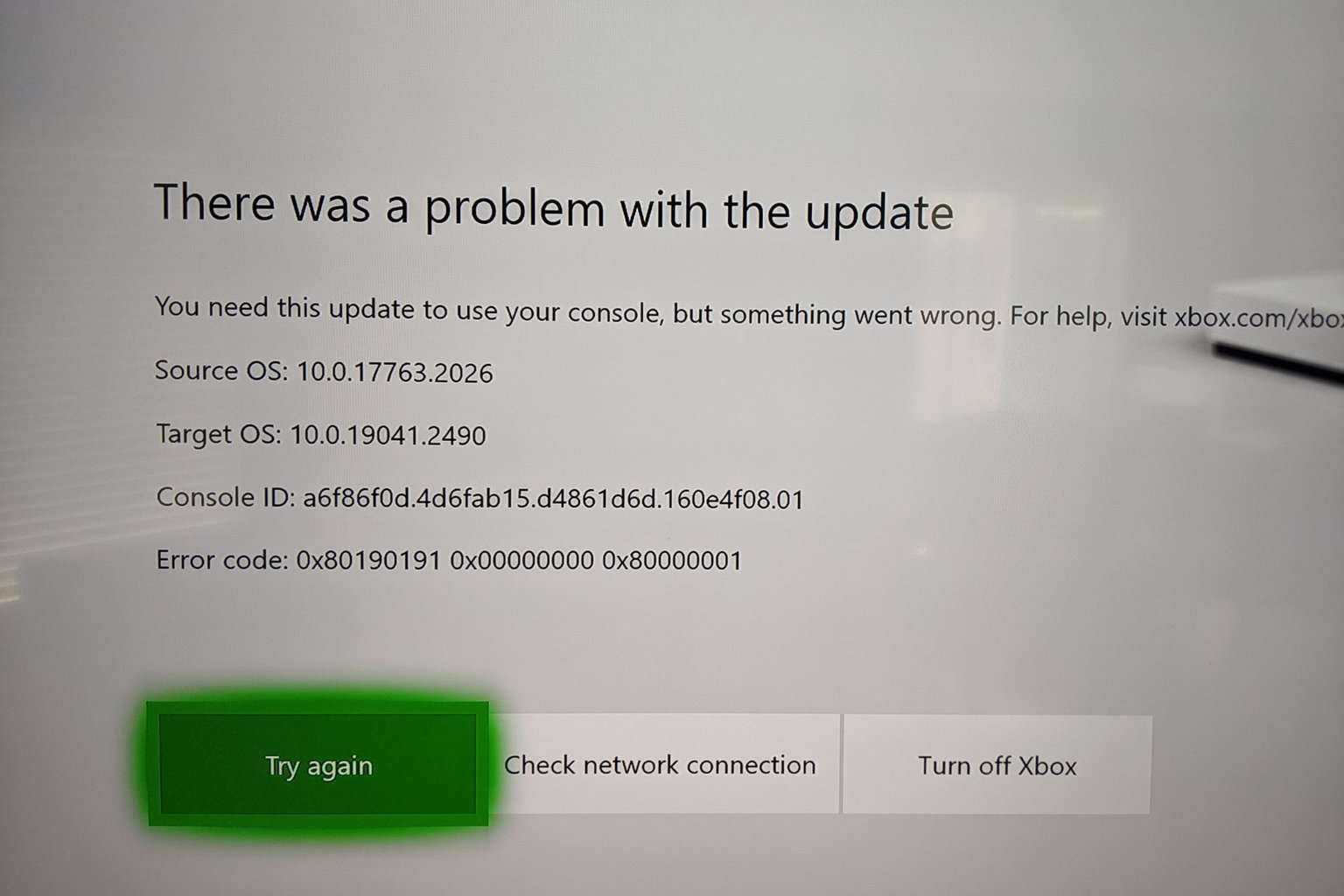

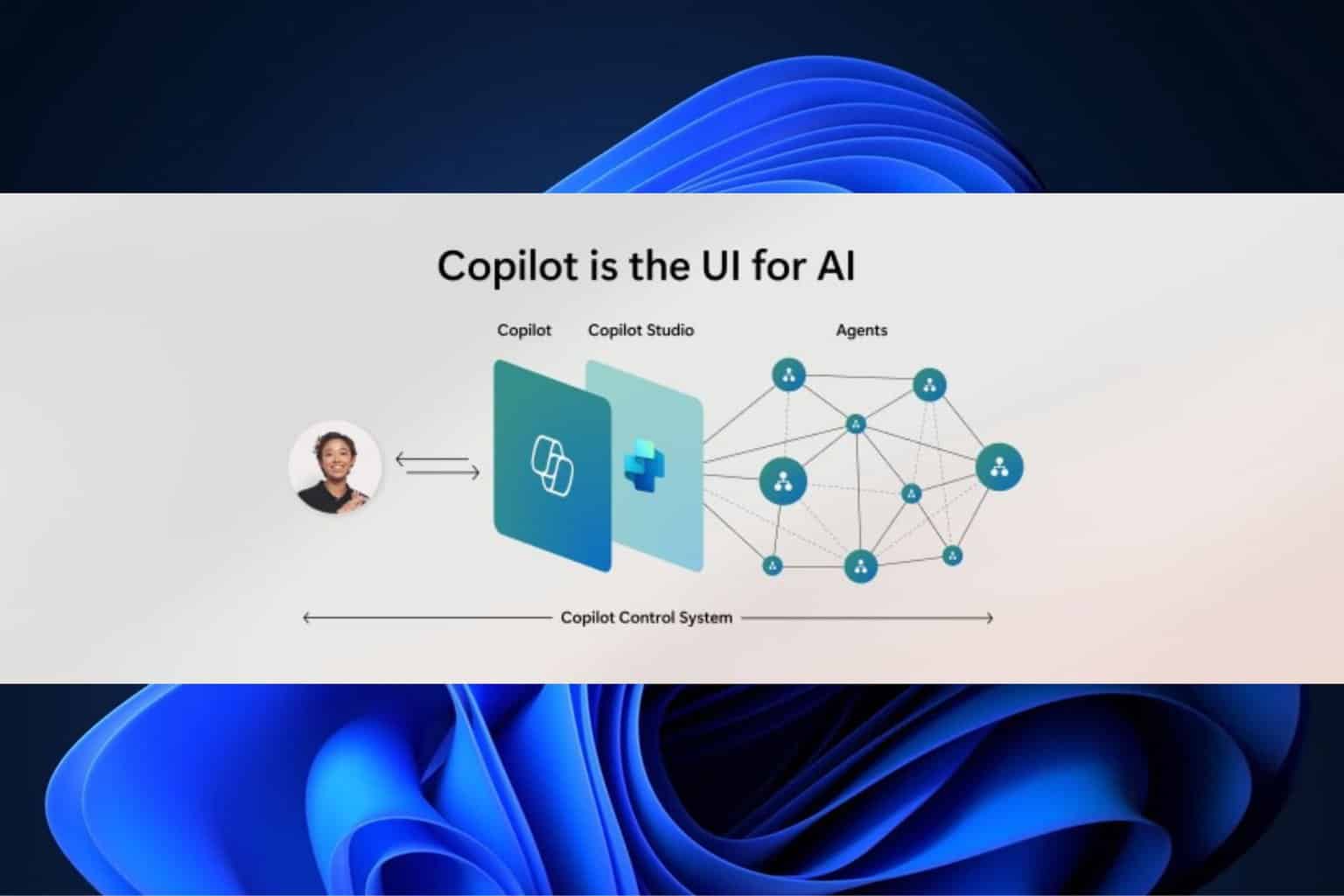
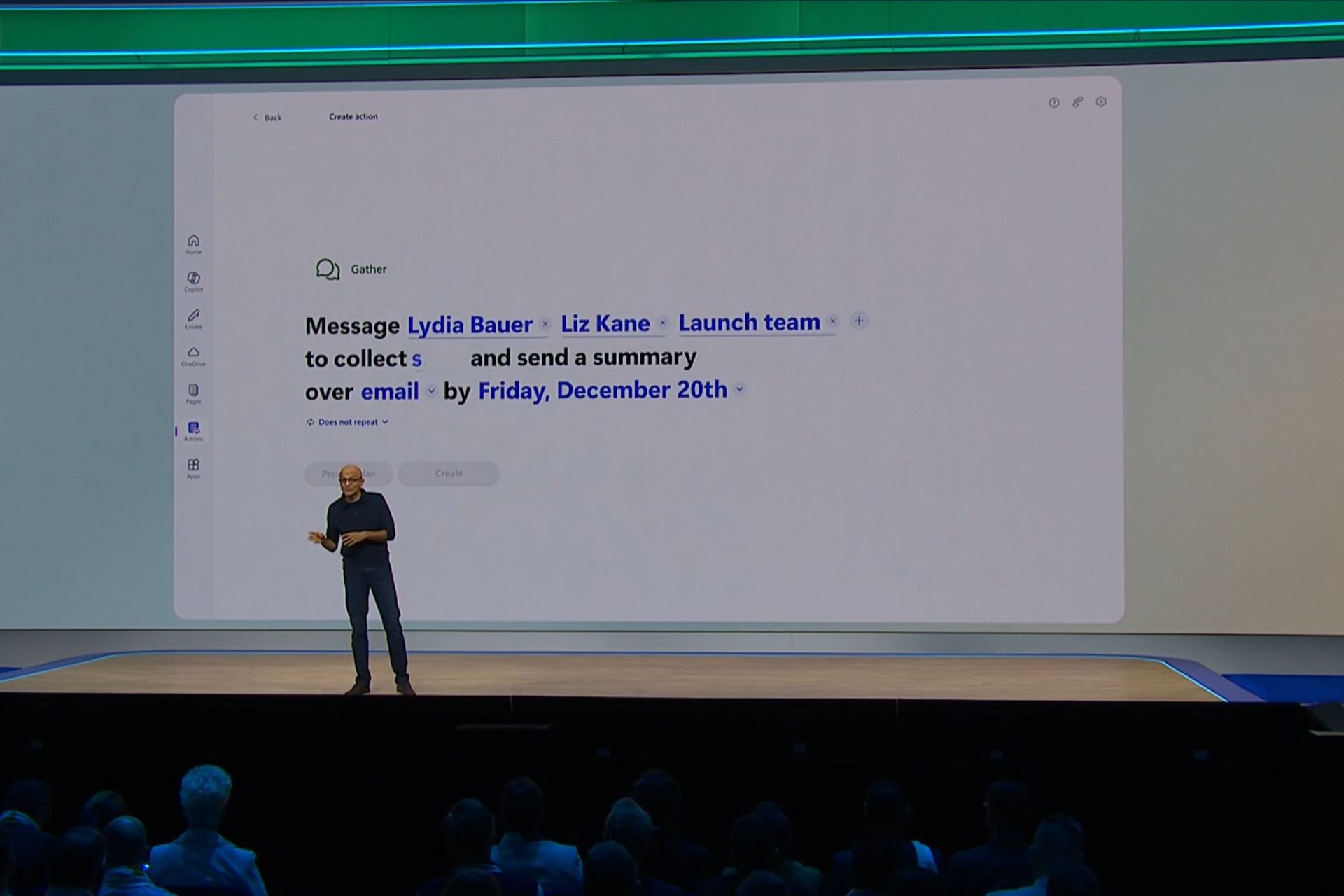

User forum
0 messages