Play Elden Ring With DX11: Use This Mod to Force it
2 min. read
Updated on
Read our disclosure page to find out how can you help Windows Report sustain the editorial team Read more

Many are wondering if is it possible to run Elden Ring using dx11, and in this guide, we’re going to answer this question once and for all.
How can I use dx11 in Elden Ring?
Use the Elden Ring dx11 mod
- Open My Computer and navigate to C:\Windows\System32.
- Copy D3D12.dll and D3D12Core.dll files.
- Paste D3D12.dll and D3D12Core.dll files in the Elden Ring installation folder.
- Rename the D3D12.dll file to D3D12_original.dll.
- Download 01_release_binaries_debug.zip from GitHub.
- Extract files from 01_release_binaries_debug.zip.
- Copy files to Elden Ring installation folder.
- Start the game by double-clicking the EldenRing.exe file from the installation folder.
Does Elden Ring use DirectX 11 or 12?
Elden Ring uses DirectX 12, but you can force Elden Ring to use dx11 using mods.
Since Elden Ring came out, players also reported the game not using the GPU as well as not being present in GeForce Experience.
A few users reported that Elder Ring is stuck in a continuous restart loop on Steam as well EAC Elder Ring errors.
That being said, if you are dealing with a white screen in Elder Ring do not worry, as we have got a fix for this error, one of the quickest ways to solve it is with the help of Outbyte Driver Updater which will get your drivers updated to the latest version, outdated drivers being one of the most common causes of white screen errors.
Was this guide helpful to you? Share your experience with us in the comments section below.
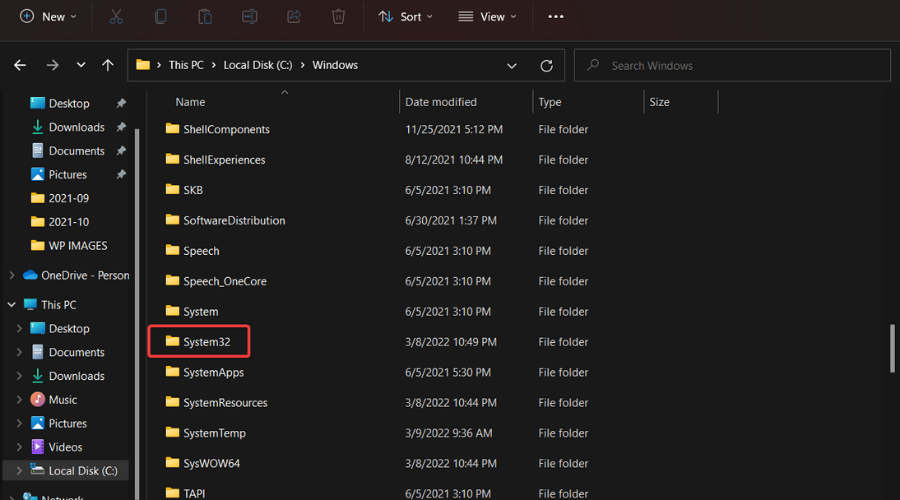
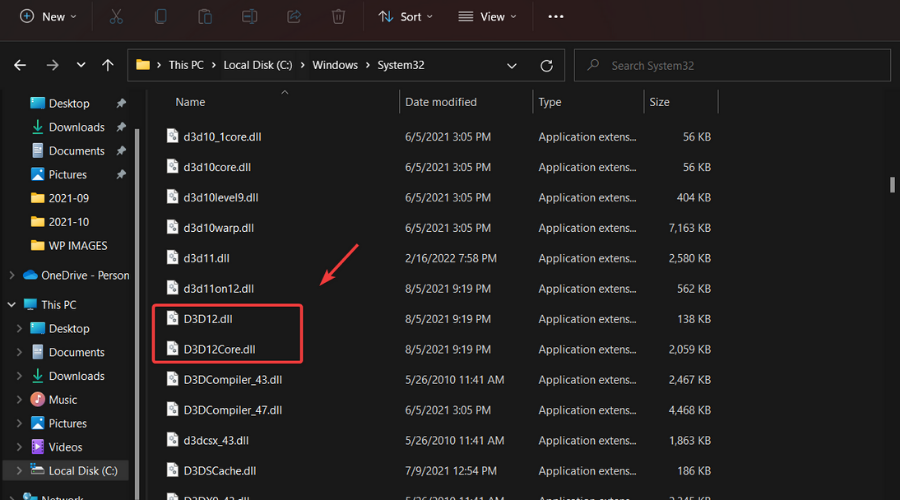
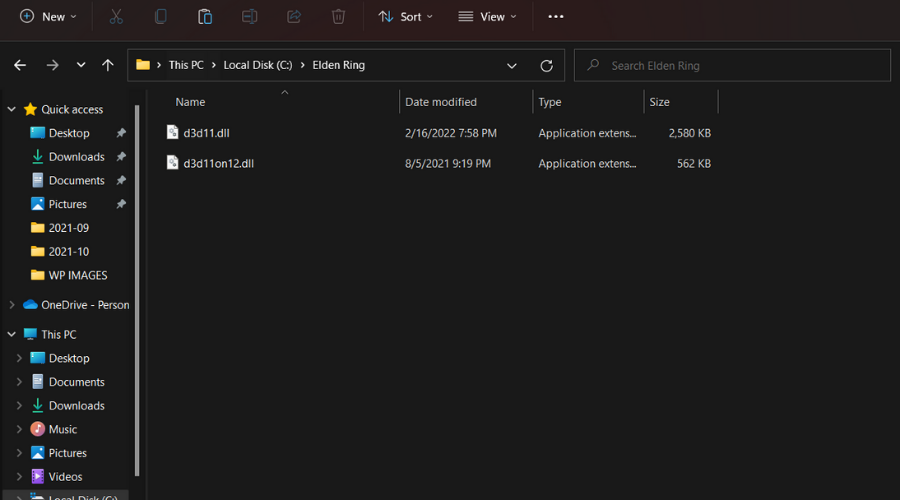
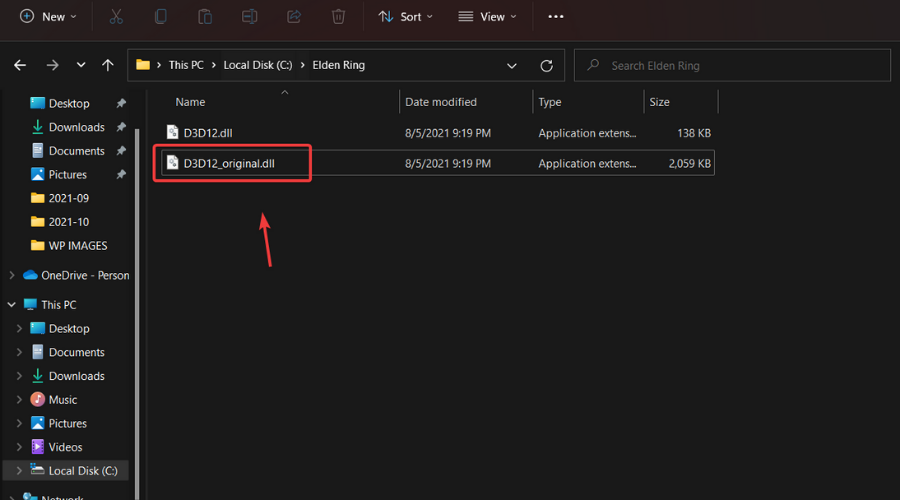
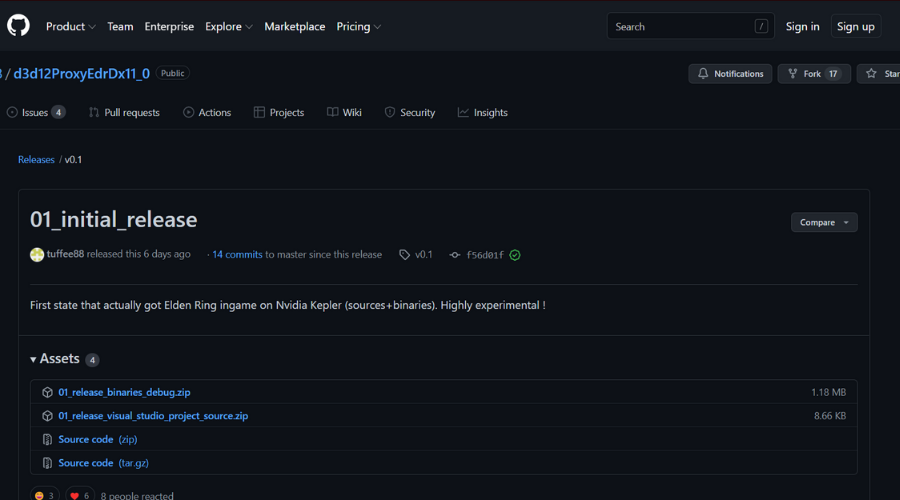
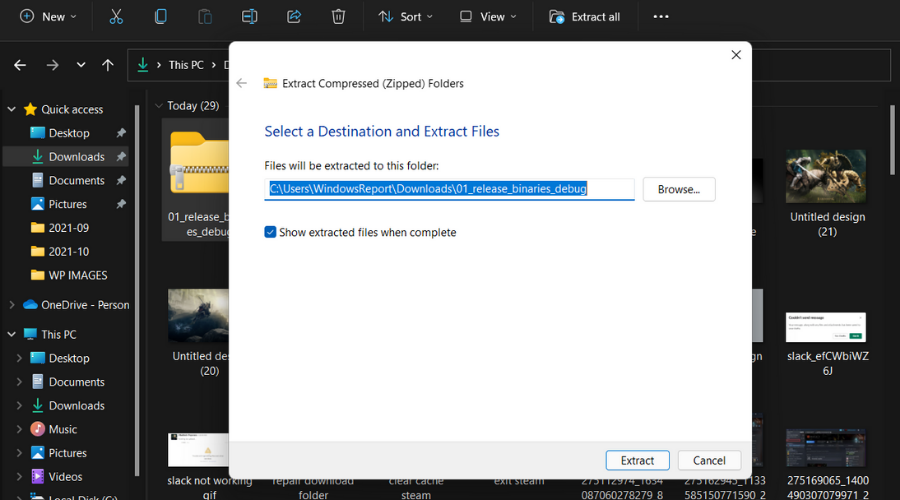
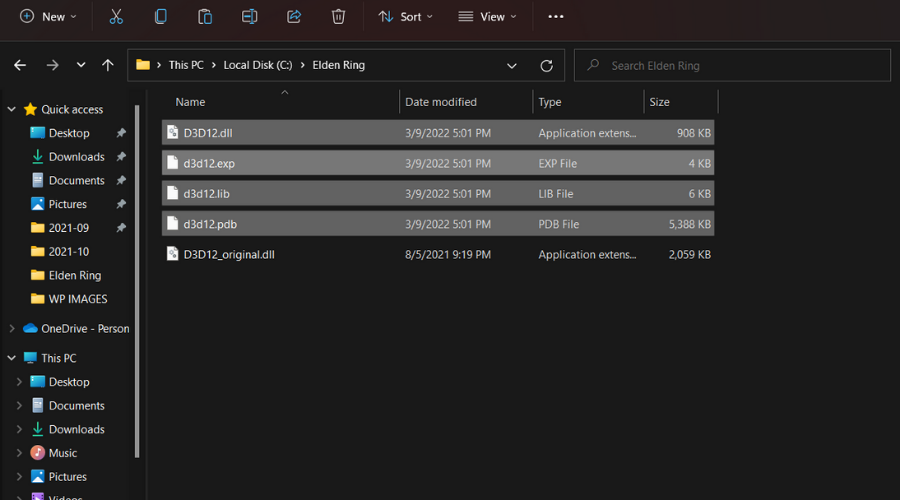
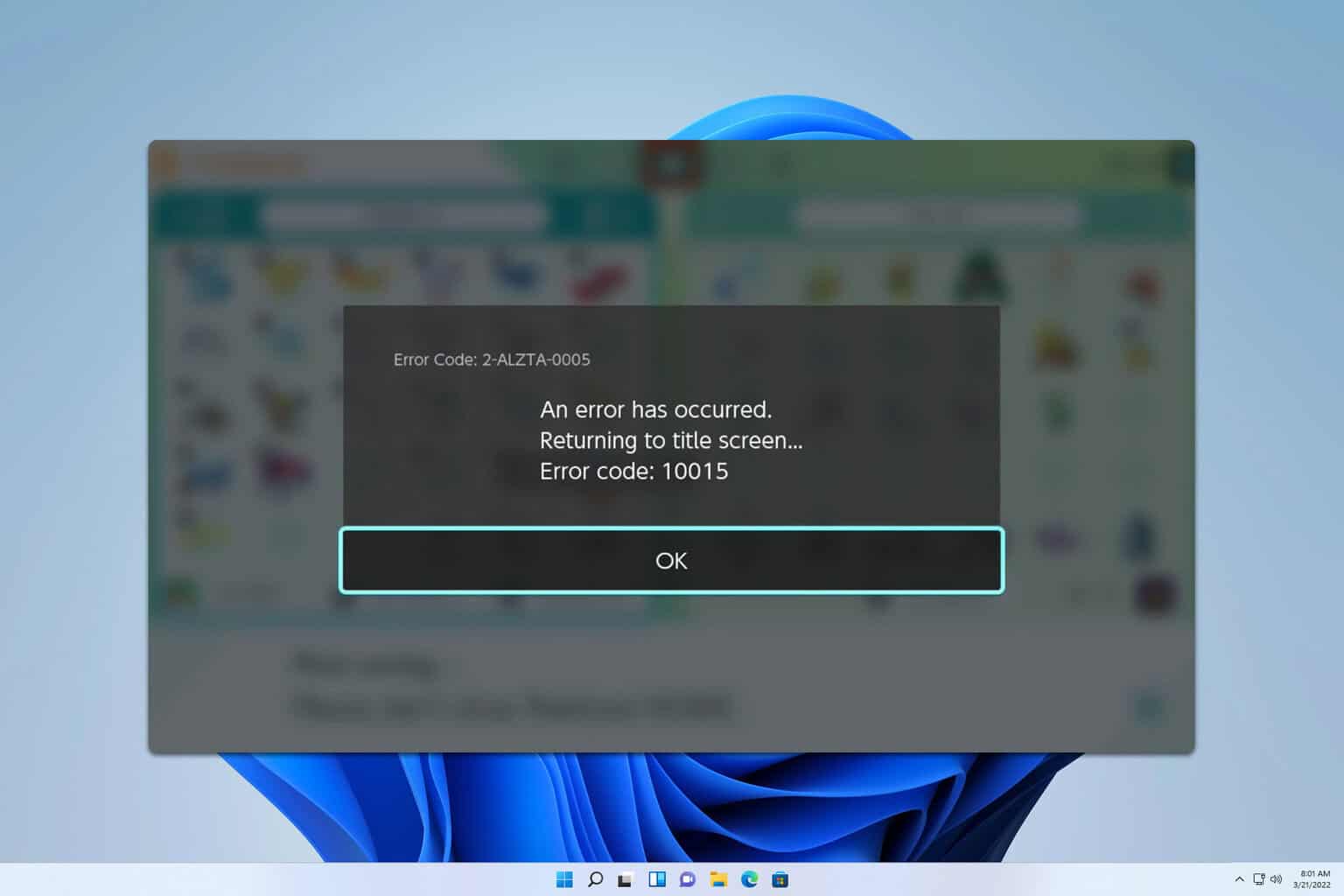







User forum
10 messages