Turn Off BitLocker Permanently on Windows 11 [How to]
This can be done easily from BitLocker settings
3 min. read
Updated on
Read our disclosure page to find out how can you help Windows Report sustain the editorial team. Read more
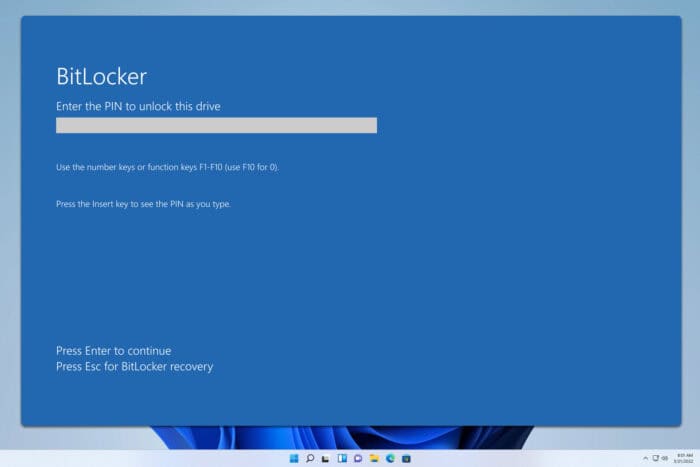
BitLocker is useful if you want to protect your data, but if you don’t want to use it anymore, this guide will show you how to turn off BitLocker on Windows 11.
How do I disable BitLocker on Windows 11?
1. Use BitLocker manager
- Click the magnifying glass icon to bring up the Search bar.
- In the Search bar, type in bitlocker.
- Click Manage BitLocker when it appears.
- Select the drive and, click on Turn off BitLocker.
- A small window will appear telling you that the drive will be decrypted. It may take a while depending on the driver’s size.
- Click Turn off BitLocker.
- Give your computer time to decrypt the drive. To give you an idea of how long it took, it took BitLocker 10 minutes to decrypt in this example.
- Once done, the BitLocker Drive Encryption menu will state that the feature has been turned off.
You can also access these options by opening This PC, right-clicking your drive, and choosing Show more options > Manage BitLocker.
2. How to disable BitLocker from the Command Prompt?
- Bring up the search bar by clicking on the magnifying glass icon.
- Type in Command Prompt. Click Run as administrator.
- A window will appear asking if you want to make changes. Select Yes.
- In the Command Prompt, type in
manage-bde -off <drive letter>:Replace <drive letter> with an actual drive letter, in our case it was C. - Hit Enter on your keyboad.
- A message will appear that decryption is underway. This will remove the Bitlocker encryption.
- Like before, give BitLocker some time to decrypt fully. The time it takes to decrypt is contingent on the drive’s total size.
As you decrypt, you will be putting your computer’s drive at risk from online threats. For this, it’s recommended you download some antivirus software to protect you.
⇒ Get ESET HOME Security Essential
3. Turn off BitLocker in Windows 11 with PowerShell
- Bring up the search bar by clicking the magnifying glass icon.
- Type in Windows PowerShell.
- Click Run as administrator.
- A window will appear asking you if want to make changes. Select Yes.
- In PowerShell, type in this command:
Disable-BitLocker -MountPoint "<driver letter>:"Just like for the Command Prompt, enter your drive’s letter (‘C’ in this case) in where it says ‘<driver letter>’. - Hit Enter on your keyboard.
- PowerShell will show that BitLocker decryption is in progress. Give it some time to finish. Depending on the drive’s size, it may take a while.
What will happen if I turn off BitLocker?
If you turn off BitLocker, you won’t be asked for your BitLocker password when starting PC. This might make your PC and files less secure, so if you’re working with sensitive files, you might want to keep it enabled.
How do I enable BitLocker on Windows 10?
To enable BitLocker on Windows 10, you just need to follow the same steps you used to enable it on Windows 11. Luckily, we have a special guide that can help you with that.
How do I turn off BitLocker encryption on Windows 10?
Windows 10 and 11 are similar and you can follow the same steps from this guide to disable BitLocker on Windows 10.
Before you go, you might want to check our guide on how to enable or disable the BitLocker auto unlock feature.
As you can see, it’s pretty simple to remove disk encryption in Windows 11, and we hope you found this guide helpful.
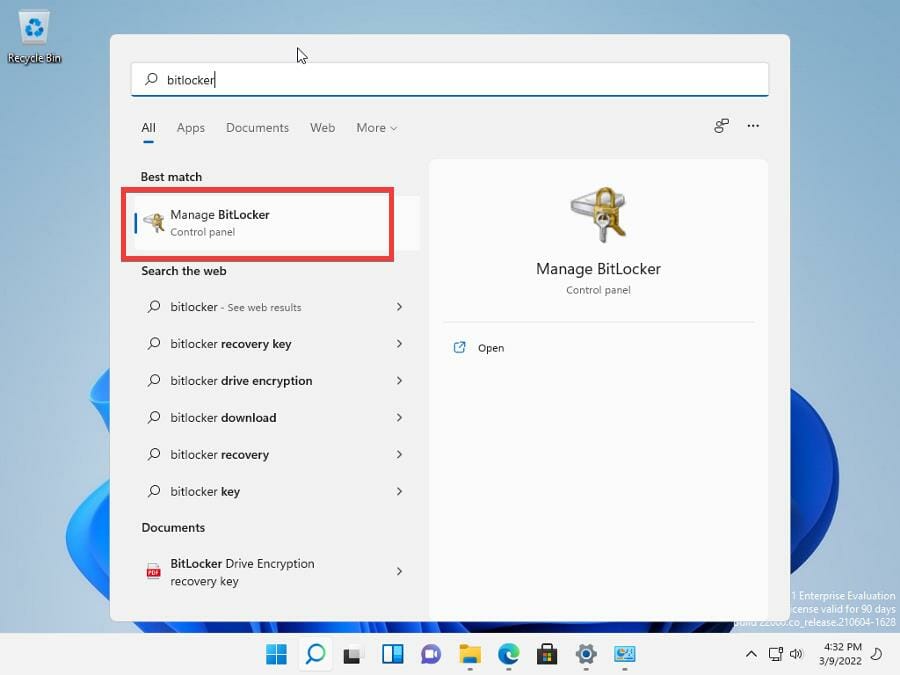
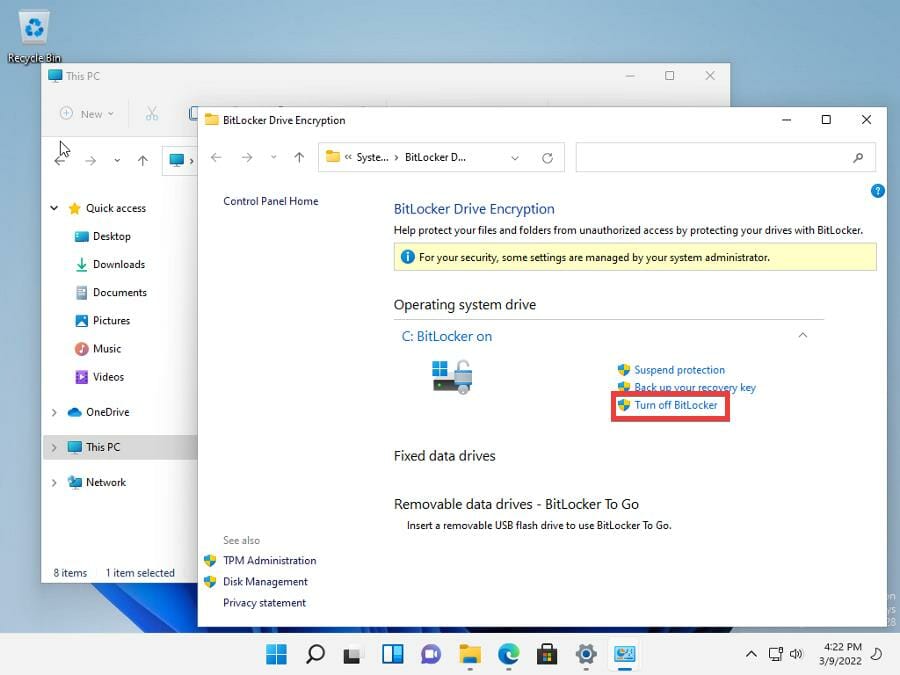
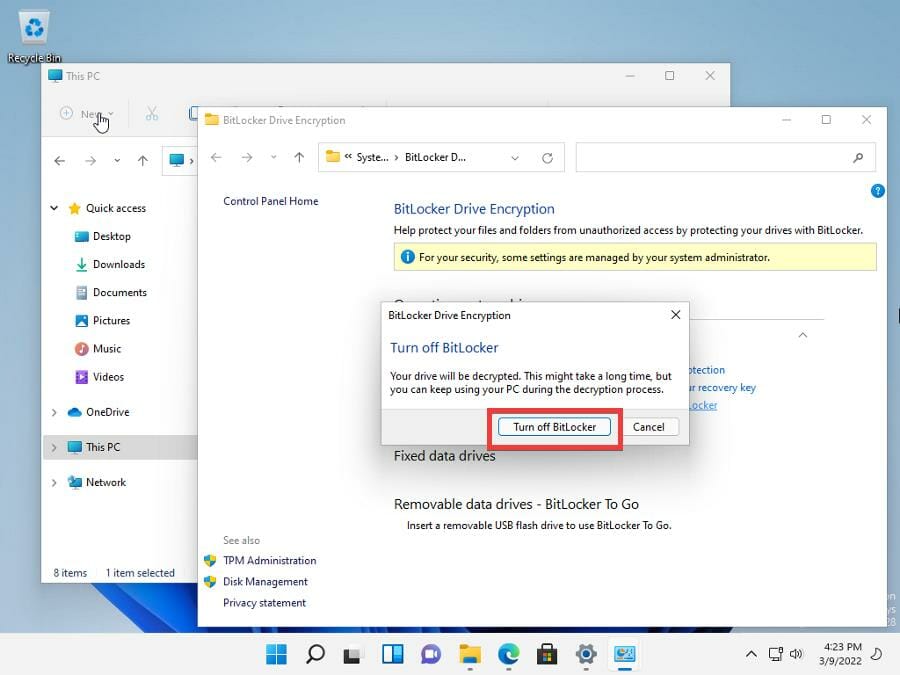
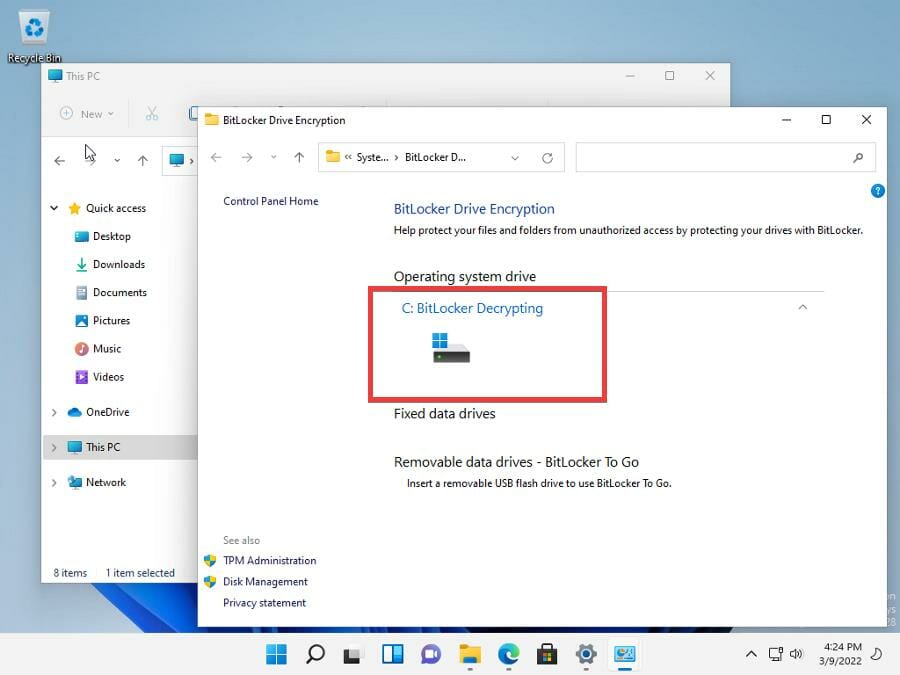
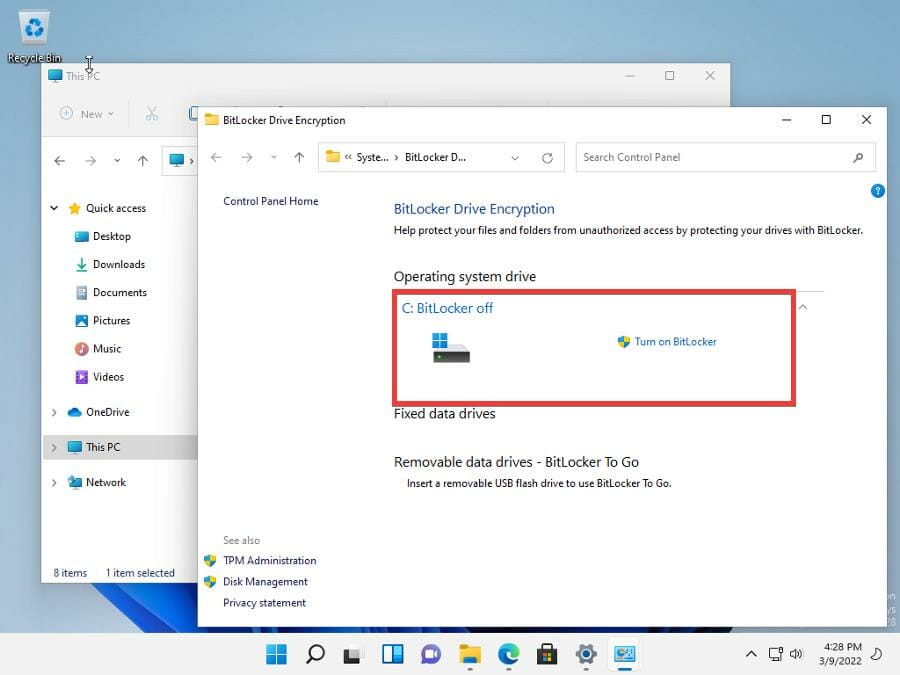
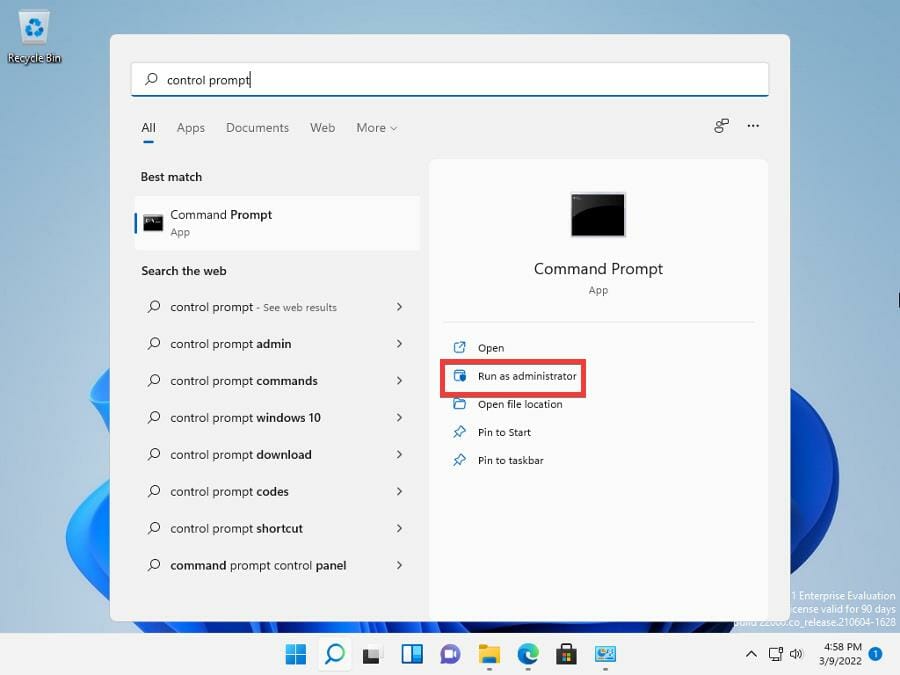
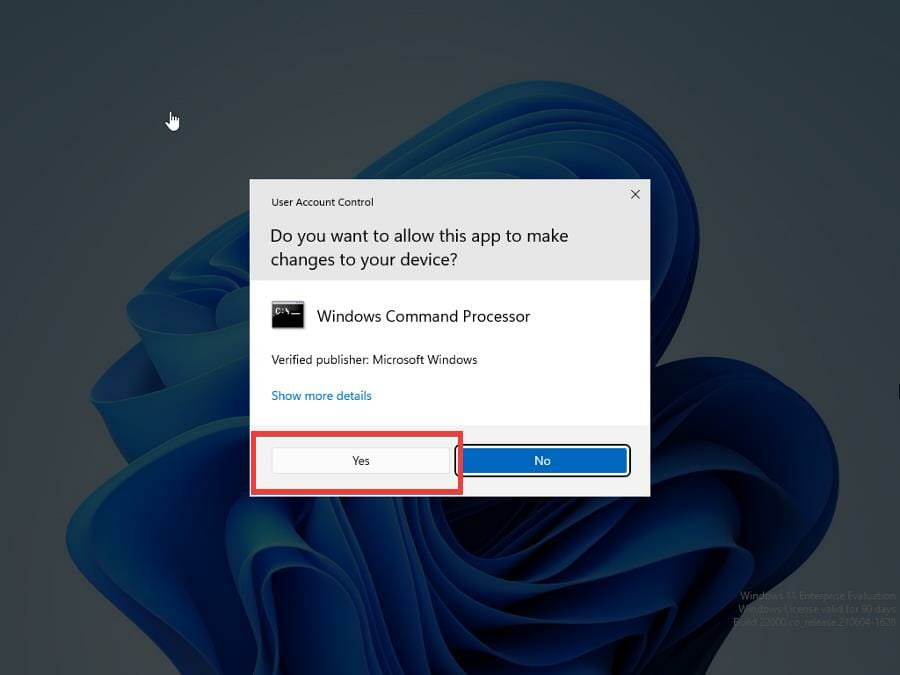
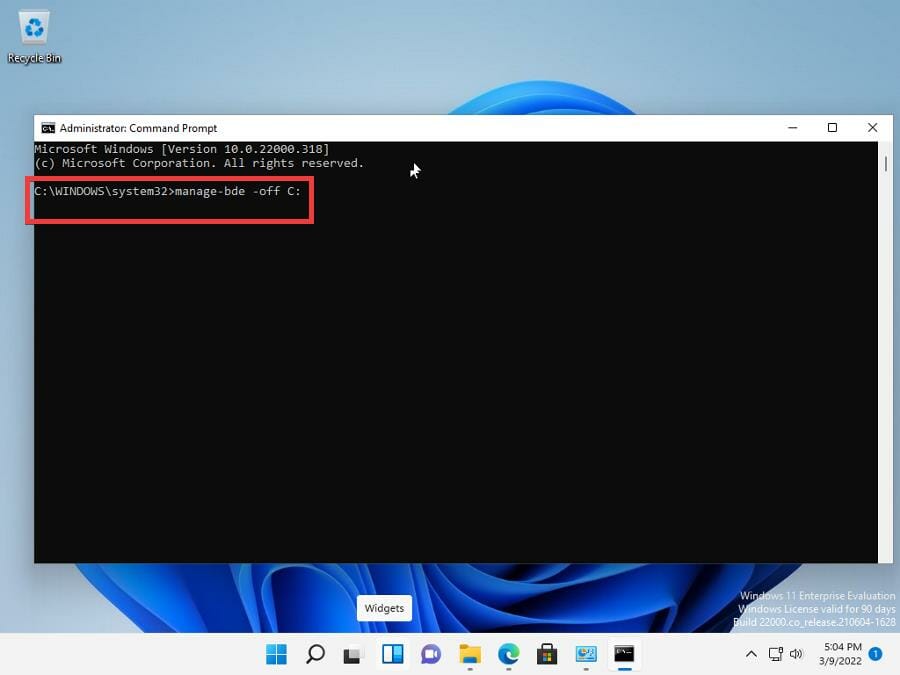
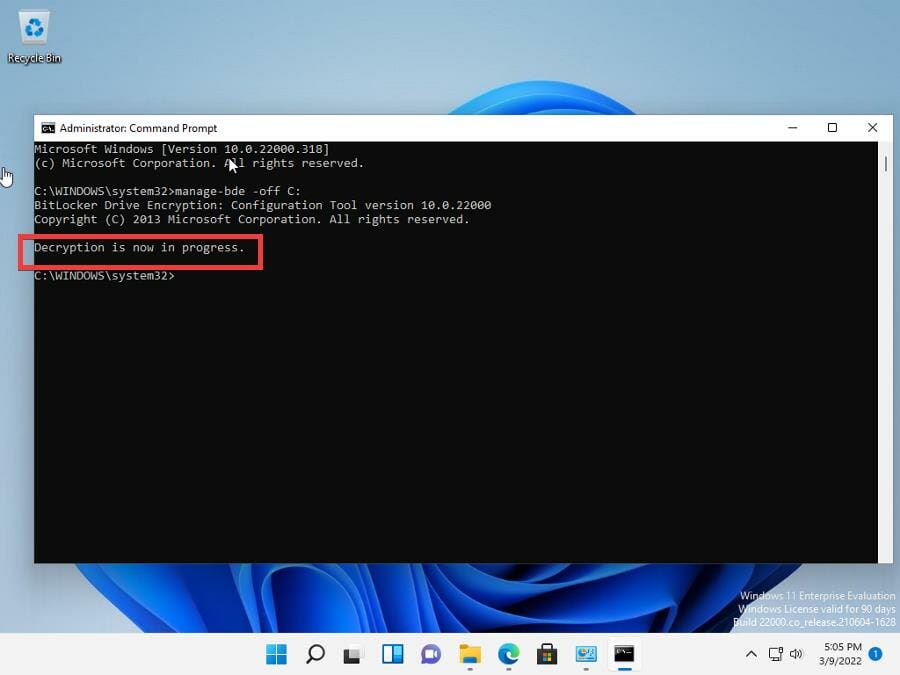
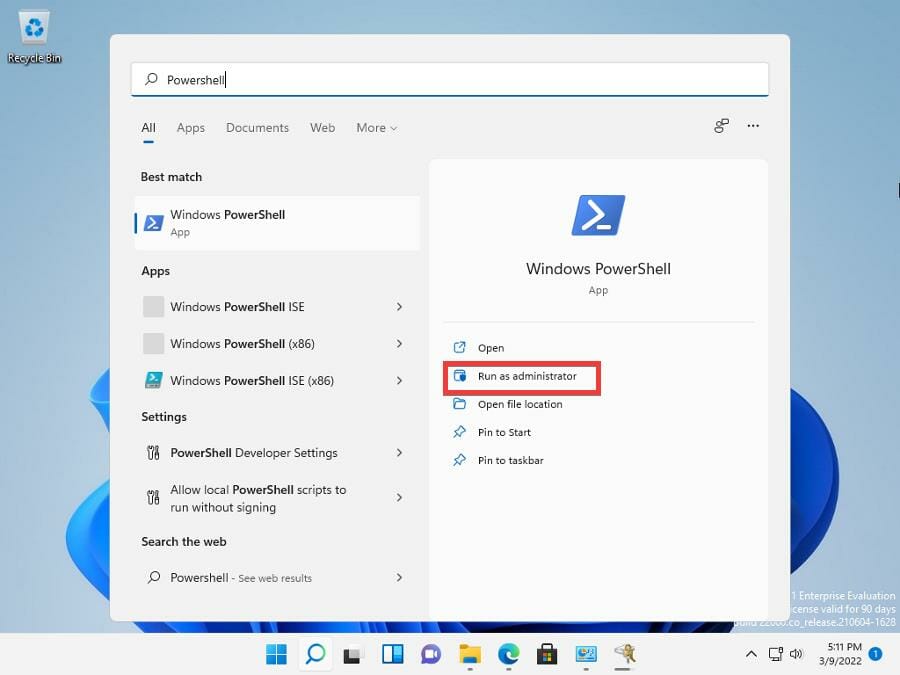
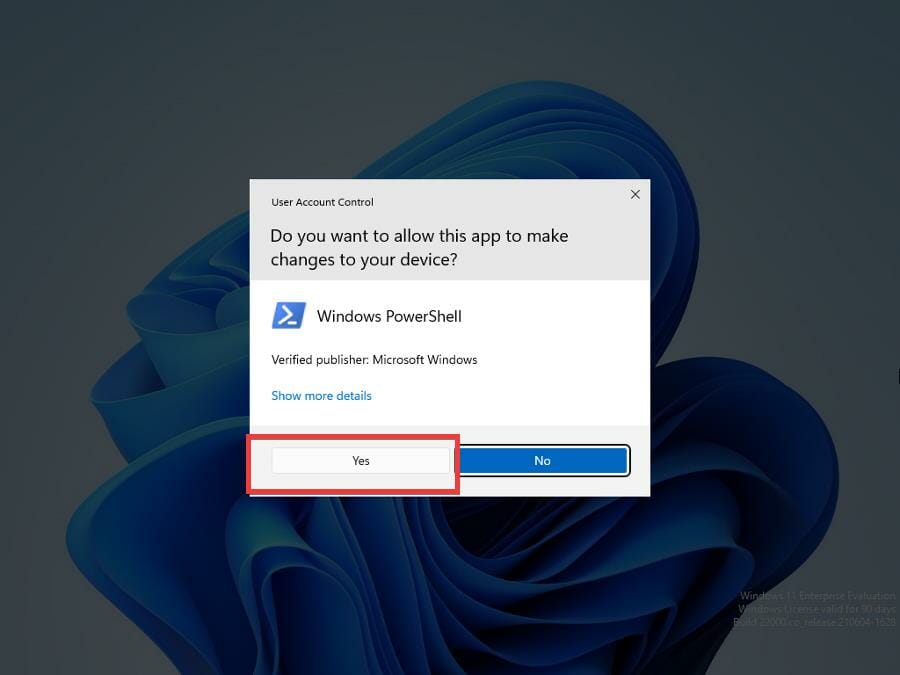
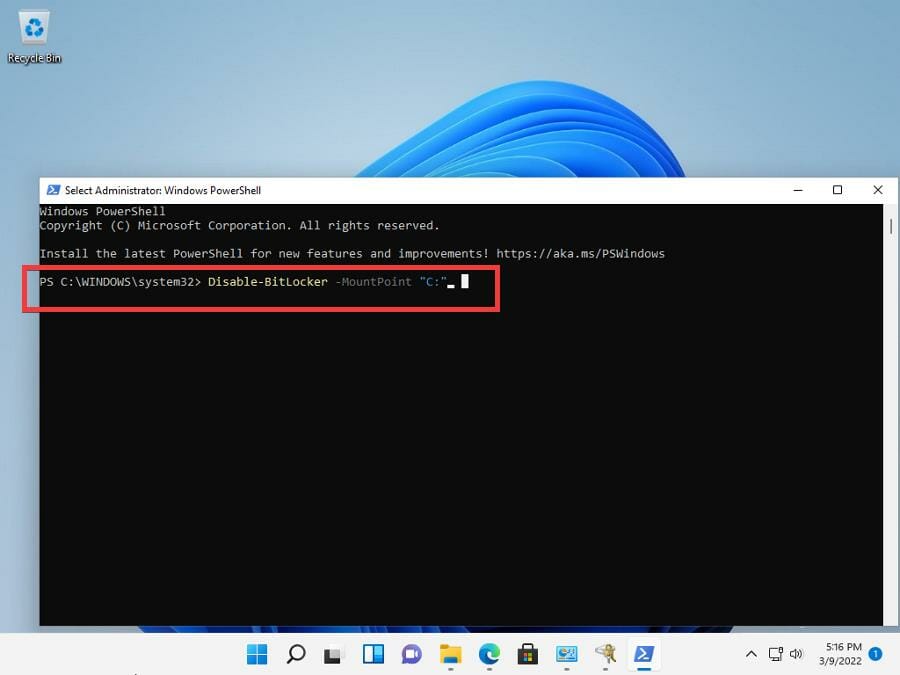
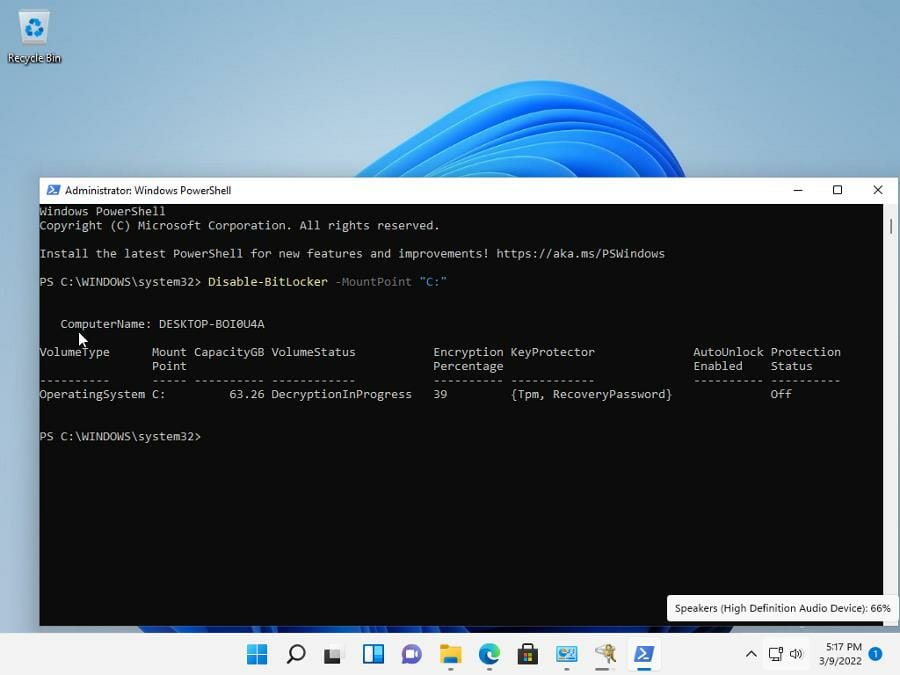








User forum
0 messages