USB Port Not Working After Power Surge [Windows 11 Fix]
Apply one of our detailed solutions right away
4 min. read
Updated on
Read our disclosure page to find out how can you help Windows Report sustain the editorial team. Read more
Key notes
- If you receive a Power surge on the USB port warning, after which the latter stops working, things could be serious.
- First, click Reset on the warning box and let Windows take care of the repair process.
- If that doesn't work, updating the USB driver might help.
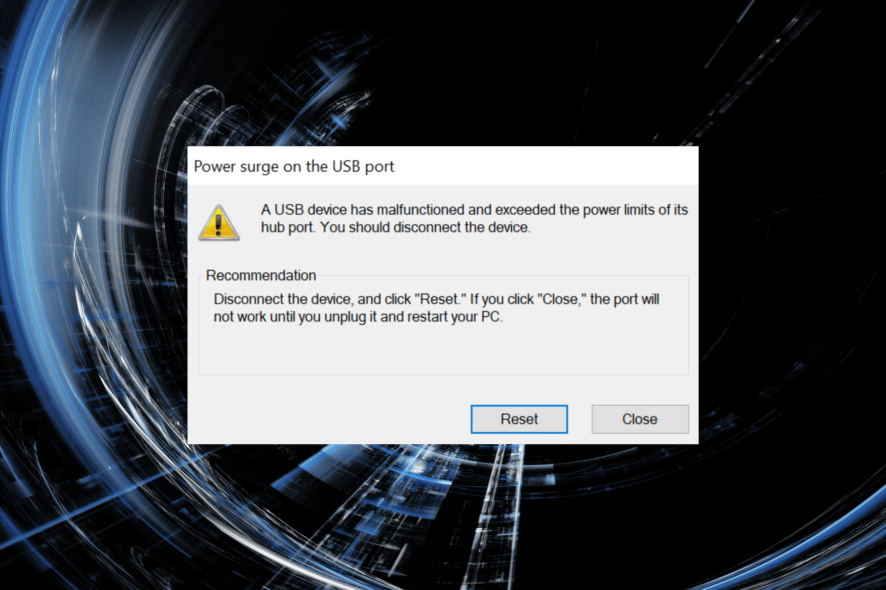
Every device connected to the PC requires power, be it the keyboard, mouse, or speakers. But, if there’s a sudden increase, these may malfunction or stop working. Many users encountered this error when USB ports were not working after a power surge.
Whenever there is a power surge, you usually get a message to warn you about it and protect the connected device from any kind of damage. But, in some cases, the USB port stops working after it.
So, it becomes imperative that you identify the issue and eliminate it to fix the USB port not working after power surge problem.
What do I do if the USB port is not working after a power surge?
1. Follow on-screen directions
- When you receive the Power surge on the USB port warning, disconnect every device connected to the PC and click the Reset button.
- Once the process is complete, reboot the computer for the changes to come into effect.
The simplest way out here is to let Windows take care of the issue. And you can do this by performing a reset, as recommended. Once done, check if the USB port not working after power surge issue is eliminated.
2. Update the USB driver
- Press Windows + S to launch the Search menu, enter Device Manager in the text field, and click on the relevant search result.
- Double-click on the Universal Serial Bus controller entry here.
- Right-click on the USB port device, and select Update driver from the context menu.
- Finally, select Search automatically for drivers from the two options in the Update Drivers window.
- Similarly, update all the other USB port drivers listed here.
If the drivers are outdated, updating them could help fix the USB port not working after power surge issue and other similar issues like the USB devices keep disconnecting and reconnecting. There are various methods here, and if the Device Manager one doesn’t work, you can try the other ways to update the driver.
If that sounds like too much trouble, you can always use a reliable third-party app. We recommend Outbyte Driver Updater, a dedicated tool that will automatically install the latest available version for all the drivers on your computer.
3. Run the built-in troubleshooter
- Press Windows + R to launch Run, paste the following command in the text field, and either hit Enter or click on OK to launch the Hardware and Devices troubleshooter.
msdt.exe -id DeviceDiagnostic - Once the troubleshooter launches, follow the on-screen instructions to complete the process.
The built-in Hardware and Devices troubleshooter is an easy way to automatically identify and eliminate issues that cause the USB port not to work after a power surge issue.
4. Take your PC to a repair shop
If the methods listed here don’t seem to work in your case, it’s likely a hardware issue. It could be due to the power supply, a faulty external peripheral, or problems with the USB port itself.
Though you could inspect and, in some cases, identify the faulty hardware, repairing it wouldn’t be possible. So, we recommend taking your PC to a repair shop and getting it looked at by a technician.
These were all the ways you can fix issues that lead to the USB port not working after a power surge problem. Also, check out the best USB hubs to protect your PC and connected devices from a power surge and prevent such errors.
In case Windows 11 is not recognizing USB devices, here’s how you can fix it. This is another common error encountered by users, so make sure to check the solution.
Tell us which fix worked for you in the comments section below.
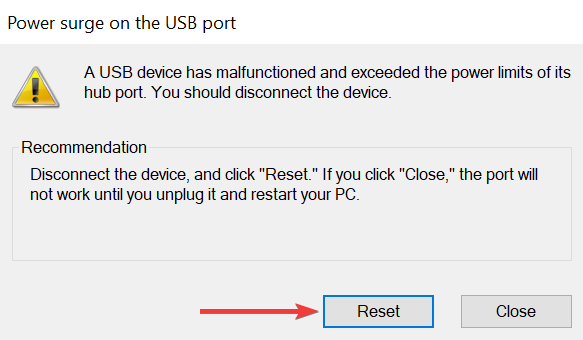
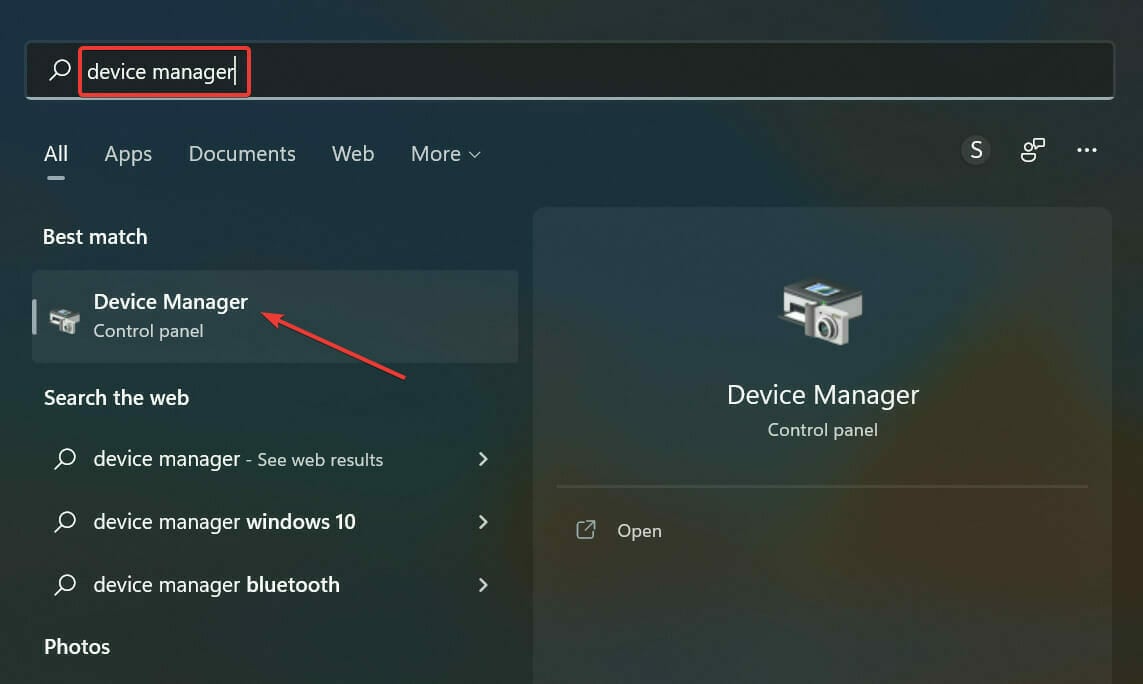
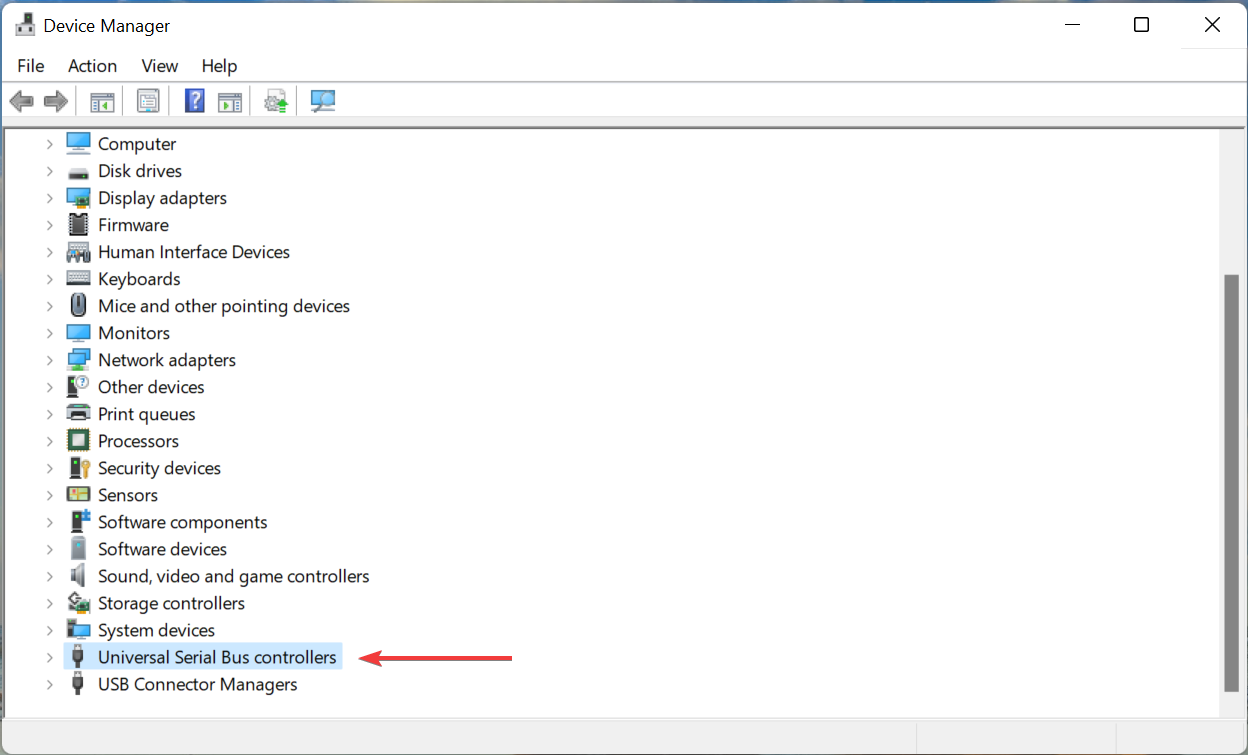
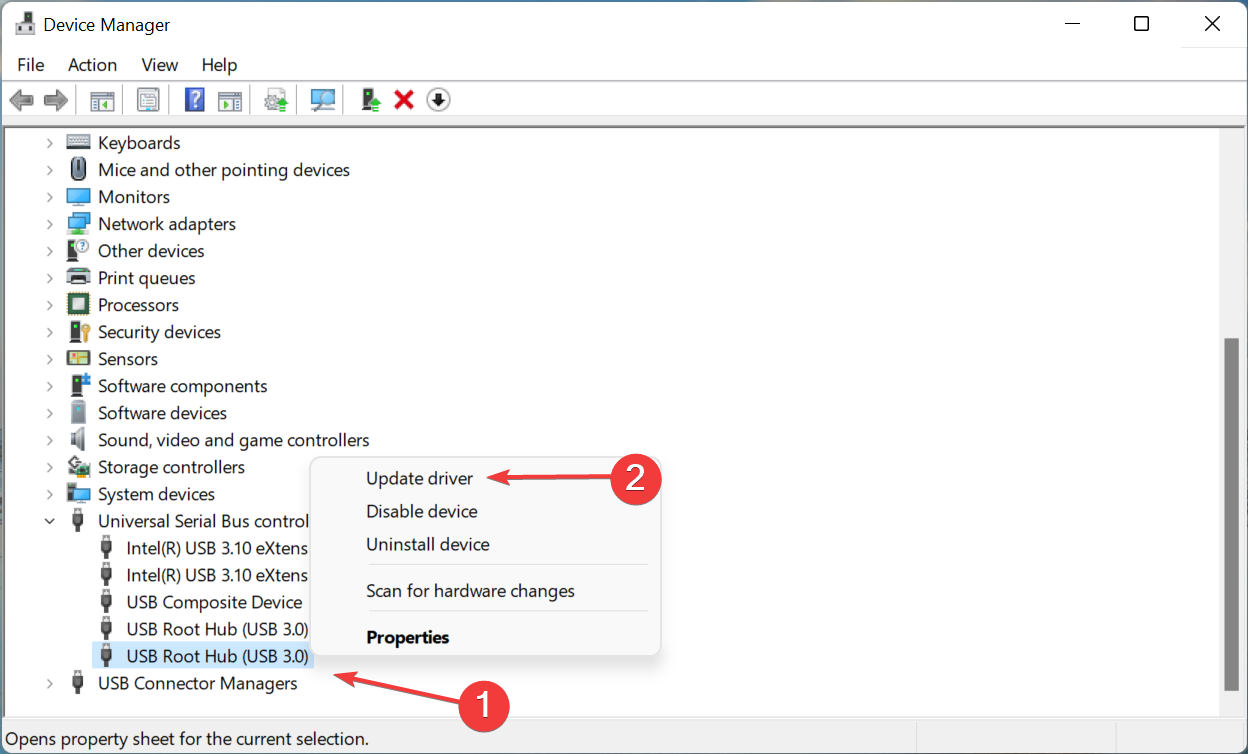
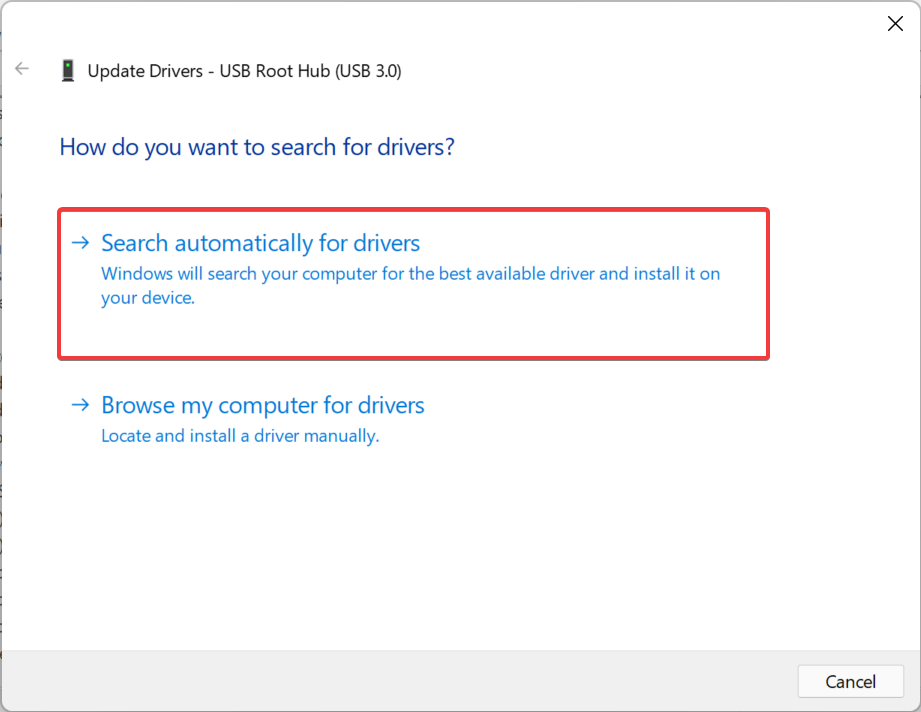
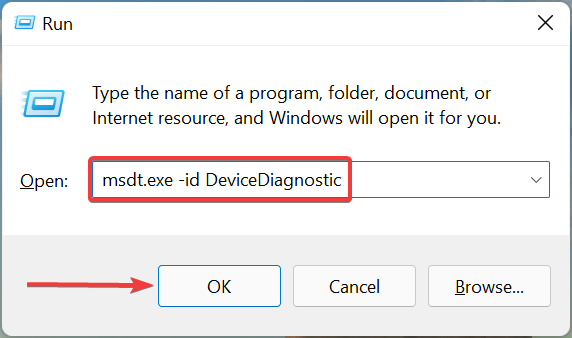
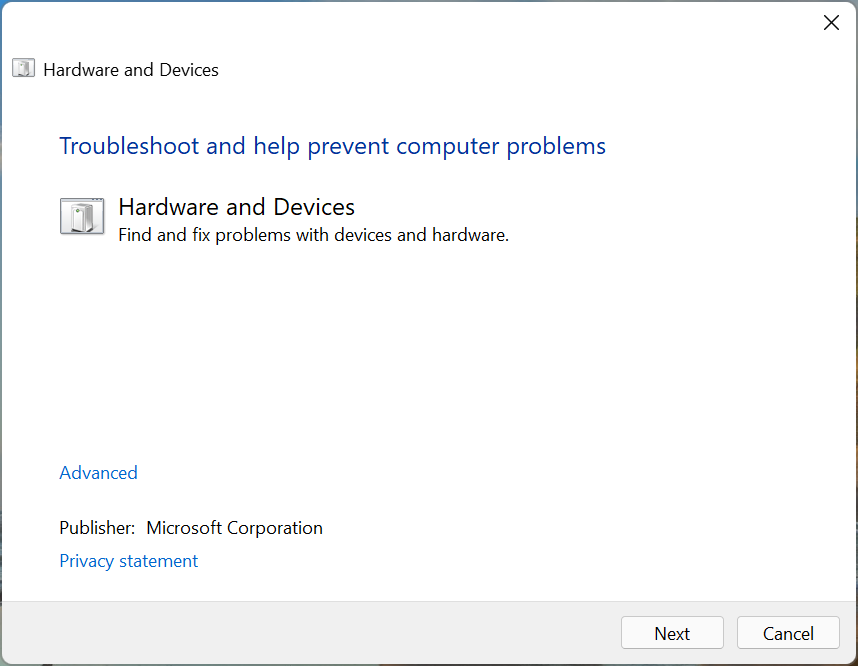








User forum
0 messages