Edge Out of Memory Error Code: 3 Ways to Free it up
Keeping Edge up to date prevents this error from appearing
2 min. read
Updated on
Read our disclosure page to find out how can you help Windows Report sustain the editorial team. Read more

If you encounter Error code out of memory in Edge, you won’t be able to browse the web, and certain pages might crash, but luckily, this issue can be easily resolved.
Why does my browser keep saying “out of memory”?
This issue appears if your browser is out of date or due to certain security settings.
How do I fix Out of memory error in Microsoft Edge?
Before we try anything, ensure you have the latest version of Edge installed.
1. Adjust Edge’s security settings
- Click the Menu button in the top right corner and choose Settings.
- Next, navigate to Privacy, search, and services in the sidebar. Locate and disable Enhance your security on the web.
- Restart your browser.
2. Create a new user profile in your browser
- Open the Edge browser and click on the Personal icon at the top left of the browser window.
- Click the Setup New personal profile button
- You will be redirected to a new page where you can click Start without your data
- On the next page click Confirm and start browsing
- You will be prompted with color customization options, where you can choose whatever you like
- After choosing your color scheme a new window will open and you’ll already be on the newly created profile
Alternatively, you can sign out and sign back in with a new account to fix this issue.
3. Modify the registry
- Press the Windows key + S and type cmd. Select Run as administrator.
- Next, run the following command:
reg add "HKLM\SOFTWARE\Policies\Microsoft\Edge" /v EnhanceSecurityMode /t REG_DWORD /d 0 /f - Check if the problem is resolved.
Most browsers also have this issue, and we have a guide on what to do if Opera is out of memory. This isn’t the only issue, and Not enough memory to open this page in Chrome is a similar error, but we already covered that one.
Which method helped you fix the error? Do not hesitate to let us know in the comments section below.











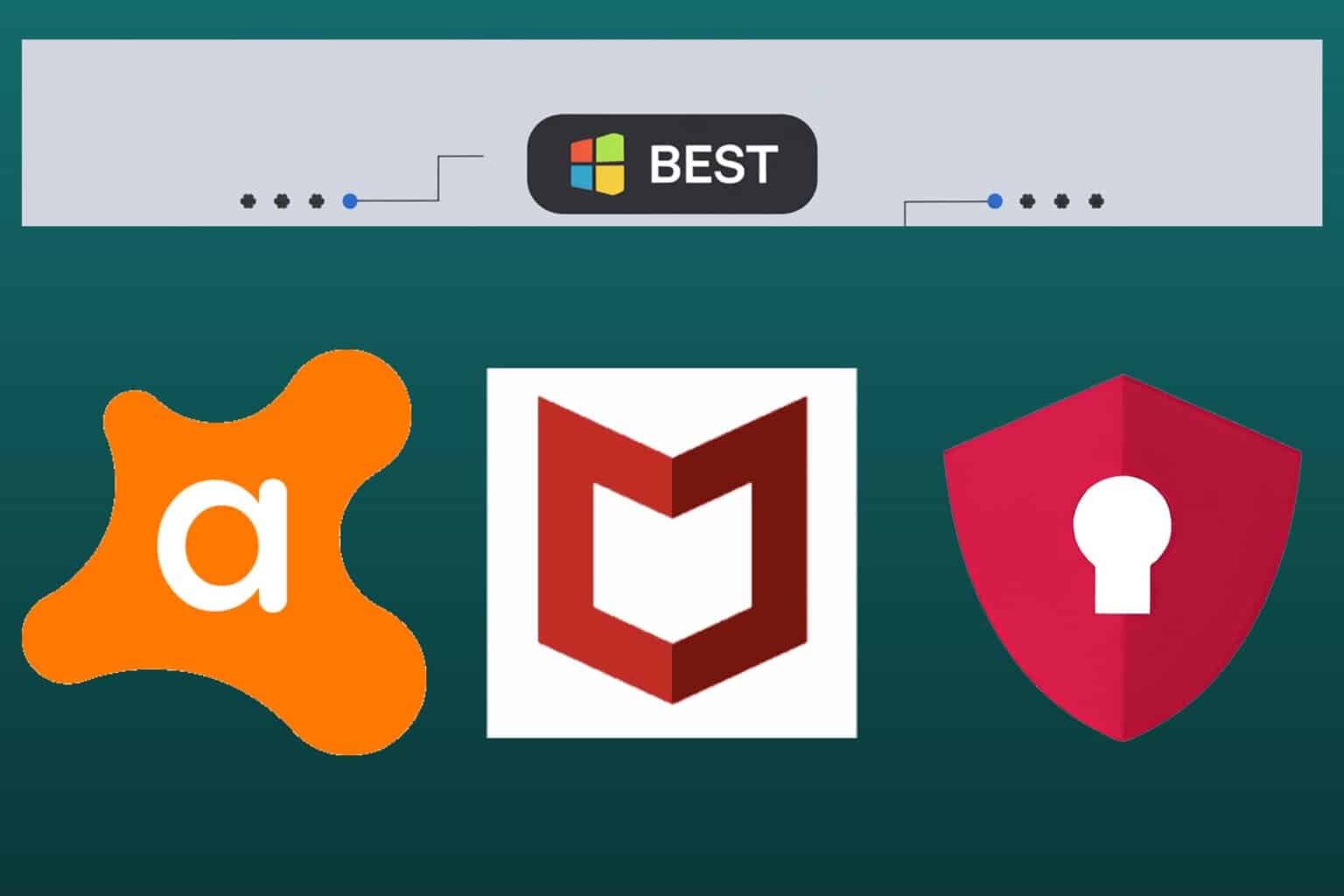
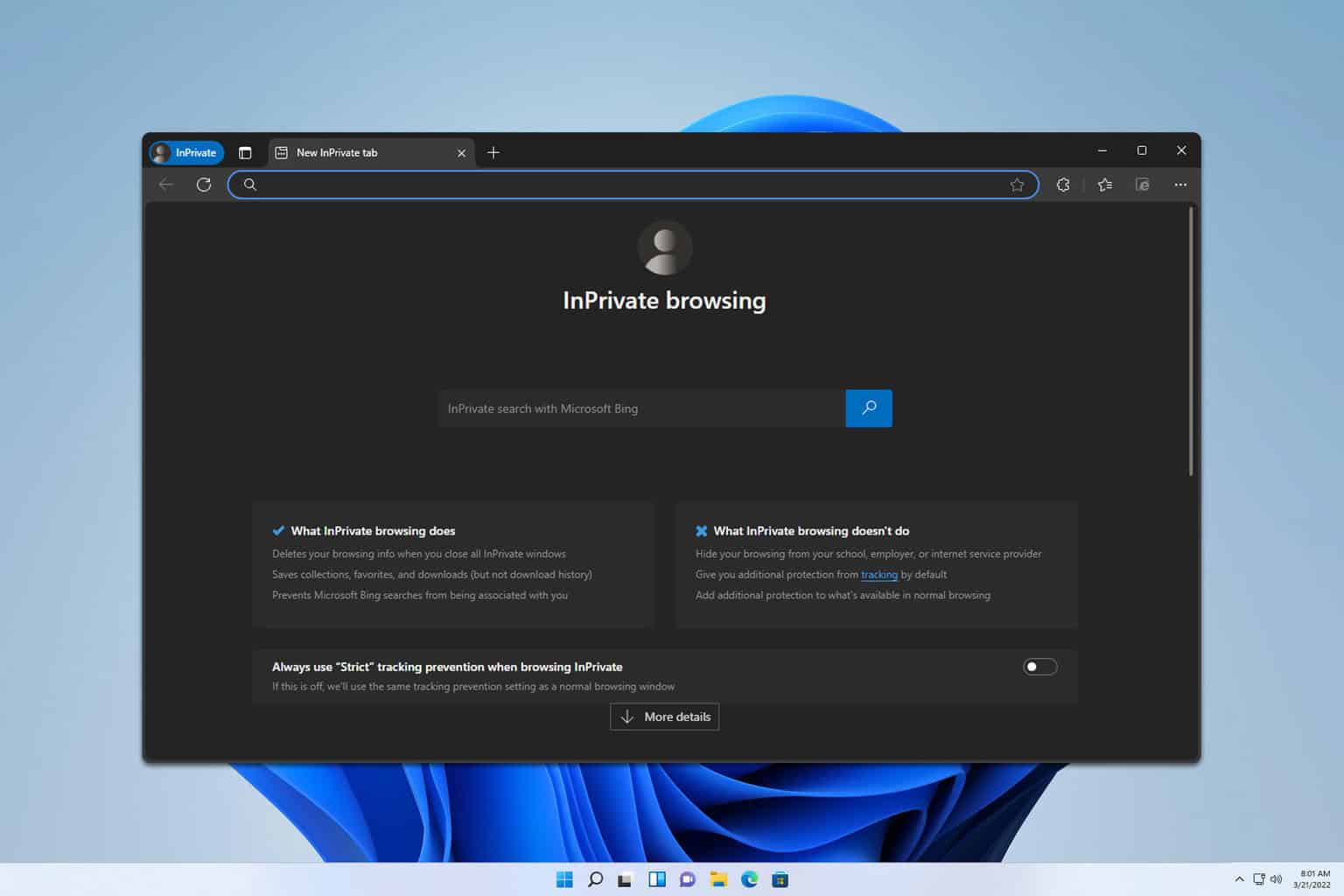
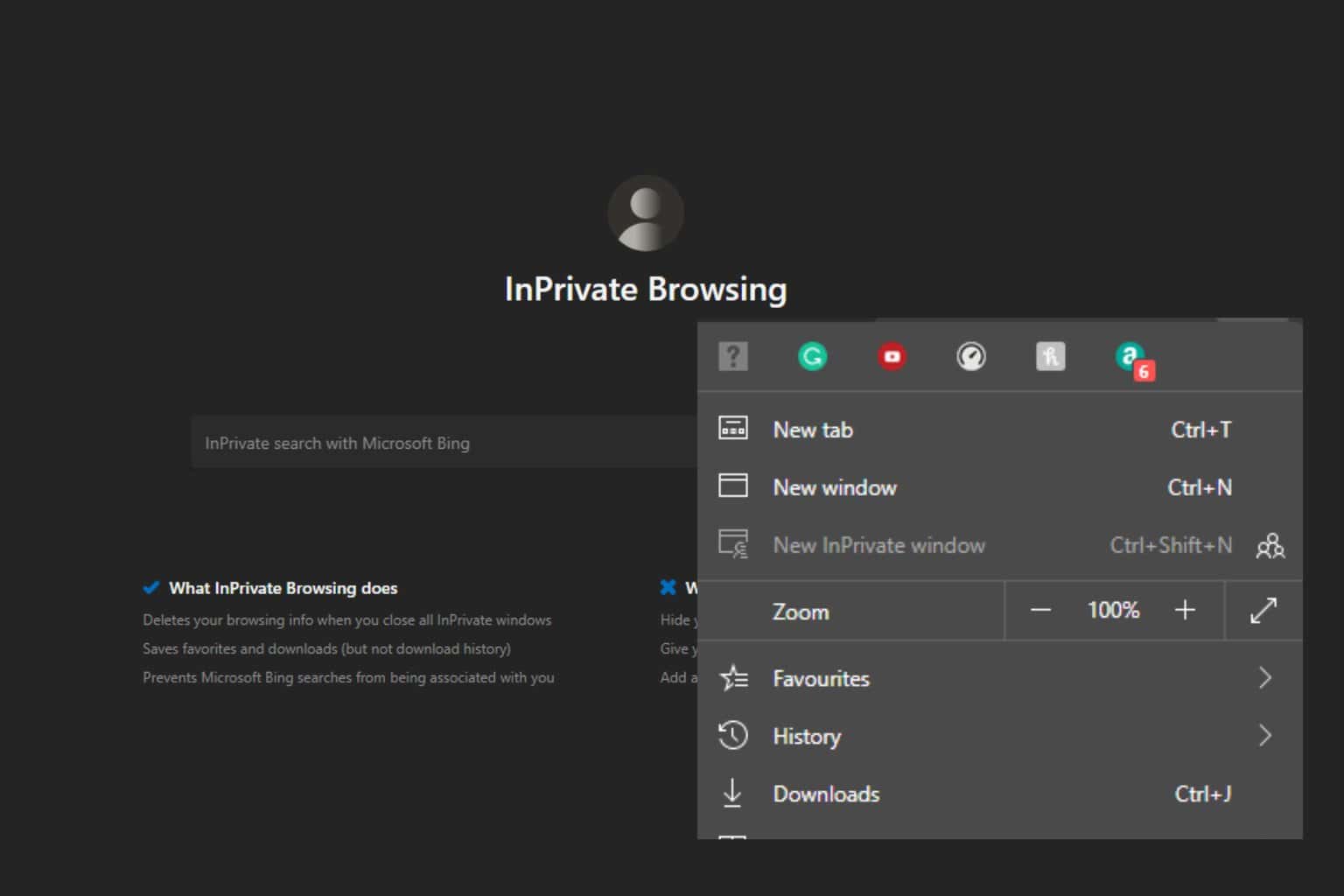
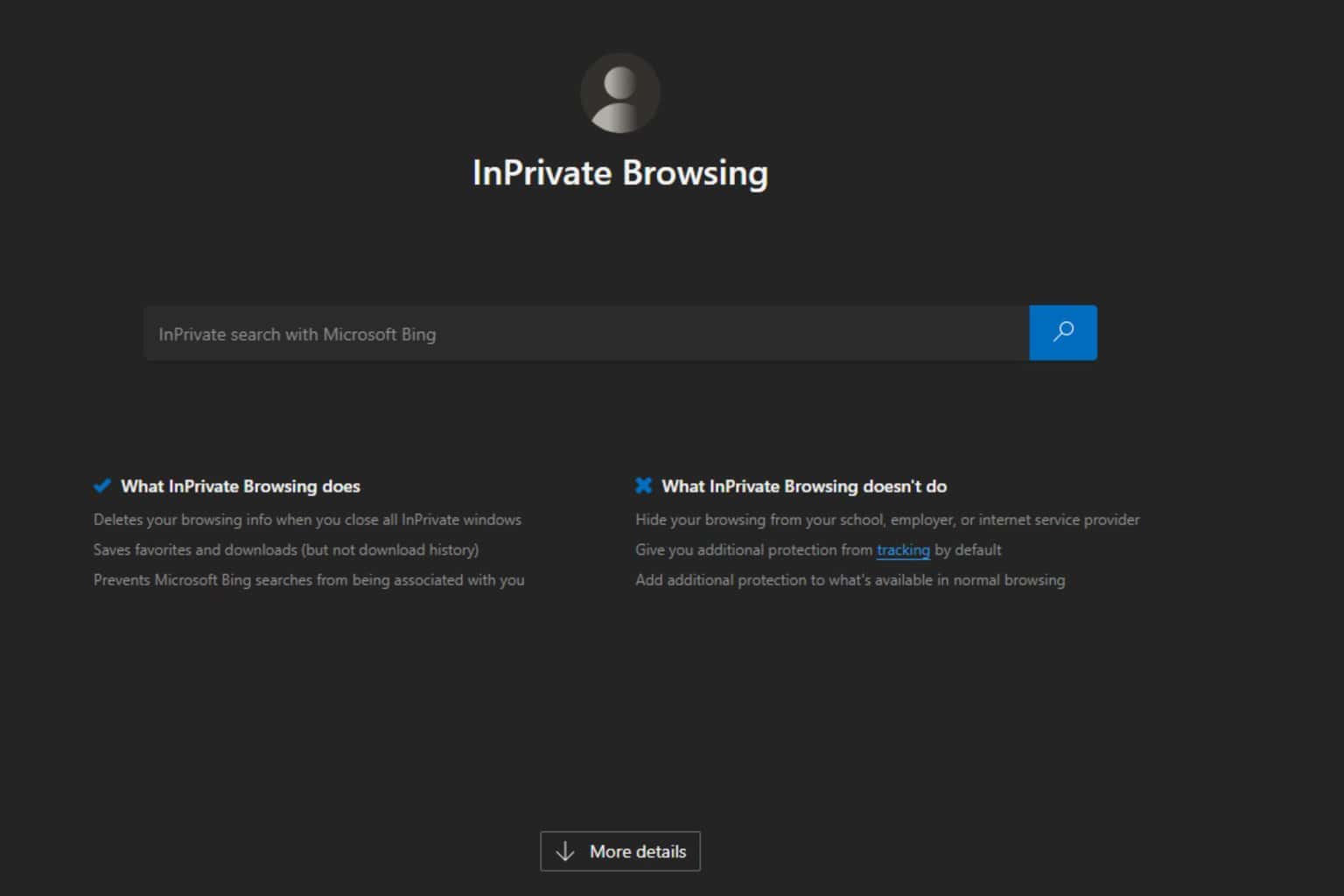
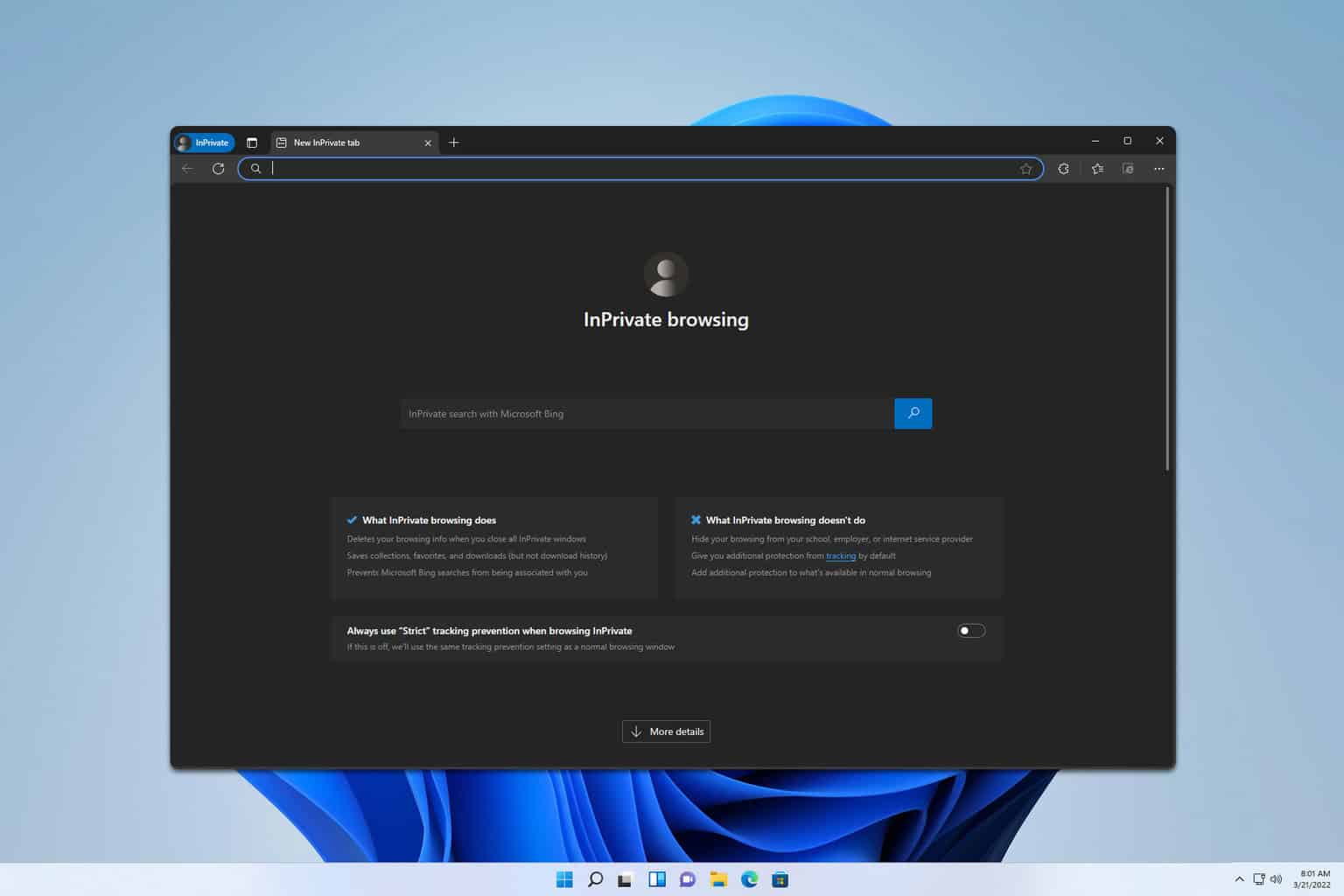
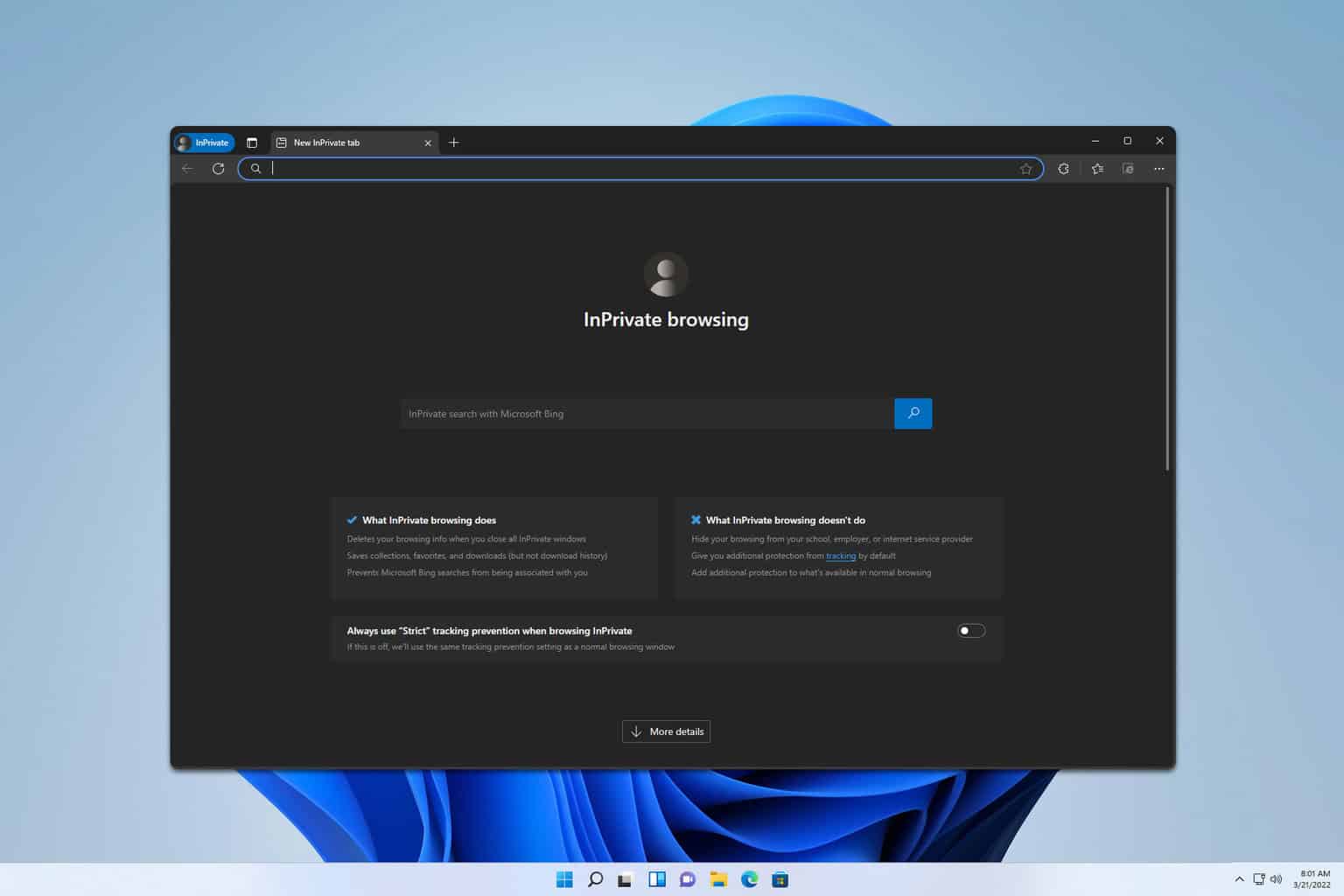
User forum
0 messages