3+ fixes to apply if Silhouette Studio is stuck on initializing
4 min. read
Updated on
Read our disclosure page to find out how can you help Windows Report sustain the editorial team. Read more
Key notes
- Re-installing the application works in many cases, likewise, downgrading can also assist in resolving the Silhouette studio stuck on initializing.
- Checking the software's requirements and ensuring that the PC hardware can support the app is one of the most important things to do.
- Not having the right permissions might prevent the software from starting up correctly and cause it to crash.
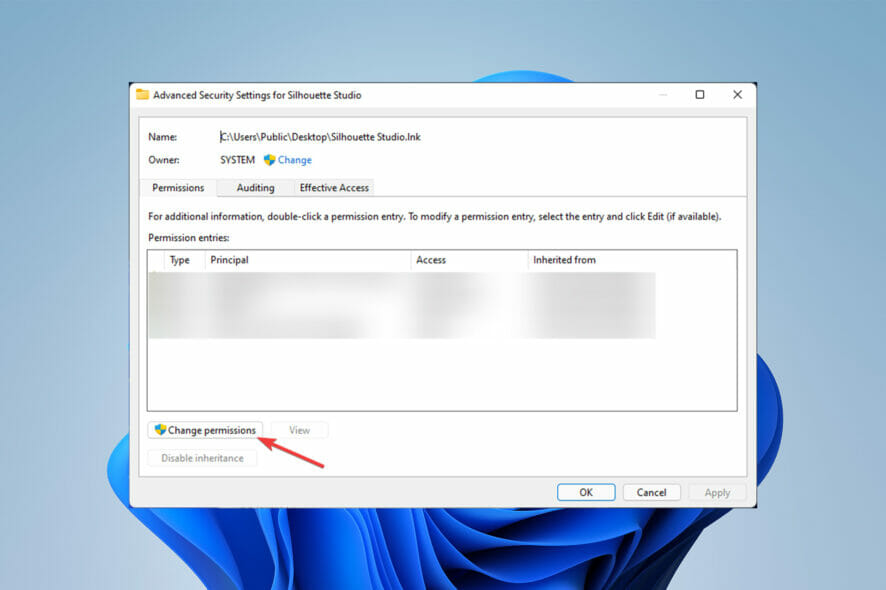
Digital design might be difficult if you don’t have the necessary apps and tools, but Silhouette Studio is just what every designer needs, even if you occasionally experience Silhouette Studio stuck on initializing.
Typically, design programs are built to be simple to use and understand so that the process is not made any more complex.
This application has a number of difficulties that users have reported, including being stuck during the setup process, which may be resolved by following a few easy steps.
What are the different versions of Silhouette Studio?
The four different versions of this application are the basic edition, designer edition, designer plus edition, and business edition, which range in price and features.
Additionally, the basic edition is free and available to anybody, while the business edition costs $99 and includes all of the advanced features.
This article will help you find the best laptops for Silhouette Cameo if you believe your computer is outdated.
What can I do if Silhouette Studio is stuck on initializing?
1. Delete com.aspexsoftware.Silhouette_Studio folder
- Close Silhouette Studio.
- Press Windows + R keys on your keyboard.
- In the Run window, type %appdata% and press Enter.
- Delete the com.aspexsoftware.Silhouette_Studio folder.
- Empty the Recycle Bin.
- Re-open Silhouette Studio.
User-generated cut settings, as well as any preference choices you may have selected in the Preferences settings, will be removed as a result of this operation.
If possible, make a note of any custom settings or preferences so you can recreate or re-select them after the operation is finished.
If Silhouette Studio won’t update, this article could help.
2. Reinstall Silhouette Studio
- Go to the Silhouette Studio download page.
- Select the Mac or Windows link according to your computer operating system.
- Click on the Download Silhouette Studio button.
- Once downloaded, run the installation program and follow the on-screen prompts to install the software program.
First, make sure that your PC or laptop meets the software’s minimal requirements.
Unfortunately, if your computer does not satisfy the minimal requirements, you will have to use a different computer to utilize the Silhouette Studio software application.
3. Downgrade to an older version
- First, restart your computer.
- Press Windows + R on the keyboard.
- In the Run window type control panel and press Enter.
- After that, select the option for Programs.
- Click on Programs and Features.
- Now, select Silhouette Studio then click on the option for Uninstall at the top of the list.
- Go to the Silhouette Studio.
- Scroll down to the Legacy Version section to download and install the previous older version.
If your software started crashing right after you updated it, although it was functioning before, you may need to remove the current version and roll back to the prior version.
4. Check permissions
- First, right-click on the Silhouette Studio program shortcut and select the Properties option.
- Then, select the Security tab then click the Advanced button.
- Select the Change Permissions button and provide authorization.
- Next, check the box entitled Remove all inherited permissions for this subject.
- Select Apply and then select OK.
When you first launch Silhouette Studio, it goes through a process of initializing all of your settings before completely opening and presenting the working area.
If the correct permissions are not granted, the software may experience difficulties during the startup process, preventing the software from being successfully launched.
If you get the message Silhouette Studio has encountered a problem and must quit, read this article.
Are there alternatives to Silhouette Studio?
Inkscape, a tool for designers and producers that offers flexibility and power, is another free alternative.
Inkscape is utilized in a wide range of businesses like marketing/branding, engineering/CAD, online graphics, cartooning as well as personal usage.
Similar to this software is Adobe Illustrator, an industry standard for web graphics and visionary designs that works for most creative industries out there.
Furthermore, these solutions, which were provided to you are the official solutions from the official website of the software, thus have a high chance of fixing your problem.
The intriguing aspect is that many users have encountered this difficulty, which is why it is listed as one of the probable issues on the software’s main site.
Because the graphics card is one of the most important pieces of hardware for executing this program, poor GPUs or overall hardware might create issues.
That is why before installing any application users must check the requirements section to avoid any unnecessary problems and errors.
If Silhouette Studio software is running slow, do not hesitate to check out our article and apply the detailed troubleshooting tips.
Let us know in the comments below which method worked for you to fix the problem of Silhouette Studio being stuck on initializing.
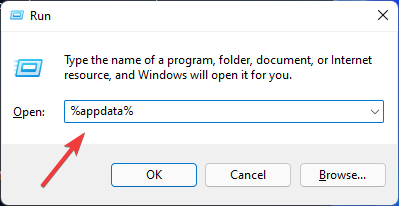
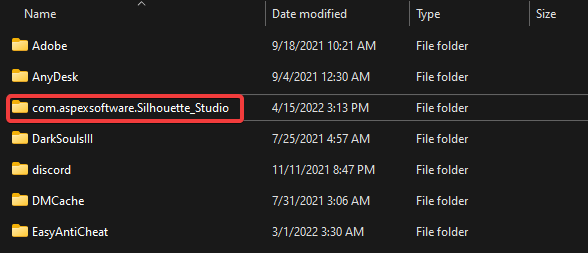
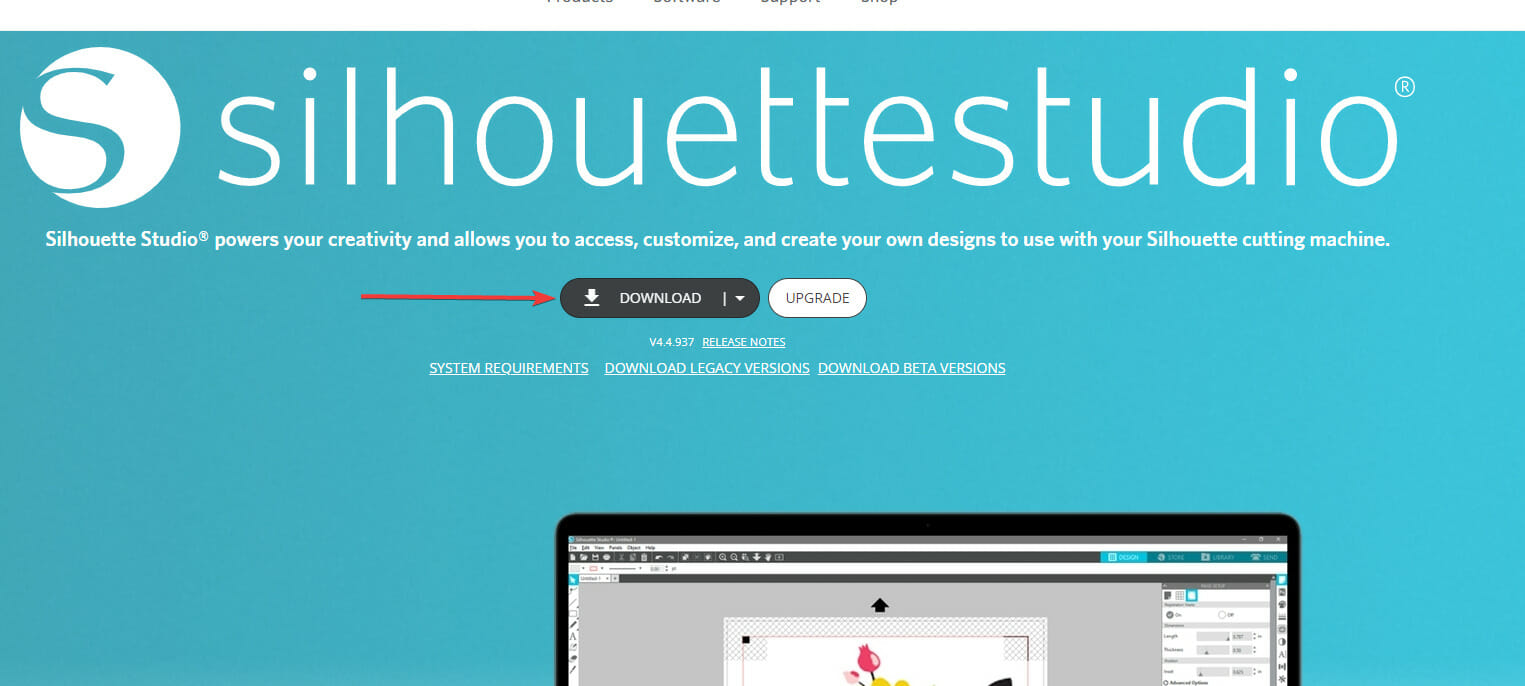
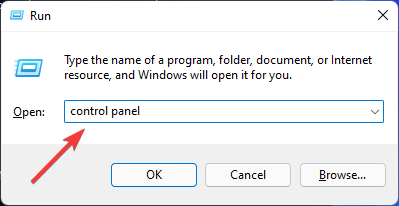
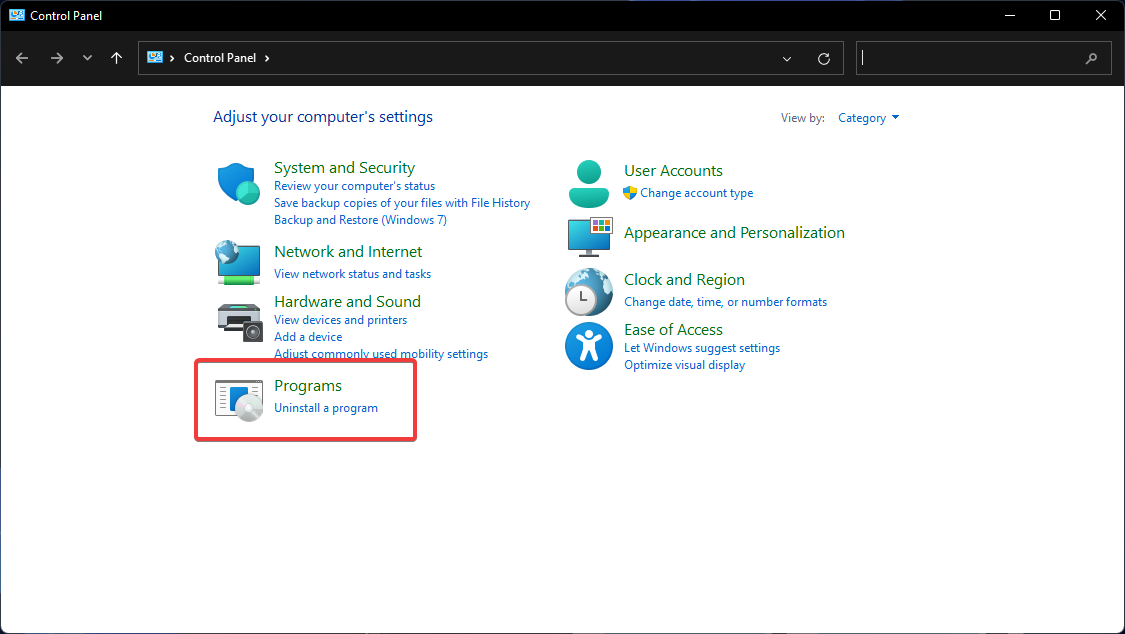
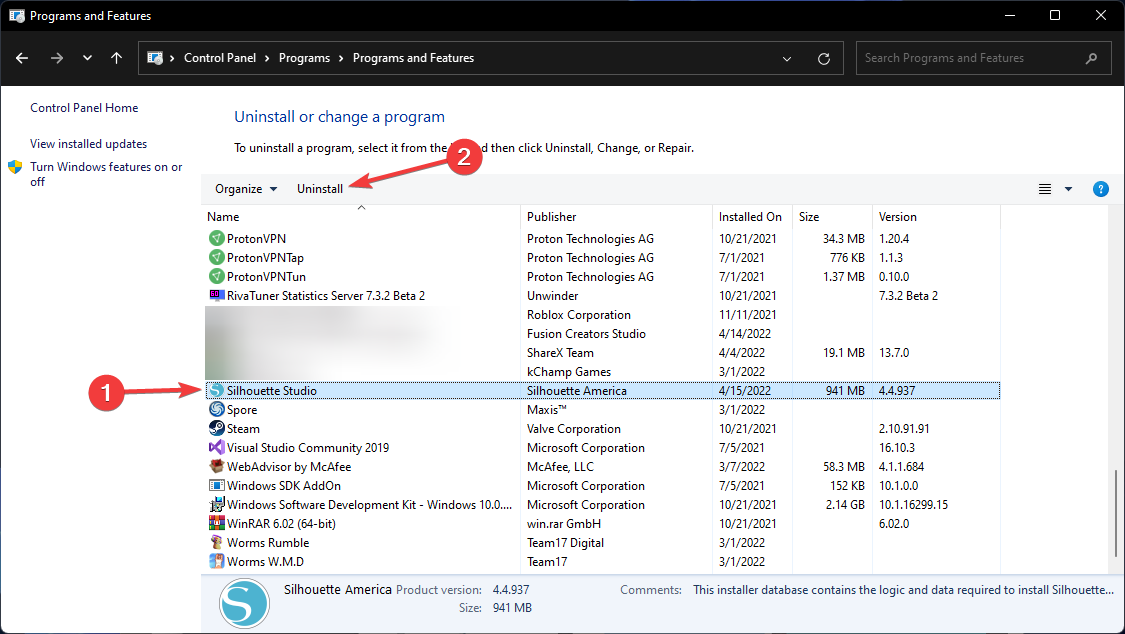
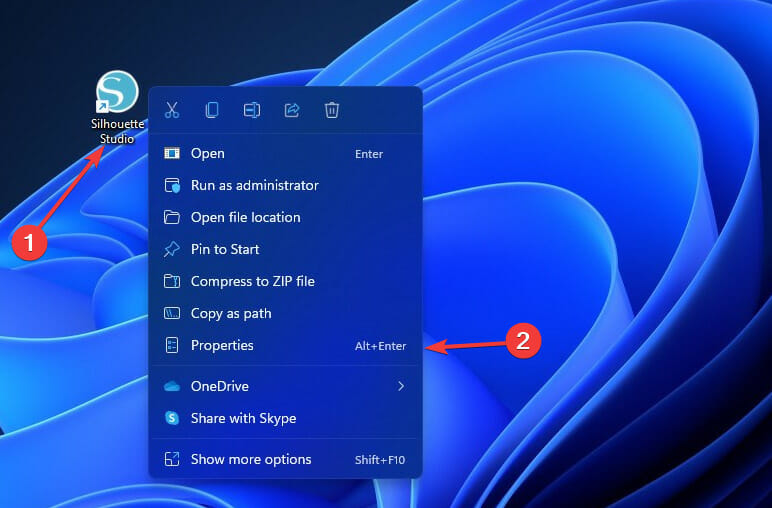
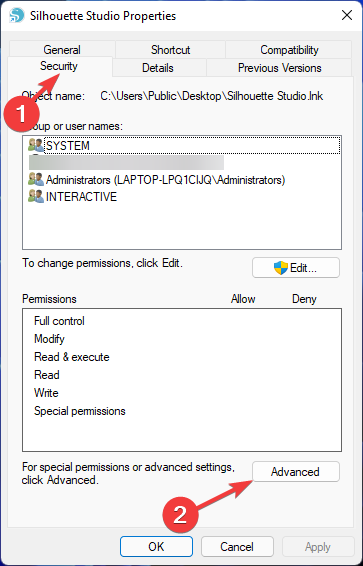

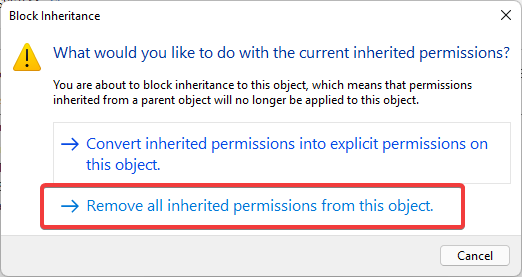








User forum
0 messages