How to Uninstall RAV Endpoint Protection: 4 Ways
Try our solutions to easily solve this RAV issue
4 min. read
Updated on
Read our disclosure page to find out how can you help Windows Report sustain the editorial team. Read more
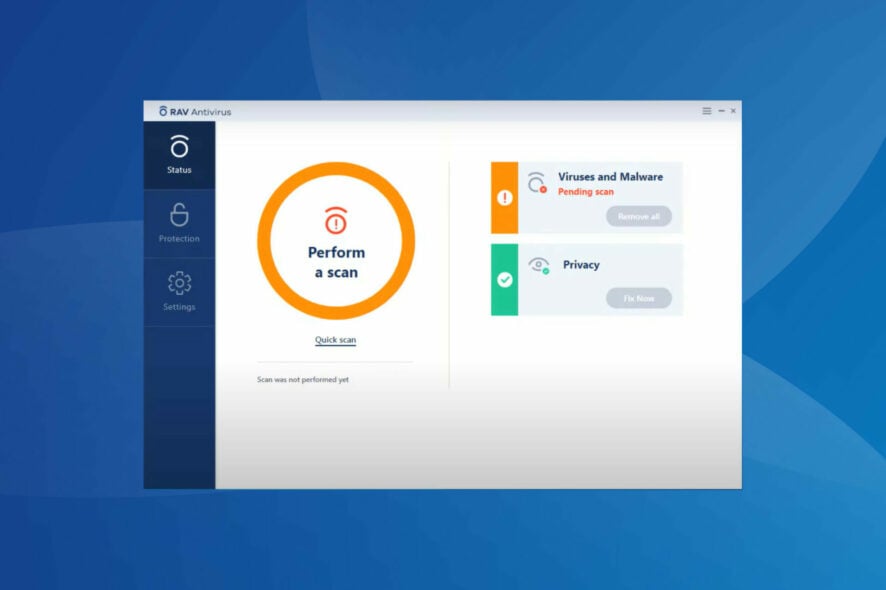
In this article, we will take a look at what RAV Endpoint Protection is, how it ended up on your system, and how to uninstall it.
To start with, you should know that this is a legitimate antivirus, though it may intrusively end up on your PC because it’s bundled into other software. So you don’t have to worry about malware.
Even so, having two antiviruses on a PC leads to errors and malfunctions, so here’s how to get rid of the RAV antivirus:

Secure your devices with award-winning cybersecurity technology.

Maximize your PC's security and performance with top-notch digital threat detection.

Keep secure with groundbreaking AI detection and prevention technology.

Browse the web securely for up to 3 devices across Windows, Mac, iOS or Android systems.

Best security tool for intense browsing activity.
How do I remove the RAV antivirus?
1. Use Settings
- Press Windows + I to launch Settings and select Apps from the tabs listed in the navigation pane on the left.
- Click on Apps & features on the right.
- Locate the RAV antivirus entry here, click on the ellipsis next to it, and select Uninstall from the flyout menu.
- Again, click Uninstall in the confirmation prompt that pops up.
A simple and effective method to remove RAV antivirus if it’s automatically installed is to go with Settings. In some rare cases, clicking Uninstall might not work on the first attempt, and you will have to hit it a few times.
2. Use the Control Panel
- Press Windows + R to launch the Run command dialog box, enter appwiz.cpl in the text field, and either click on OK or hit Enter to launch the Programs and Features window.
- Next, select the RAV antivirus entry here, and click on Uninstall.
- Click Yes in the confirmation prompt that appears.
- Now, follow the on-screen instructions to complete uninstall process.
Using Control Panel is another quick way to remove the RAV antivirus when it’s automatically installed on the system. Just make sure to properly follow the on-screen instructions in the app uninstaller.
3. Use a third-party uninstaller software
Even though the built-in uninstaller tools in Windows are reliable, they may leave behind residue files or registry entries. This can cause interference with your system even when the app is no longer on your PC.
To make sure everything related to RAV Endpoint Protection is off of your PC, use a third-party uninstaller software. It will completely remove the app and ensure no trace of it is left behind.
A reputable tool that lets you quickly select the app you want to remove and does all the heavy lifting of deleting installer files, temp files, and registry entries is IOBit Uninstaller.
4. Perform a System Restore
- Press Windows + S to launch the Search menu, enter Create a restore point in the text field at the top, and click on the relevant search result.
- Now, click on the System Restore button.
- You can either proceed with the recommended restore point or choose a different one manually. Select the relevant option here and click on Next to proceed.
- If you selected the Choose a different restore point option earlier, select one from the list and click Next.
- Finally, verify the details and click on Finish at the bottom to start the restore process.
When nothing else works, there’s always the option to perform a system restore. When you do that, the state of the computer is reverted to a previous point, referred to as the Restore point.
Any changes made to the computer during the period will be reverted. If your antivirus is blocking system restore or you can’t finalize the task, try running it as an Administrator.
These are all the ways you can remove the RAV antivirus after it is automatically installed on your system.
Now’s a good time to remind you never to leave your computer unprotected. Windows 11 definitely needs an antivirus.
While we understand why you want to uninstall RAV, make sure you always run a reliable antivirus on your PC.
If you have any other questions, do not hesitate to comment in the section below.


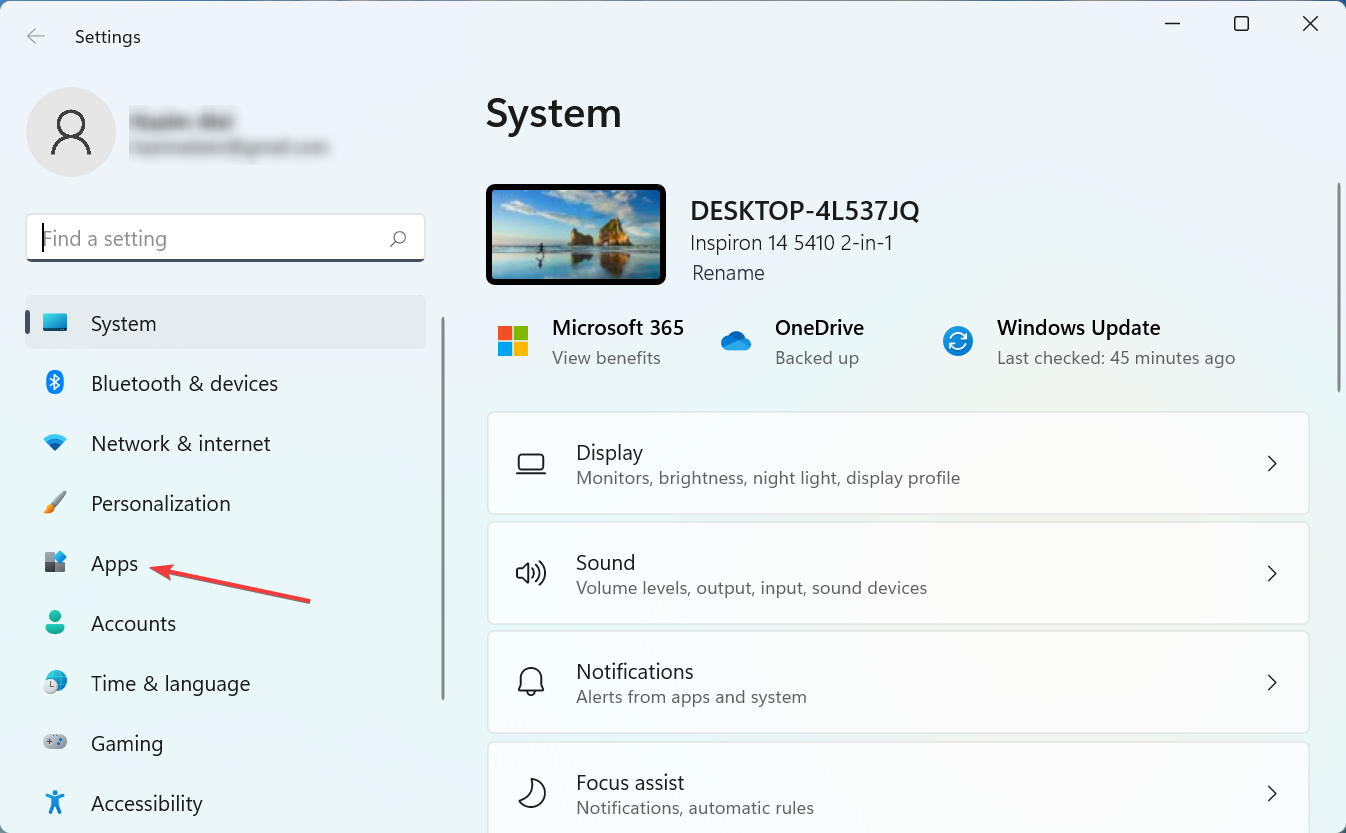
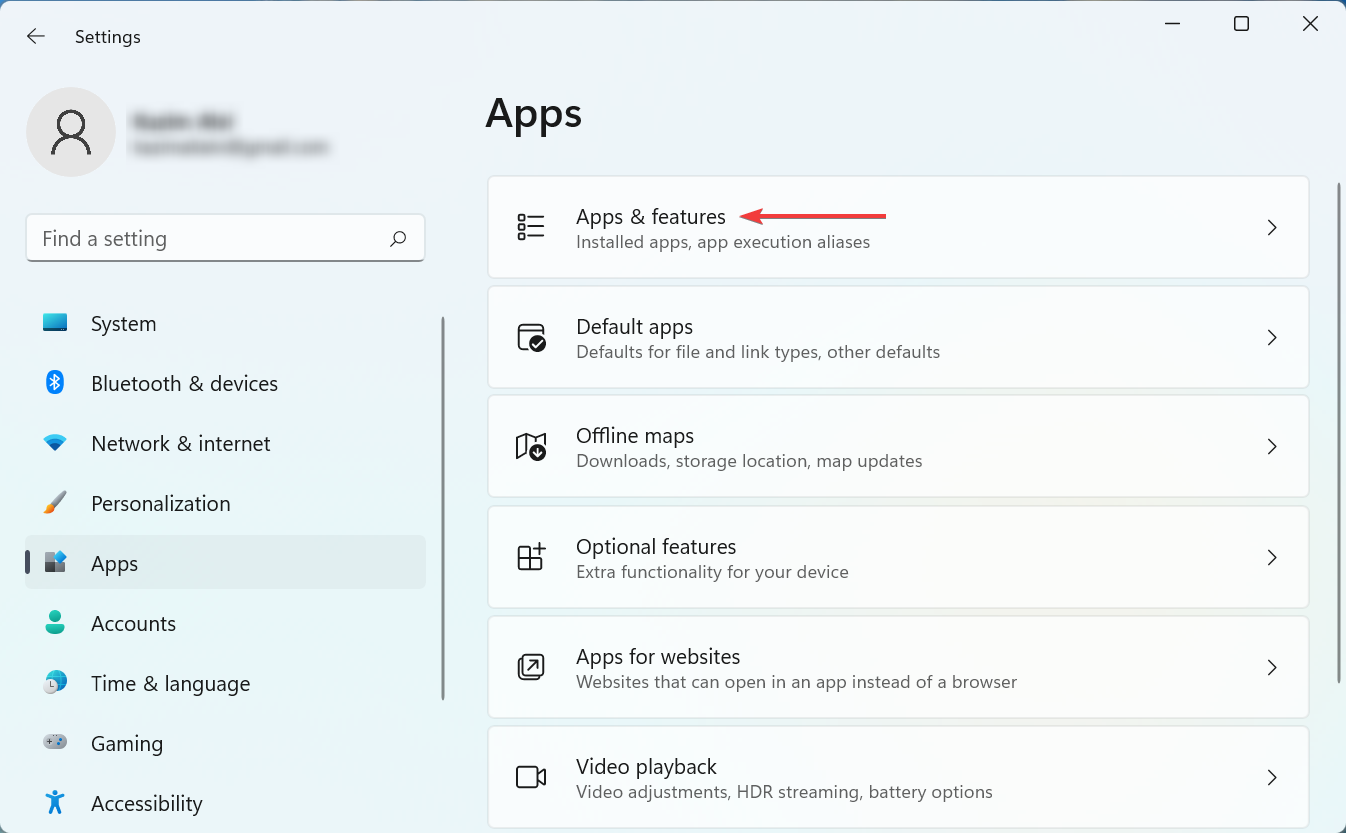
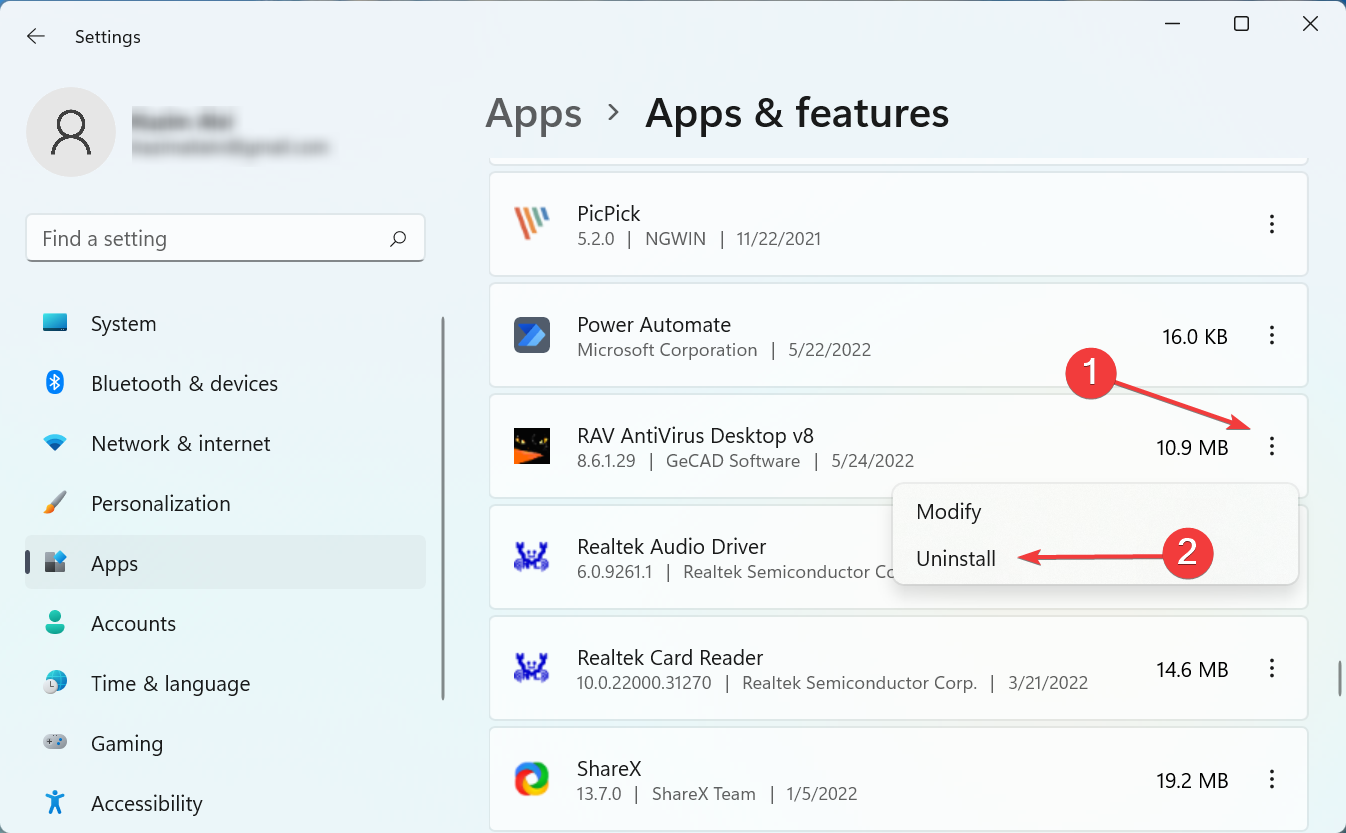
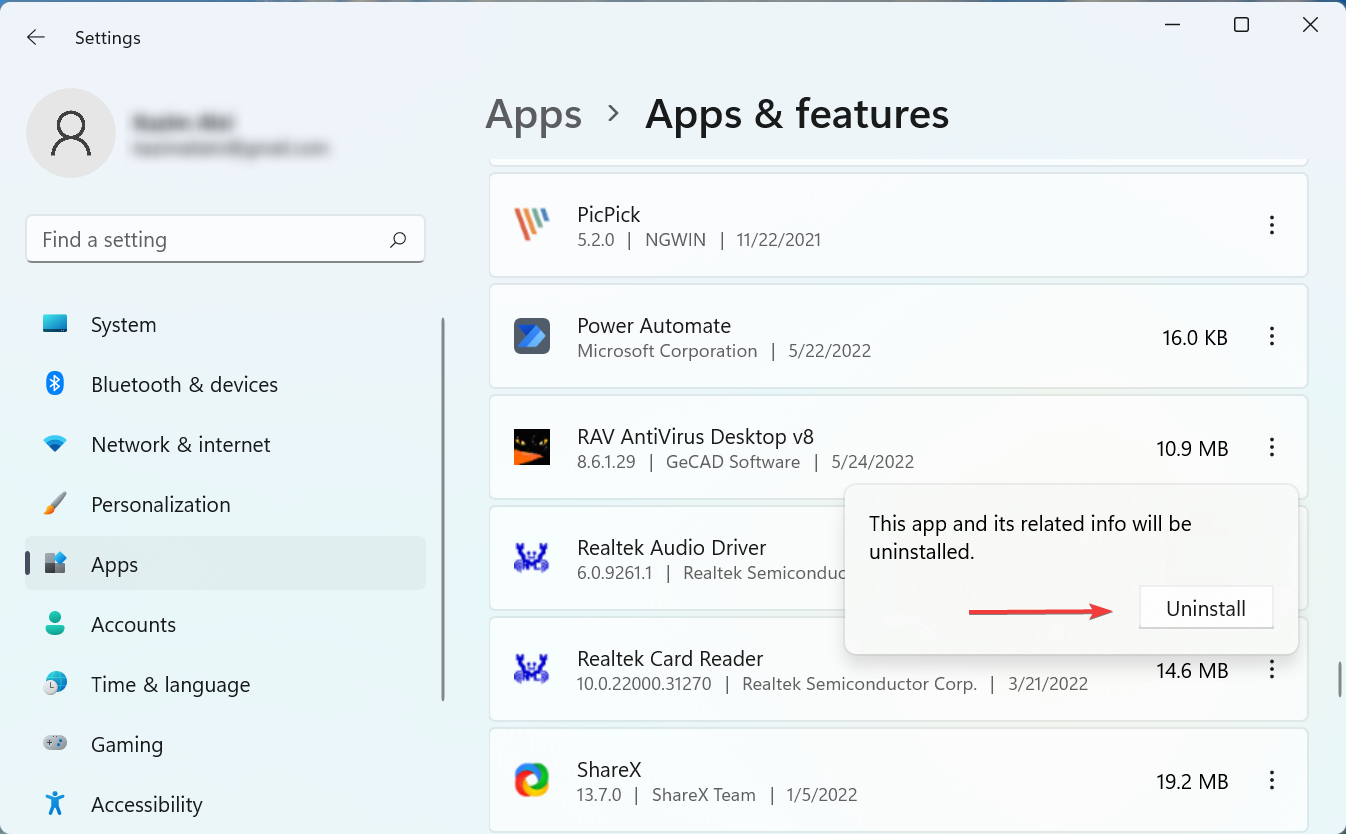
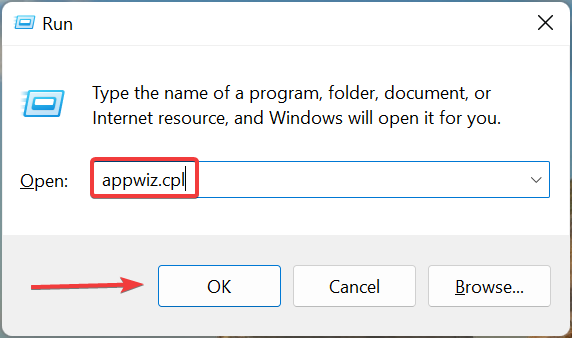
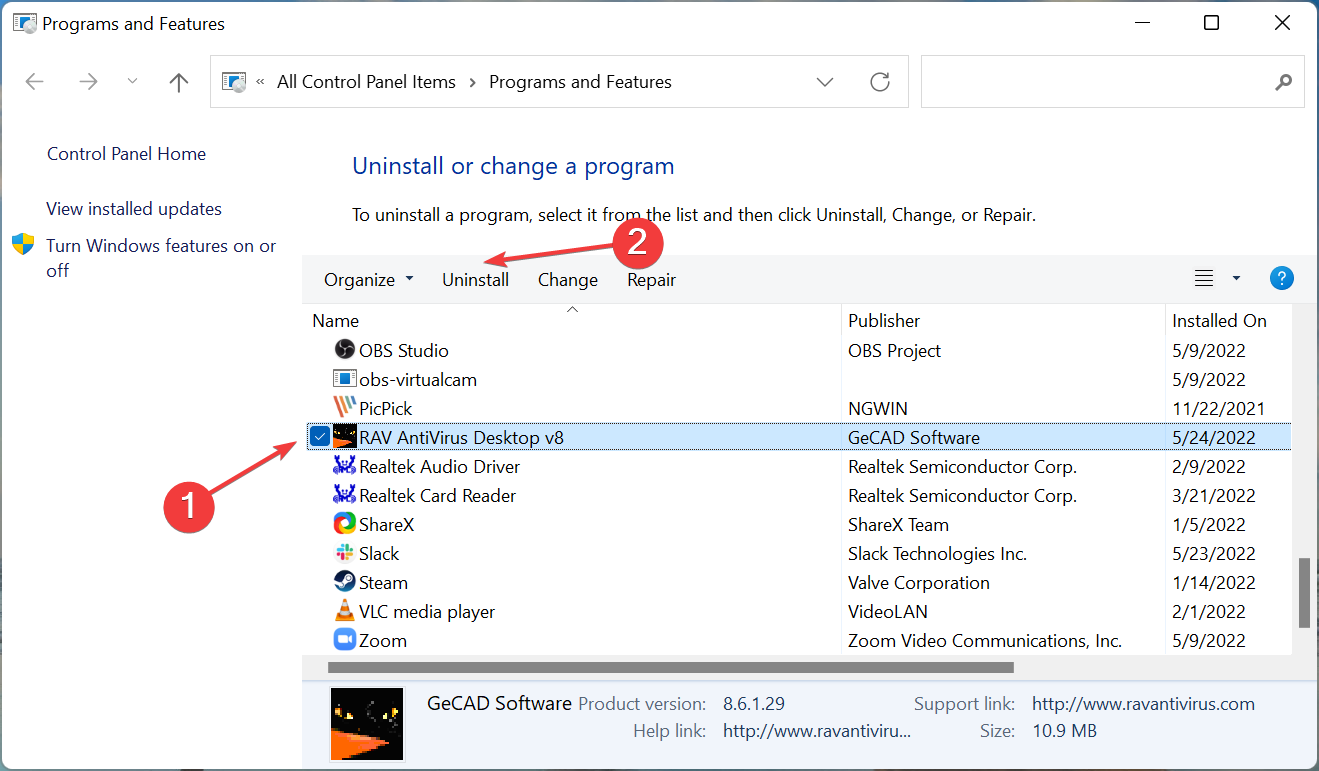
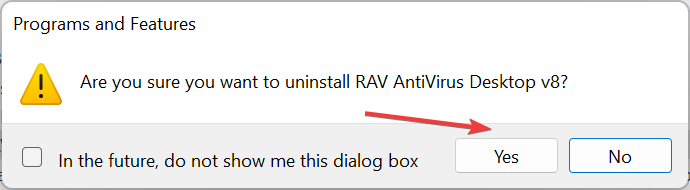
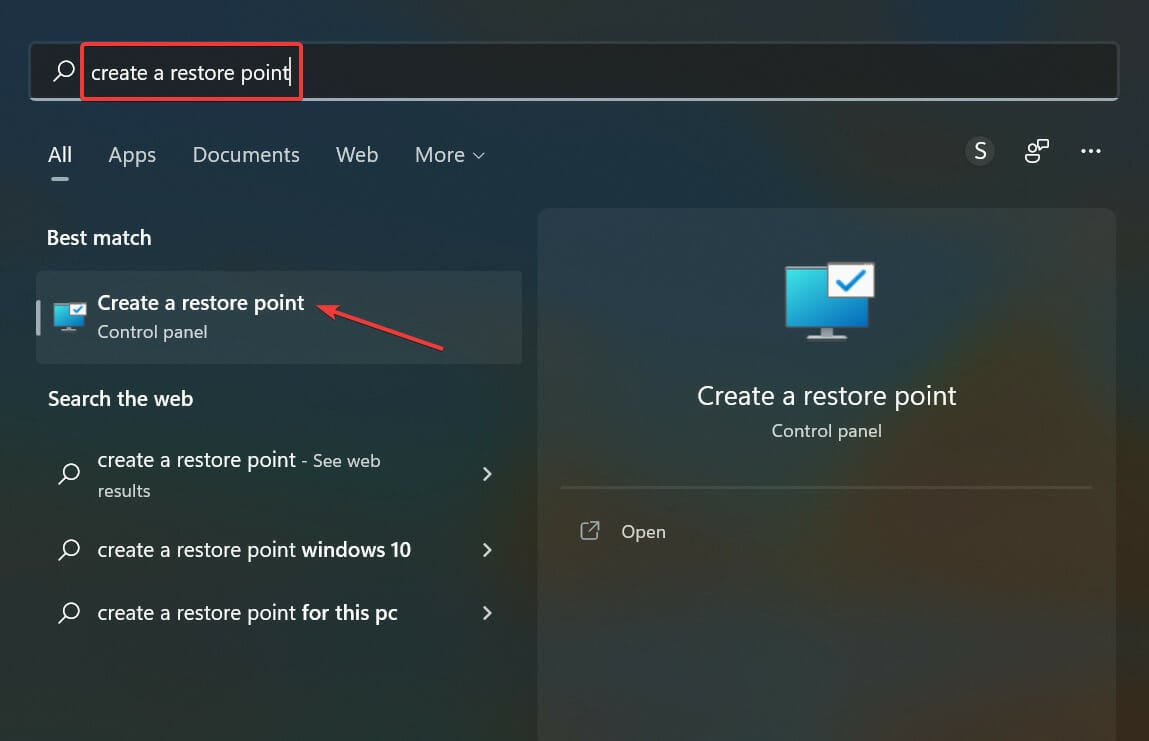
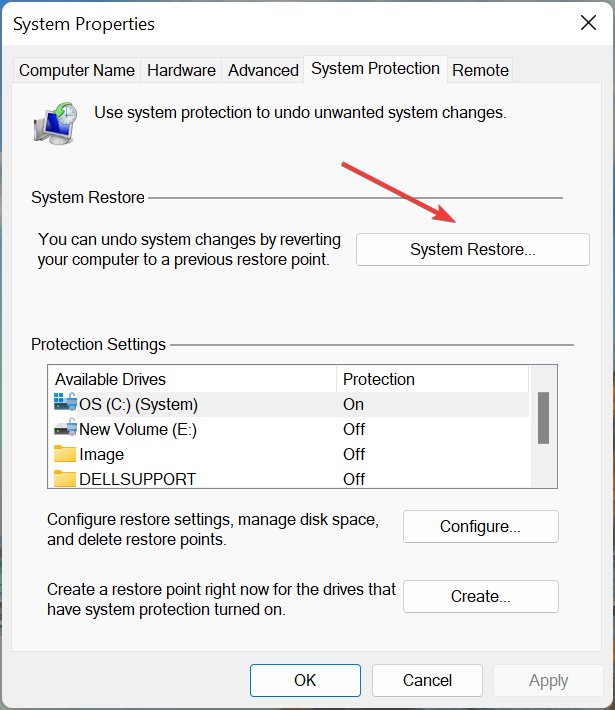
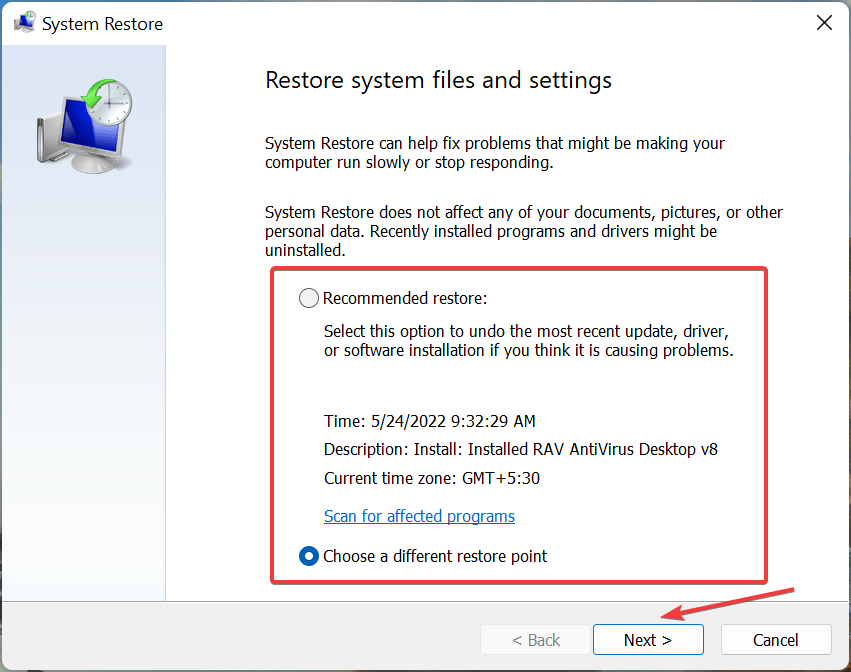
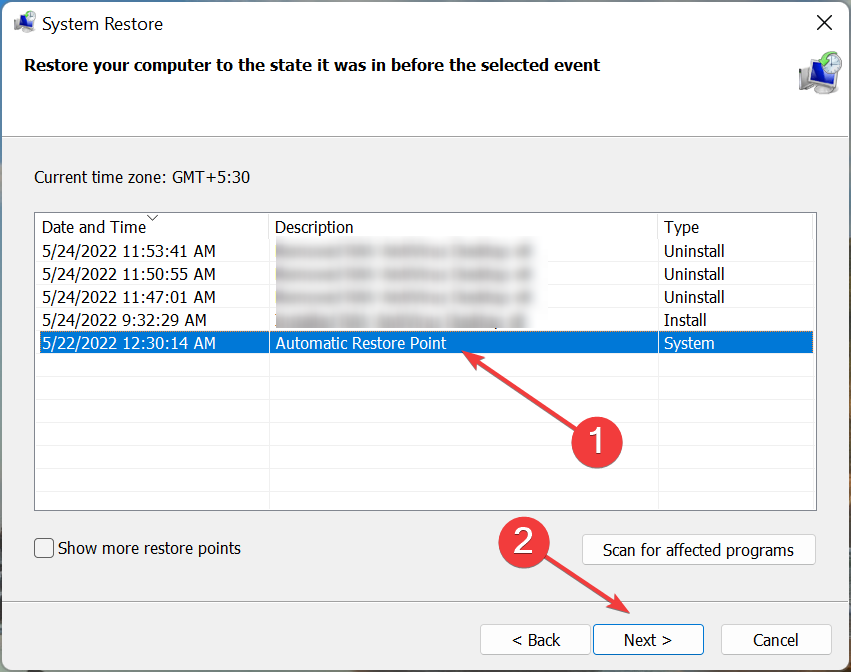
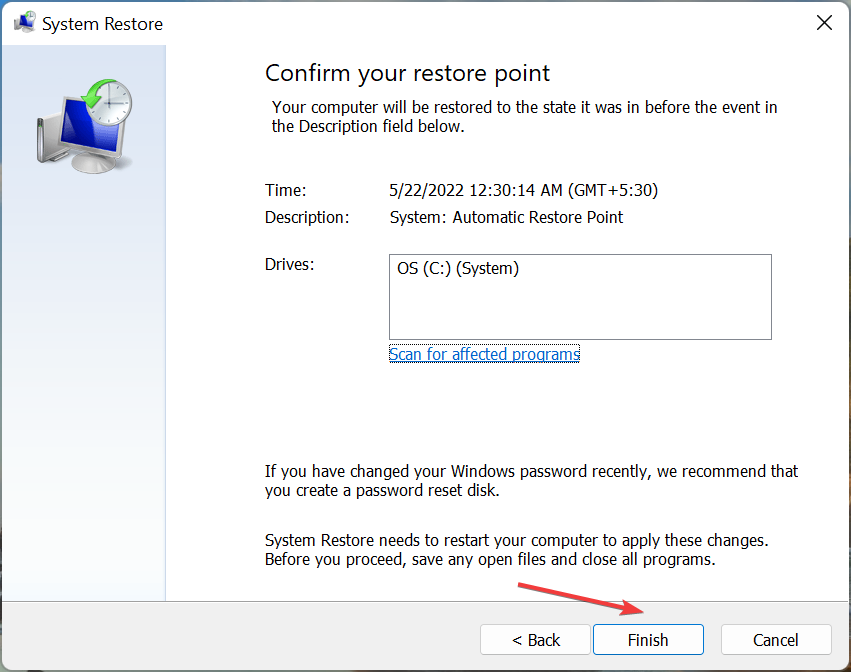

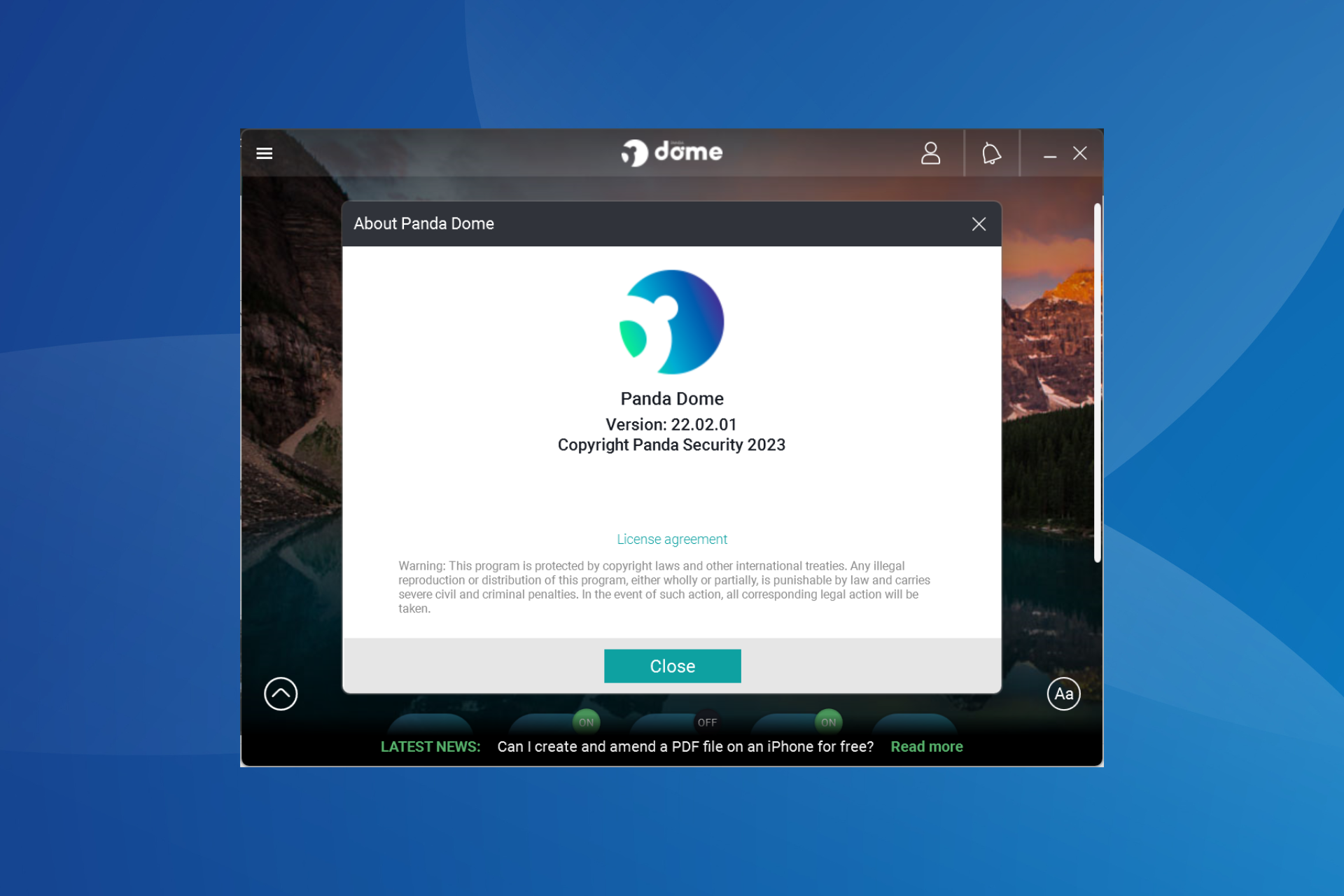


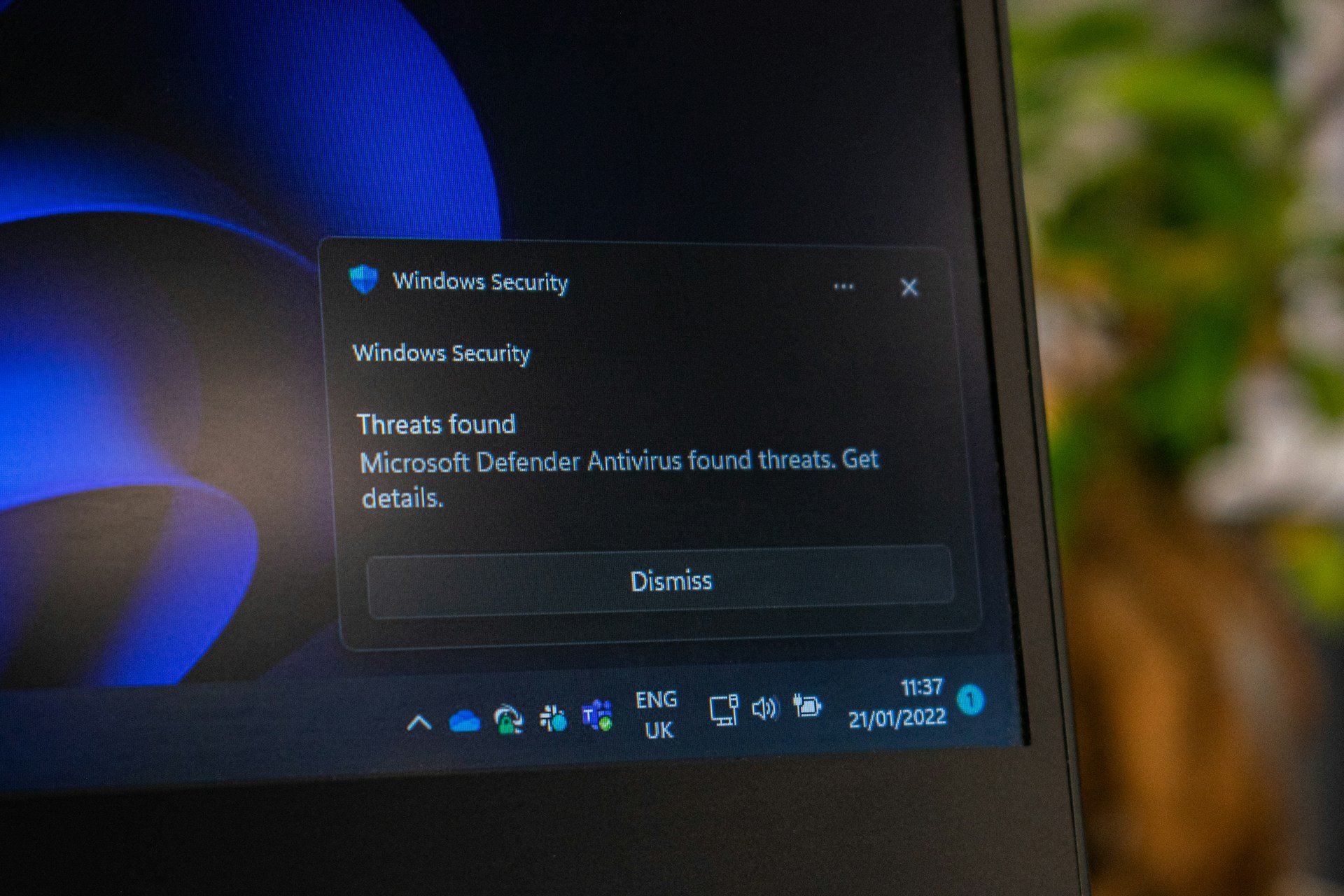

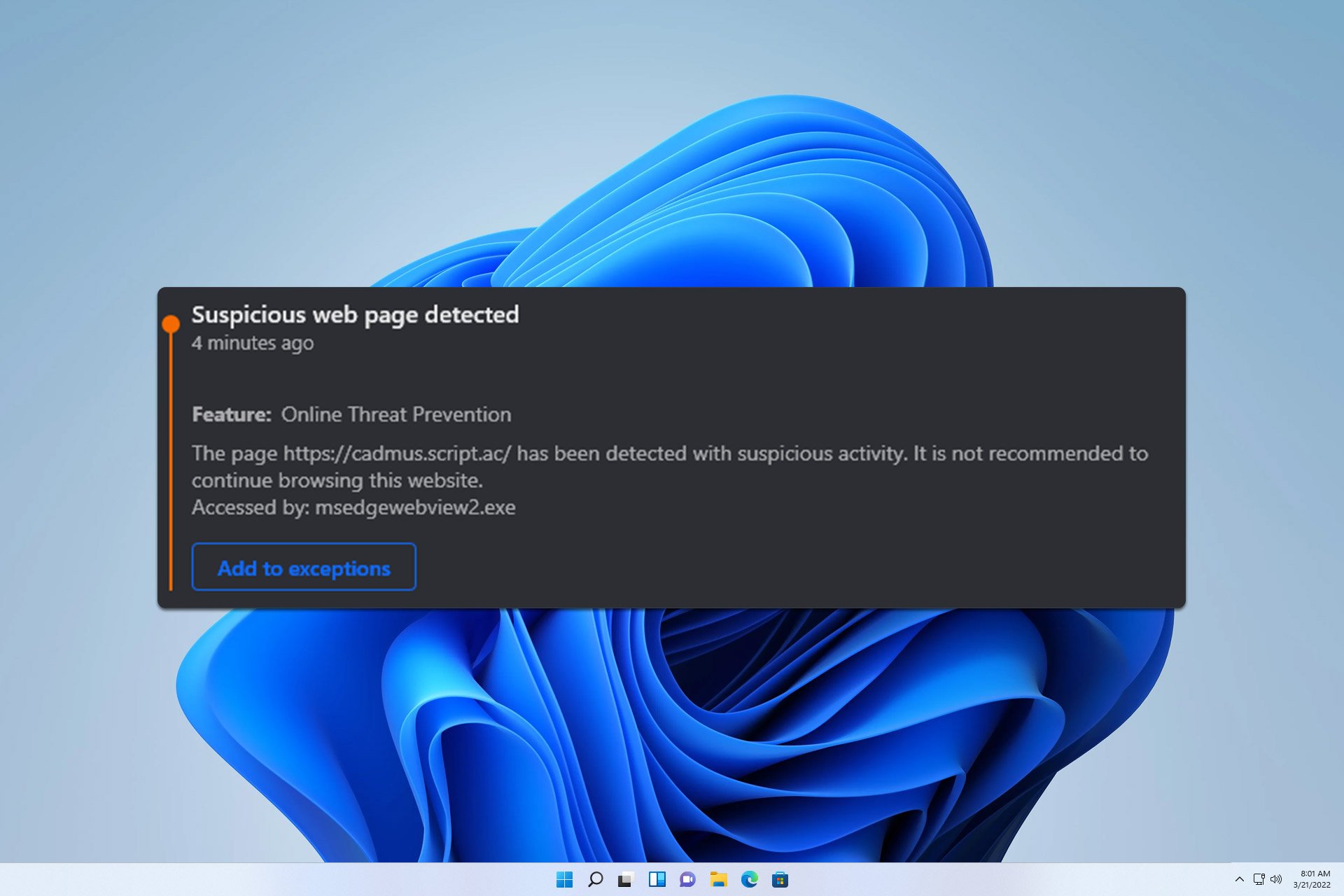

User forum
0 messages