Why is my Genshin so Laggy? How to Stop is in 3 Steps
Lag can be a serious problem, but you can easily fix it
4 min. read
Updated on
Read our disclosure page to find out how can you help Windows Report sustain the editorial team. Read more
Key notes
- Many users reported experiencing lag issues in Genshin Impact on Windows 11.
- One way to fix this issue is by troubleshooting your Internet connection and ensuring everything works.
- Keeping the drivers up to date is also a great way to prevent any network issues.

There are many great games on the market, but even great games have issues. Speaking of which, many users reported Genshin Impact lag on their PC.
And, as every gamer in the world would agree, nothing is more frustrating than not being able to play your favorite game because of errors, lag, or other issues.
This isn’t the only issue, and many reported Genshin Impact: Failed to check for updates error while trying to run the game.
If you are experiencing any issues with this game on Windows 11, we can happily lend a helping hand in this time of need.
Why is my Genshin Impact so laggy?
Don’t worry, you don’t have to be a rocket scientist, as this problem is easily fixable and won’t take up too much of your time.
Before we show you how, though, you need to understand that this situation can be caused by either faulty drivers or an unstable or weak Internet connection.
We know you’ve probably been asking yourself: Can Windows 11 cause lag? The truth is that it could happen if you recently upgraded from Windows 10 to the latest OS.
Windows 11 could also be the root cause for your lag during Genshin Impact gameplay if you are using an Insider Preview, especially on the Dev Channel.
Now that you know why is Genshin Impact so laggy on Windows 11, let’s explore the best ways to fix it.
How do I stop Genshin lag in Windows 11?
1. Troubleshoot your Internet connection
- Test if your network connection is working.
- Restart your router (make sure you unplug the power cord and leave it for 30 seconds switched off).
- Right-click the network icon in the Taskbar and select Troubleshoot problems.
- Open a Command Prompt and type the following commands (one by one):
ipconfig/releaseipconfig/allipconfig/flushdnsipconfig/renewnetsh winsock reset - If the problem persists, switch to a cable connection.
If you’re having Genshin Impact lag on your PC, you should inspect your connection and make sure that everything is working properly.
2. Update your network driver
- Press the Windows key, search for Device Manager and click on Open.
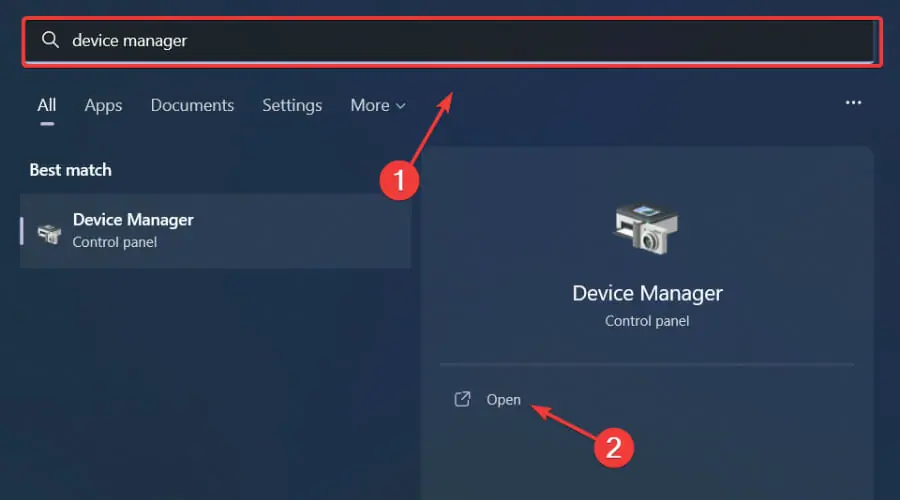
- Expand Network Adapters, right-click on the one you use and select Update driver.
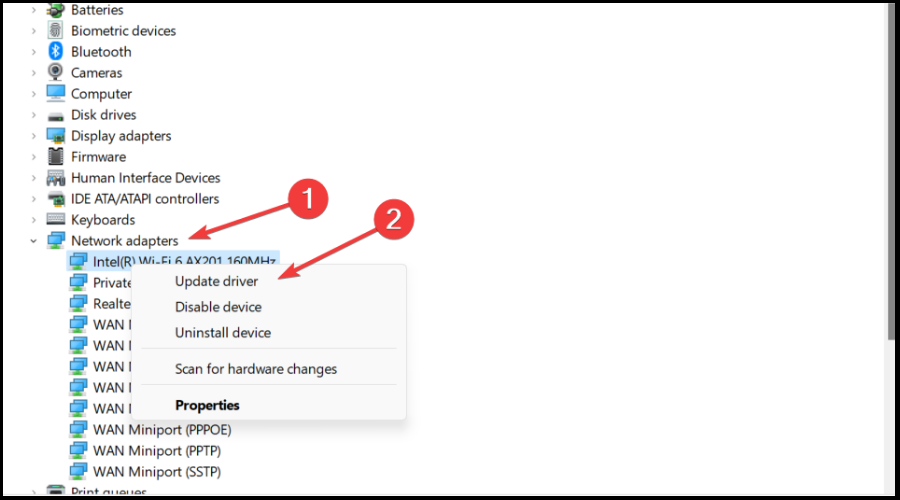
- Select Search automatically for drivers.
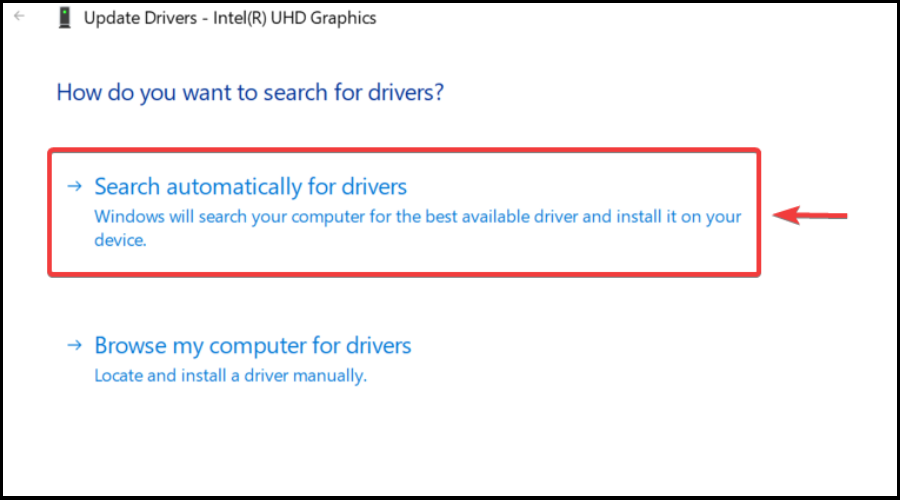
Gaming is relaxing and fun, and surely you can do without all the crashes, lags, or freezes by keeping all drivers up to date and error-free easily.
Sometimes, manual checks are hard to perform, that’s why we recommend using an automated assistant that will scan for fresh driver versions daily.
In case you’re a beginner, you don’t have to worry! Outbyte Driver Updater is smart, simple, and engaging and its user interface was built to make your life easier.

Outbyte Driver Updater
Outdated drivers cause a lot of conflicts in your PC, but this tool handles it efficiently.3. Change DNS settings
- Press the Win + R keys simultaneously to open the Run console.
- In the search bar, type ncpa.cpl and hit Enter.
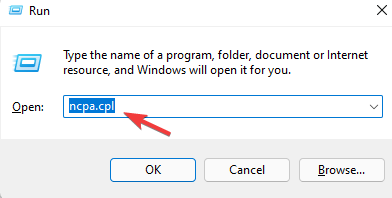
- It will open the Network Connections window. Right-click on the active network adapter and select Properties.
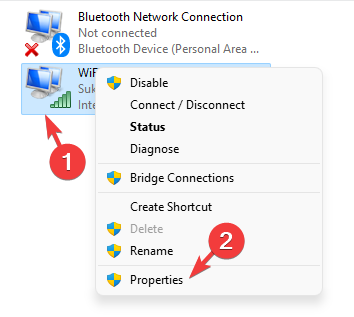
- In the network properties dialogue box, under the Networking tab, go to This connection uses the following items field.
- Here, select Internet Protocol Version 4(TCP/IPv4) and click on the Properties button below.
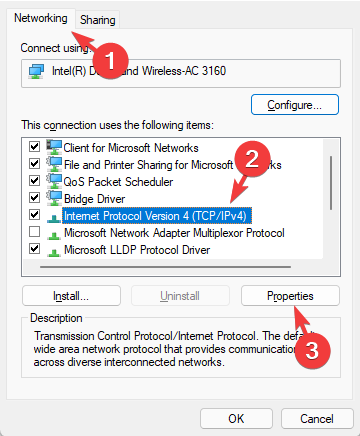
- Under the General tab, select Use the following DNS server addresses.
- Set Preferred DNS server: 8.8.8.8 / Alternate DNS server: 8.8.4.4.
- Press OK to save the changes and exit.
Sometimes changing your DNS is all you need to fix Genshin Impact lag after update, so be sure to try it.
How do I make Genshin Impact run smoother on Windows 11?
Experiencing Genshin Impact input lag is nothing to be scared about. Certain steps you can take will ensure you won’t have to go through this again.
Keeping the game updated, as well as keeping Windows and the graphics and network drivers up to date software-wise is your first line of defense.
It could be a case of having lag while playing Genshin Impact after the latest operating system update. As we mentioned above, just be sure to refresh the drivers for your network and graphics cards and you should be good.
Many users have been complaining about Windows 11 gaming issues since the OS first came out, and Microsoft is constantly striving to improve the experience.
This isn’t the only issue, and many reported email not yet registered error in Genshin Impact, but we already covered that in a separate guide.
Has this guide been helpful in solving your issue? Share your progress with us in the comments section located below.








User forum
0 messages