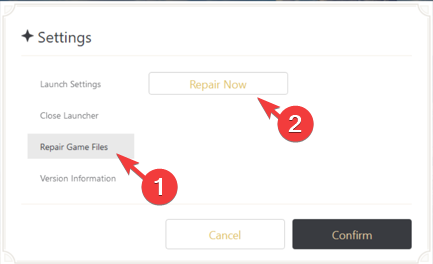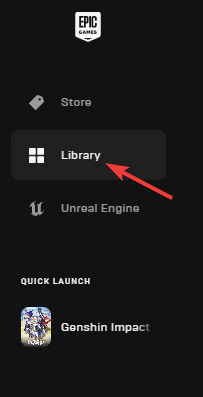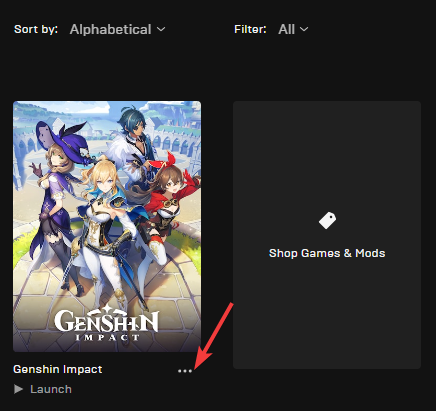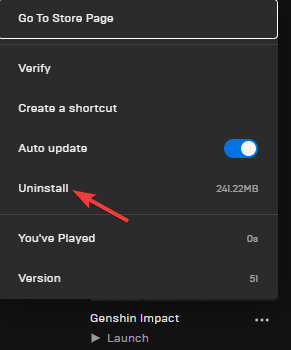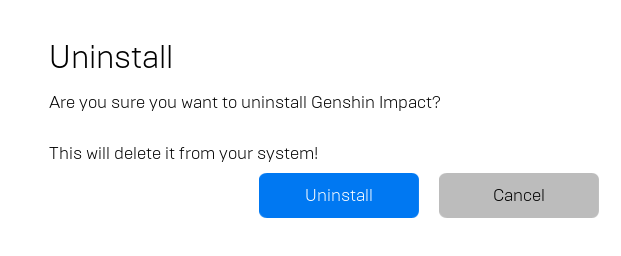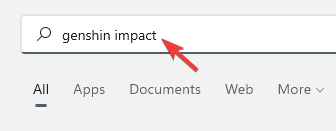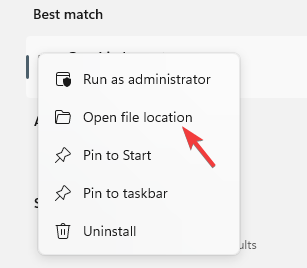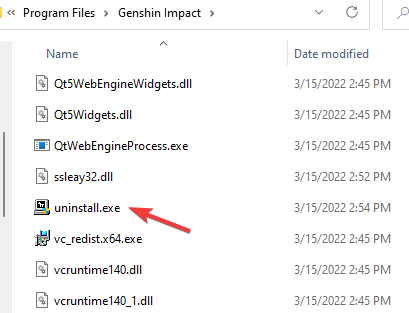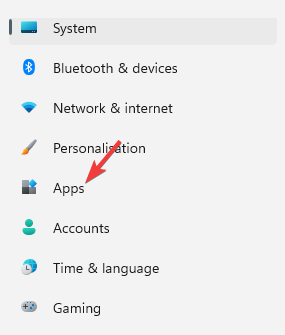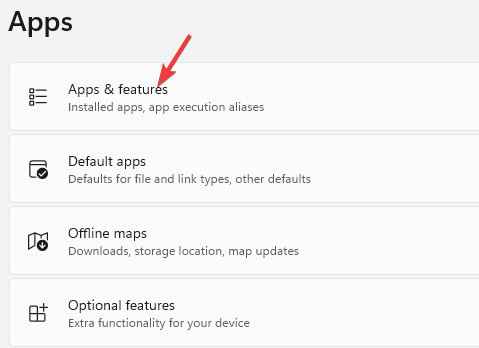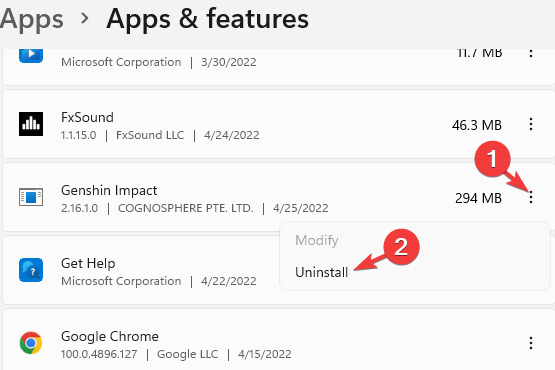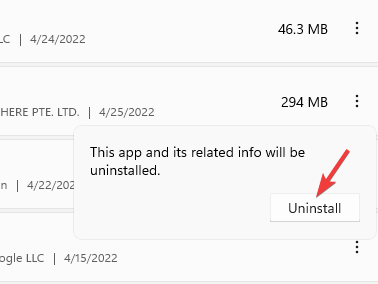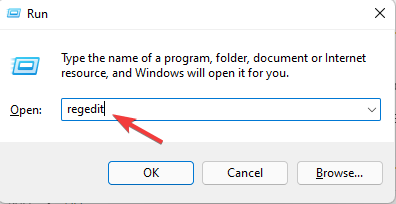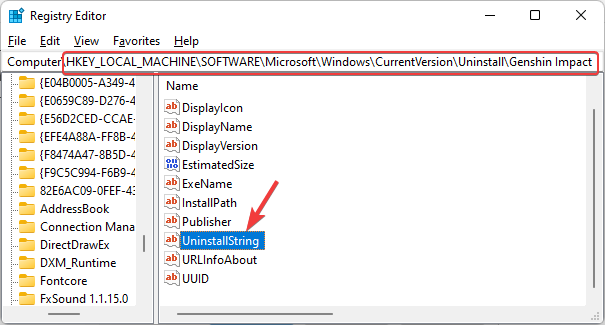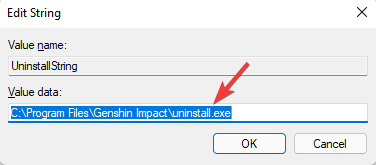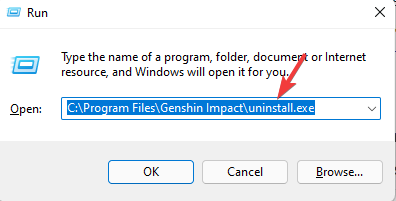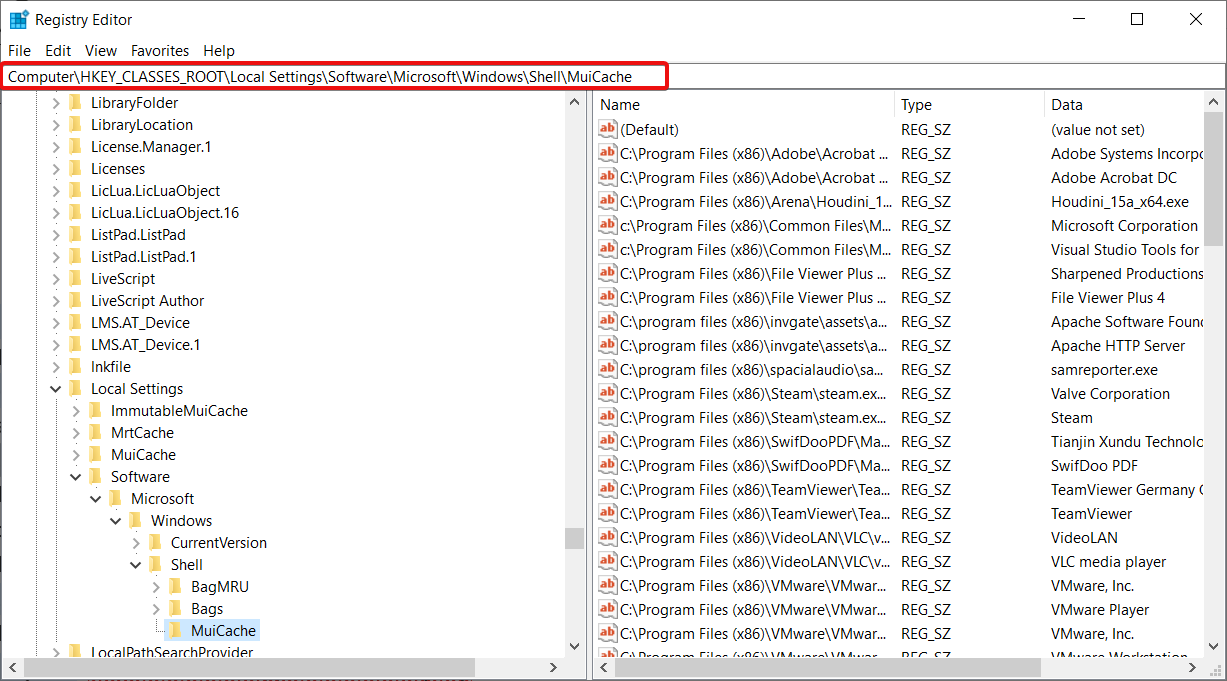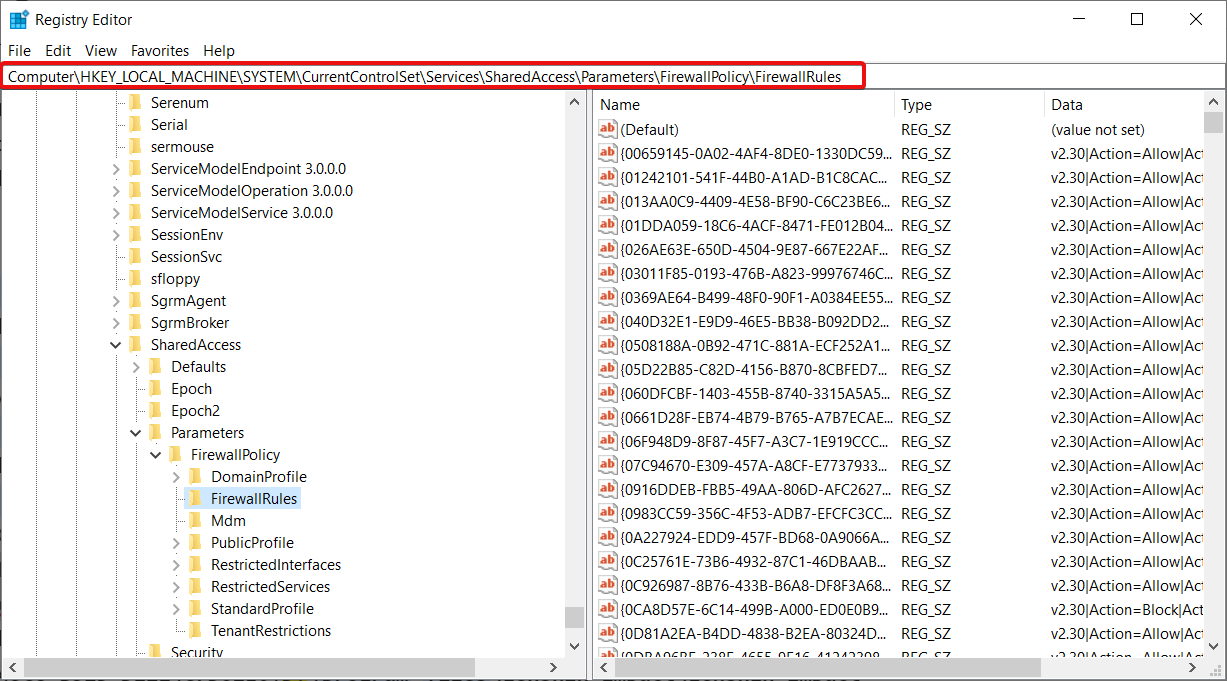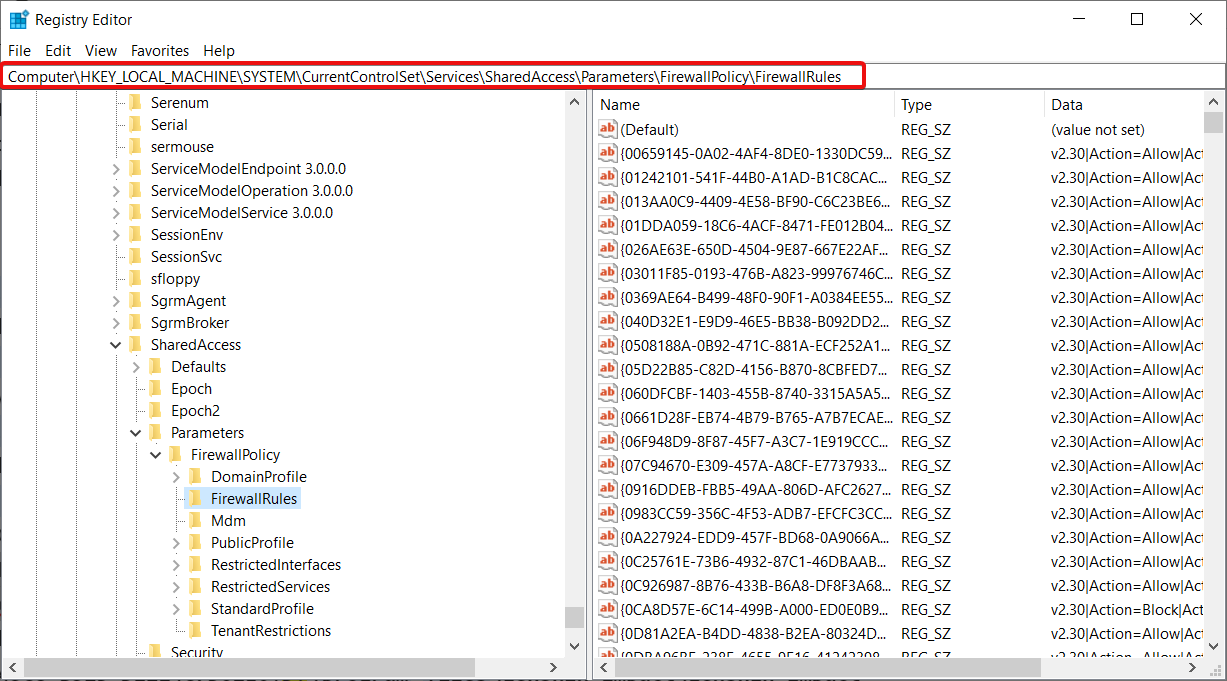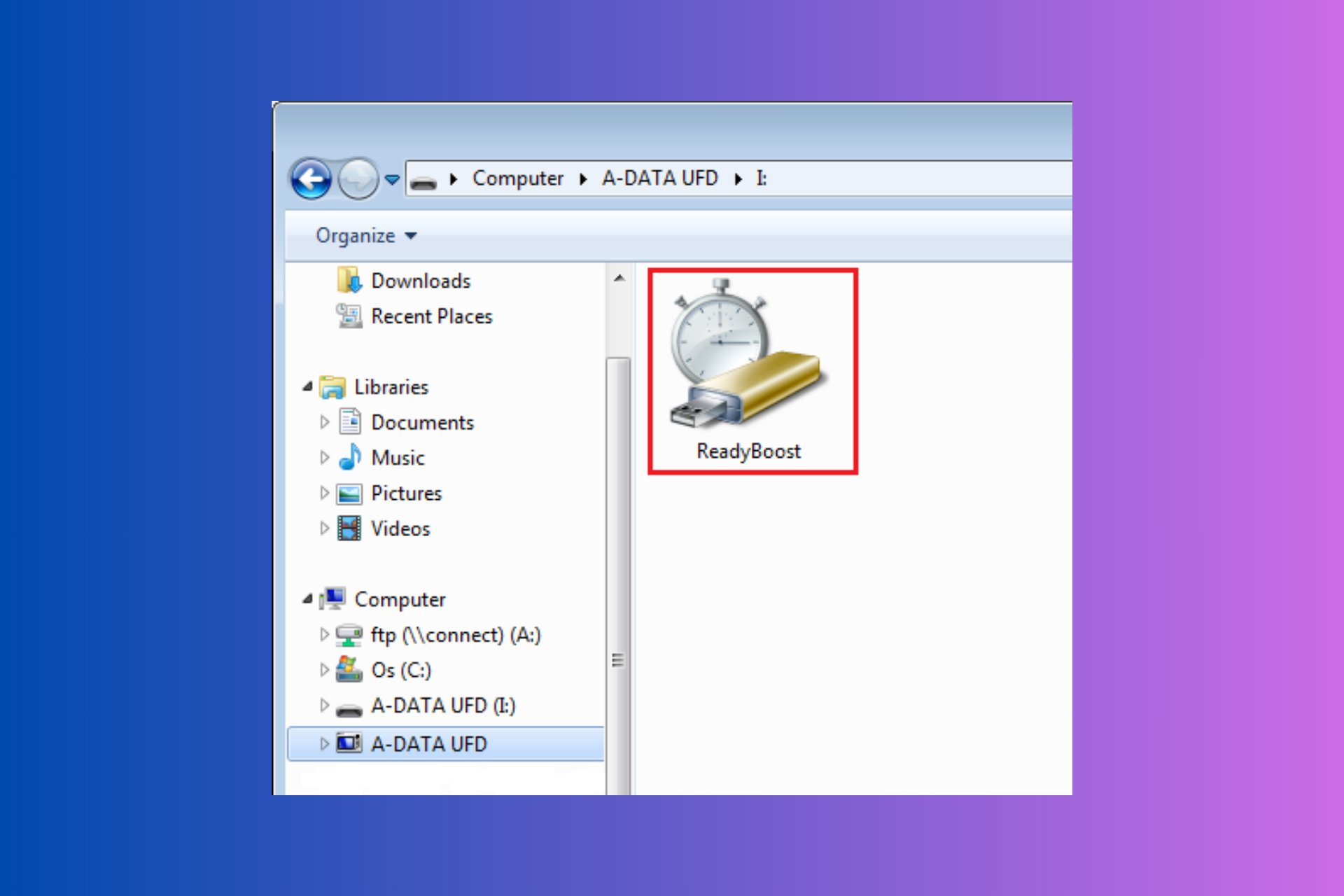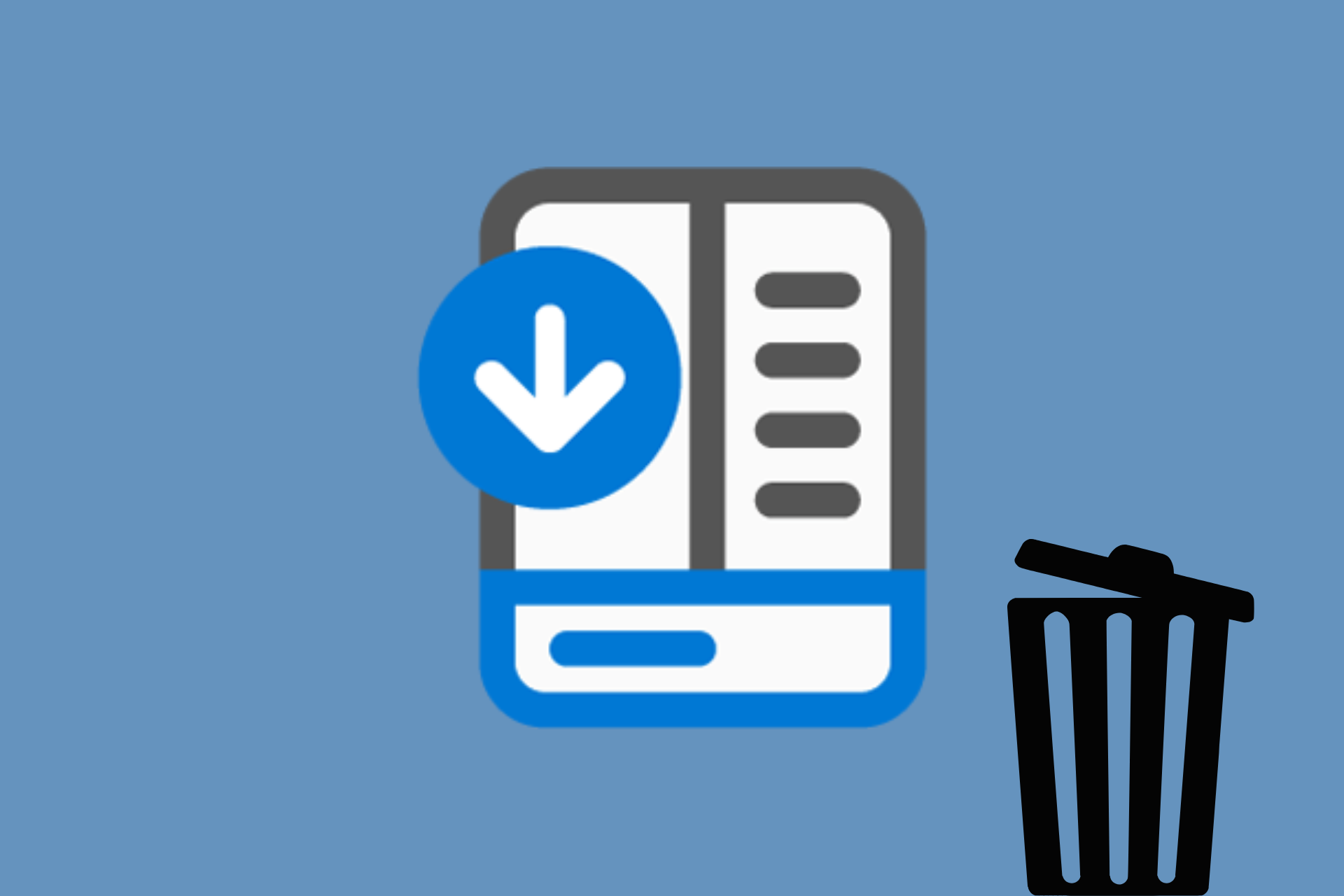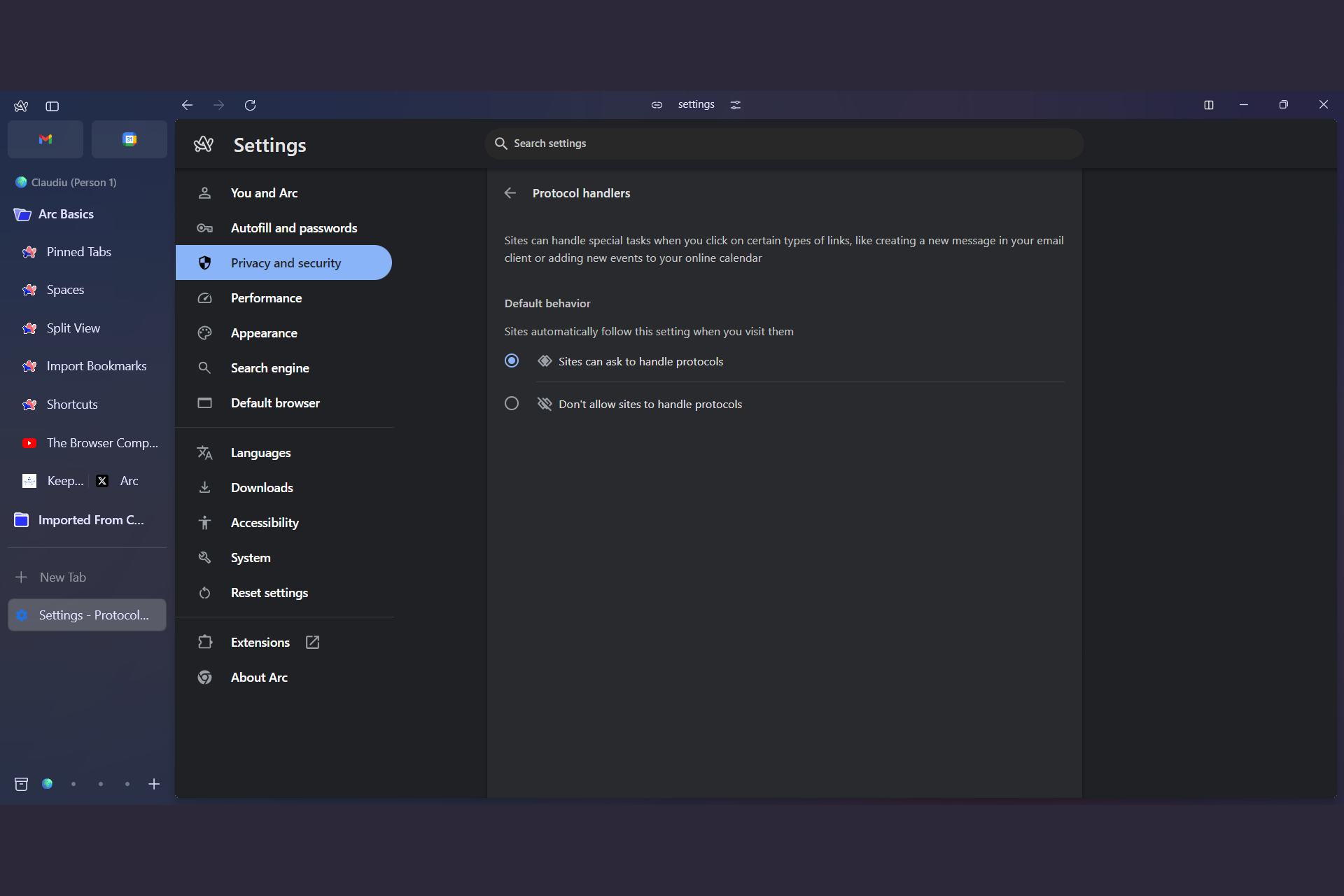How to Uninstall Genshin Impact on PC
You can delete the game directly from Control Panel
7 min. read
Updated on
Read our disclosure page to find out how can you help Windows Report sustain the editorial team Read more
Key notes
- Genshin Impact is a gacha game type that you can install using the Epic Games Launcher store on your Windows PC.
- The game takes up around 30GB of storage space and hence, you can uninstall Genshin when you do not want to play it anymore.
- Players can uninstall their existing Genshin accounts and reroll until it offers them good results, for instance, good characters and items.
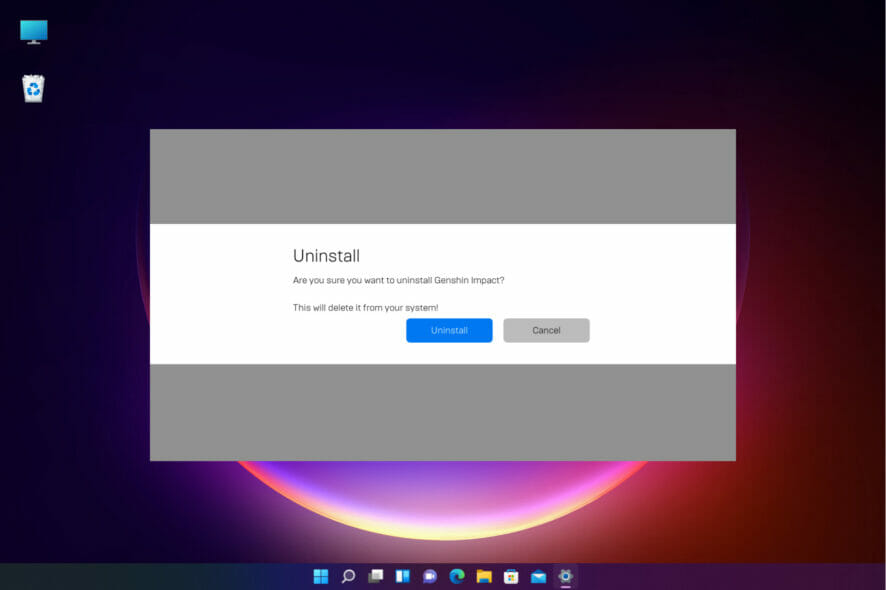
One of the most popular waifu games in recent times, Genshin Impact is an open-world action and role-playing game by Mihoyo.
However, if you do not want to play this game anymore, you can uninstall it and free up storage space.
While deleting the game is easy, it can be a risk factor if you have different other programs on your PC. You must be careful while uninstalling the game, as you may end up deleting a different application accidentally.
If you do not change the default install directory while installing Genshin Impact, it will get installed in the system disk folder by default.
The temporary files and loading files that are generated when you play the game, are also installed on the same system disk’s folder.
Moreover, during installation, the game also adds some entries to the system’s registry editor. These registry entries help the game with an automatic start-up and overall good performance.
Having said that, if at a point you want to completely uninstall Genshin Impact from Windows, you can refer to this detailed guide.
How can I repair Geshin Impact if it doesn’t work?
If you want to uninstall the game because it’s not working, you can try repairing it instead. Follow the instructions below to do that:
- Open Genshin Impact through the game’s launcher and click on Settings (gear icon) located at the upper right of the window.
- You will now see the Settings window for Genshin Impact.
- Here, click on the Repair Game Files option on the left and then click on Repair Now on the right.
This will repair the game files and may fix any issues you are facing with Genshin Impact. Now, you may not uninstall the game.
However, you may still have plenty of reasons why you still may want to uninstall Genshin Impact and we can list a few:
- The game occupies a lot of space and may affect the overall performance of your PC
- Some of the important files of the game may be missing and must be reinstalled
- The firewall or the antivirus may be interfering with Genshin Impact
- You may not want to play the game anymore
How do I uninstall Genshin on my PC or Laptop?
1. Delete Genshin Impact using Control Panel
1. Press the Win + R hotkey simultaneously to launch the Run console.
2. In the search field, write appwiz.cpl and press OK to open the Programs and Features window in Control Panel.
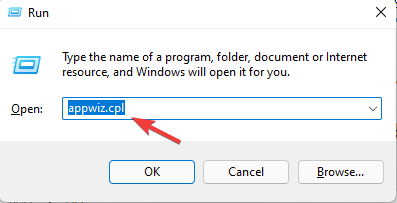
3. Now, navigate to the right, and under the Uninstall or change a program section, look for the Genshin Impact game.
4. Right-click on it and select Uninstall/Change.
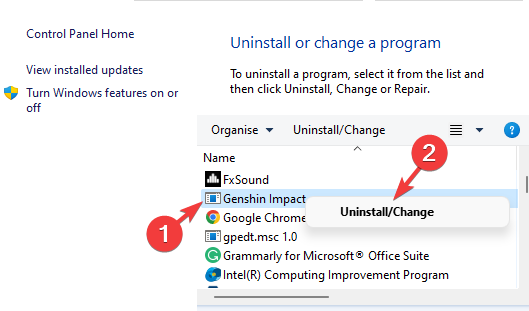
5. Wait for it to be completely uninstalled. Once done, restart your PC and the game should be removed completely.
The easiest and fastest way to uninstall Genshin from your PC is directly from Control Panel. In doing so, you don’t even need to log in to your Epic Games account in order to access the launcher and delete the game from within it.
All you need to do is locate Genshin Impact in the list of installed apps on your Windows PC, right-click on it and select the Uninstall option.
2. Uninstall Genshin Via the Epic Games Launcher
- Open the Epic Games Launcher and go to Library.
- Here, go to Genshin Impact and click on three horizontal dots on its bottom right.
- Select Uninstall from the context menu.
- You will now see the Uninstall pop-up menu. Press Uninstall again to confirm.
Once the process is complete, Genshin Impact will be completely uninstalled from Windows.
3. Remove the game using a third-party software
While there are umpteen methods to completely uninstall Genshin Impact from Windows, some of the methods can be tricky for users.
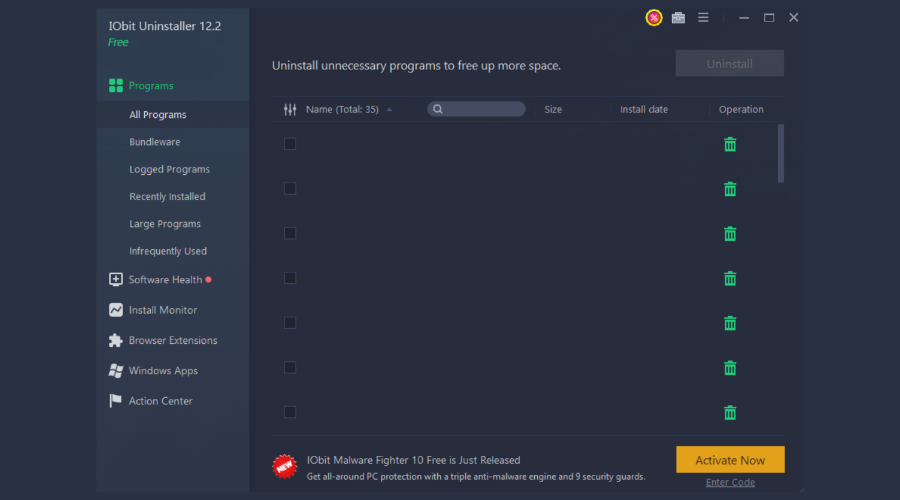
In such cases, you can use a trusted third-party system cleaner utility to make sure you safely and completely remove such games and applications.
Programs such as IObit Uninstaller can uninstall your app and then remove every trace of data files, configurations, or registry entries. This will ensure that Genshin Impact is completely removed from your PC.

IObit Uninstaller
Let IObit Uninstaller help you delete stubborn apps alongside their data file traces.4. Delete Genshin Impact from its folder location
- Go to Start and type Genshin Impact in the Windows search bar.
- Right-click on the result and select Open file location.
- In the File Explorer window, inside the folder, locate the uninstall.exe file. Double-click on it.
- You will now see the confirmation window asking Do you really want to uninstall Genshin Impact?
- Press Uninstall again to confirm the action.
Now, the Genshin Impact game will be completely removed from your Windows PC.
5. Uninstall Genshin Impact via Windows Settings
- Press the Win + I keys together to open the Settings app.
- Click on Apps on the left side of the Settings window.
- Now, move your cursor to the right and select Apps & features.
- In the Apps & features settings, in the Apps list, look for Genshin Impact.
- Click on the three dots next to it and select Uninstall.
- In the small pop-up window, click on Uninstall to confirm.
6. Modify the registry keys
- To launch the Run console, press the shortcut key – Win + R together.
- In the search bar, type Regedit and press Enter.
- It will open the Registry Editor. Here, navigate to either of the below paths (that’s applicable for you) and hit Enter:
HKEY_CURRENT_USER\Software\miHoYo\Genshin ImpactORHKEY_CURRENT_USER\Software\NVIDIA Corporation\Ansel\Genshin ImpactORHKEY_LOCAL_MACHINE\Software\Microsoft\Windows\CurrentVersion\Uninstall\Genshin Impact - For example, if you navigate to the third path, as shown above, go to the right side of the window and double-click to open the UninstallString key.
- As the Edit String dialogue box opens, go to the Value data field and copy the path. Press OK to exit.
- Now, press the Win + R hotkey combination to open the Run console.
- Paste the path you copied above and hit Enter.
- Follow the on-screen instructions as you see to completely uninstall Genshin Impact.
- Go back to the Registry Editor again. Now, navigate to the below paths one by one and delete the additional registry entries for Genshin Impact:
HKEY_CLASSES_ROOT\Local Settings\Software\Microsoft\Windows\Shell\MuiCache\ - Now, go to the right side and delete the below entry:
D:\program files\genshin impact\genshin impact game\genshinimpact.exe.FriendlyAppName - Next, navigate to the below path:
HKEY_CLASSES_ROOT\Local Settings\Software\Microsoft\Windows\Shell\MuiCache\ - Now, navigate to the right and delete the below entry:
D:\Program Files\Genshin Impact\launcher.exe.ApplicationCompany - Again, go to the below path:
HKEY_CLASSES_ROOT\Local Settings\Software\Microsoft\Windows\Shell\MuiCache\ - Next, go to the right side of the pane, select the below entry and hit Delete:
D:\Program Files\Genshin Impact\launcher.exe.FriendlyAppName - Once again, navigate to the below path in the registry editor:
HKEY_LOCAL_MACHINE\System\CurrentControlSet\Services\SharedAccess\Parameters\FirewallPolicy\FirewallRules\ - Move your cursor to the right side and delete the below entry:
TCP Query User{85A5CF14-73E2-43C8-B325-D1214C7D62E0} D:\program files\genshin impact\genshin impact game\genshinimpact.exe - Copy and paste the below path in the registry editor address bar and hit Enter:
HKEY_LOCAL_MACHINE\System\CurrentControlSet\Services\SharedAccess\Parameters\FirewallPolicy\FirewallRules\ - Now, go to the right side of the window and delete the below entry:
UDP Query User{87B28162-0352-4434-A134-5836C6B586CB}D:\program files\genshin impact\genshin impact game\genshinimpact.exe
 NOTE
NOTE
Also ensure that before you proceed to make any changes to the registry settings, you create a backup of the registry data, so that, in case you lose any data during the process, it can be recovered easily.
Once you have deleted all the related registry entries, your Genshin Impact game is now completely uninstalled from Windows. Restart your PC for the changes to be effective.
7. Write a mail to the support team to remove Genshin Impact permanently
However, if you face any challenges in removing Genshin Impact completely, you can send an email request to the Genshin Impact support team for removing your Mihoyo account.
It should include your Mihoyo account login details. On the receipt of the email, your account will be deleted within 30-60 days.
How do I remove my Geshin Impact account from the website?
On complete removal of your Mihoyo account or if you switch accounts, you will lose all your rewards.
If you want to reroll for Genshin Impact anytime later, you may visit the Mihoyo website and create a new account using a new email.
Wait patiently for it to be installed, as it takes a few minutes to reach the wish screen while the game unlocks at adventure rank 5.
However, if the game does not launch after installation, check if a third-party antivirus software installed on your PC is blocking the app.
Genshin Impact is undoubtedly one of the most popular online games around, however, you may want to uninstall the game at some point.
But a game app comes with a lot of data files, configurations and installation files, etc. which also need to be removed or it leaves behind traces causing an issue with your Windows PC.
Likewise, even files and data related to Ginshen Impact need to be removed completely. Hence, follow the above methods to possibly uninstall the game.
Moreover, if you face any other issues like the Genshin Impact controller not working, or if you discover any other solutions, do leave a comment below.