10 Ways to Fix the MetaMask not Connecting to OpenSea Error
6 min. read
Updated on
Read our disclosure page to find out how can you help Windows Report sustain the editorial team. Read more
Key notes
- For various reasons like network issues or internal configuration problems, your MetaMask wallet may not be able to connect with OpenSea.
- To resolve this problem, the first initiative should be updating the wallet extension and the web browser.
- If both MetaMask and OpenSea services are up and running from the server side, you will need to follow some other additional methods that you will find in this article.

If you face MetaMask not connecting to the Opensea, this article will help you solve this problem.
One of the great crypto wallets, MetaMask, is known for its seamless connectivity with many relevant services and devices. However, sometimes, things can be different in your experience. If necessary, you can see this solution: How to fix MetaMask not working.
Sometimes, users may even face incorrect balance problems with this wallet. In addition, some even experience connectivity problems between MetaMask and other services.
Many users have already been talking about a problem: they cannot connect MetaMask with OpenSea.
The OpenSea is like Amazon or eBay for NFTs. That sentence describes how popular it is to NFT lovers. However, if you purely rely on MetaMask, you may get into some trouble to make transection in this marketplace.
Why may MetaMask not be able to connect with Opensea?
The problem may happen if there is an issue on either MetaMask or Opensea server. If that happens, that is beyond your range to troubleshoot.
But, many other reasons may cause a bad experience with these two services. We have listed the most significant ones that cause this integration issue. These are:
- Server issue on any of these two services
- Problematic browser extensions that may create conflict
- MetaMask extension is outdated
- Corrupted cookies and other temporary browsing data
- Incompatible version of browser
- Internet connection issue
You can overcome these reasons and get rid of this MetaMask problem quickly. We have featured the best methods you should try in the next part of this article.
Quick Tip:
Opera One is the first major browser to provide a built-in cryptocurrency wallet. The Ethereum-based wallet enables you to explore Web 3.0.
The keys, valuables, and tokens in your Opera Crypto Wallet are viewable in both the Opera One for PCs and the Opera Touch browsers.

Opera One
Your wallet’s keys and backup phrases never leave your phone and are kept safe via on-device storage.How can I fix MetaMask not Connecting to Opensea?
1. Update MetaMask extension
1.1 Update chrome extensions
- Open the Google Chrome browser.
- Type the following address in the address bar, and press enter to go to the extensions page.
chrome://extensions/ - Turn on the developer mode and click on the Update.
1.2 Update Firefox add-ons
- Open Mozilla Firefox.
- Type the following address in the address bar and hit enter to go to the add-ons page.
about: add-ons - Click on the gear icon and then choose to Check for updates.
Updating the extensions should fix any connectivity issue between MetaMask and OpenSea. If not, go through the following methods.
2. Disable other extensions
2.1 Disable in Chrome
- Go to the extensions page as shown in method 1.1.
- Toggle the switch off for the extensions you want to disable.
2.2 Disable in Firefox
- Go to the Firefox add-ons page as shown in the method 1.2.
- Click on Extensions and then toggle the switch off for the items you want to disable.
3. Clear browsing data, including cookies
- Open your browser.
- Press CTRL + Shift+ Del on your keyboard to open the appropriate window.
- Choose All time as the time range.
- Tick Cache images and files and then click on Clear data.
Clearing all caches and data will clean all temporary files of the MetaMask wallet extension and OpenSea cookies. You may need to log in again to these services. But, it may resolve the MetaMask not connecting to the OpenSea problem.
4. Grant MetaMask the required permission
- Right-click on the MetaMask extension icon on your browser.
- Hover your cursor on This can read and change site data to expand more options and choose On all sites.
5. Update the browser
5.1 Update Chrome
- Open the Google Chrome.
- Click on three vertical dots on the top right corner and Settings.
- Click on About Chrome.
- Chrome will check and install any available update automatically.
- Relaunch Chrome.
5.2 Update Firefox
- Click on three vertical lines and go to help.
- Go to About Firefox.
- It will update the browser automatically.
6. Reset the browser
6.1 Reset Chrome
- Go to Chrome Settings.
- Expand Advanced, click on Reset, clean up, and then Restore settings to their original defaults.
- Click on Reset Settings.
6.2 Reset Firefox
- Click on three vertical lines in the top right corner.
- Click on Help and then on More troubleshooting information.
- Next, click on Refresh Firefox.
If some unwanted changes have been made in your browser that are causing the problem, resetting will fix MetaMask not connecting to the OpenSea error.
7. Check MetaMask status
- Go to this MetaMask status page and also this OpenSea status page.
- If you find that any of the services are down, you should wait for the service availability.
8. Reset Metamask account
9. Try a different browser
If your current web browser has some issues, you won’t be able to fix MetaMask not connecting to the OpenSea problem unless you use a different browser. In this case, we recommend using the Opera One desktop web browser.

This browser is very secure and works great when you make crypto-transections and use wallets like MetaMask, Coinbase, etc.
10. Use a VPN
The problem we have been discussing may result from your internet connection issue. For example, there may be an issue between your device and the OpenSea or MetaMask server for various reasons. A VPN can help you in this type of situation.
For this, we prefer Private Internet Access (PIA). This VPN service has a vast global network of 35000+ servers that will help you get better stability while using certain online services.
What should I do to avoid MetaMask and Opensea not connecting issues in the future?
You can maintain a few things to avoid MetaMask not connecting to the OpenSea problem. These are:
- Always keep the browser up to date.
- Use the recommended web browser like Opera One.
- Third, avoid installing and using unnecessary and unknown extensions.
- Finally, use a stable internet connection rather than a high-speed one.
By maintaining these things, you can reduce your chance to re-encounter the problem in the future.
This article has shown you how to fix MetaMask not connecting to OpenSea. If you know any other ways that may help others, feel free to let us know in the comment box.


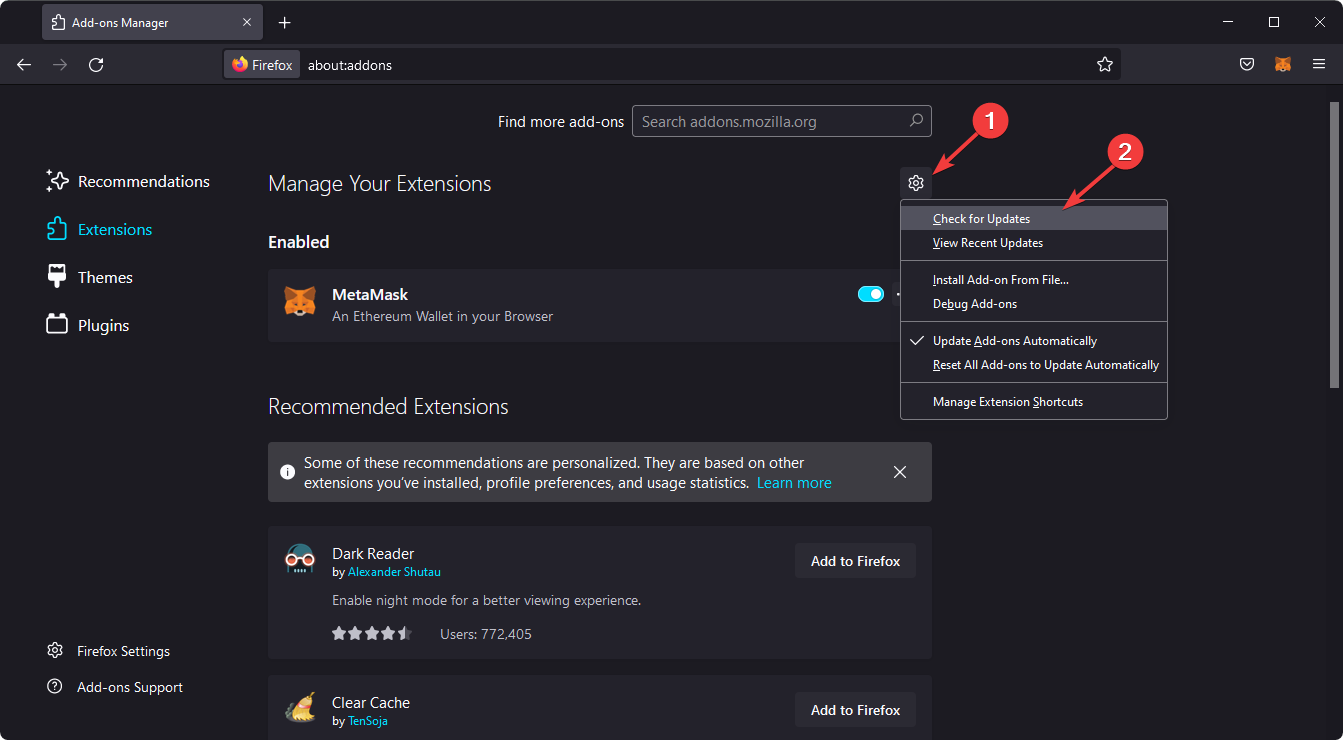
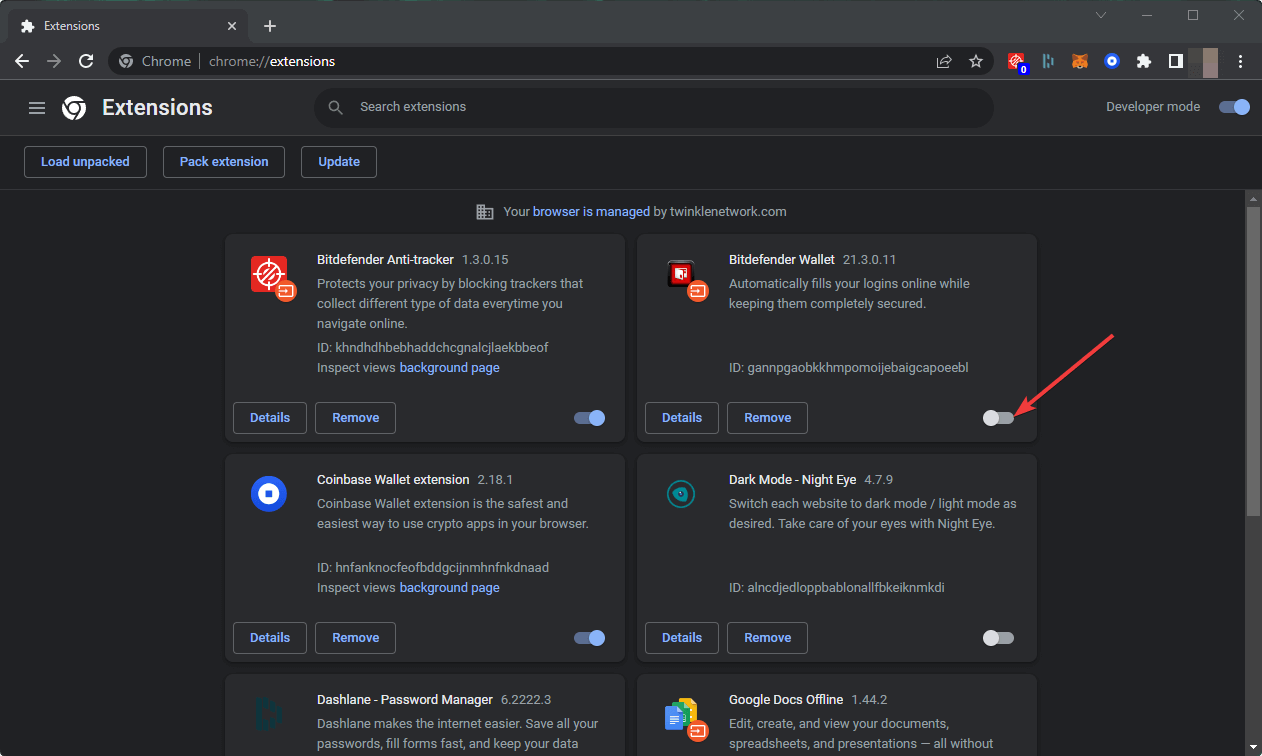
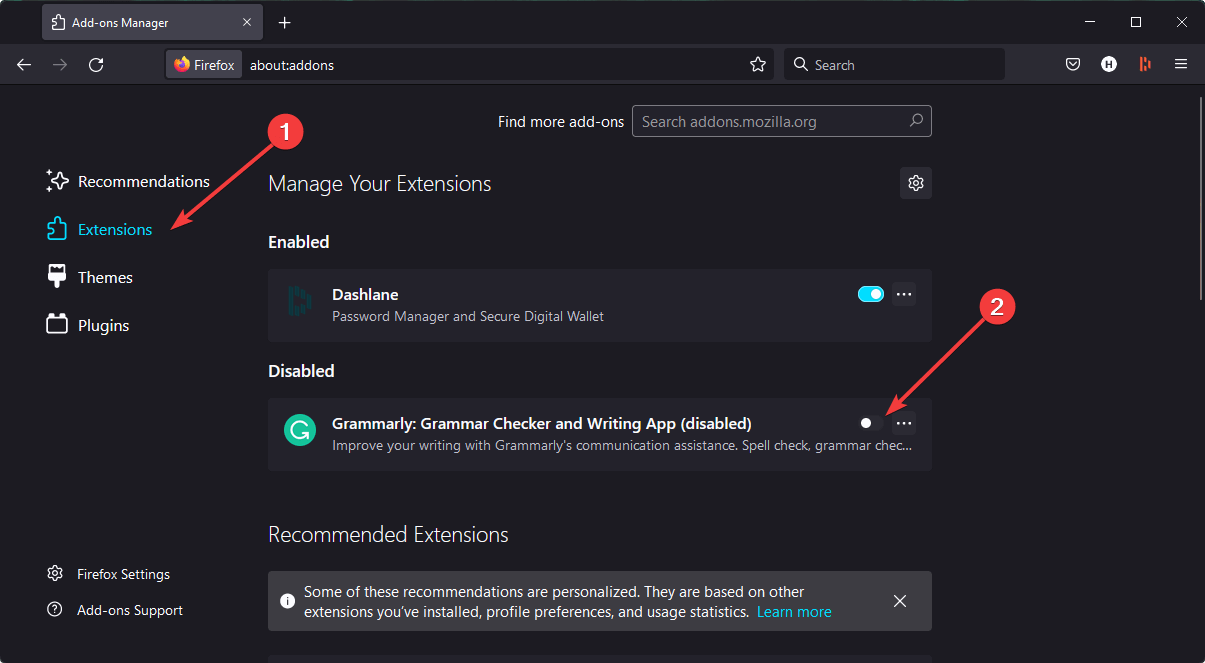
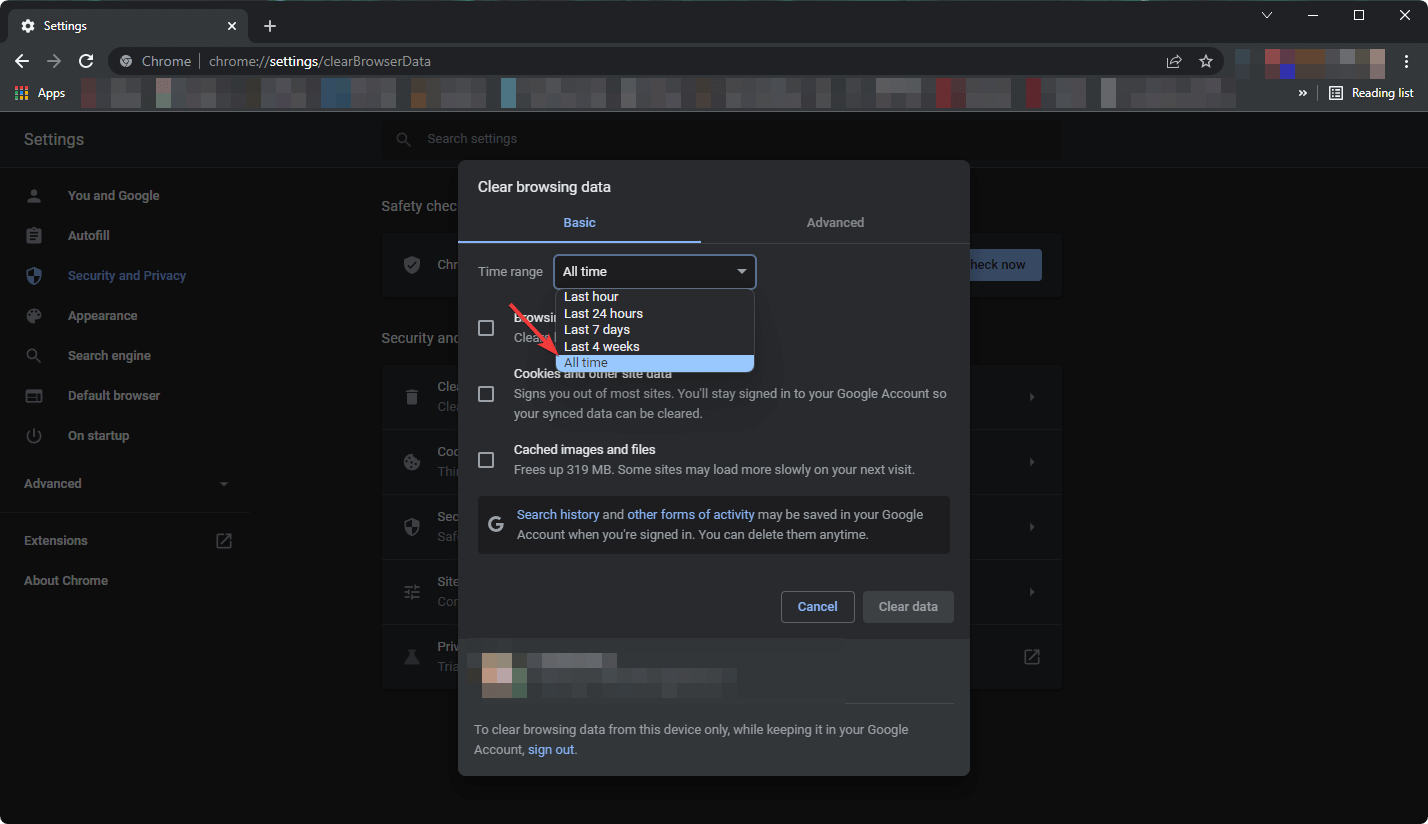


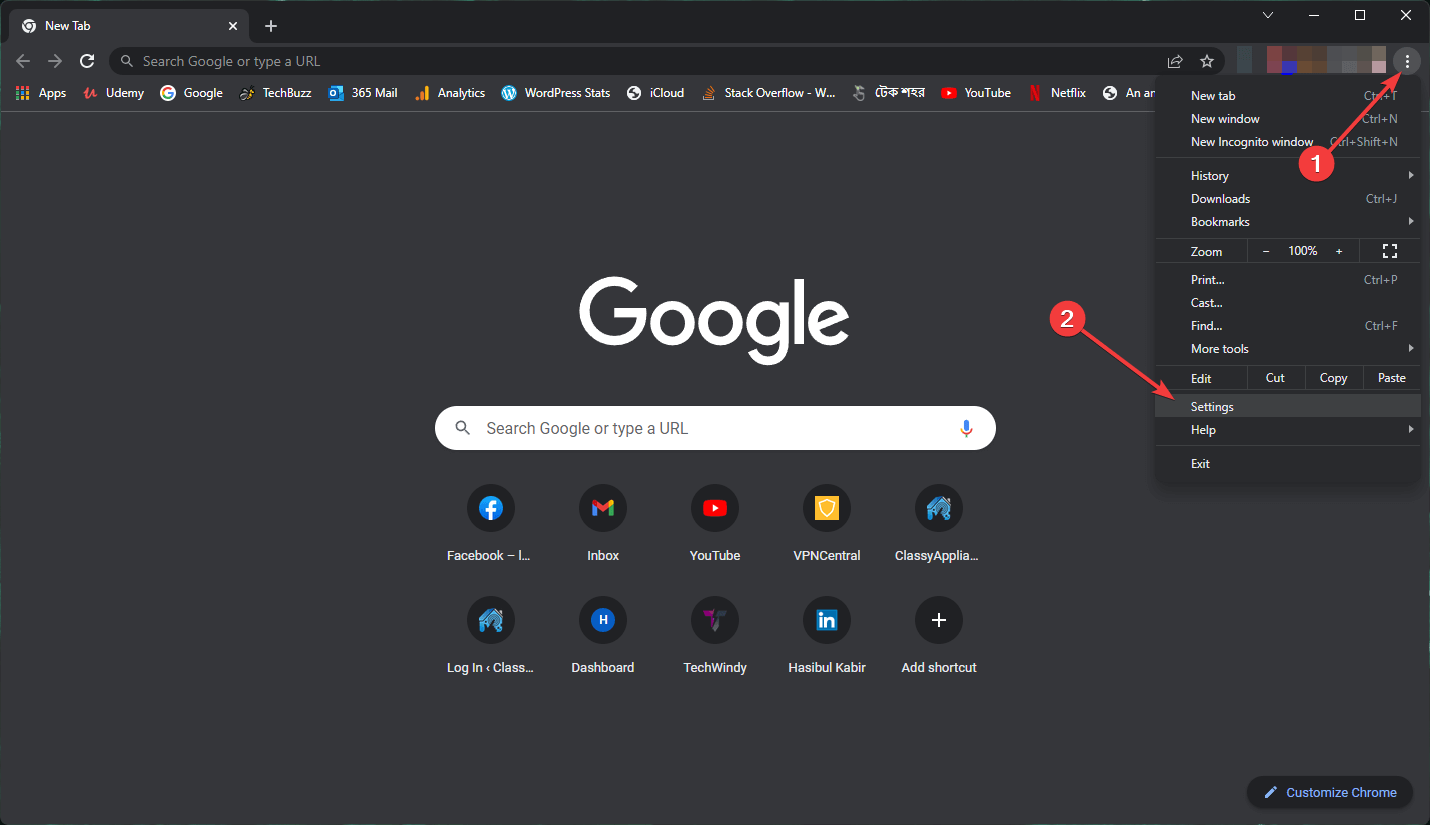
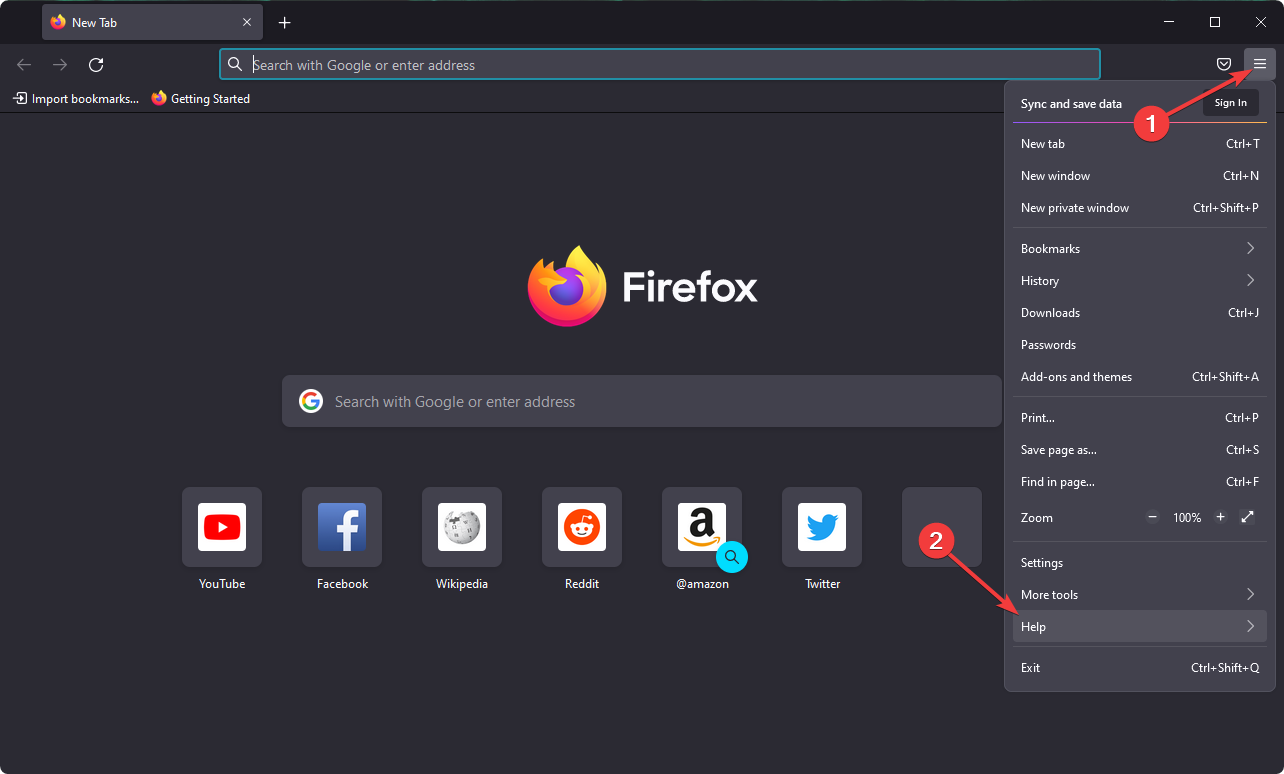
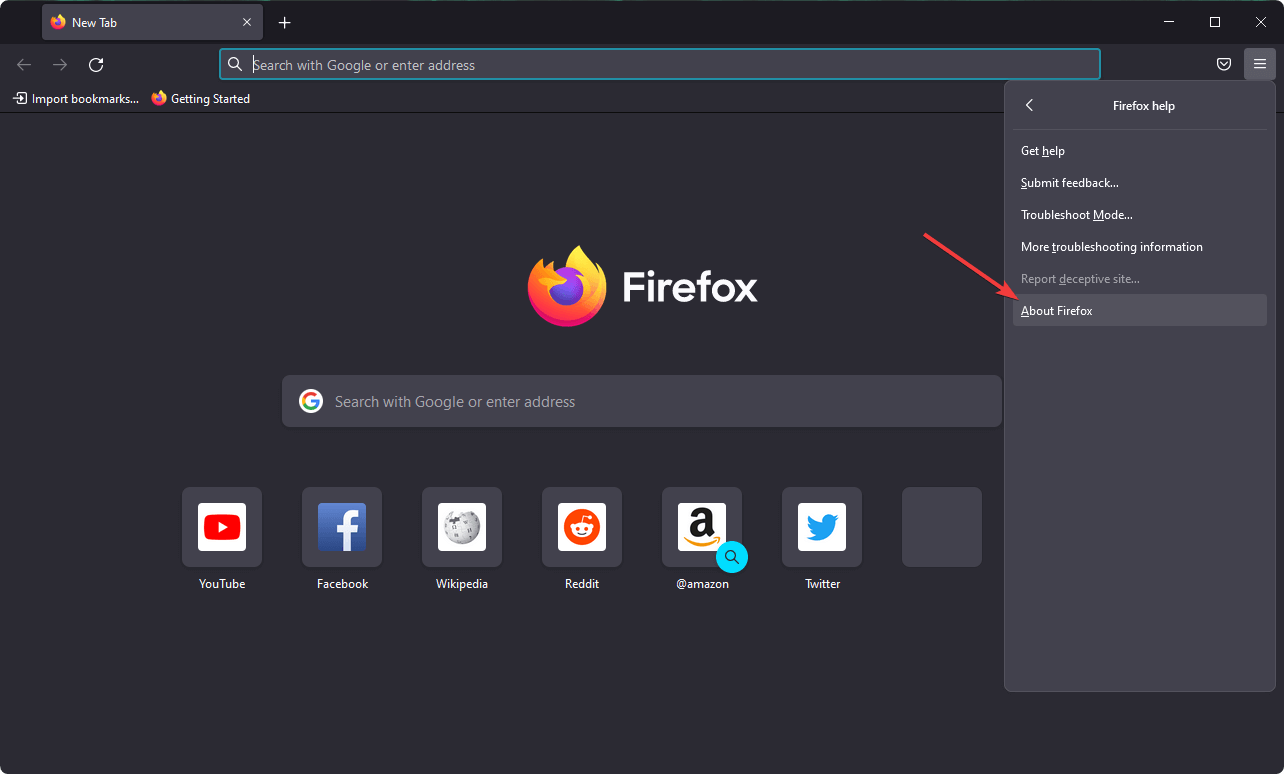
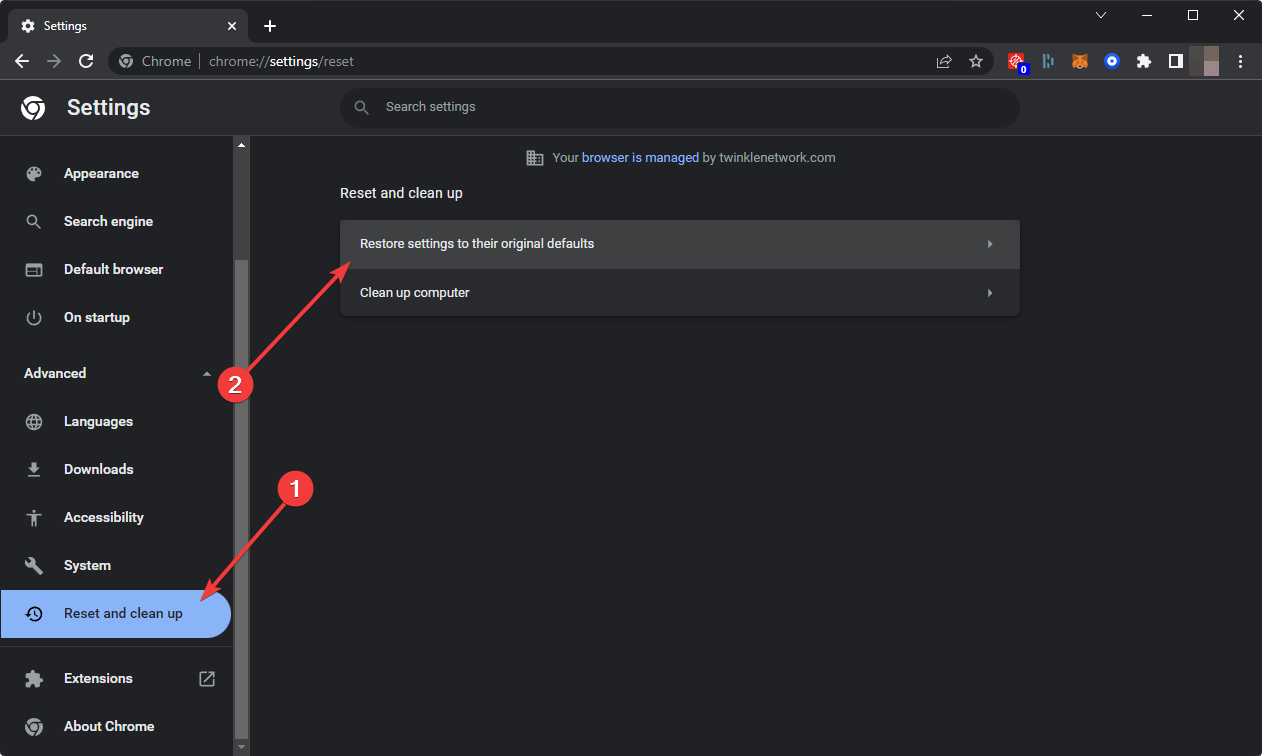
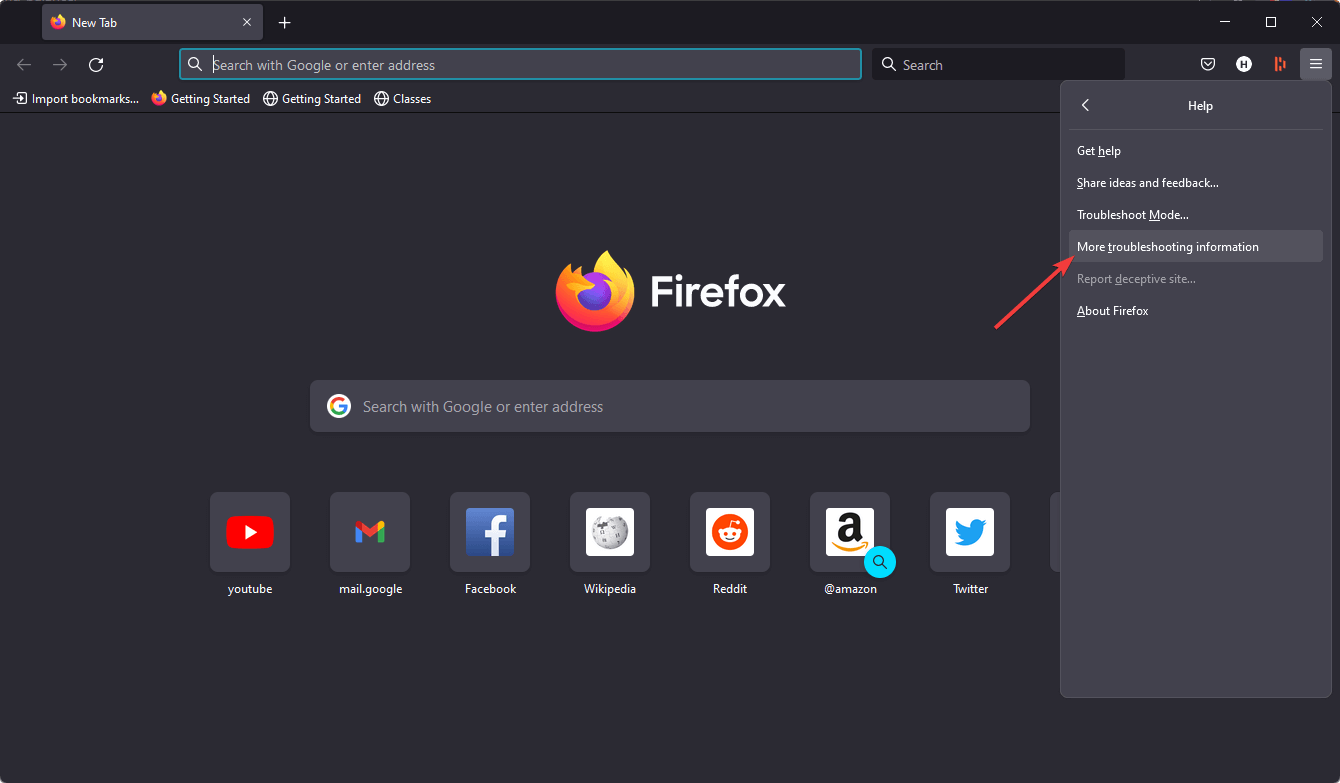
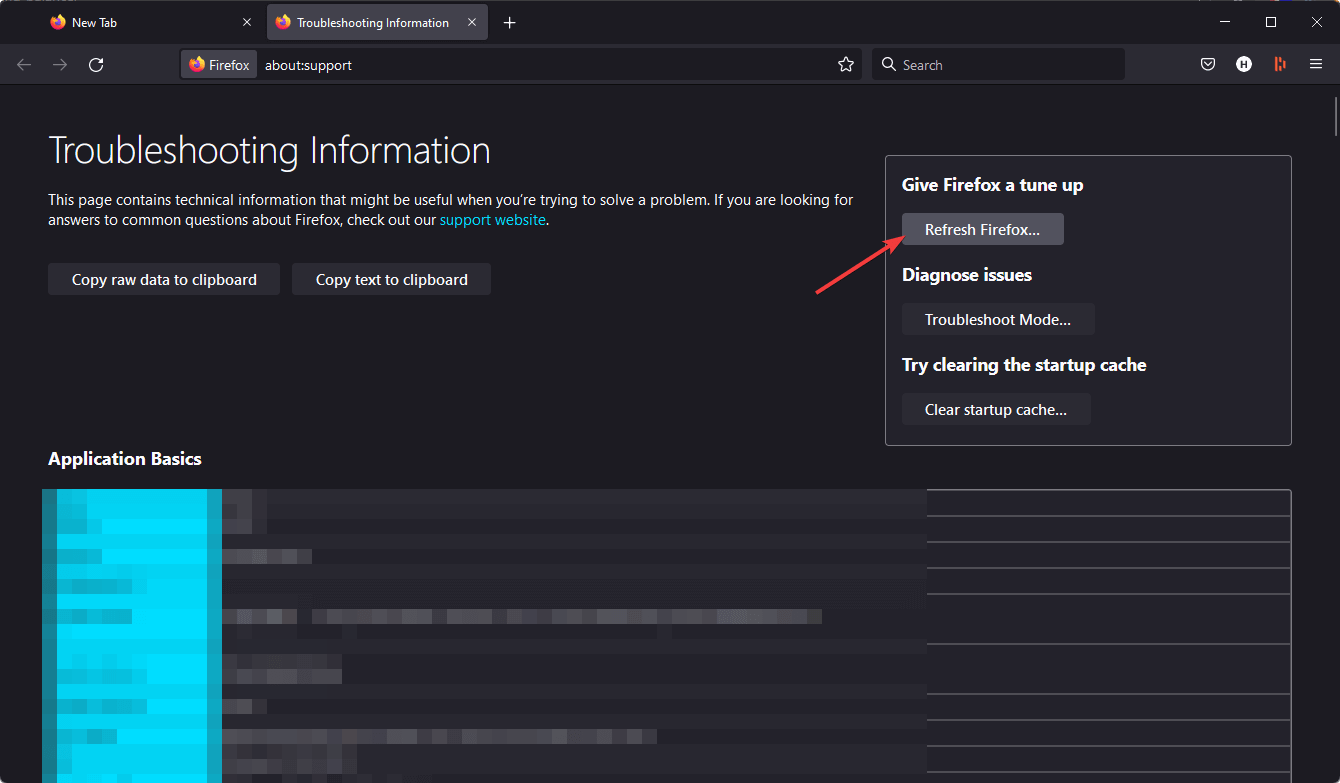

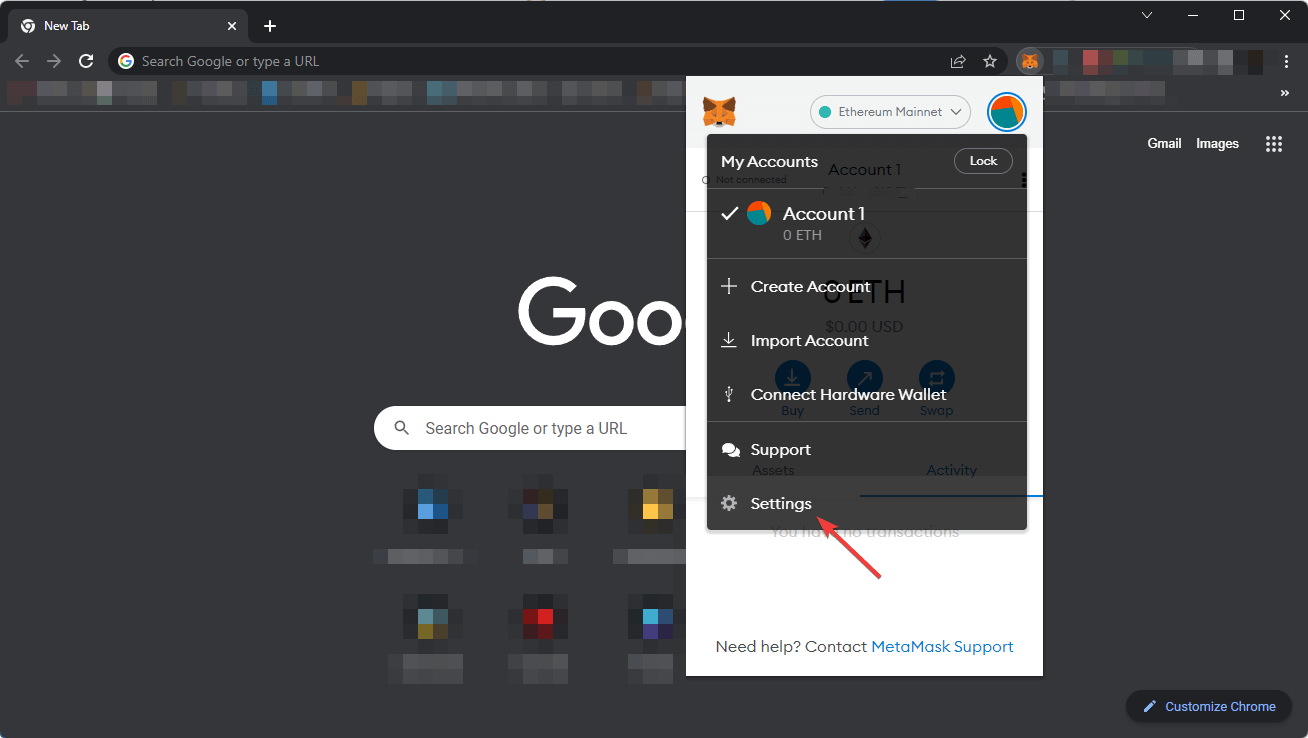
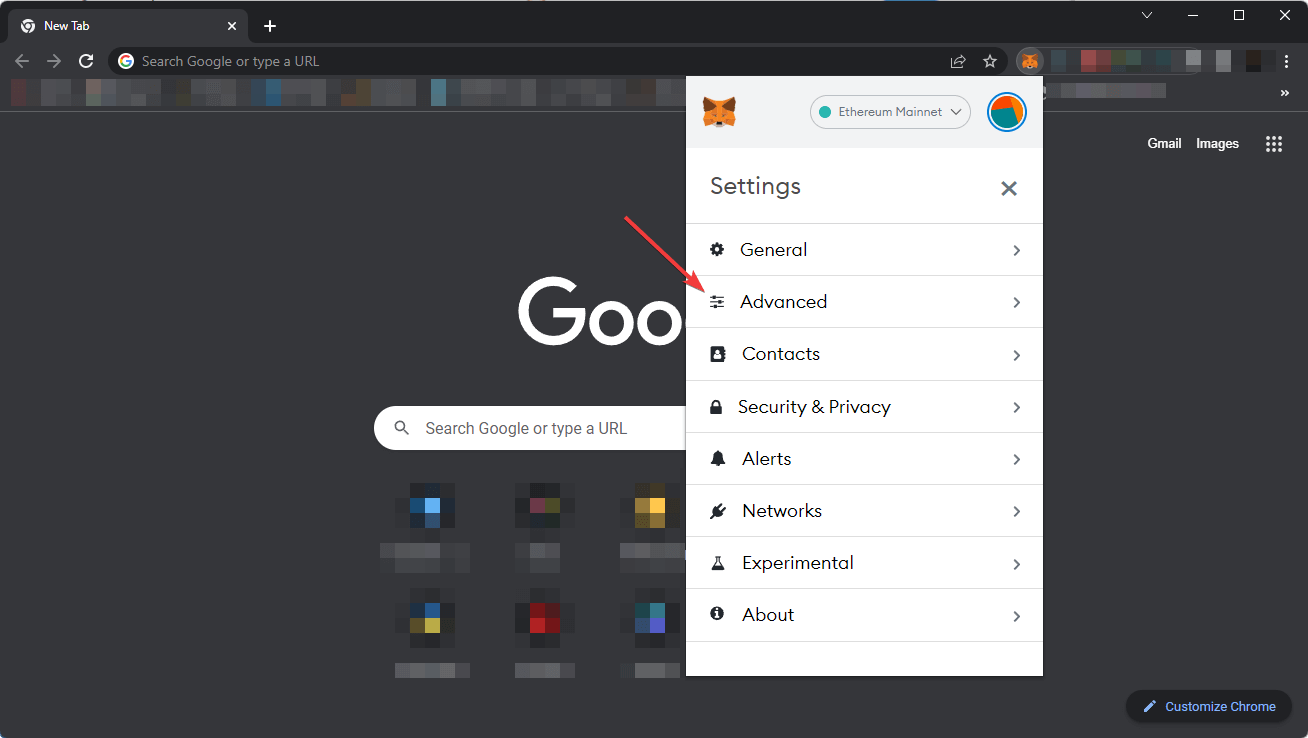
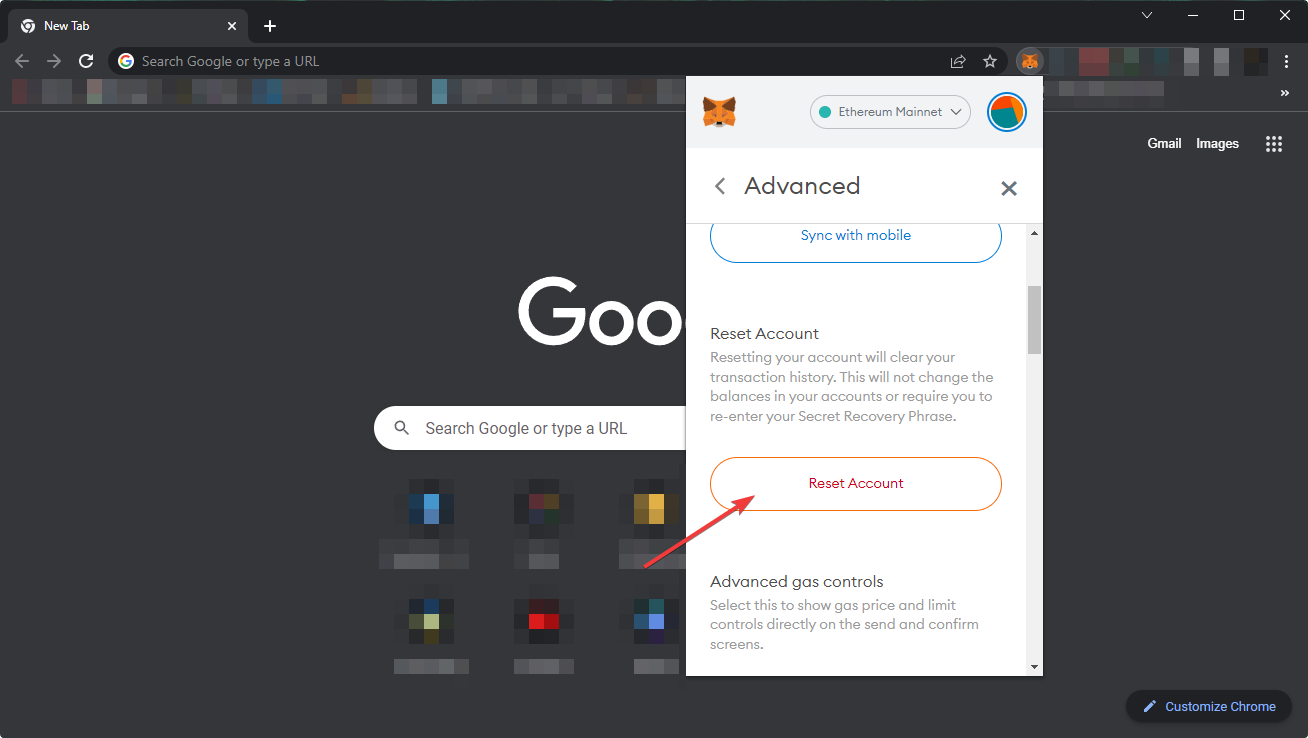


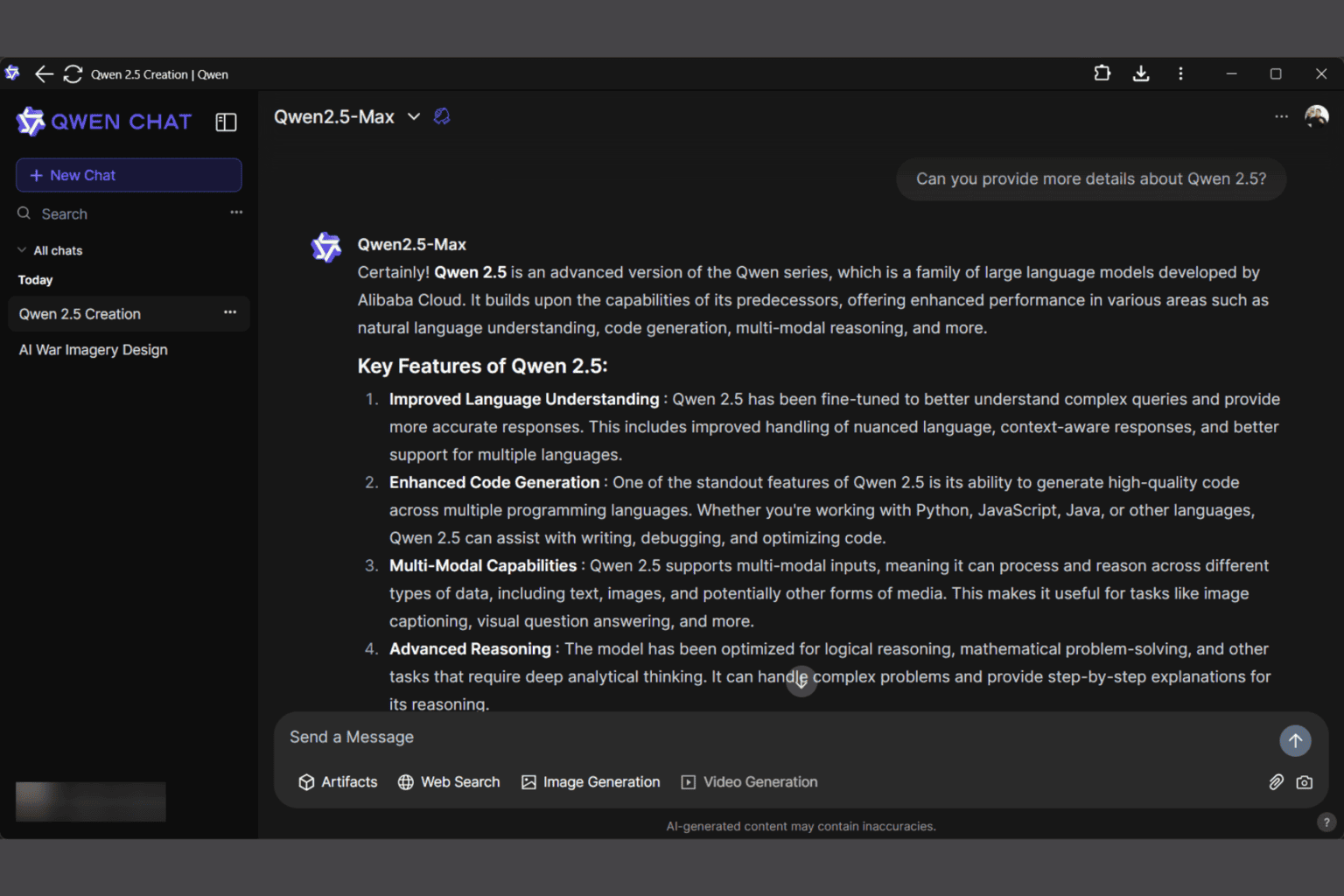

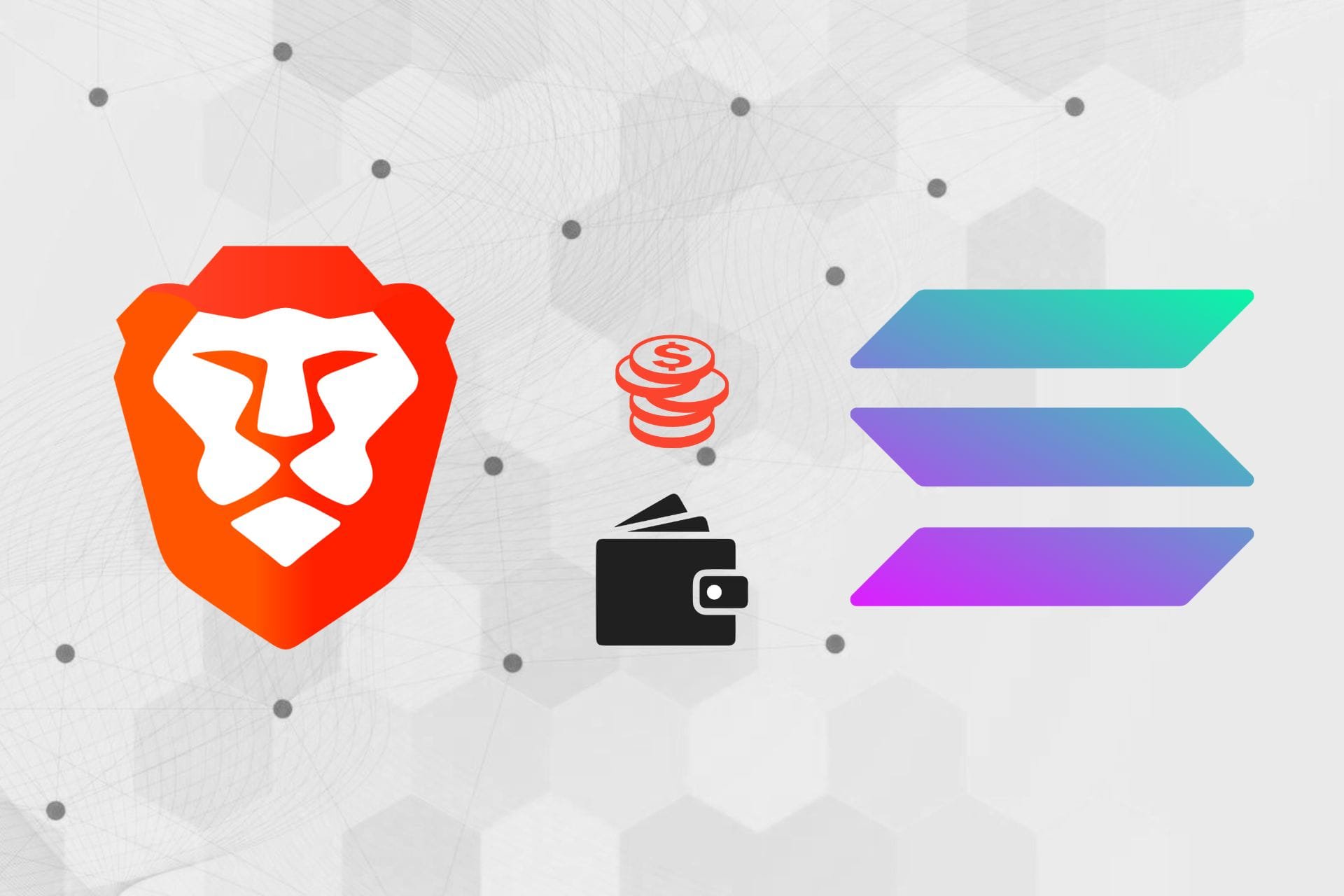

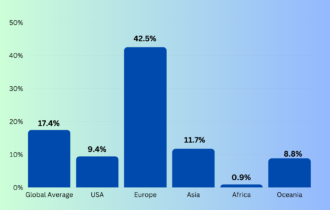
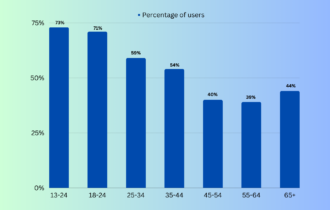
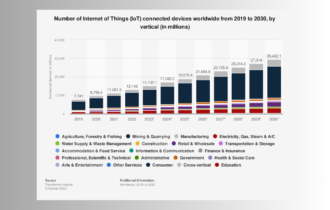
User forum
0 messages