Microsoft Excel is Waiting for Another Application to Complete OLE Action
Office apps interact with other apps through the OLE technology
4 min. read
Updated on
Read our disclosure page to find out how can you help Windows Report sustain the editorial team. Read more
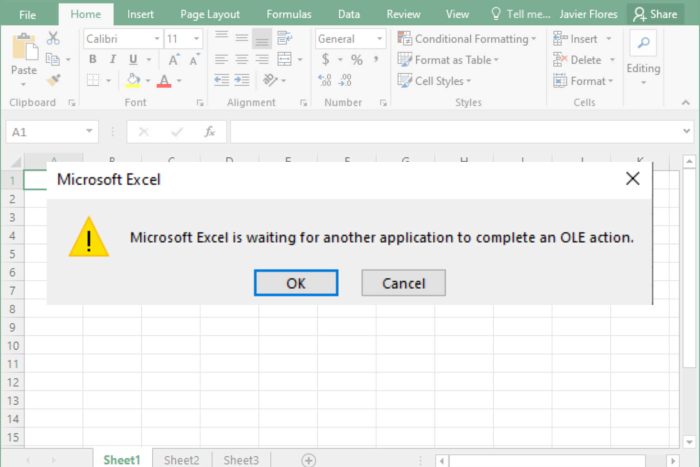
Getting a Microsoft Excel is waiting for another application to complete OLE action error?
When it shows up, Excel becomes unusable, and you are forced to terminate the program. It presents a major issue, but there are some quick fixes and workarounds. Let’s take a look at them.
How do I fix Microsoft Excel is waiting for another application to complete an OLE action?
Before trying a complex solution, try restarting your computer with Excel running and cancel when prompted to close it. Moving files from cloud into the computer and disabling VPN could also help.
If you’re still getting the error, try the following fixes:
1. Enable the DDE feature
1. Launch Microsoft Excel and open a new sheet.
2. Click on the File menu near the top-left.
3. Click on More and then choose Options.
4. Head to the Advanced tab, tick the Ignore other applications that use Dynamic Data Exchange (DDE) option, and then click on OK to save the changes.
5. Once done, restart Excel.
Enabling the Dynamic Data Exchange (DDE) feature is likely to solve the error. You can easily turn on this feature through Excel’s built-in settings.
2. Disable all add-ins
- Open Excel, and click on the File menu.
- Click on More, and then select Options from the flyout menu.
- Go to the Add-ins tab, and with Excel Add-ins selected in the Manage dropdown menu, click on Go.
- Now, uncheck all the add-ins listed here, and click on OK to save the changes.
- Again, go to the Add-ins tab, choose COM Add-ins from the dropdown menu, and click Go.
- Similarly, remove these add-ins as well.
Once done, restart Excel for the changes to come into effect, and you shouldn’t encounter the Microsoft Excel is waiting for another application to complete an OLE action message anymore.
Users primarily reported the Cisco Webex and Adobe Acrobat PDFMaker add-ins, amongst others, to be conflicting. So, make sure to check and remove the two.
3. Repair Microsoft Office
 NOTE
NOTE
- Press Windows + R to open Run, type appwiz.cpl in the text field, and hit Enter.
- Locate the Microsoft Office entry, select it, and click on Change.
- Click Yes in case a UAC prompt appears.
- Now, choose the Online repair option and then click on Repair.
- Again, click Repair in the confirmation box to start the process.
Microsoft Office provides a built-in repair option to eliminate a range of issues with it, including Microsoft Excel is waiting for another application to complete an OLE action. So, run it and verify whether the error is resolved.
4. Run Excel in Safe Mode
- Press Windows key + R to open the Run dialog box.
- Type the following command and press enter:
- excel /safe
- excel /safe
- Try editing the same spreadsheet you first got the error on and see if persists.
What is an OLE action in Excel?
Object Linking and Embedding (OLE) action is a technology allowing Office apps to interact with other programs.
It allows an editing app to send part of a document to other apps and then import the data, i.e., take it back with more content. The process, though usually quick, can take some time depending on the other application and the other vital parameters.
Why does the OLE error appear?
Here are a few reasons you might be getting the Microsoft Excel is waiting for another application to complete an OLE action error:
- The concerned file is stored on cloud: If the Excel file that’s throwing the message is stored on a cloud service like OneDrive or Google Drive, the data transmission takes longer and, as a result, you get the error.
- Misconfigured Excel settings: Certain Excel settings, when disabled, have been found to trigger the Microsoft Excel is waiting for another application to complete an OLE action message.
- Conflicting add-ins and applications: A few users found that it was an Add-in in Excel or a third-party application responsible for the issue. And simply removing the add-in or uninstalling the application fixed things.
In case you are still facing the same problem, switch to a reliable Microsoft Office alternative. There are several of these, each offering a plethora of features and being just as effortless as the former.
If you have any queries or want to share another solution we missed, drop them in the comments section below.
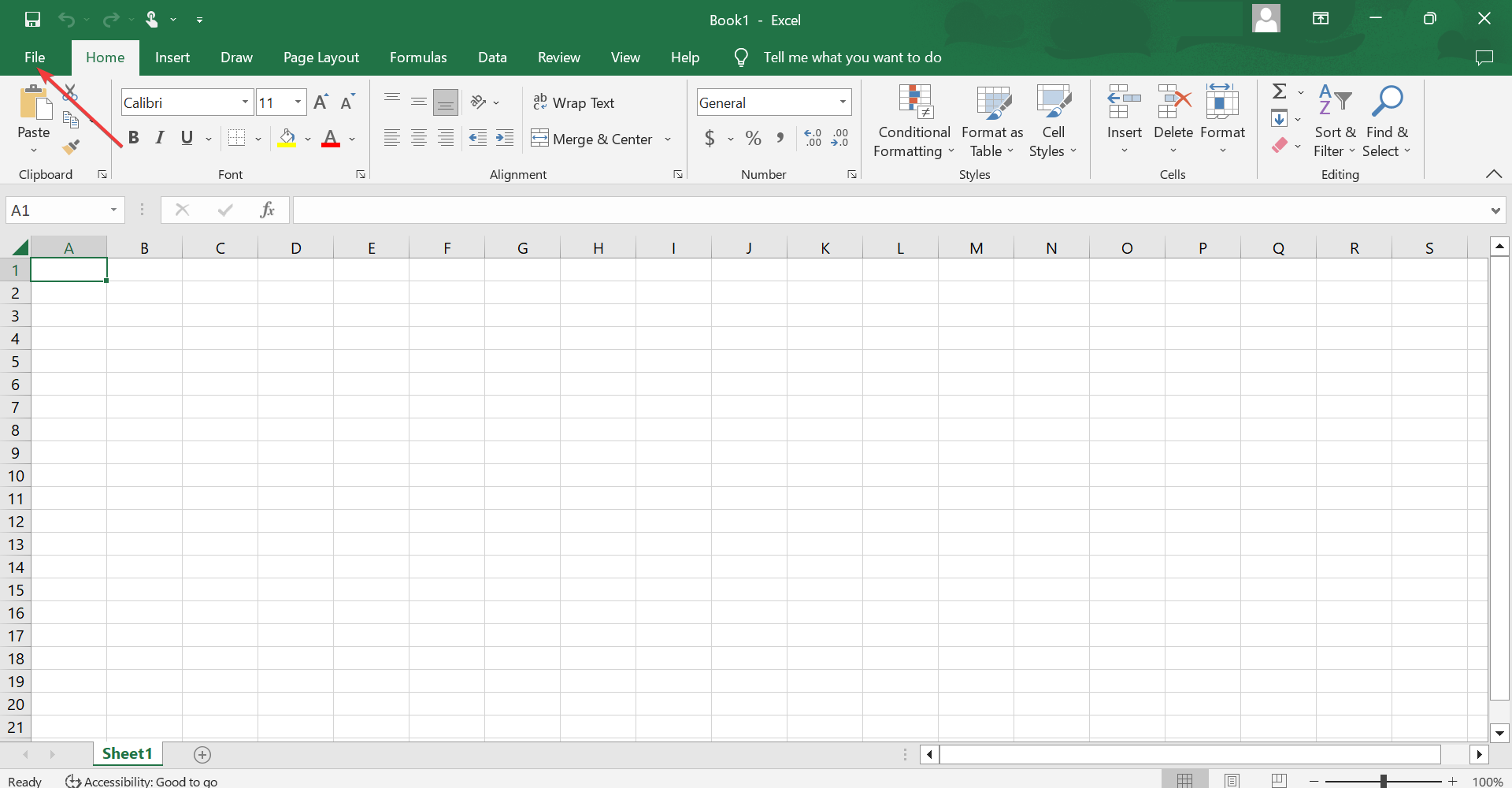
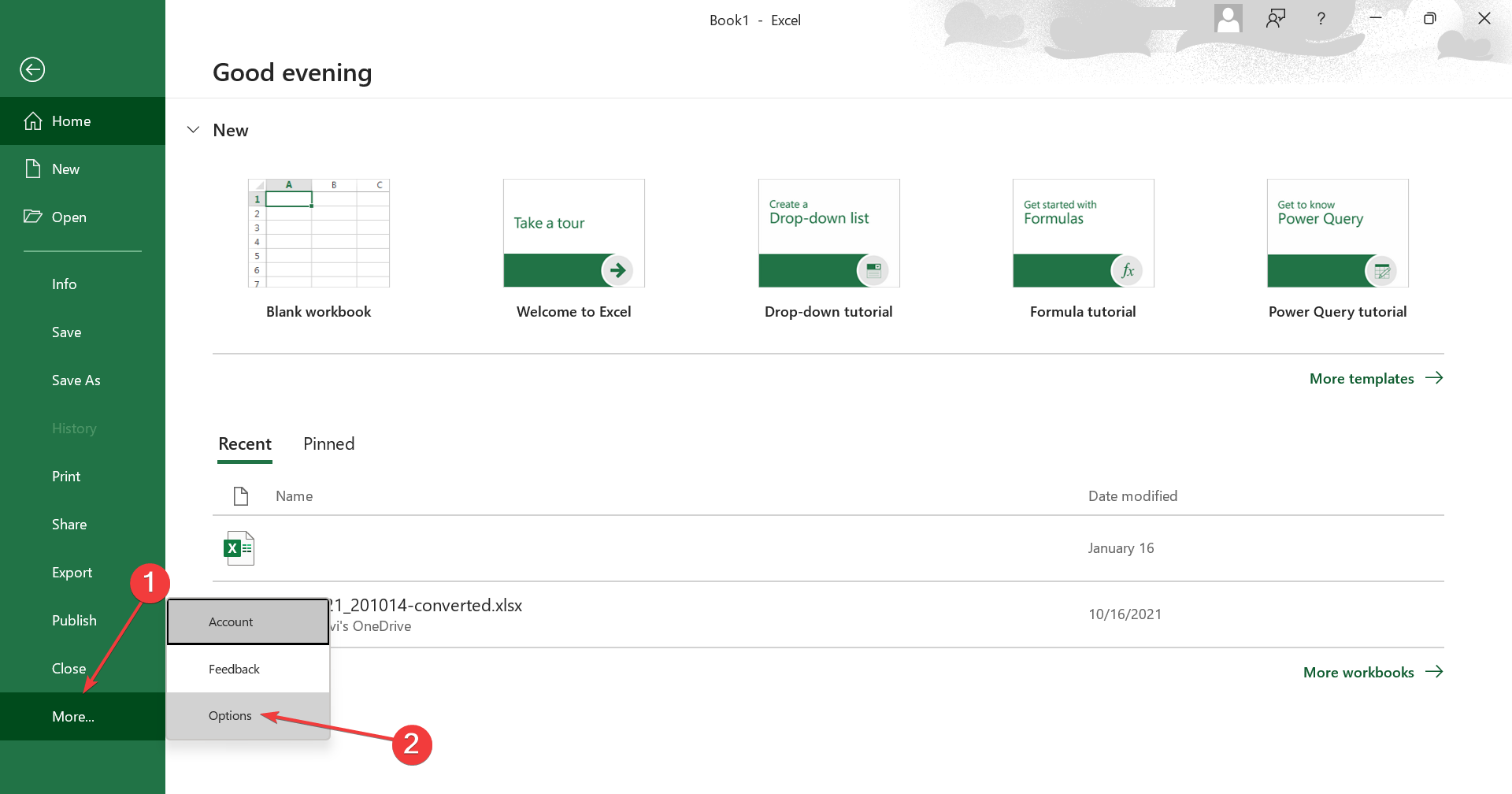
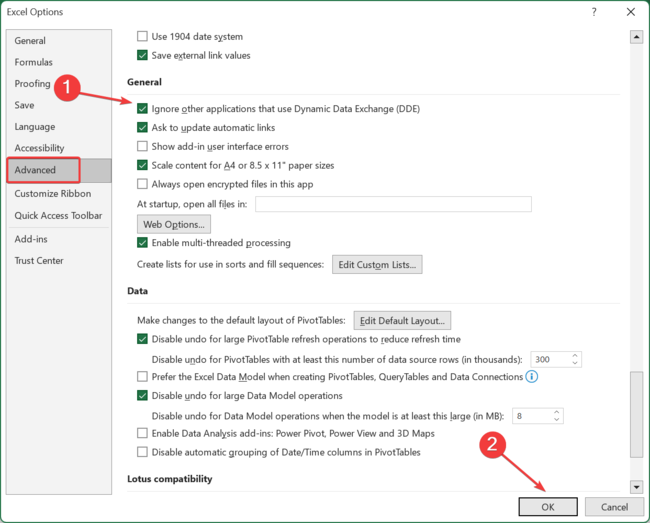
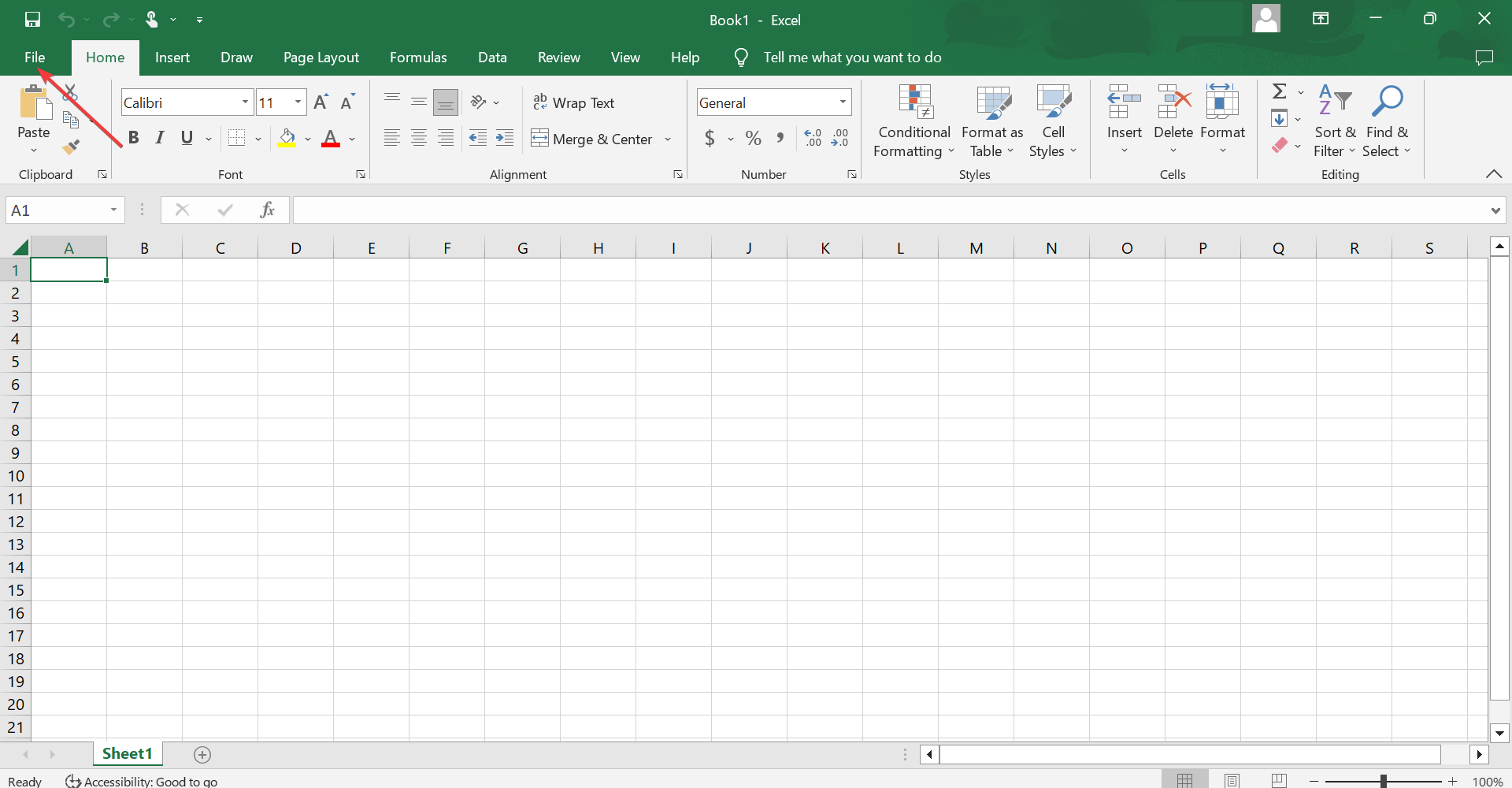
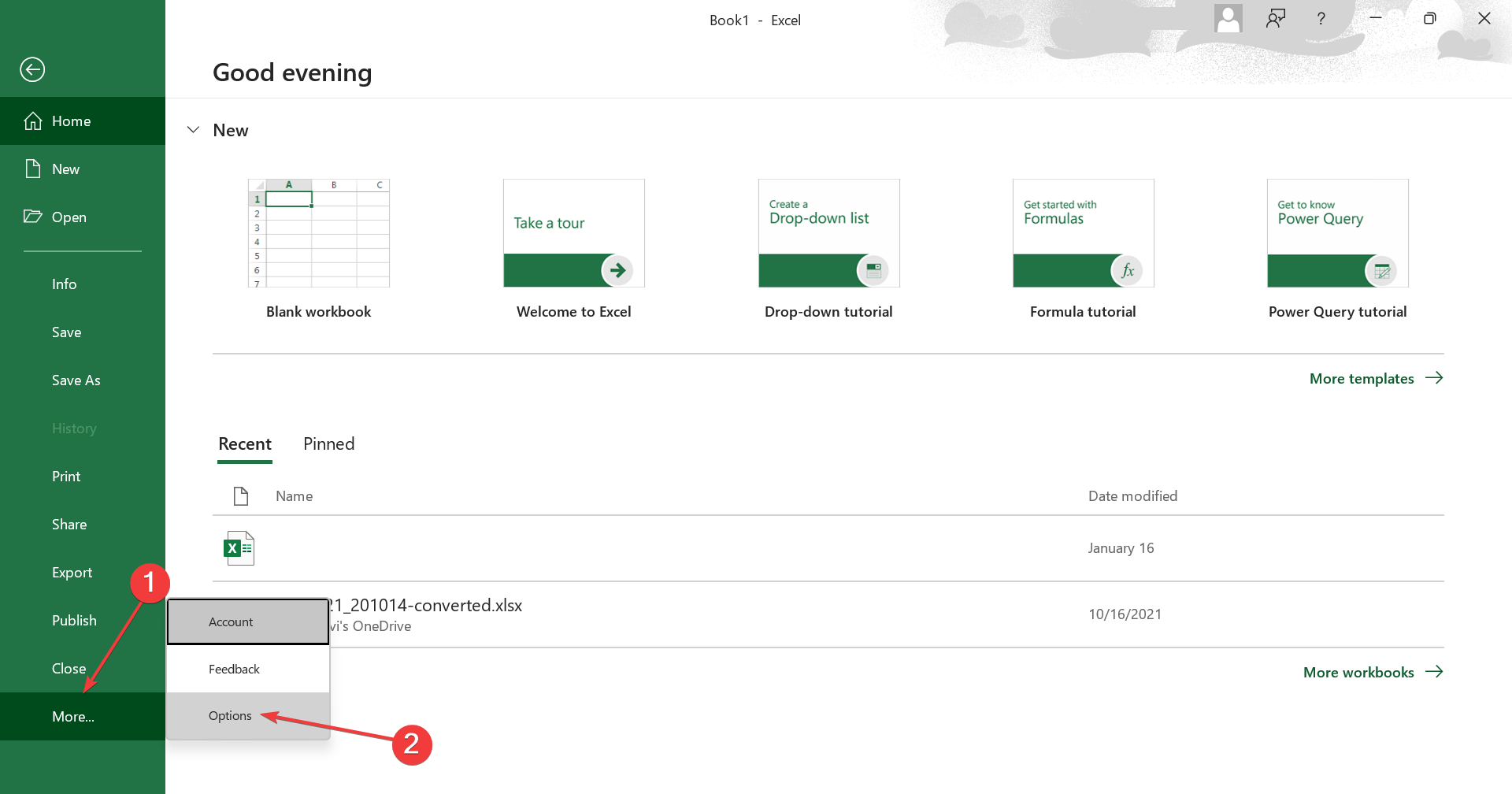
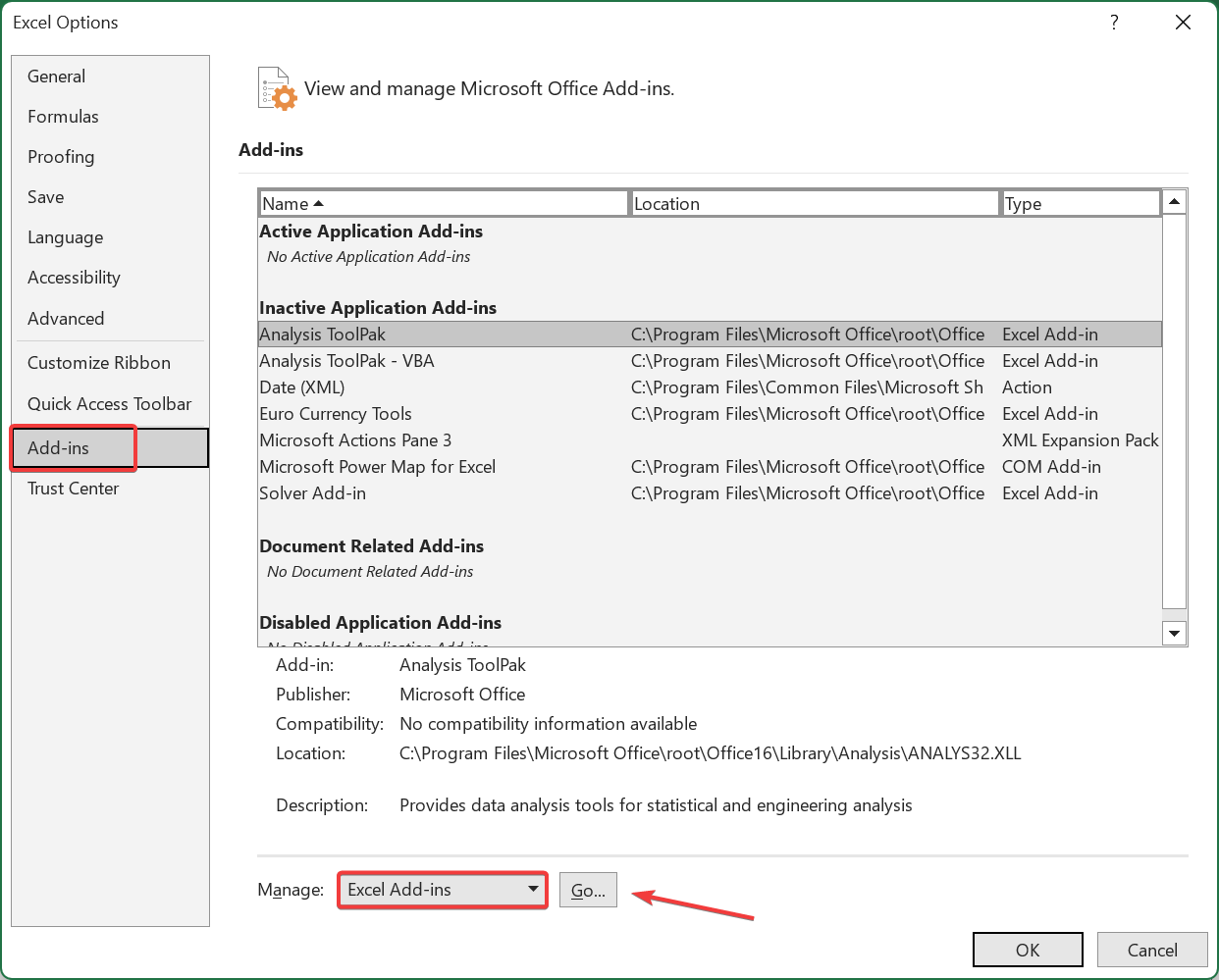
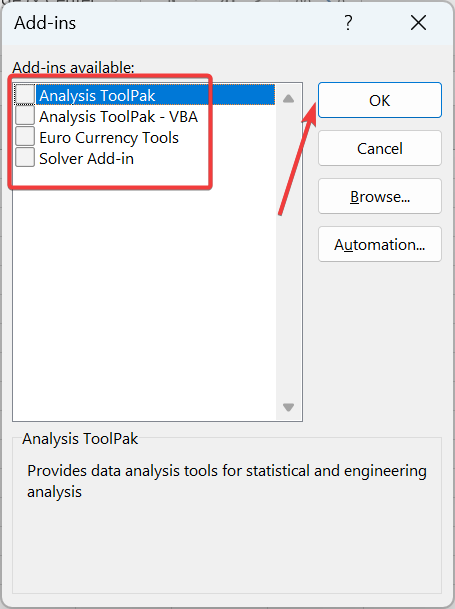
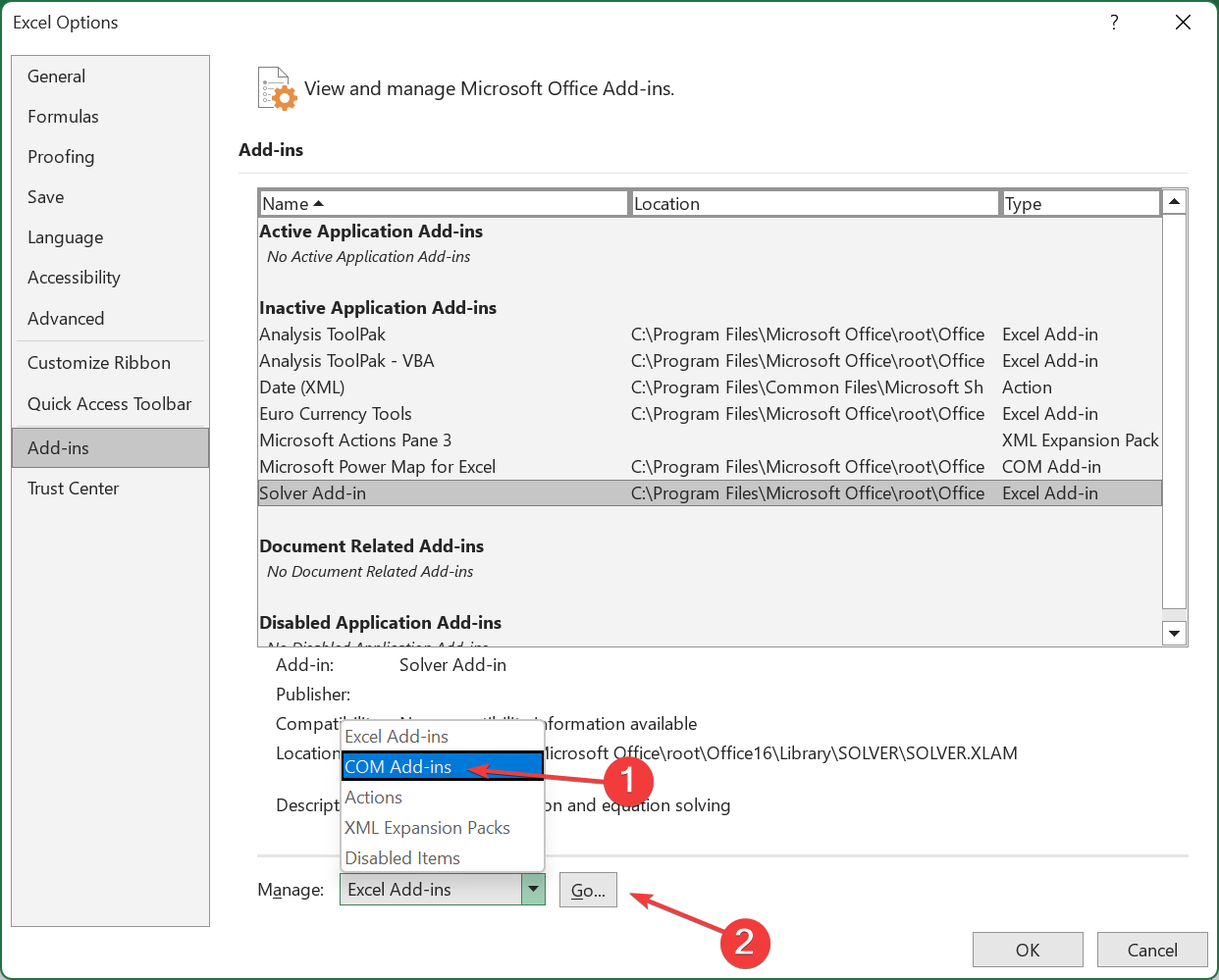
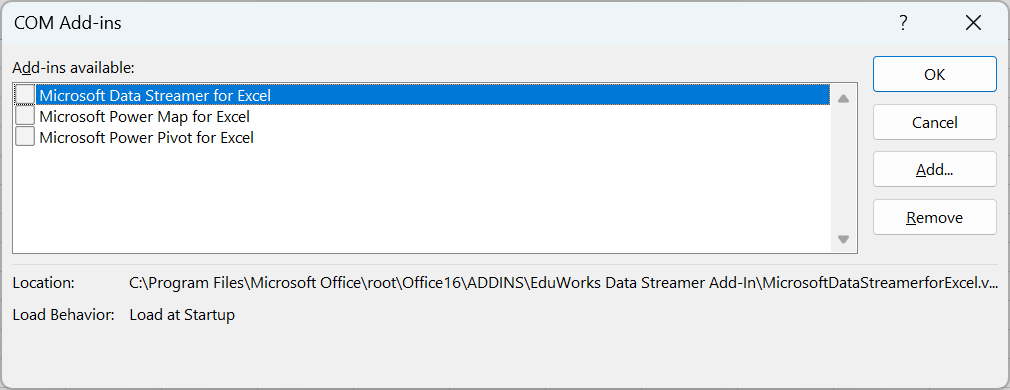
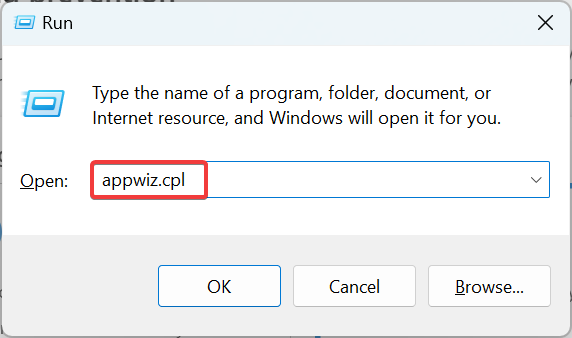
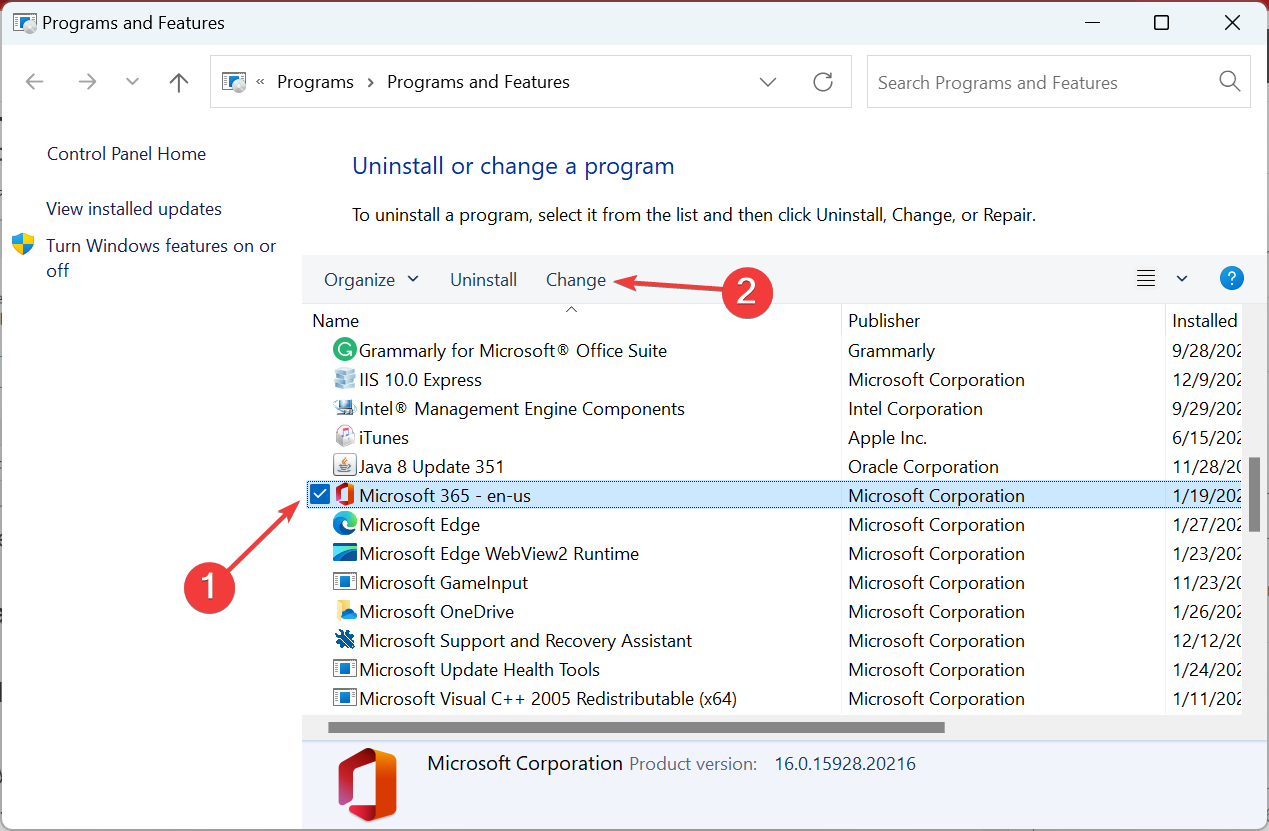
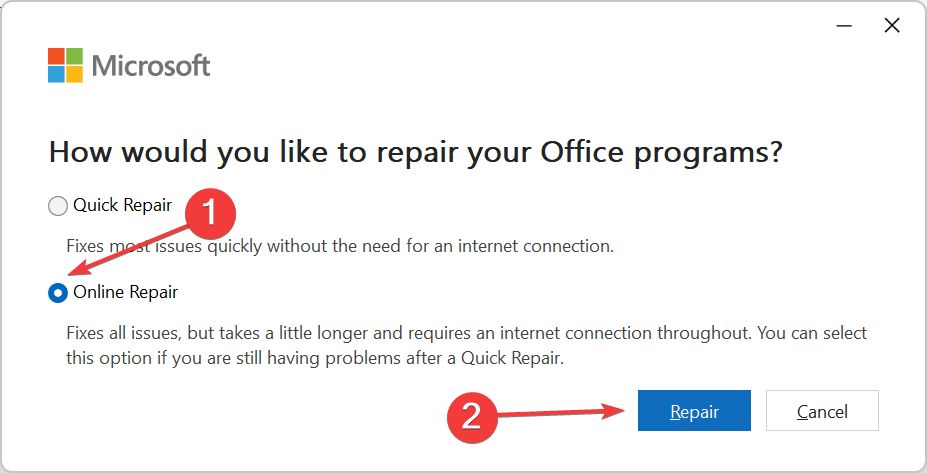
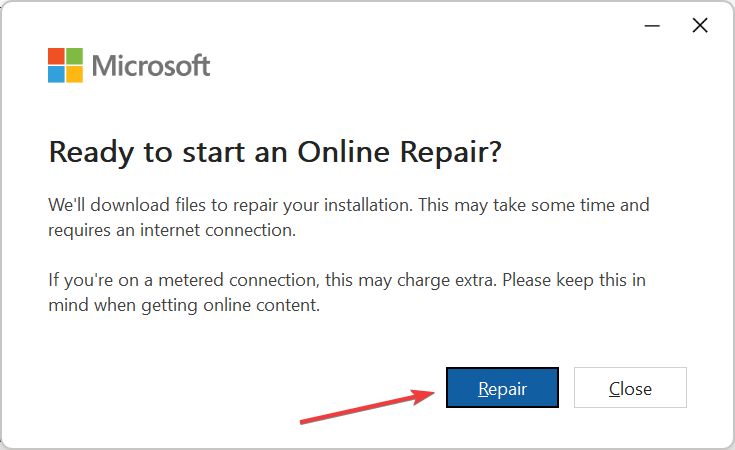
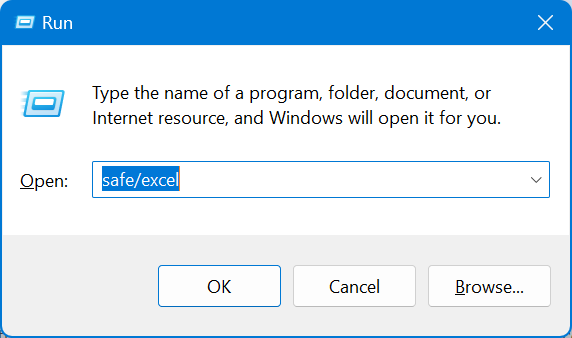
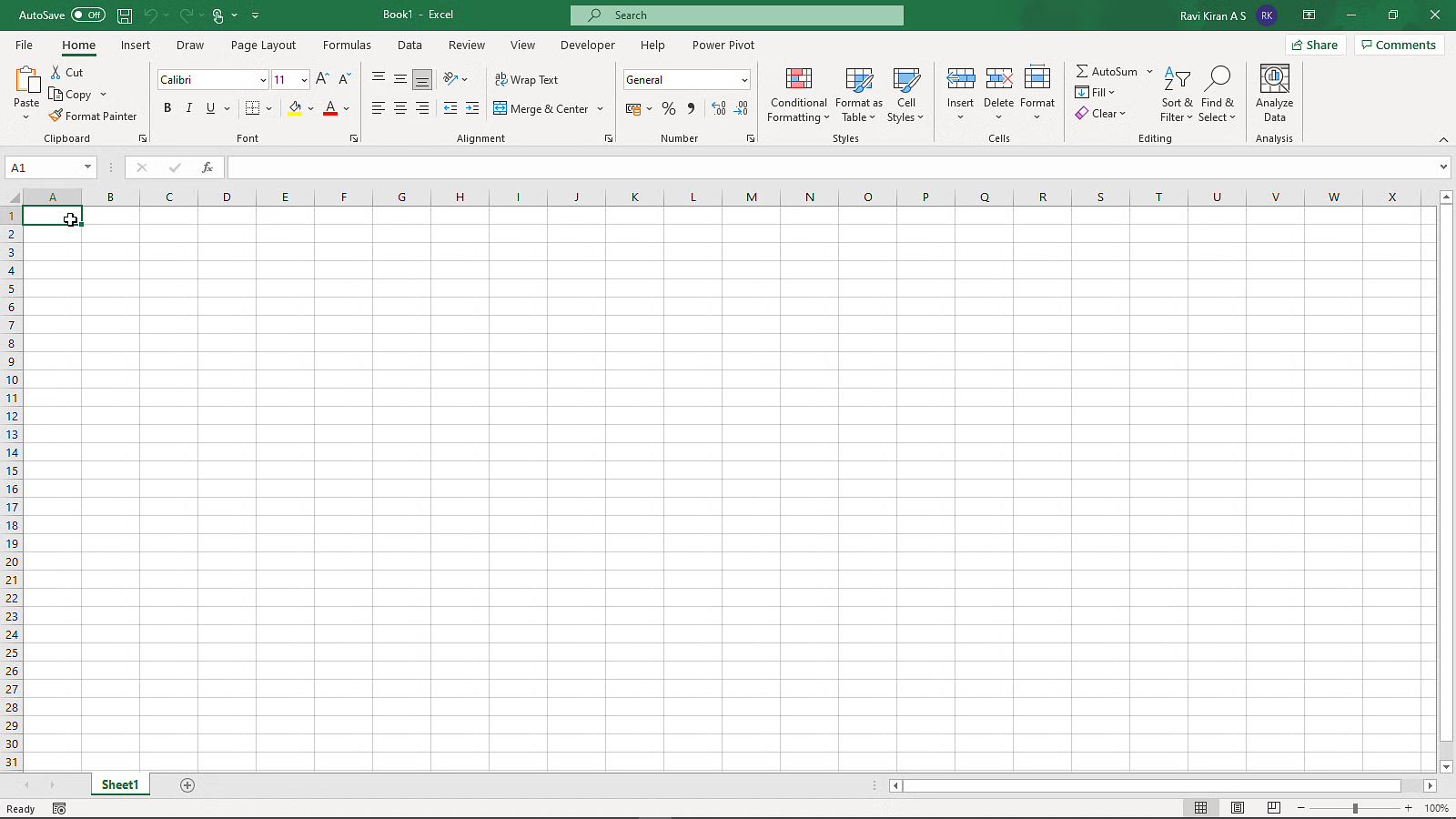




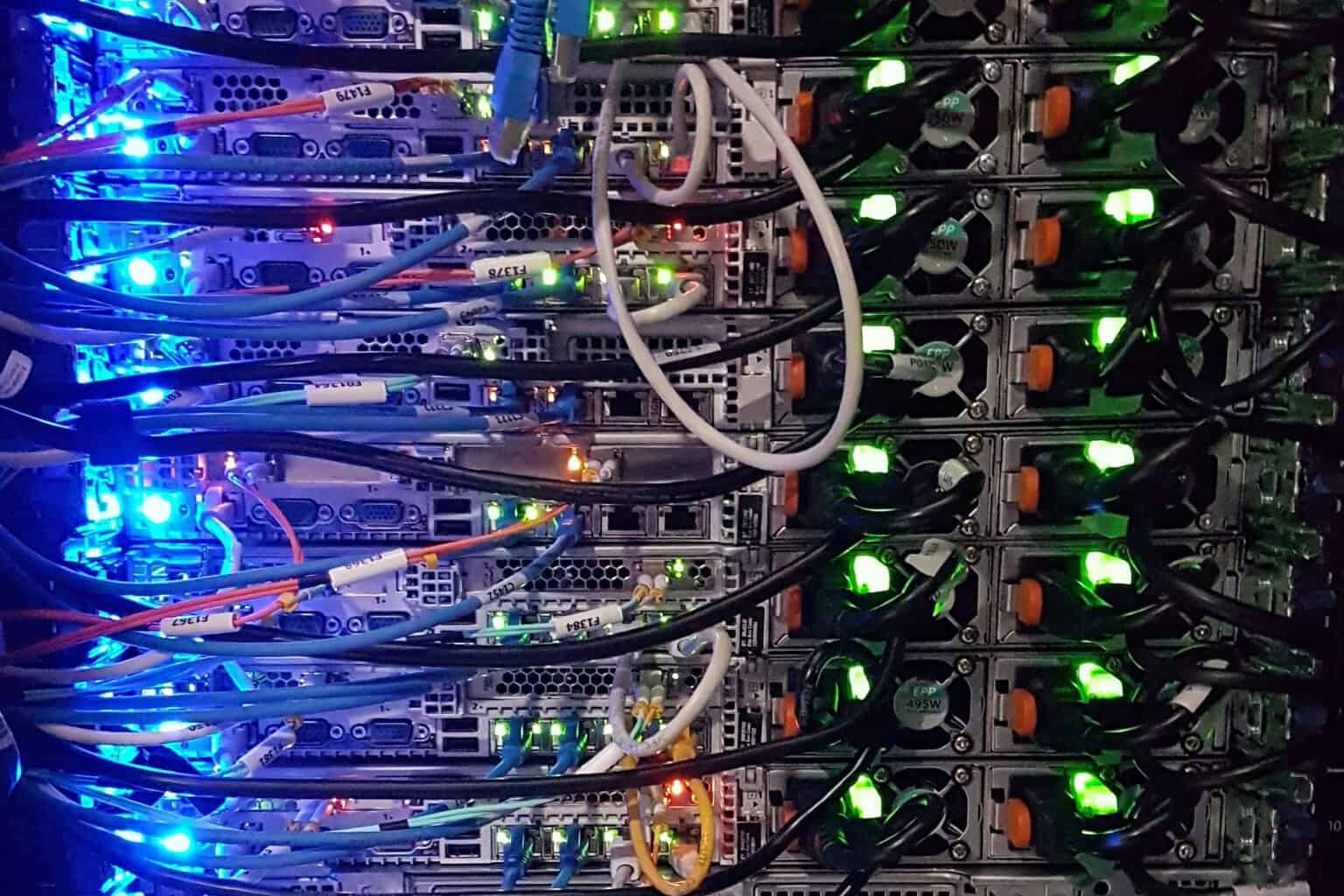


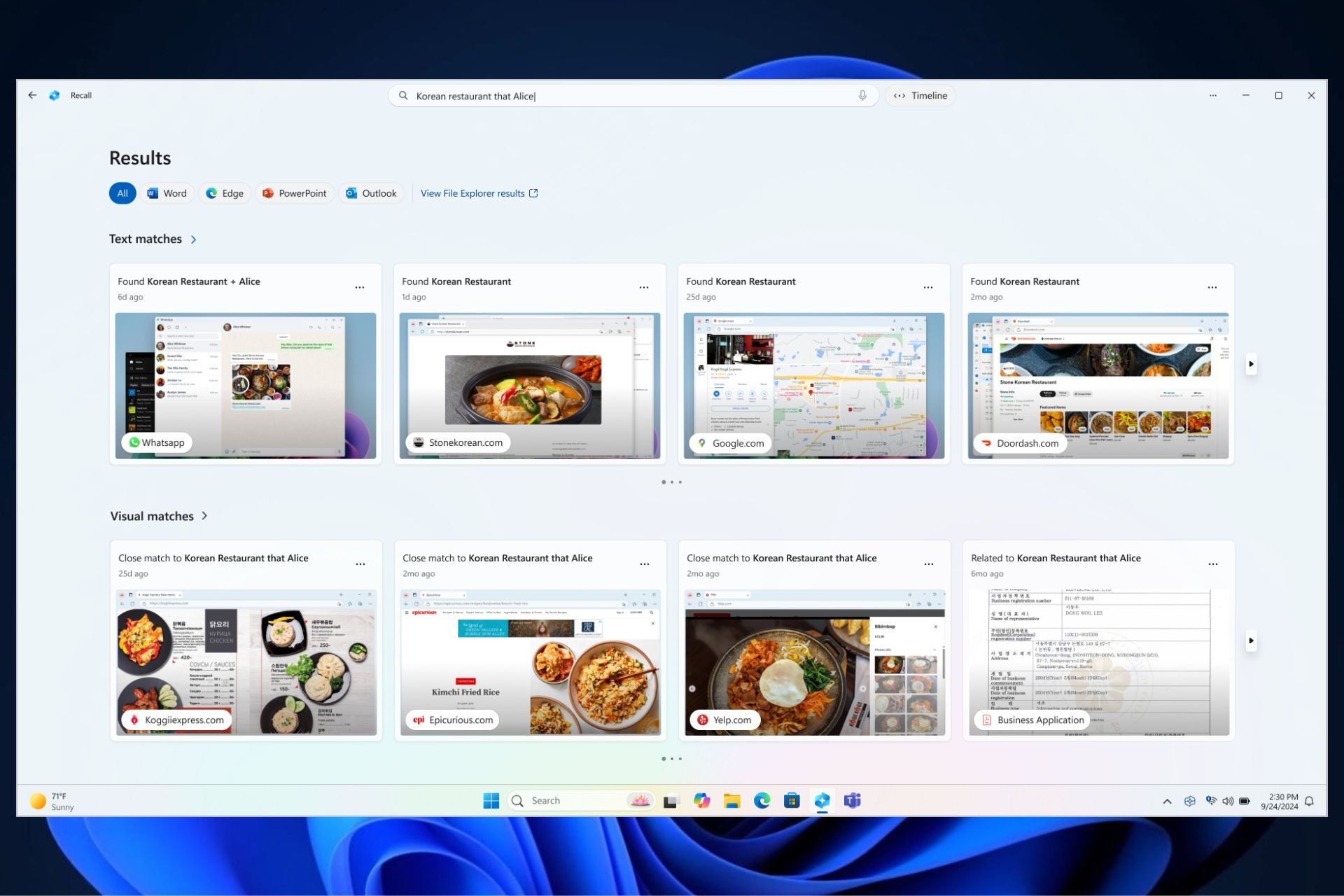
User forum
2 messages