Interrupted Network Error When Downloading in Opera [Fix]
Keeping the Opera up to date can prevent this
2 min. read
Updated on
Read our disclosure page to find out how can you help Windows Report sustain the editorial team. Read more
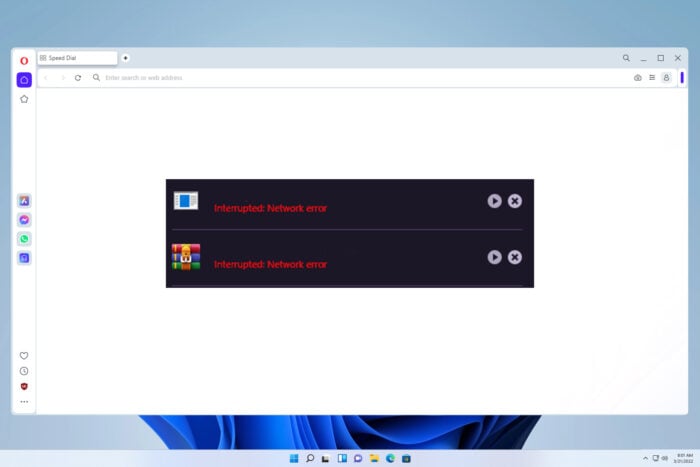
Are you coming across an Opera download interrupted network error? If so, and you are looking for solutions, then you are in the correct place.
Why does my download keep saying network error?
This issue occurs if there’s a problem with the server, but the more common cause are bugs in the web browser.
How do I fix an interrupted network error in Opera?
Check for the latest updates
- Click on the Opera logo at the top left.
- Select Update & recovery.
- Opera will automatically start looking for new updates. And if found one, will prompt you to install it.
If the problem is still there, reinstall Opera and download the latest version.
In case the problem persists, you can try using a different browser temporarily, or a download manager software to handle your downloads.
Errors such as this or download error: download interrupted with reason: server_bad_content, are usually caused by issues with your browser, and keeping it up to date usually prevents them.
This isn’t the only issue, many encountered download failed virus detected messages in Opera, but that one can be easily resolved.
This issue can also appear if Opera is not connecting to the Internet, but we have a whole guide dedicated to it, so don’t miss it.
Many also reported that download is stuck at 100% in Opera, but we have tackled this issue in another article.
That’s it from us in this guide. We hope that the above solutions helped you fix the Opera download interrupted because of a network error. Let us know which one of the above tips fixed the problem at your end.
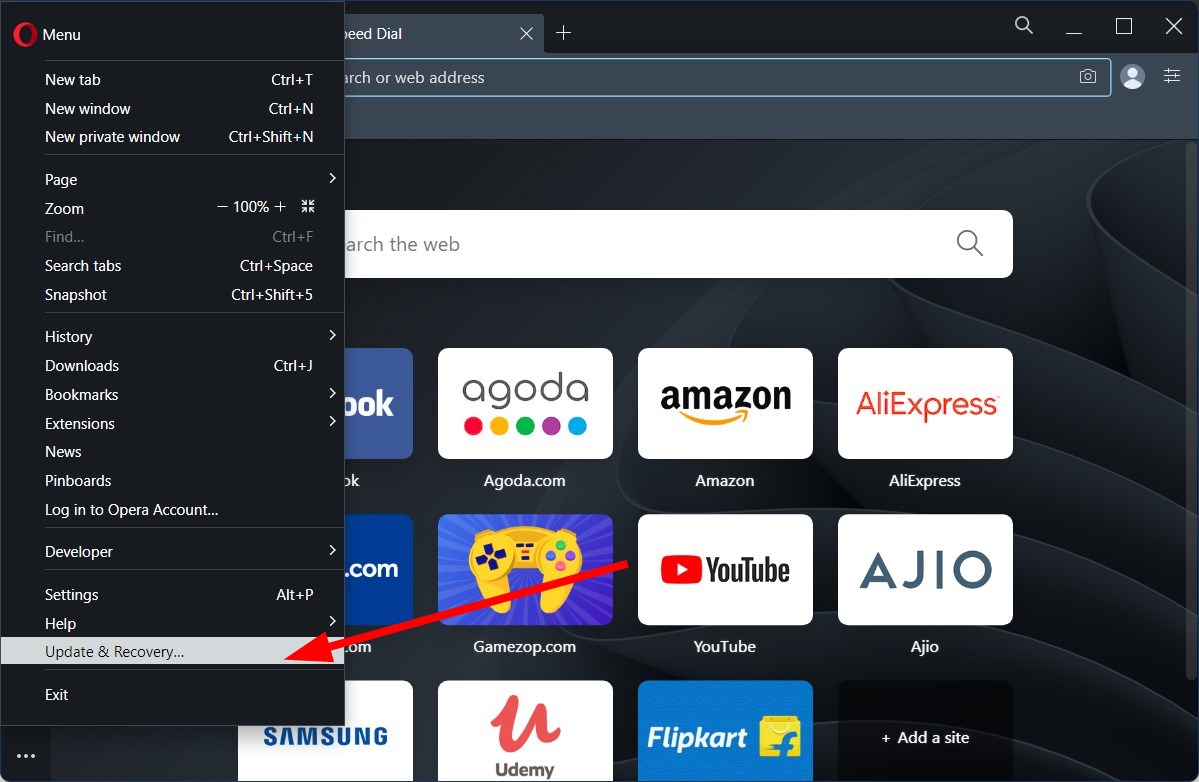









User forum
1 messages