Packet Loss in Battlefield 2042: 3 Quick Ways to Fix it
Turning off Crossplay in Battlefield 2042 often helps
5 min. read
Updated on
Read our disclosure page to find out how can you help Windows Report sustain the editorial team. Read more

Battlefield 2042 is a very popular first-person shooting game from the house of Electronics Arts. However, some of our readers have reported facing the Battlefield 2042 packet loss issue.
Do note that Battlefield 2042 is available only as a multiplayer game, and there is no single-player campaign mode. It does come with cross-platform play.
If you are a fan of Battlefield 2042 but are facing a packet loss issue, then we have solutions for you that will help you resolve the error. Let us take a look at the solutions that will help you resolve the Battlefield 2042 packet loss problem.
Why is my connection so bad in Battlefield 2042?
Because of lag, the game will stutter, and you won’t be able to enjoy the game as much as you would have liked.
After some research, we found out that there are multiple reasons that could make the Battlefield 2042 game feel laggy:
- Your system does not meet the minimum requirements
- The drivers on your PC are outdated
- The in-game settings aren’t optimal as per your hardware
- There are too many background applications running in the background
- Network issues can also cause the game to perform poorly
- V-Sync also induces unnecessary input lag
The above are some of the common reasons why the Battlefield 2042 game may feel laggy. You can tweak them to resolve the issue. Now let us take a look at how you can fix the Battlefield 2042 packet loss issue.
How do I fix packet loss in Battlefield 2042?
1. Use a trustworthy VPN provider
- Select the right ExpressVPN subscription plan for you.
- Download and install the VPN.
- Open ExpressVPN, then chose a server close to your location (faster connection speed).
- Open Battlefield 2042 one more time.
- Check if the packet loss issue is resolved.
Changing the server location is not the only feature that ExpressVPN brings for gaming. Choosing the right server might even boost your ping, gain access to country-restricted content and ever provide a backup in case the servers are down, you can try connecting to another region’s server.
Gaming is not the only use for ExpressVPN, as you can use it online. While browsing, you can enjoy protection from any threats as well as maintaining your anonymity.

ExpressVPN
A trusted VPN to provide you with the best features.2. Flush the DNS
- Open the Start menu.
- Search for the command prompt and click on Run as an administrator.
- Type the below command and press Enter:
ipconfig /flushdns - Restart your computer and check if it resolves your problem.
Often, cached data can hamper the gameplay experience and can trigger all sorts of connectivity issues. By flushing the DNS, you are basically deleting the cached data.
After you have flushed the DNS, you can now launch the Battlefield 2042 game and check if this fixed the Battlefield 2042 packet loss issue or not.
2. Turn off Crossplay in Battlefield 2042
- Launch the game.
- Head to the in-game options.
- Go to the General tab.
- Locate the Crossplay button.
- Set it to off.
- Restart the game, and check if this fixes the issue or not.
A lot of users have reportedly fixed the Battlefield 2042 packet loss problem by turning off the crossplay option.
When you turn off the crossplay option within the Battlefield 2042 game, you are restricting yourself to playing against players on different consoles.
3. Check your internet and the game server
In order to play Battlefield 2042 with your friends, you need to connect with them over the internet. If your internet connection is experiencing some issues, then you will face network-related issues.
You can make use of websites such as Fast.com or Speedtest.com and check if you are getting the optimal internet speeds as per your data plan or not. If not, then you can contact your ISP and get the problem fixed.
Also, the error could be because the official servers of the game are down or facing some issues. You can use websites such as Downdetector to check if the official servers of Battlefield 2042 are facing any problems or not.
You can also check in with the official Twitter handle or support forums to know more about server-related issues.
If the problem is because of the official server, then there is nothing much that you can do apart from waiting till the issues are resolved.
How can I make my Battlefield 2042 run better?
Here are some tips that would help you to make Battlefield 2042 run better:
- Lightning Quality: Low
- Anti-aliasing Quality: High
- Terrain Quality: Medium
- Effects Quality: Low
- Undergrowth Quality: Low
- Ray tracing: Off
- DLSS: On
- Dynamic Resolution Scaling: On
- GstRender.ShadowQuality: Set to zero
- Fullscreen mode: Fullscreen
- Fullscreen Resolution: Native resolution
- Refresh rate: High
- Field of view: 90
- ADS Field of View: 70
- HDR: Off
- Motion Blur: Off
- Chromatic Aberration: Off
- Film Grain: Off
- Vignette: Off
- Ambient Occlusion: Off
What graphics card do you need for Battlefield 2042?
MINIMUM PC REQUIREMENTS:
- OS: 64-bit Windows 10
- Processor (AMD): AMD Ryzen 5 1600
- Processor (Intel): Core i5 6600K
- Memory: 8GB
- Video Memory: 4GB
- Graphics card (NVIDIA): Nvidia GeForce GTX 1050 Ti
- Graphics card (AMD): AMD Radeon RX 560
- DirectX: 12
- Online Connection Requirements: 512 KBPS or faster Internet connection
- Hard-drive space: 100GB
RECOMMENDED PC REQUIREMENTS:
- OS: 64-bit Windows 10
- Processor (AMD): AMD Ryzen 7 2700X
- Processor (Intel): Intel Core i7 4790
- Memory: 16GB
- Video Memory: 8GB
- Graphics card (NVIDIA): Nvidia GeForce RTX 3060
- Graphics card (AMD): AMD Radeon RX 6600 XT
- DirectX: 12
- Online Connection Requirements: 512 KBPS or faster Internet connection
- Hard-drive space: 100GB SSD
As you can see, the minimum graphics card requirement to play Battlefield 2042 is Nvidia GeForce GTX 1050 Ti or AMD Radeon RX 560.
But to play the game to its full potential, you need to match up the recommended graphics card requirement of Nvidia GeForce RTX 3060 or AMD Radeon RX 6600 XT.
The same packet loss issue was also experienced by Battlefield 5 players. Thankfully, we have some effective solutions that you can check out that will help you resolve the problem.
We also have a new guide on Battlefield 2042 error code 1 8600 1S, so don’t hesitate to check it out.



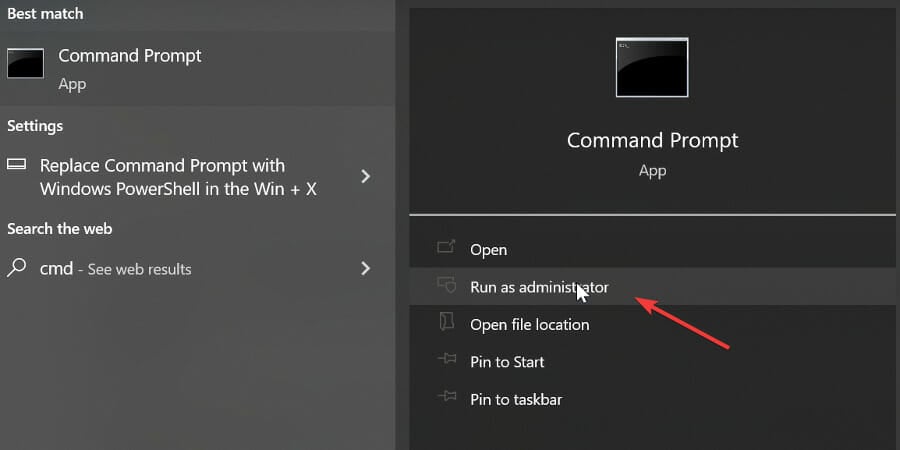
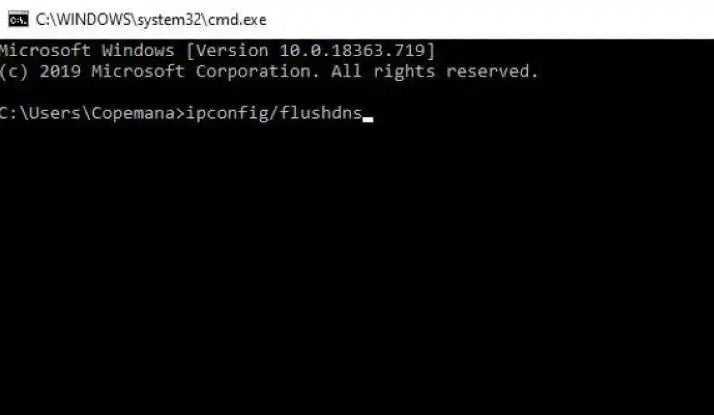
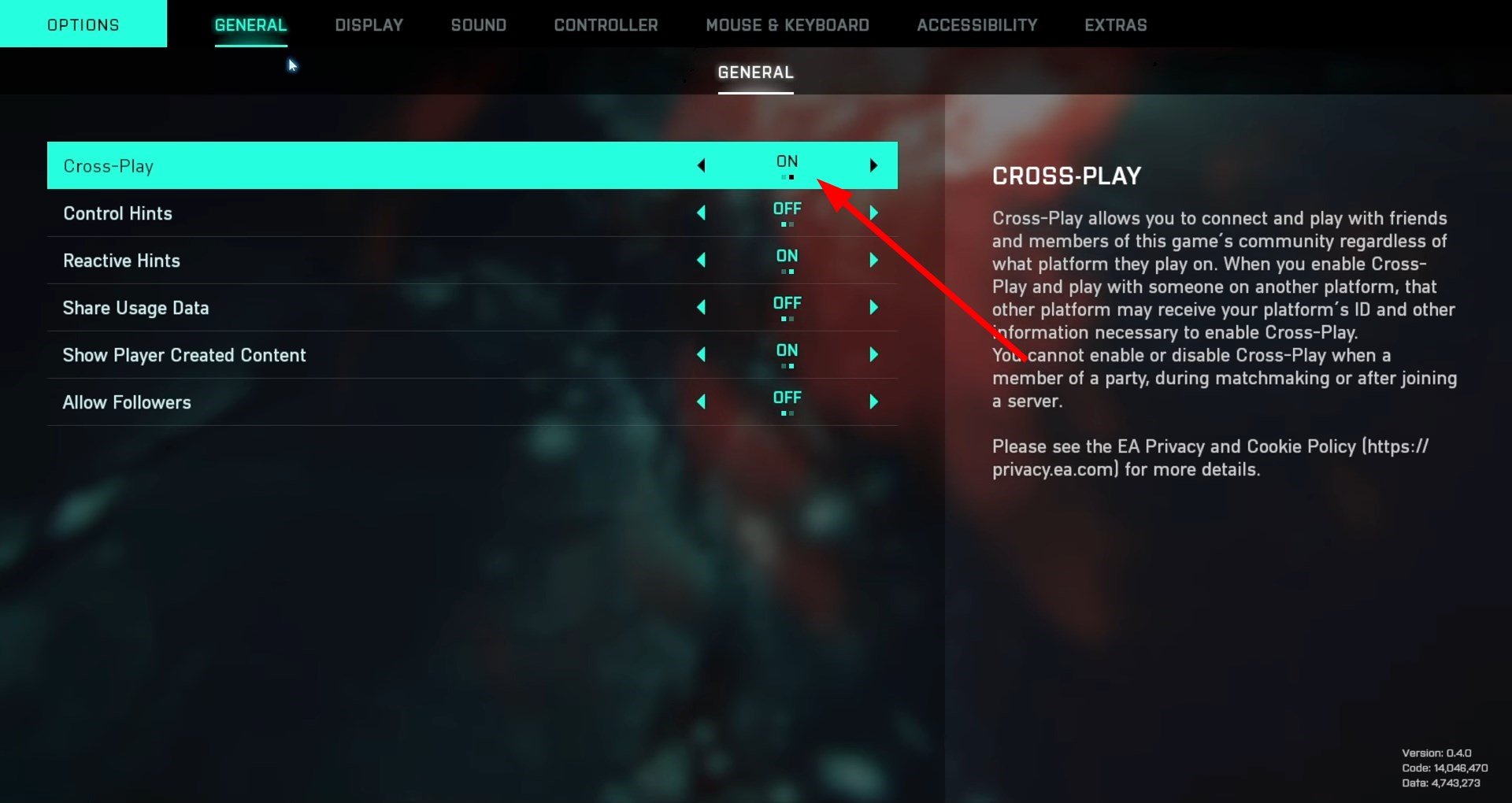
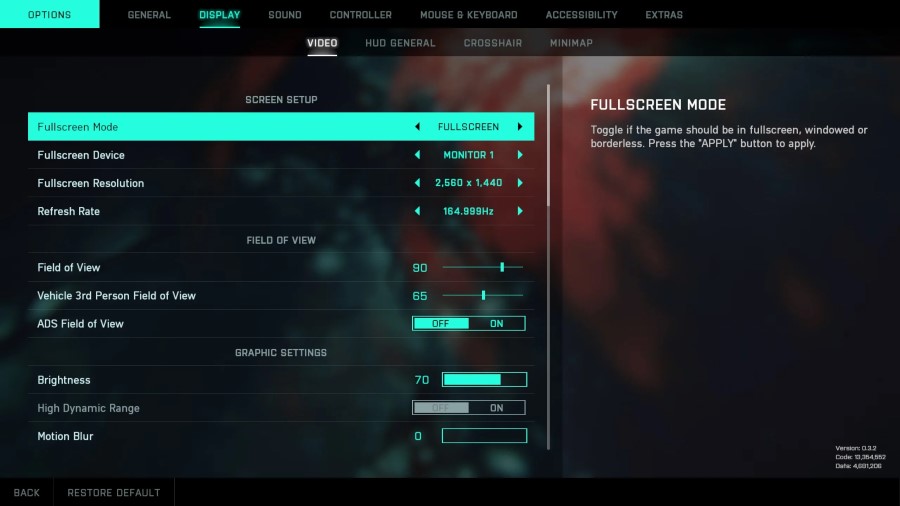








User forum
0 messages