Battlefield 5 packet loss: How to fix it? [3 tested methods]
6 min. read
Updated on
Read our disclosure page to find out how can you help Windows Report sustain the editorial team. Read more
Key notes
- Battlefield 5 is a popular first-person shooter game that can be played both offline and online.
- Online players may notice connectivity issues such as packet loss from time to time.
- Packet loss can be usually fixed by a VPN if it's caused by your ISP or network congestion.
- However, there are a few other methods that could also eliminate packet loss effectively.

Battlefield V is a popular first-person shooter game that many players from all around the world enjoy.
Despite its name, Battlefield V (also called Battlefield 5) is the sixteenth installment in the Battlefield series.
Although it was released more than 2 years ago, in November 2018, players still enjoy it.
So far so good, but occasionally, players may experience connectivity issues.
By far, packet loss in Battlefield 5 is one of the worst things you can encounter as an online player.
But don’t fret; this guide will help you understand the phenomenon better, as well as troubleshoot and fix it with ease.
What causes packet loss in Battlefield 5?
Truth be told, there are a lot of things that could trigger a packet loss episode, regardless of where you encounter it.
To make sure we’re on the same page, packet loss happens when data packets never make it to their destination, whether it’s you or the game server.
As a result, you may experience rubberbanding, unresponsive menus, VoIP interruptions, or even game crashes.
The bad news is that packet loss can be triggered by just about anything that’s not right with your connection.
Check out some examples of things that can cause packet loss:
- Network congestion (one of the most common causes, by far)
- Lack of regular connection maintenance
- Improper ISP traffic management (which leads to network congestion)
- Using Wi-Fi instead of an Ethernet (wired) connection
- ISP bandwidth throttling
- Cheap Internet subscription plan (not enough bandwidth)
- Battlefield 5 server-side issues
- Your router may be obsolete or running on an outdated firmware version
- Outdated drivers on your system
- Low-quality hardware components (including Ethernet cables)
- Firewall/antivirus blocking or restricting Battlefield 5
Keep in mind that these are just a few things that could cause packet loss in Battlefield 5.
That’s precisely the reason why packet loss can be such a pain to troubleshoot and fix without significant effort.
How can I fix packet loss in Battlefield 5?
VPN
- Buy a VPN subscription plan (we recommend PIA)
- Download the VPN installer
- Install the VPN client on your PC
- Launch the VPN application
- Log in to your account
- Connect to a nearby server (they are usually faster)
- Launch Battlefield 5
- Check if you’re still experiencing packet loss
As we mentioned in the previous section of our guide, network congestion is among the most frequent causes of packet loss.
Using a VPN can bypass network congestion by simply re-routing your connection through a secure tunnel.
The same goes for if your ISP is throttling your connection. Using a VPN will re-route your connection, away from your ISP’s restrictions.
However, keep in mind that a VPN won’t solve Battlefield 5 packet loss if the issue is on your side or if the game server has issues.
Private Internet Access is an excellent VPN service that features more than 22,000 high-speed servers.
That way, if you connect to an overcrowded server that’s not quite fast, you can simply connect to another one that might work better.
Check out a brief list of PIA’s main features:
- Has over 22,000 fast servers in its network
- Doesn’t log anything you do online (zero-logging)
- Comes with military-grade 256-bit encryption
- Includes an effective VPN kill switch
- Provides you with a private DNS service
- Can block ads and malware-ridden hosts (PIA MACE)
- Helps you unblock various geo-restricted content

Private Internet Access
Experiencing packet loss while playing Battlefield 5? Private Internet Access could come in handy.Flush your DNS
- On your Windows PC, launch CMD with Administrator rights
- Type the following commands, one by one, followed by the Enter key:
ipconfig /flushdnsipconfig /registerdnsipconfig /releaseipconfig /renewnetsh winsock reset
- Restart your PC
After your PC restarts, simply launch Battlefield 5 once more and connect to your favorite server.
You may notice that the packet loss issue is no longer there.
Sometimes, cached data build-ups can cause all sorts of connectivity issues. Simply removing this data can restore your connection’s functionality.
In this case, you simply release old DNS data on your PC and renew it by running the commands above.
Manual troubleshooting
Manual troubleshooting
- Restart Battlefield 5
- Reboot your PC
- Restart your modem and/or router
- Change your region by using a VPN
- Wait for the issue to pass by itself (works great against server-side problems)
- Make sure you close any bandwidth-consuming apps or services
- Check that your cables aren’t damaged and replace them if necessary
- Update your router’s firmware to its latest version
- Upgrade your Ethernet cables to a higher category (i.e. from CAT 5 to CAT 6)
- Update your system drivers, especially network adapter drivers
- Try using a wired connection instead of Wi-Fi (Wi-Fi packet loss happens more frequently)
- Avoid peak hours to bypass network congestion (or use a VPN)
- Check if your firewall/antivirus doesn’t restrict or block Battlefield 5 in any way
- Upgrade your Internet plan if possible (applies if you have limited bandwidth)
- Contact your ISP and ask them if they can do anything about your packet loss
- Switch the channel your wireless router broadcasts on
- Check if the server you’re playing on doesn’t have any technical issues
Although these are quite a few suggested fixes, they’re not guaranteed to fix packet loss 100% of the time.
In fact, these suggestions apply not only to Battlefield 5 but to every situation where you may encounter packet loss or other connectivity issues.
A well-maintained connection is less likely to encounter connectivity issues, including packet loss.
Our recommendation is that you try as many suggestions from the list above as you can, especially if you haven’t performed any maintenance work on your network for a while now.
Conclusion
All things considered, Battlefield 5 packet loss can be a troublesome issue, but that doesn’t mean that you can’t solve it.
Clearly, if the problem’s on your side, you’ll need to do some light maintenance on your connection.
You can even eliminate packet loss if your ISP throttles your connection by using a VPN. VPNs also work great against network congestion, which is a common cause of packet loss.
However, if the problem is caused by the game server, there’s little you can do about it except wait it out, or contact Battlefield 5’s support team and let them know about it.
Did our guide help you solve your Battlefield 5 packet loss issue? Tell us how you managed to get rid of packet loss in the comments section below:





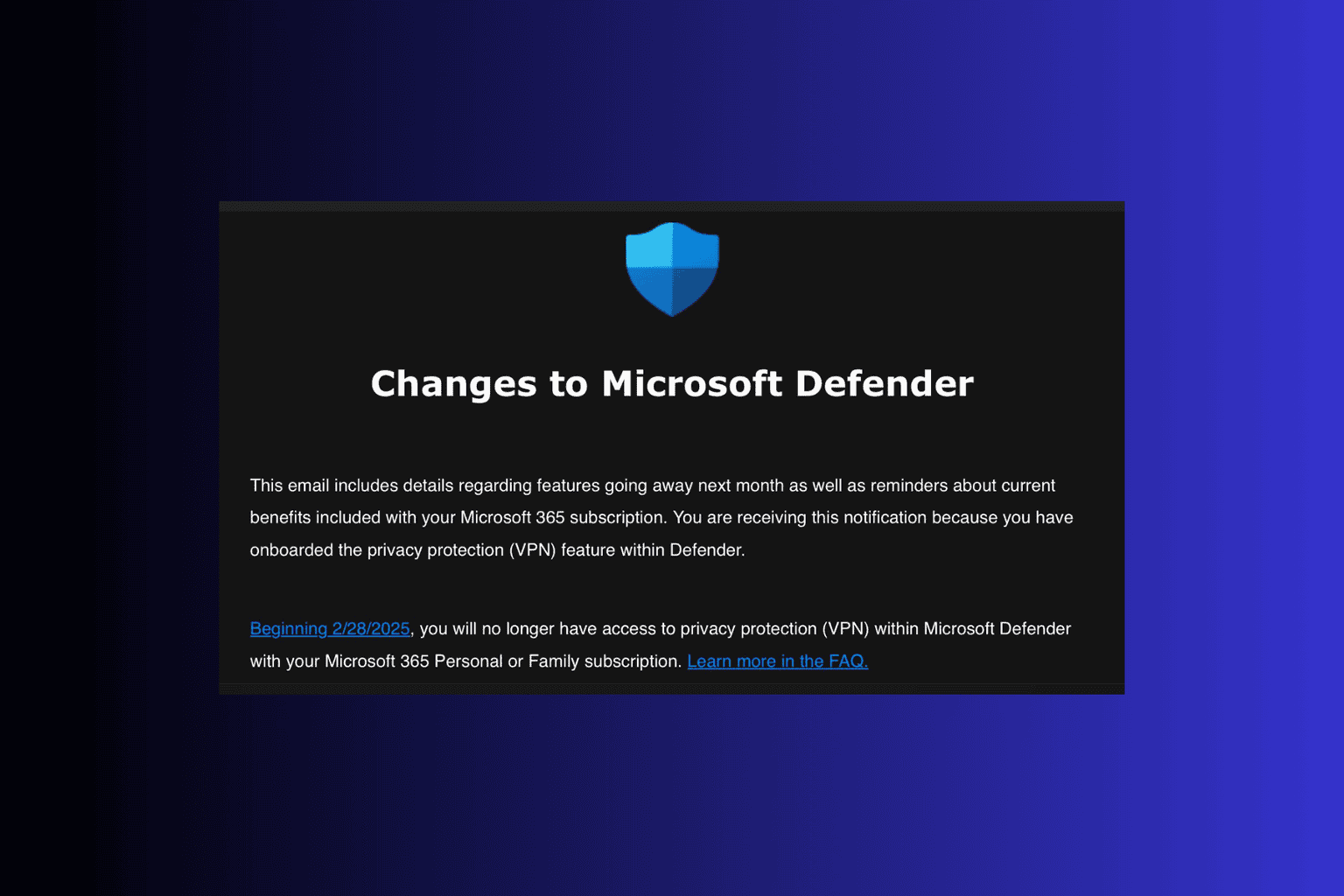


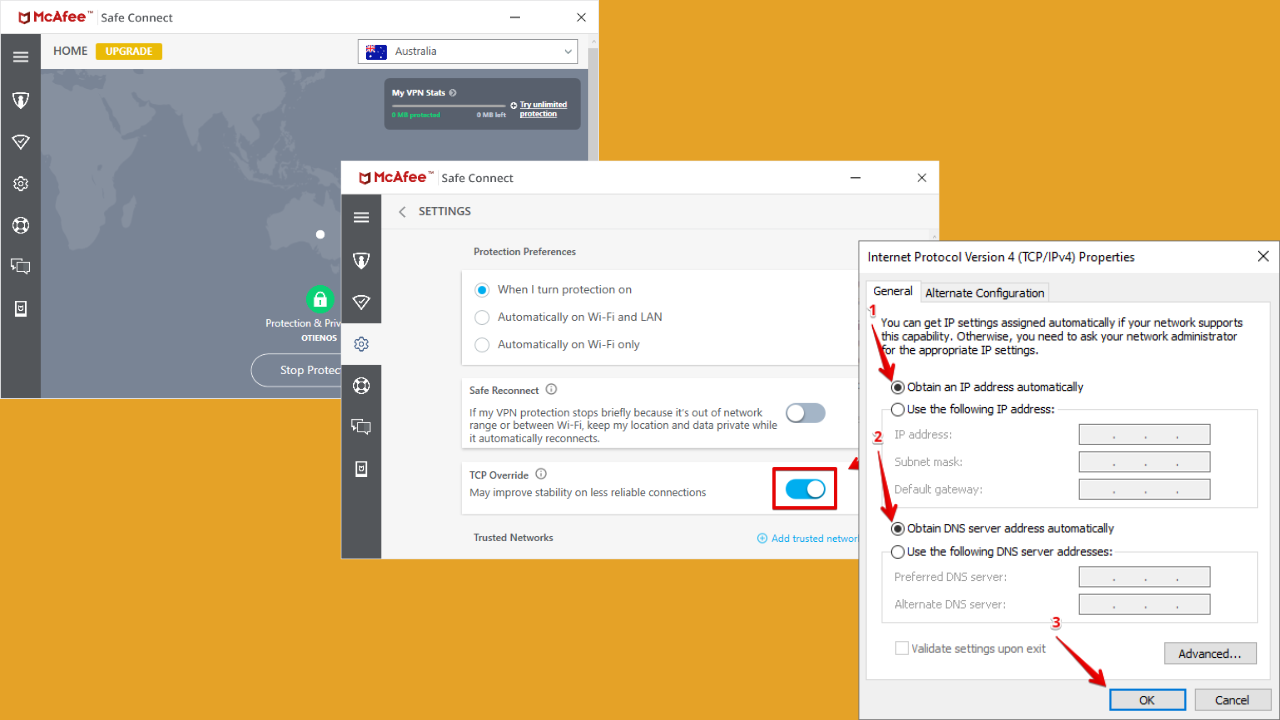
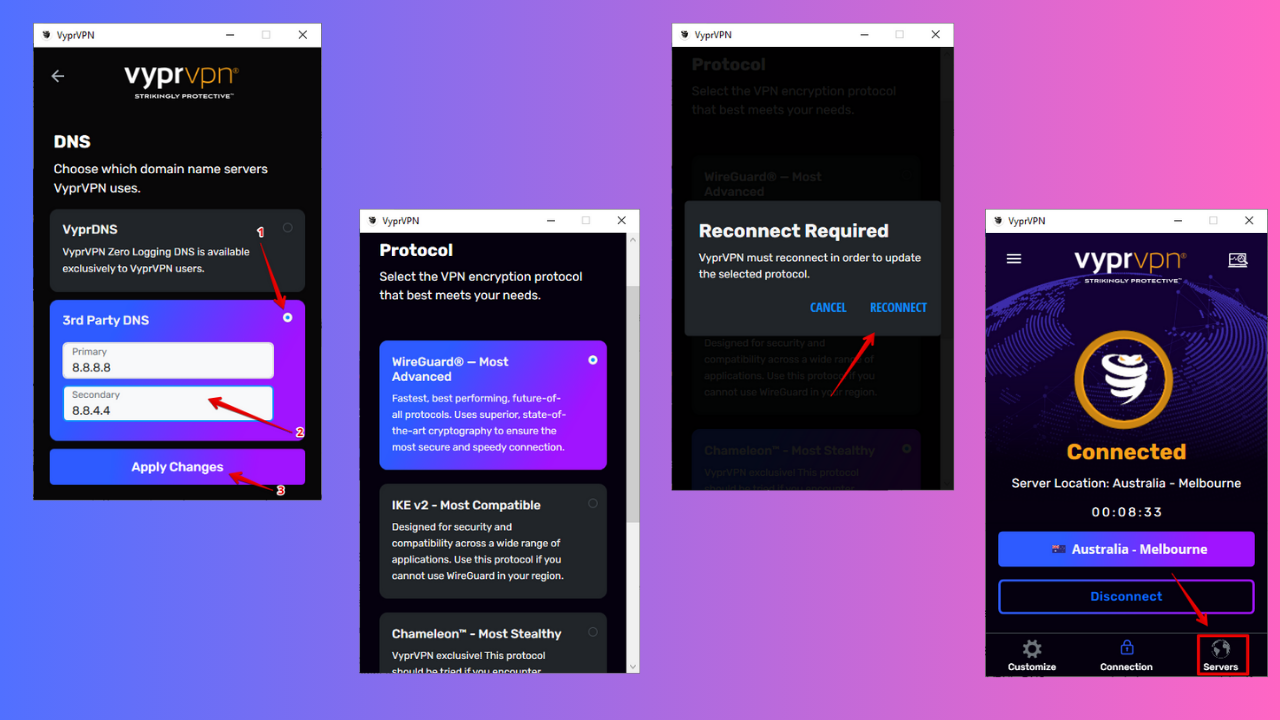
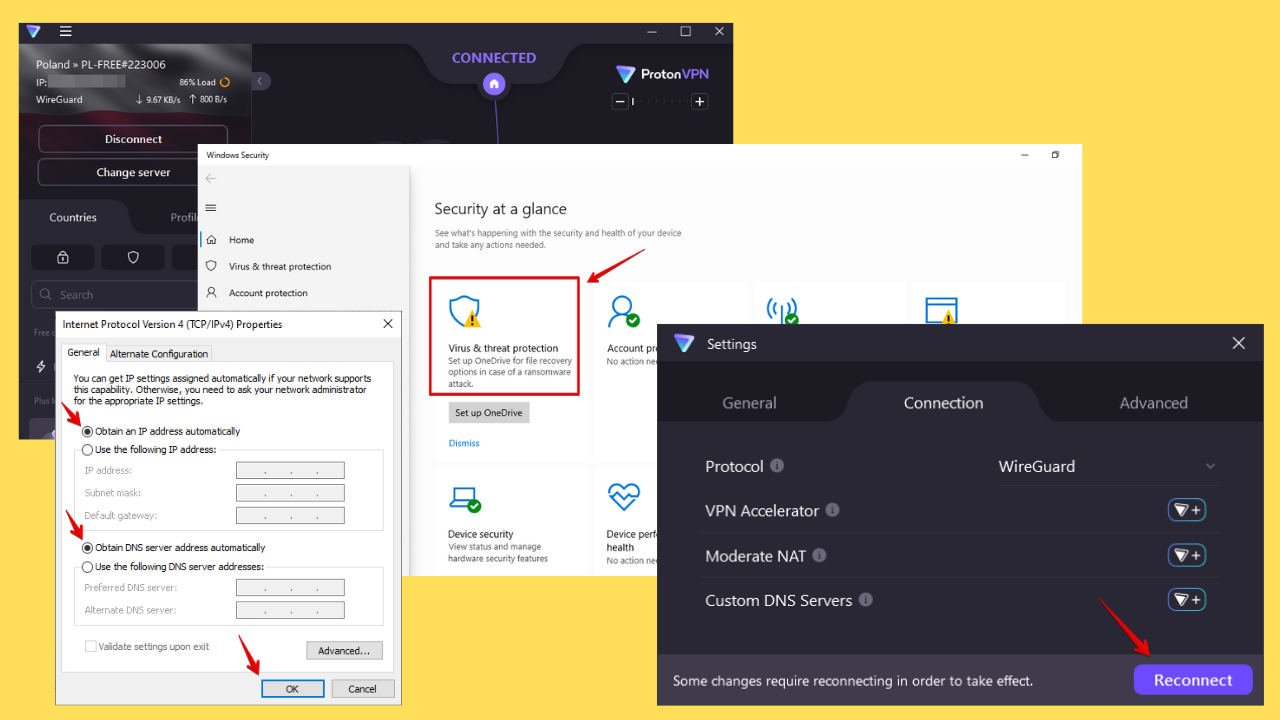
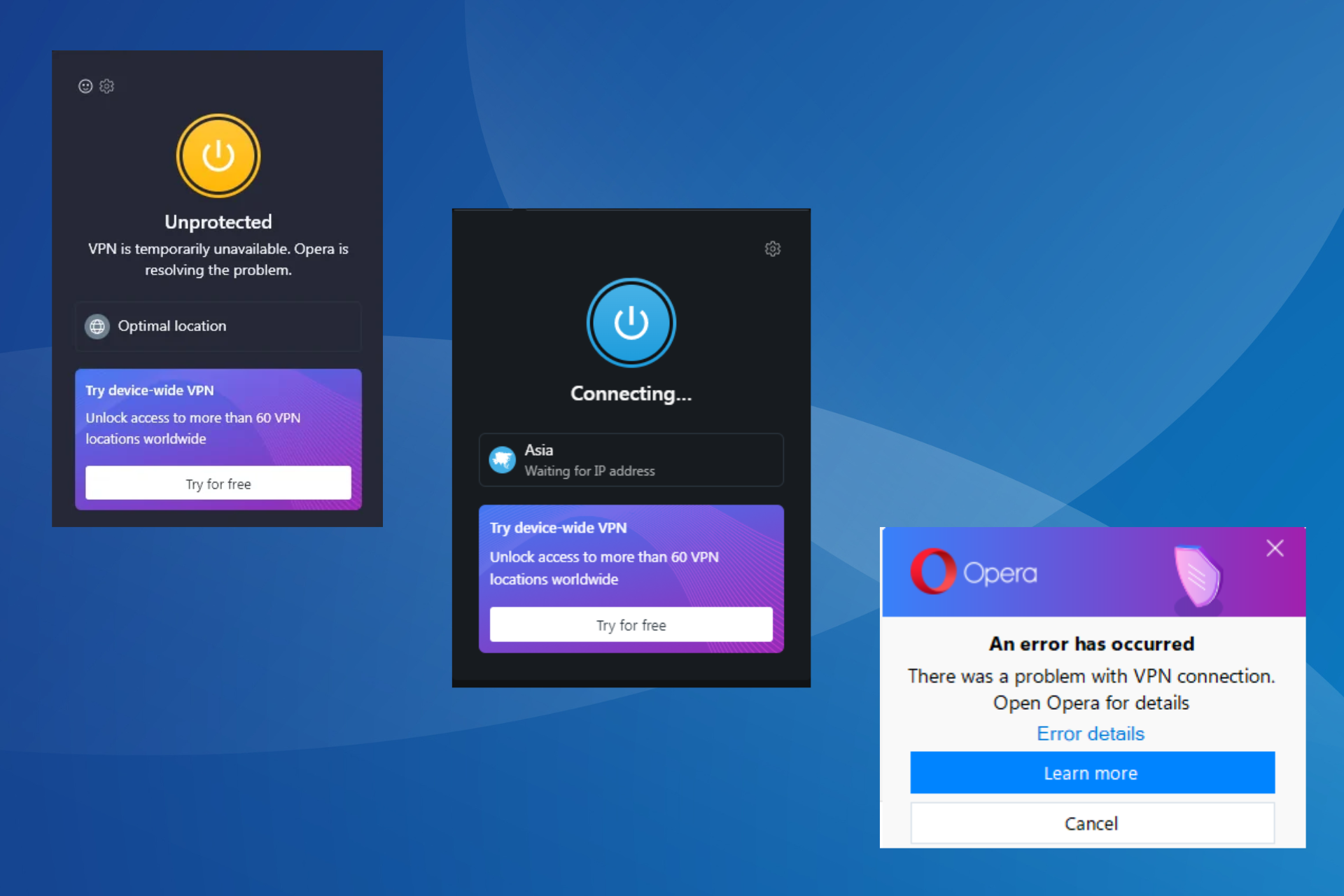
User forum
0 messages